使用Aspose.Cell控件实现Excel高难度报表的生成(二)
继续在上篇《使用Aspose.Cell控件实现Excel高难度报表的生成(一)》随笔基础上,研究探讨基于模板的Aspose.cell报表实现,其中提到了下面两种报表的界面,如下所示:
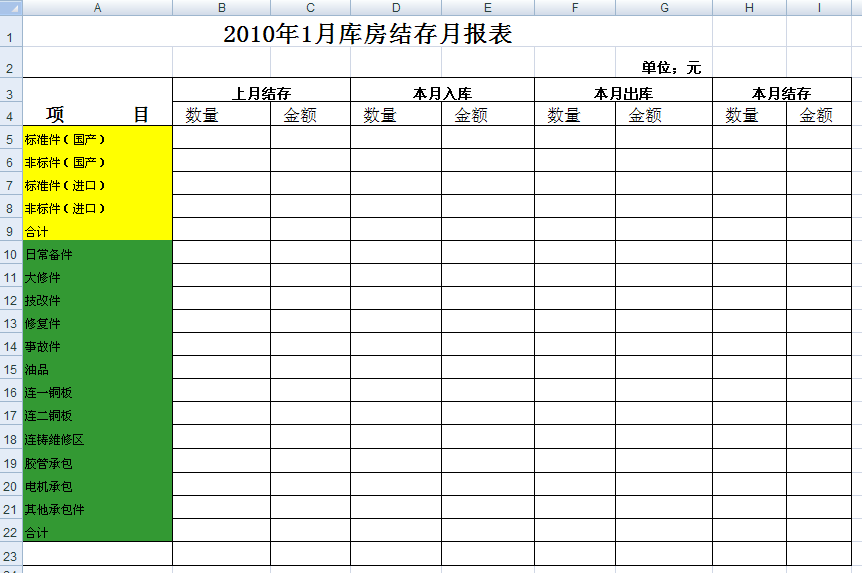
或者这样的报表格式

首先来分析第一种报表,这个其实还是比较固定的二维表,我们只要绑定相关的信息即可,设计模板如下所示:
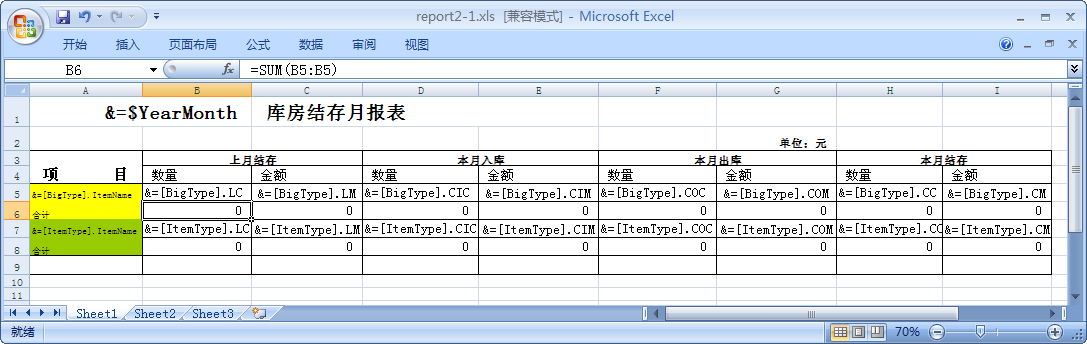
实际生成的报表如下所示:
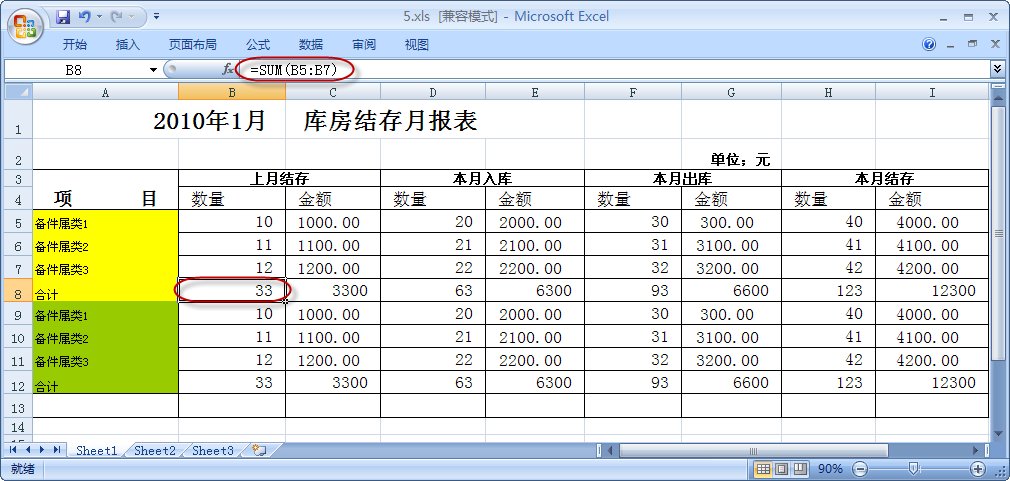
实现的代码其实不复杂,如下所示:
private DataTable GetTable(string sql)
{
Database db = DatabaseFactory.CreateDatabase();
DbCommand command = db.GetSqlStringCommand(sql);
return db.ExecuteDataSet(command).Tables[0];
}
private void btnAllMonthReport_Click(object sender, EventArgs e)
{
string sql = @"Select [LastCount] as LC, [LastMoney] as LM, [CurrentInCount] as CIC, [CurrentInMoney] as CIM,
[CurrentOutCount] as COC, [CurrentOutMoney] as COM, [CurrentCount] as CC, [CurrentMoney] as CM,
YearMonth,ItemName
from TB_ReportMonthCheckOut ";
DataTable dtBigType = GetTable(sql + " where ReportType =3");
dtBigType.TableName = "BigType";
if (dtBigType.Rows.Count == 0)
return;
DataTable dtItemType = GetTable(sql + " where ReportType =3");
dtItemType.TableName = "ItemType";
WorkbookDesigner designer = new WorkbookDesigner();
string path = System.IO.Path.Combine(Application.StartupPath, "Report2-1.xls");
designer.Open(path);
designer.SetDataSource(dtBigType);
designer.SetDataSource(dtItemType);
designer.SetDataSource("YearMonth", dtBigType.Rows[0]["YearMonth"].ToString());
designer.Process();
//Save the excel file
string fileToSave = FileDialogHelper.SaveExcel();
if (File.Exists(fileToSave))
{
File.Delete(fileToSave);
}
designer.Save(fileToSave, FileFormatType.Excel2003);
Process.Start(fileToSave);
}
通过绑定两个不同的DataTable对象,然后引用他的属性即可,行会自动增加以适应实际的数据,并且对象变量&=$YearMonth也正常显示了,注意一点就是,所有使用变量的地方,都必须在一个独立的Excel单元格中,否则不能解析出来。另外上图的红色圆圈里面表示,汇总的函数,会自动根据行列的增加,自动调整引用,这真是我们需要的。
出库单的实现也差不多,实现代码如下所示:
string TakeOutBill = Path.Combine(Application.StartupPath, "TakeOutBill.xls");
WorkbookDesigner designer = new WorkbookDesigner();
designer.Open(TakeOutBill);
designer.SetDataSource("TakeOutDate", DateTime.Now.ToString("yyyy-MM-dd"));
designer.SetDataSource("WareHouse", this.txtWareHouse.Text);
designer.SetDataSource("Manager", this.txtCreator.Text);
designer.SetDataSource("CostCenter", this.txtCostCenter.Text);
designer.SetDataSource("Dept", this.txtDept.Text); string columns = "Start|int,ItemNo,ItemName,Specification,Unit,Price|decimal,Count|int";
DataTable dt = DataTableHelper.CreateTable(columns);
dt.TableName = "Detail";
DataRow row = null;
for (int i = 0; i < this.lvwDetail.Items.Count; i++)
{
PurchaseDetailInfo info = this.lvwDetail.Items[i].Tag as PurchaseDetailInfo;
if (info != null)
{
row = dt.NewRow();
row["Start"] = (i + 1);
row["ItemNo"] = info.ItemNo;
row["ItemName"] = info.ItemName;
row["Specification"] = info.Specification;
row["Unit"] = info.Unit;
row["Price"] = info.Price;
row["Count"] = Math.Abs(info.Quantity);
dt.Rows.Add(row);
}
}
designer.SetDataSource(dt);
designer.Process();
string fileToSave = FileDialogHelper.SaveExcel();
if (File.Exists(fileToSave))
{
File.Delete(fileToSave);
}
designer.Save(fileToSave, FileFormatType.Excel2003);
Process.Start(fileToSave);
以上报表,其实实现思路基本都差不多,相对来时,还是比较容易的,接下来设计一个比较困难的报表,需要结合Aspose.Cell一些对象来动态创建行列,并设置单元格的变量,然后填入相应的对象构造报表,另外还需要注意单元格格式的变化,如下所示的这种报表
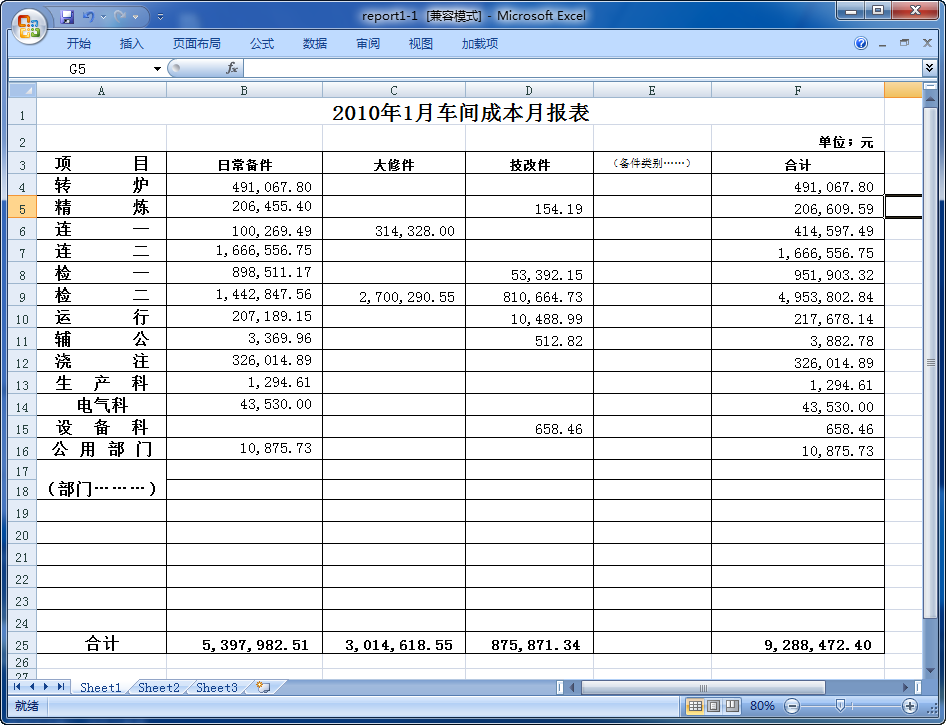
这个报表初看没有太多特别的地方,难点就是他的第一行列也是变化的,因此不能通过普通的方式构建二维表,然后绑定数据源的方式,要先加载模板文件,然后操作Excel对象,把第一行的各列头部补齐,然后给下一行各单元格填入对象公式,如&=BigType.DeptName 和&=BigType.TotalMoney等内容,实现的代码如下所示:
string sql = @"Select [YearMonth], [DeptName], [ItemType], [TotalMoney]
from TB_ReportDeptCost ";
DataTable dt = GetTable(sql);
if (dt.Rows.Count == 0)
return; List<string> itemTypeList = new List<string>();
List<string> partList = new List<string>();
foreach (DataRow row in dt.Rows)
{
string itemType = row["ItemType"].ToString();
if (!itemTypeList.Contains(itemType))
{
itemTypeList.Add(itemType);
} string part = row["DeptName"].ToString();
if (!partList.Contains(part))
{
partList.Add(part);
}
} string columnString = "DeptName";
for (int i = 0; i < itemTypeList.Count; i++)
{
columnString += string.Format(",TotalMoney{0}|decimal", i);
}
DataTable dtBigType = DataTableHelper.CreateTable(columnString);
dtBigType.TableName = "BigType";
foreach (string part in partList)
{
DataRow row = dtBigType.NewRow();
row["DeptName"] = part;
for (int i = 0; i < itemTypeList.Count; i++)
{
string itemType = itemTypeList[i];
DataRow[] rowSelect = dt.Select(string.Format("DeptName='{0}' AND ItemType='{1}'", part, itemType));
if (rowSelect.Length > 0)
{
row["TotalMoney" + i.ToString()] = rowSelect[0]["TotalMoney"];
}
}
dtBigType.Rows.Add(row);
} WorkbookDesigner designer = new WorkbookDesigner();
string path = System.IO.Path.Combine(Application.StartupPath, "Report1.xls");
designer.Open(path); Aspose.Cells.Worksheet w = designer.Workbook.Worksheets[0];
//先设置标题项目:如大修件,日常备件等
int rowIndex = 2;//第三行为标题
Aspose.Cells.Style style = w.Cells[rowIndex + 1, 1].Style;//继承数字栏目的样式
style.Number = 4;//对应格式是#,##0.00
Aspose.Cells.Style boldStyle = w.Cells[rowIndex, 0].Style;//继承开始栏目的样式
for (int i = 0; i < itemTypeList.Count; i++)
{
w.Cells[rowIndex, i + 1].PutValue(itemTypeList[i]);
w.Cells[rowIndex, i + 1].Style = boldStyle;
w.Cells[rowIndex + 1, i + 1].PutValue("&=BigType.TotalMoney" + i.ToString());
w.Cells[rowIndex + 1, i + 1].Style = style;
} //添加合计行
w.Cells[rowIndex, itemTypeList.Count + 1].PutValue("合计");
w.Cells[rowIndex, itemTypeList.Count + 1].Style = boldStyle;
w.Cells[rowIndex + 1, itemTypeList.Count + 1].PutValue(string.Format("&=&=SUM(B{{r}}:{0}{{r}})", GetChar(itemTypeList.Count + 1)));
w.Cells[rowIndex + 1, itemTypeList.Count + 1].Style = style; designer.SetDataSource(dtBigType);
designer.SetDataSource("YearMonth", dt.Rows[0]["YearMonth"].ToString());
designer.Process(); //Save the excel file
string fileToSave = FileDialogHelper.SaveExcel();
if (File.Exists(fileToSave))
{
File.Delete(fileToSave);
}
designer.Save(fileToSave, FileFormatType.Excel2003);
Process.Start(fileToSave);
使用Aspose.Cell控件实现Excel高难度报表的生成(二)的更多相关文章
- 使用Aspose.Cell控件实现Excel高难度报表的生成(三)
在之前几篇文章中,介绍了关于Apsose.cell这个强大的Excel操作控件的使用,相关文章如下: 使用Aspose.Cell控件实现Excel高难度报表的生成(一) 使用Aspose.Cell控件 ...
- 使用Aspose.Cell控件实现Excel高难度报表的生成
1.使用Aspose.Cell控件实现Excel高难度报表的生成(一) http://www.cnblogs.com/wuhuacong/archive/2011/02/23/1962147.html ...
- 使用Aspose.Cell控件实现Excel高难度报表的生成(一)
时光飞逝,生活.工作.业余研究总是在不停忙碌着,转眼快到月底,该月的博客文章任务未完,停顿回忆一下,总结一些经验以及好的东西出来,大家一起分享一下.本文章主要介绍报表的生成,基于Aspose.Cell ...
- (转)使用Aspose.Cell控件实现Excel高难度报表的生成(一)
本文章主要介绍报表的生成,基于Aspose.Cell控件的报表生成.谈到报表,估计大家都有所领悟以及个人的理解,总的来说,一般的报表生成,基本上是基于以下几种方式:一种是基于微软Excel内置的引擎来 ...
- 利用Aspose.Cell控件导入Excel非强类型的数据
导入Excel的操作是非常常见的操作,可以使用Aspose.Cell.APOI.MyXls.OLEDB.Excel VBA等操作Excel文件,从而实现数据的导入,在导入数据的时候,如果是强类型的数据 ...
- 利用Aspose.Word控件和Aspose.Cell控件,实现Word文档和Excel文档的模板化导出
我们知道,一般都导出的Word文档或者Excel文档,基本上分为两类,一类是动态生成全部文档的内容方式,一种是基于固定模板化的内容输出,后者在很多场合用的比较多,这也是企业报表规范化的一个体现. 我的 ...
- 使用Aspose.Cell控件实现多个Excel文件的合并
之前有写过多篇关于使用Apose.Cell控件制作自定义模板报表和通用的导出Excel表格数据的操作,对这个控件的功能还是比较满意,而且也比较便利.忽然有一天,一个朋友说:你已经有生成基于自定义模板报 ...
- 用Aspose.Cells控件读取Excel
Aspose是一个很强大的控件,可以用来操作word,excel,ppt等文件,用这个控件来导入.导出数据非常方便.其中Aspose.Cells就是用来操作Excel的,功能有很多.我所用的是最基本的 ...
- 基于C#语言MVC框架Aspose.Cells控件导出Excel表数据
控件bin文件下载地址:https://download.csdn.net/download/u012949335/10610726 @{ ViewBag.Title = "xx" ...
随机推荐
- spring整合quartz并持久化
spring整合quartz有两种方式: 一.常见是使用配置文件,将定时任务保存到内存中 简单示例: <!-- 短信催还提醒任务调度 --> <bean id="overd ...
- Office and Windows KMS使用帮助
Office KMS Key: http://technet.microsoft.com/zh-cn/library/dn385360.aspx htt ...
- CSS2系列:外边距合并问题(margincollapse)
外边距合并 w3介绍这个问题地址:https://www.w3.org/TR/CSS2/box.html#collapsing-margins 当两个垂直方向外边距相遇,它们将形成一个折叠外边距. 合 ...
- Spring+Mybatis+MySql+Maven 简单的事务管理案例
利用Maven来管理项目中的JAR包,同时使用Spring在业务处理层进行事务管理.数据库使用MySq,数据处理层使用Spring和Mybatis结合. 本案例代码主要结构如图: 1.数据库脚本 -- ...
- PHP 查询时区与设置时区
使用以下语句来查询当前时区设置 date_default_timezone_get() 使用以下语句设置当前时间为北京时间 date_default_timezone_set('PRC');
- thread、operation、GCD
// ViewController.m #import "ViewController.h" @interface ViewController () { //任务队列,能够自动管 ...
- thinkphp的save方法失败
如果用下面的方式更新数据时, $data['link_phone'] = I('post.link_phone'); $flag1 = $order->save ($data); $data一定 ...
- PHP7革新与性能优化
有幸参与2015年的PHP技术峰会(PHPCON),听了鸟哥(惠新宸)的关于PHP7的新特性和性能优化的分享,一切都令人感到激动.鸟哥是国内最权威的PHP专家,他的分享有很多非常有价值的东西,我通过整 ...
- mysql 锁
Lock table有两种模式 lock tables table_name read [or write]; test1: session 1: lock tables tmp_xf_lock; ...
- Tuning Spark
https://spark.apache.org/docs/1.2.1/tuning.html Data Serialization 数据序列化,对于任意分布式系统都是性能的关键点 Spark默认使用 ...
