第一个WP8程序,照相机
安装win8 64位,vs2013(包含wp8 sdk),百度各种得到学生开发者账户之后,终于可以试一下将自己的app部署到手机上的感觉了。
首先来个简单练练手的照相机功能
- 照相
即从主界面进入到照相机界面,进行拍照,并对照片进行保存
- 相册
对已拍照片管理,查看,删除
- 界面设计
MainPage.xaml
<phone:PhoneApplicationPage
x:Class="OpenCamera.MainPage"
xmlns="http://schemas.microsoft.com/winfx/2006/xaml/presentation"
xmlns:x="http://schemas.microsoft.com/winfx/2006/xaml"
xmlns:phone="clr-namespace:Microsoft.Phone.Controls;assembly=Microsoft.Phone"
xmlns:shell="clr-namespace:Microsoft.Phone.Shell;assembly=Microsoft.Phone"
xmlns:d="http://schemas.microsoft.com/expression/blend/2008"
xmlns:mc="http://schemas.openxmlformats.org/markup-compatibility/2006"
mc:Ignorable="d"
FontFamily="{StaticResource PhoneFontFamilyNormal}"
FontSize="{StaticResource PhoneFontSizeNormal}"
Foreground="{StaticResource PhoneForegroundBrush}"
SupportedOrientations="Portrait" Orientation="Portrait"
shell:SystemTray.IsVisible="True"> <Grid>
<Button Width="200" Height="200" Content="拍照" Click="ButtonBase_OnClick"></Button>
</Grid> </phone:PhoneApplicationPage>
MainPage.xaml.cs
public partial class MainPage : PhoneApplicationPage
{
// 构造函数
public MainPage()
{
InitializeComponent();
} private void ButtonBase_OnClick(object sender, RoutedEventArgs e)
{
this.NavigationService.Navigate(new Uri("/Camera.xaml", UriKind.RelativeOrAbsolute));
}
}
意思就很简单了,点击拍照,就进入照相界面
下面拍照界面Camera.xaml
<Grid x:Name="LayoutRoot" Background="Transparent">
<Grid.RowDefinitions>
<RowDefinition/>
<RowDefinition Height="200"/>
</Grid.RowDefinitions> <Canvas>
<Canvas.Background>
<VideoBrush x:Name="VideoBrush"></VideoBrush>
</Canvas.Background>
</Canvas> <StackPanel Grid.Row="1">
<Button Width="200" Height="200" Content="拍照" Click="ButtonBase_OnClick">
</Button>
</StackPanel>
</Grid>
一个Canvas用于显示照相机捕捉到的图像
一个按钮,用于拍照
- PhotoCamera
上MSDN查询:http://msdn.microsoft.com/zh-cn/library/microsoft.devices.photocamera(v=vs.92).aspx
备注中提到一些实用方法,其中提到了几个方法
OnNavigatedTo(导航到本页面时触发)
OnNavigatedFrom(离开本页面后触发)
OnNavigatingFrom(离开本页面之前触发)
在Camera.xaml.cs中依次重写了3个方法,都打上断点,看执行顺序,发现执行过程是 点击拍照按钮=》OnNavigatedTo=》点击返回=>OnNavigatingFrom=》OnNavigatedFrom
好,现在就明白了,在OnNavigatedTo中来初始化PhotoCamera对象实例,并捕捉图像到Canvas上
protected override void OnNavigatedTo(NavigationEventArgs e)
{
_cam = new PhotoCamera(CameraType.Primary); VideoBrush.SetSource(_cam); base.OnNavigatedTo(e);
}
好,此刻已按捺不住激动的心情了,编译,在模拟器中调试....,但是,程序出错。再次查看MSDN,发现这里
有个东西需要设置一下

好,现在在编译,运行,模拟器中如下
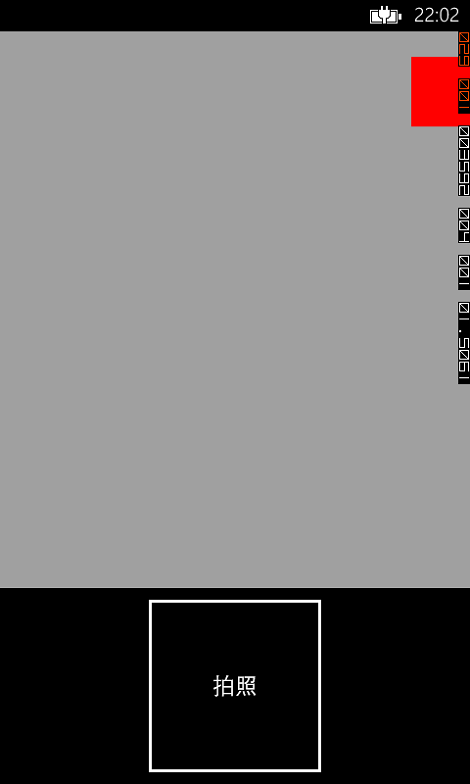
心想,这该没有什么问题了吧,插上手机,部署

运行,果然能够显示图像了。有点小兴奋。
- 拍照
拍照就很简单了,调用一个方法即可
private void ButtonBase_OnClick(object sender, RoutedEventArgs e)
{
_cam.CaptureImage();
}
- 保存照片
调用了CaptrueImage方法,本以为会返回照片,但是继续查看MSDN发现需要注册一个事件,来获得图片。
这里还用到了一个类MediaLibrary:http://msdn.microsoft.com/query/dev12.query?appId=Dev12IDEF1&l=ZH-CN&k=k(Microsoft.Xna.Framework.Media.MediaLibrary);k(TargetFrameworkMoniker-WindowsPhone,Version%3Dv8.0);k(DevLang-csharp)&rd=true
但是,这里需要注意一下,使用MediaLibrary来保存数据还需要这一步设置,如下图:

这样,MediaLibrary才能正常使用(MSDN上没有说明这个:坑呀)
这里注册图片可用事件
protected override void OnNavigatingFrom(NavigatingCancelEventArgs e)
{ if (_cam != null)
{
_cam.Dispose(); _cam.Initialized -= _cam_Initialized;
_cam.CaptureCompleted -= _cam_CaptureCompleted;
_cam.CaptureImageAvailable -= _cam_CaptureImageAvailable;
_cam.CaptureThumbnailAvailable -= _cam_CaptureThumbnailAvailable;
} base.OnNavigatingFrom(e);
} protected override void OnNavigatedTo(NavigationEventArgs e)
{
_cam = new PhotoCamera(CameraType.Primary);
_library = new MediaLibrary(); VideoBrush.SetSource(_cam); _cam.Initialized += _cam_Initialized;
_cam.CaptureCompleted += _cam_CaptureCompleted;//照相完成事件
_cam.CaptureImageAvailable += _cam_CaptureImageAvailable;//图片可用事件
_cam.CaptureThumbnailAvailable += _cam_CaptureThumbnailAvailable;//缩略图可用事件 base.OnNavigatedTo(e);
}
在OnNvaigatingForm中取消订阅事件
现在主要关注CaptureImageAvailable事件,该事件当照相生成的图片可以使用时触发,先不要关注注释部分的代码,这样就能将照片保存到手机相册里了
void _cam_CaptureImageAvailable(object sender, ContentReadyEventArgs e)
{
string fileName = string.Format("{0}-{1}-{2}", DateTime.Now.Hour, DateTime.Now.Minute, DateTime.Now.Second) + ".jpg"; _library.SavePictureToCameraRoll(fileName, e.ImageStream); #region 独立存储
//string floderName = "Photo"; //string fileName = string.Format("{0}-{1}-{2}", DateTime.Now.Hour, DateTime.Now.Minute, DateTime.Now.Second) + ".jpg"; //string fullName = Path.Combine(floderName, fileName); //using (IsolatedStorageFile file = IsolatedStorageFile.GetUserStoreForApplication())
//{
// if (!file.DirectoryExists(floderName))
// {
// file.CreateDirectory(floderName);
// } // if (!file.FileExists(fullName))
// {
// using (IsolatedStorageFileStream fileStream = file.OpenFile(fullName, FileMode.Create, FileAccess.Write))
// {
// byte[] readBuffer = new byte[4069];
// int bytesRead = -1; // while ((bytesRead = e.ImageStream.Read(readBuffer, 0, readBuffer.Length)) > 0)
// {
// fileStream.Write(readBuffer, 0, bytesRead);
// }
// }
// }
//}
#endregion e.ImageStream.Close();
}
但是,我们要制作自己的相册,就需要独立存储。
- 独立存储
独立存储这一块请看MSDN吧,http://msdn.microsoft.com/zh-cn/library/system.io.isolatedstorage.isolatedstoragefile(v=vs.110).aspx
注释部分的代码就是将图片保存到独立存储中,而不是手机的相册中。
- 相册
相册就是将所拍的照片展示出来,暂时用ListBox实现
界面Photo.xaml
<Grid x:Name="LayoutRoot" Background="Transparent">
<Grid.RowDefinitions>
<RowDefinition Height="Auto"/>
<RowDefinition Height="*"/>
</Grid.RowDefinitions> <!--TitlePanel 包含应用程序的名称和页标题-->
<StackPanel Grid.Row="0" Orientation="Horizontal" Margin="12,17,0,28">
<TextBlock Text="相册" Margin="9,-7,0,0" Style="{StaticResource PhoneTextTitle1Style}"/>
<Image x:Name="TestImage"></Image>
</StackPanel> <!--ContentPanel - 在此处放置其他内容-->
<Grid x:Name="ContentPanel" Grid.Row="1" Margin="12,0,12,0">
<ListBox ItemsSource="{Binding AllPhoto}">
<ListBox.ItemTemplate>
<DataTemplate>
<StackPanel>
<Image Source="{Binding}"></Image>
</StackPanel>
</DataTemplate>
</ListBox.ItemTemplate>
</ListBox>
</Grid>
</Grid>
Photo.xaml.cs
#region 字段
private ObservableCollection<BitmapImage> _allPhoto;
#endregion #region 属性
public ObservableCollection<BitmapImage> AllPhoto
{
get
{
return _allPhoto;
}
set
{
_allPhoto = value;
OnPropertyChanged("AllPhoto");
}
}
#endregion public Photos()
{
InitializeComponent(); this.DataContext = this; AllPhoto=new ObservableCollection<BitmapImage>();
} #region 导航事件
protected override void OnNavigatedTo(NavigationEventArgs e)
{
using(IsolatedStorageFile file=IsolatedStorageFile.GetUserStoreForApplication())
{
if (file.DirectoryExists("PhotoTH"))
{
string[] fileNames = file.GetFileNames("/PhotoTH/"); foreach (var fileName in fileNames)
{
using (IsolatedStorageFileStream fileStream = file.OpenFile("/PhotoTH/" + fileName, FileMode.Open))
{
BitmapImage bitmapImage=new BitmapImage();
bitmapImage.SetSource(fileStream); AllPhoto.Add(bitmapImage);
}
}
}
} base.OnNavigatedTo(e);
}
#endregion public event PropertyChangedEventHandler PropertyChanged; private void OnPropertyChanged(string propertyName)
{
if (PropertyChanged != null)
{
PropertyChanged(this,new PropertyChangedEventArgs(propertyName));
}
}
这样就能将图所拍照片的图片显示出来了。
- 相片删除
这里一般都是长按相片,然后弹出菜单可以选择“删除”选项,这个就用到类似于WPF的ContextMenu,但是弄死在WP8项目中就是没有ContextMenu,各种百度之后,得知需要引用MicroSoft.Phone.Control.ToolKit
该Dll在http://www.nuget.org/packages/wptoolkit
下载之后,我们的Photo界面就要稍微修改,下面是修改之后的Photo.xaml
<!--LayoutRoot 是包含所有页面内容的根网格-->
<Grid x:Name="LayoutRoot" Background="Transparent">
<Grid.RowDefinitions>
<RowDefinition Height="Auto"/>
<RowDefinition Height="*"/>
</Grid.RowDefinitions> <!--TitlePanel 包含应用程序的名称和页标题-->
<StackPanel Grid.Row="0" Orientation="Horizontal" Margin="12,17,0,28">
<TextBlock Text="相册" Margin="9,-7,0,0" Style="{StaticResource PhoneTextTitle1Style}"/>
<Image x:Name="TestImage"></Image>
</StackPanel> <!--ContentPanel - 在此处放置其他内容-->
<Grid x:Name="ContentPanel" Grid.Row="1" Margin="12,0,12,0">
<ListBox ItemsSource="{Binding AllPhoto}">
<ListBox.ItemTemplate>
<DataTemplate>
<Button Width="200" Height="200"> <Button.Template>
<ControlTemplate TargetType="Button">
<Grid>
<Grid.Background>
<ImageBrush ImageSource="{Binding Source}">
<ImageBrush.RelativeTransform>
<CompositeTransform CenterX="0.5" CenterY="0.5" Rotation="90"></CompositeTransform>
</ImageBrush.RelativeTransform>
</ImageBrush>
</Grid.Background>
</Grid>
</ControlTemplate>
</Button.Template> <toolkit:ContextMenuService.ContextMenu>
<toolkit:ContextMenu>
<toolkit:MenuItem Header="删除" Click="MenuItem_OnClick" Tag="{Binding}"></toolkit:MenuItem>
</toolkit:ContextMenu>
</toolkit:ContextMenuService.ContextMenu>
</Button>
</DataTemplate>
</ListBox.ItemTemplate>
</ListBox>
</Grid>
</Grid>
这里需要注意一下,一开始我们直接绑定的BitmapImage来获取图片,但是这样在删除的时候,不仅要从集合中删除BitmapImage,还要从独立存储中删除该图片,而BitmapImage获取UriSource不到(希望有同学解释一下),这里只能变通一下,创建类Photo
public class Photo
{
public string FileName
{
get;
set;
} public string FullName
{
get;
set;
} public BitmapImage Source
{
get;
set;
}
}
这样我们集合中存储的就是该Photo类型的变量,有文件名,还有包含整个路径的文件名,还有BitmapImage对象,这样删除的时候,就非常容易了,下面是删除图片的代码
private void MenuItem_OnClick(object sender, RoutedEventArgs e)
{
MenuItem item = sender as MenuItem;
Photo photo = item.Tag as Photo; AllPhoto.Remove(photo); using (IsolatedStorageFile file = IsolatedStorageFile.GetUserStoreForApplication())
{
if (file.FileExists(photo.FullName))
{
file.DeleteFile(photo.FullName);
}
}
}
好了,至此,大致的功能就完成了。以为是一个很简单的东西,其实其中还包含了一些未知的东西,如独立存储,还有配置文件(勾选相机功能可用的那个)等等,目前也就是学了个大概,后面还要慢慢深入。
Demo:http://files.cnblogs.com/HelloMyWorld/OpenCamera.rar
人生还有无限可能,不要放弃努力。
第一个WP8程序,照相机的更多相关文章
- 关于 WP上应用调试时报错“指定的通信资源(端口)”已由另一个应用程序使用 问题
问题来源 碰到这个问题是调试wp7项目的时候,之前因为安装的是wp8.0的sdk 包括wp7.5所以wp7的也能用,后来不知道怎么回事wp7项目就不能调试了总是显示启动而不是 device或者是虚拟机 ...
- DirectX游戏编程(一):创建一个Direct3D程序
一.环境 Visual Studio 2012,DirectX SDK (June 2010) 二.准备 1.环境变量(如没有配置请添加) 变量名:DXSDK_DIR 变量值:D:\Software\ ...
- 第一个python程序
一个python程序的两种执行方式: 1.第一种方式是通过python解释器: cmd->python->进入python解释器->编写python代码->回车. 2.第二种方 ...
- 编写第一个MapReduce程序—— 统计气温
摘要:hadoop安装完成后,像学习其他语言一样,要开始写一个“hello world!” ,看了一些学习资料,模仿写了个程序.对于一个C#程序员来说,写个java程序,并调用hadoop的包,并跑在 ...
- 1.3 第一个C#程序
几乎没一门编程语言的第一个程序都叫“你好,世界”,所以先在visual studio 中创建一个Helloworld程序. 各部分的详细内容: Main方法是程序运行的起点,最重要的代码就写在Main ...
- 一个.net程序员的安卓之旅-Eclipse设置代码智能提示功能
一个.net程序员的安卓之旅-代码智能提示功能 过完年回来就决心开始学安卓开发,就网上买了个内存条加在笔记本上(因为笔记本原来2G内存太卡了,装了vs2010.SQL Server 2008.orac ...
- MFC-01-Chapter01:Hello,MFC---1.3 第一个MFC程序(02)
1.3.1 应用程序对象 MFC应用程序的核心就是基于CWinApp类的应用程序对象,CWinApp提供了消息循环来检索消息并将消息调度给应用程序的窗口.当包含头文件<afxwin.h>, ...
- Go! new Hello World, 我的第一个Go程序
以下语句摘自百度百科: Go语言是谷歌2009发布的第二款开源编程语言. Go语言专门针对多处理器系统应用程序的编程进行了优化,使用Go编译的程序可以媲美C或C++代码的速度,而且更加安全.支持并行进 ...
- 搭建java开发环境、使用eclipse编写第一个java程序
搭建java开发环境.使用eclipse编写第一个java程序 一.Java 开发环境的搭建 1.首先安装java SDK(简称JDK). 点击可执行文件 jdk-6u24-windows-i586. ...
随机推荐
- IOS-Swift、Objective-C、C++混合编程
1.Objective-C调用C++代码 后缀为m文件的是Objective-C的执行文件,而后缀为mm文件的是Objective-C++文件. 直接在Objective-C中是无法调用C++代码的, ...
- openstack kilo compute更新后报错IncompatibleObjectVersion: Version 1.2 of PciDeviceList is not supported
前几天在compute节点更新openstack的包后,发现报错IncompatibleObjectVersion: Version 1.2 of PciDeviceList is not suppo ...
- C#XmlHelper操作Xml文档的帮助类
using System.Xml; using System.Data; namespace DotNet.Utilities { /// <summary> /// Xml的操作公共类 ...
- 【NOIP合并果子】uva 10954 add all【贪心】——yhx
Yup!! The problem name reects your task; just add a set of numbers. But you may feel yourselvesconde ...
- 初识selenium-grid
什么是selenium-grid,官方解释:takes Selenium Remote Control to another level by running tests on many server ...
- 【jQuery Demo】jQuery打造动态下滑菜单
作者:漫凯维奇 来源:[教程]jQuery打造动态下滑菜单 Tip:这只是一个转载,源代码可以在上面的来源博文中下载 此教程将分步讲解如何使用JQuery和CSS打造一个炫酷动感菜单.效果如 ...
- 孙鑫视频学习:关于Visual Studio 2010中MFC工程的消息WM_INITDIALOG找不到的问题
学习孙鑫的那个深入详解C++视频时,有一处给编辑框空间改写窗口过程函数的例子,其中需要添加一个WM_INITDIALOG消息响应函数,但在类向导的消息栏下找不到WM_INITDIALOG消息.解决方法 ...
- Medial Queries的另一用法:实现IE hack的方法
所谓Medial Queries就是媒体查询. 随着Responsive设计的流行,Medial Queries可算是越来越让人观注了.他可以让Web前端工程实现不同设备下的样式选择,让站点在不同的设 ...
- CSS 属性 - position讲解
postion 属性定义了一个元素在页面布局中的位置以及对周围元素的影响.该属性共有5个值: 1. position: static2. position: inherit3. position: r ...
- CSU 1081 集训队分组
题意:有n个学生,比了一场比赛,但是榜单看不到了.现在告诉你m段信息,每段信息的内容是(a,b),表示a的排名比b的高.问你能不能根据这些信息得出这场比赛的前k名. 思路:用拓扑排序找出一组符合k个人 ...
