Echarts中Option属性设置
一、title--标题组件
标题组件,包含主标题和副标题。
title:{
x:"left", // 'left' | 'right' | 'center' | '100px'
y:"4%", // 'top' | 'bottom' | 'center' | '100px'
// 标题
show: true, //是否显示
text: "标题内容",
textStyle: {
color: "#fff", // 主标题文字的颜色。
fontStyle: "normal", // 主标题文字字体的风格。 'normal' 'italic' 'oblique'
fontWeight: "normal", // 主标题文字字体的粗细。 'normal' 'bold' 'bolder' 'lighter' 500|600
fontFamily: "sans-serif", // 主标题文字的字体系列。
fontSize: 18, // 字体大小
lineHeight: "30", // 行高
// width ... , // 文字块的宽度
// height ... , // 文字块的高度
textBorderColor: "transparent", // 文字本身的描边颜色。
textBorderWidth: 0, // 文字本身的描边宽度。
textShadowColor: "transparent", // 文字本身的阴影颜色。
textShadowBlur: 0, // 文字本身的阴影长度。
textShadowOffsetX: 0, // 文字本身的阴影 X 偏移。
textShadowOffsetY: 0, // 文字本身的阴影 Y 偏移。
},
subtext: "bb", // 副标题文本
subtextStyle: {
color: "red",
fontSize: "16",
}, //副标题样式
textAlign: "auto", //水平对齐'auto'、'left'、'right'、'center'
textVerticalAlign: "auto", // 垂直对齐 'auto'、'top'、'bottom'、'middle'
triggerEvent: false, // 是否触发事件
padding: 5, // 标题内边距 5/[5,2,4,7]
itemGap: 10, //主副标题之间的间距
left: 10, // 距离 left top right bottom
x: "center", // 水平安放位置,默认为左对齐,可选为:'center' ¦ 'left' ¦ 'right' ¦ {number}(x坐标,单位px)
y: "4%", // 垂直安放位置,默认为全图顶端,可选为:// 'top' ¦ 'bottom' ¦ 'center'¦ {number}(y坐标,单位px)
backgroundColor: "pink", // 标题背景色
borderColor: "#ccc", // 标题的边框颜色
borderWidth: 5, // 标题的边框线宽。
borderRadius: 2, // 圆角半径
shadowBlur: 10, //图形阴影的模糊大小
shadowColor: "rgba(0, 0, 0, 0.5)", // 阴影颜色
shadowOffsetX: 5, // 阴影水平方向上的偏移距离。
shadowOffsetY: 5, //阴影垂直方向上的偏移距离。
}
二、legend--图例组件
图例组件,展现了不同系列的标记(symbol),颜色和名字。可以通过点击图例控制哪些系列不显示。
legend: {
show: true, //是否显示
type: "plain", // 图例的类型 'plain':普通图例 'scroll':可滚动翻页的图例
zlevel: 1, // 所有图形的 zlevel 值。
icon: "circle",
top: "5%", // bottom:"20%" // 组件离容器的距离
right: "5%", //left:"10%" // // 组件离容器的距离
width: "auto", // 图例组件的宽度
height: "auto", // 图例组件的高度
orient: "horizontal", // 图例列表的布局朝向。 'horizontal' 'vertical'
align: "auto", // 图例标记和文本的对齐
padding: 5, // 图例内边距
itemWidth: 6, // 图例标记的图形宽度。
itemGap: 20, // 图例每项之间的间隔。
itemHeight: 14, // 图例标记的图形高度。
symbolKeepAspect: true, // 如果图标(可能来自系列的 symbol 或用户自定义的 legend.data.icon)是 path:// 的形式,是否在缩放时保持该图形的长宽比。
formatter: function (name) {
return '{a|text}{a| }{b|' + name + '}'
},
selectedMode: true, // 图例选择的模式,
inactiveColor: "#ccc", // 图例关闭时的颜色。
textStyle: {
color: "#556677", // 文字的颜色。
fontStyle: "normal", // 文字字体的风格。
fontWeight: "normal", // 文字字体的粗细。 'normal' 'bold' 'bolder' 'lighter' 100 | 200 | 300 | 400...
fontFamily: "sans-serif", // 文字的字体系列。
fontSize: 12, // 文字的字体大小。
lineHeight: 20, // 行高。
backgroundColor: "transparent", // 文字块背景色。
borderColor: "transparent", // 文字块边框颜色。
borderWidth: 0, // 文字块边框宽度。
borderRadius: 0, // 文字块的圆角。
padding: 0, // 文字块的内边距
shadowColor: "transparent", // 文字块的背景阴影颜色
shadowBlur: 0, // 文字块的背景阴影长度。
shadowOffsetX: 0, // 文字块的背景阴影 X 偏移。
shadowOffsetY: 0, // 文字块的背景阴影 Y 偏移。
// width: 50, // 文字块的宽度。 默认
// height: 40, // 文字块的高度 默认
textBorderColor: "transparent", // 文字本身的描边颜色。
textBorderWidth: 0, // 文字本身的描边宽度。
textShadowColor: "transparent", // 文字本身的阴影颜色。
textShadowBlur: 0, // 文字本身的阴影长度。
textShadowOffsetX: 0, // 文字本身的阴影 X 偏移。
textShadowOffsetY: 0, // 文字本身的阴影 Y 偏移。
rich: {
a: {
color: "red",
lineHeight: 10,
},
b: {
color: "#fff",
lineHeight: 10,
},
}, // 自定富文本样式
},
},
三、tooltip--提示框组件
提示框组件,可以设置在多种地方:
可以设置在全局,即 tooltip
可以设置在坐标系中,即 grid.tooltip、polar.tooltip、single.tooltip
可以设置在系列中,即 series.tooltip
可以设置在系列的每个数据项中,即 series.data.tooltip
tooltip ={ //提示框组件
trigger: 'item', //触发类型,'item'数据项图形触发,主要在散点图,饼图等无类目轴的图表中使用。 'axis'坐标轴触发,主要在柱状图,折线图等会使用类目轴的图表中使用。
triggerOn:"mousemove", //提示框触发的条件,'mousemove'鼠标移动时触发。'click'鼠标点击时触发。'mousemove|click'同时鼠标移动和点击时触发。'none'不在 'mousemove' 或 'click' 时触发
showContent:true, //是否显示提示框浮层
alwaysShowContent:true, //是否永远显示提示框内容
showDelay:0, //浮层显示的延迟,单位为 ms
hideDelay:100, //浮层隐藏的延迟,单位为 ms
enterable:false, //鼠标是否可进入提示框浮层中
confine:false, //是否将 tooltip 框限制在图表的区域内
transitionDuration:0.4, //提示框浮层的移动动画过渡时间,单位是 s,设置为 0 的时候会紧跟着鼠标移动
position:['50%', '50%'], //提示框浮层的位置,默认不设置时位置会跟随鼠标的位置,[10, 10],回掉函数,inside鼠标所在图形的内部中心位置,top、left、bottom、right鼠标所在图形上侧,左侧,下侧,右侧,
formatter:"{b0}: {c0}<br />{b1}: {c1}", //提示框浮层内容格式器,支持字符串模板和回调函数两种形式,模板变量有 {a}, {b},{c},{d},{e},分别表示系列名,数据名,数据值等
backgroundColor:"transparent", //标题背景色
borderColor:"#ccc", //边框颜色
borderWidth:0, //边框线宽
padding:5, //图例内边距,单位px 5 [5, 10] [5,10,5,10]
textStyle:mytextStyle, //文本样式
axisPointer: { // 鼠标放在
type: 'cross', //默认为line,line直线,cross十字准星,shadow阴影
crossStyle: {
color: '#fff'
}
},
formatter: function (value) {
for (var i = 0; i < value.length; i++) {
return (
value[i].seriesName +
"<br/>" +
value[i].name +
unit +
":" +
value[i].value +
"%"
);
}
},
};
四、grid--可用于调整图例在整个容器中的占位
直角坐标系内绘图网格,单个 grid 内最多可以放置上下两个 X 轴,左右两个 Y 轴。可以在网格上绘制折线图,柱状图,散点图(气泡图)。
也可用于调整图例在整个容器中的占位
在 ECharts 2.x 里单个 echarts 实例中最多只能存在一个 grid 组件,在 ECharts 3 中可以存在任意个 grid 组件。
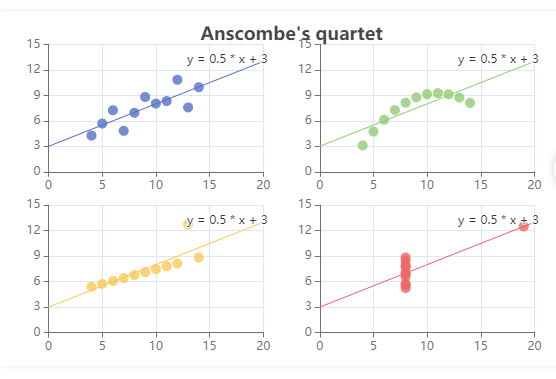
grid:{
x: 80, //top:"15%" | right:"3%" | left:"2%" | bottom:"12%"
y: 60,
x2: 80,
y2: 60,
// width: {totalWidth} - x - x2,
// height: {totalHeight} - y - y2,
backgroundColor: ‘rgba(0,0,0,0)‘,
borderWidth: 1,
borderColor: '#ccc',
containLabel: true, //防止坐标轴标签溢出
}
五、xAxis--x 轴
直角坐标系 grid 中的 x 轴,一般情况下单个 grid 组件最多只能放上下两个 x 轴,多于两个 x 轴需要通过配置 offset 属性防止同个位置多个 x 轴的重叠。
xAxis: {
boundaryGap: false,// 刻度离纵轴有无间隙,默认true有间距
type: 'category', //'value' 数值轴,适用于连续数据。 'category' 类目轴,适用于离散的类目数据,为该类型时必须通过 data 设置类目数据。 'time' 时间轴,适用于连续的时序数据,与数值轴相比时间轴带有时间的格式化,在刻度计算上也有所不同,例如会根据跨度的范围来决定使用月,星期,日还是小时范围的刻度。 'log' 对数轴。适用于对数数据。
position:'bottom', // 'bottom' | 'top'
name: '(ETD)',// 横轴名称
nameTextStyle:{
fontSize:12,
fontWeight:'bold',
color:'#ff0033',
//align:'left',
},
nameLocation:'middle',//坐标轴的位置 'start' | 'center' | 'end'
nameGap:50,//坐标轴名称与轴线之间的距离
nameRotate:90,//坐标轴名字旋转角度值,
axisLabel : {//坐标轴刻度标签的相关设置。
// clickable:true,//并给图表添加单击事件 根据返回值判断点击的是哪里
interval: 0,
inside:false, // 标签朝内还是朝外
rotate: 40,// 文字倾斜度
textStyle:{
color:'#fff,
fontSize:'20px',
align:'center'
}
},
axisLine:{
lineStyle:{
color:'red' //x轴颜色
},
symbol:['none','arrow'], //轴线两边的箭头
symbolSize:[8, 12] //箭头大小
},
data: ['2020-07-08 周三','2020-07-09 周四',].map((str) => {
return str.replace(' ','\n')
}),// 横轴坐标值
// data: [{value:'1',textStyle:{
color:'#ff0033',
}}, '2/7', '3', '4', '5', '6', '7']//每一项也可以是具体的配置项,此时取配置项中的 `value` 为类目名
splitLine: {
show: false,
lineStyle:{ //属性lineStyle(详见lineStyle)控制线条样式
color:['#ccc'],
width:1,
type:'solid'
}
}, // 取消X轴的网格
splitArea:{ //分隔区域
show:true,
areaStyle:{
color:['rgba(250,250,250,0.3)','rgba(200,200,200,0.3)'],
}
},
axisTick: { // 显示隐藏刻度线
inside:true, //刻度朝内还是朝外
alignWithLabel: true // 刻度线是否显示
}
}
六、yAxis-y 轴
直角坐标系 grid 中的 y 轴,一般情况下单个 grid 组件最多只能放左右两个 y 轴,多于两个 y 轴需要通过配置 offset 属性防止同个位置多个 Y 轴的重叠。
yAxis: {
type: 'value',
name: " 金额( 单位: 万元 )",
nameTextStyle: {
color: '#ffffff'
},
axisLine: {
show: false,
lineStyle: {
type: 'dashed',
color: 'rgba(135,140,147,0.8)'
},
axisLabel: {
show: true,
textStyle: {
color: "#fff",
fontSize: "16",
},
formatter:function(value){ //设置Y轴显示的名字,超出做..隐藏
var res = value;
if(res.length >7){
res = res.substring(0,6) + ".."
}
return res;
}
},
},
splitLine: {
show: true,
lineStyle: {
type: 'dashed', //背景线为虚线
color: 'rgba(135,140,147,.8)' //左侧显示线
}
},
axisLabel: {
formatter: '{value}',
color: '#fff',
fontSize: 14
}
},
七、series-line--折线/面积图
折线图是用折线将各个数据点标志连接起来的图表,用于展现数据的变化趋势。可用于直角坐标系和极坐标系上。

line: {
itemStyle: {
normal: {
// color: 各异,
label: {
show: false
// position: 默认自适应,水平布局为'top',垂直布局为'right',可选为
// 'inside'|'left'|'right'|'top'|'bottom'
// textStyle: null // 默认使用全局文本样式,详见TEXTSTYLE
},
lineStyle: {
width: 2,
type: 'solid',
normal: {
//线的渐变颜色
color: new echarts.graphic.LinearGradient(0, 0, 0, 0.7, [
{
offset: 0,
color: "#24D5CC",
},
{
offset: 1,
color: "#7A50F1",
},
]),
opacity: 0.75,
},
shadowColor: 'rgba(0,0,0,0)', //默认透明 阴影
shadowBlur: 5,
shadowOffsetX: 3,
shadowOffsetY: 3
},
itemStyle: {
normal: {
lineStyle: {
width: 3, //设置线条粗细
},
},
},
areaStyle: { //折线图覆盖面积
color: new echarts.graphic.LinearGradient(0, 1, 0, 0, [
{
offset: 0,
color: "rgba(255,80,124,0)",
},
{
offset: 1,
color: "rgba(255,80,124,0.35)",
},
]), //渐变色
},
},
emphasis: { // 鼠标移入
// color: 各异,
label: {
show: false
// position: 默认自适应,水平布局为'top',垂直布局为'right',可选为
// 'inside'|'left'|'right'|'top'|'bottom'
// textStyle: null // 默认使用全局文本样式,详见TEXTSTYLE
}
}
},
//smooth : false, //是否平滑
//symbol: null, // 拐点图形类型,可以自己设置图片
symbolSize: 2, // 拐点图形大小
symbolOffset: ["0", "-8"],//拐点位置
//symbolRotate : null, // 拐点图形旋转控制
showAllSymbol: false // 标志图形默认只有主轴显示(随主轴标签间隔隐藏策略)
},
八、series-bar--柱状图
柱状图(或称条形图)是一种通过柱形的高度(横向的情况下则是宽度)来表现数据大小的一种常用图表类型。
bar:{
barMinHeight: 0, // 最小高度改为0
// barWidth: null, // 默认自适应
barGap: '30%', // 柱间距离,默认为柱形宽度的30%,可设固定值
barCategoryGap: '20%', // 类目间柱形距离,默认为类目间距的20%,可设固定值
itemStyle: {
normal: {
// color: '各异',
barBorderColor: '#fff', // 柱条边线
barBorderRadius: 0, // 柱条边线圆角,单位px,默认为0
barBorderWidth: 1, // 柱条边线线宽,单位px,默认为1
label: { //z柱状图上显示数字
show: false
// position: 默认自适应,水平布局为'top',垂直布局为'right',可选为
// 'inside'|'left'|'right'|'top'|'bottom'
// textStyle: null // 默认使用全局文本样式,详见TEXTSTYLE
}
},
emphasis: { // 鼠标移入的样式
// color: '各异',
barBorderColor: 'rgba(0,0,0,0)', // 柱条边线
barBorderRadius: 0, // 柱条边线圆角,单位px,默认为0
barBorderWidth: 1, // 柱条边线线宽,单位px,默认为1
label: {
show: false
// position: 默认自适应,水平布局为'top',垂直布局为'right',可选为
// 'inside'|'left'|'right'|'top'|'bottom'
// textStyle: null // 默认使用全局文本样式,详见TEXTSTYLE
}
}
}
}
九、series-pie--饼图
饼图主要用于表现不同类目的数据在总和中的占比。每个的弧度表示数据数量的比例。
从 ECharts v4.6.0 版本起,我们提供了 'labelLine' 与 'edge' 两种新的布局方式。详情参见 label.alignTo。
// 横向柱状图
series: [
{
type: "pie",
radius: ["45%", "60%"],
center: this.center,
data: echartData,
hoverAnimation: false,
itemStyle: {
normal: {
borderColor: bgColor,
borderWidth: 2
}
},
labelLine: {
normal: {
length: 20,
// length2: 100,
lineStyle: {
color: "#999"
}
}
},
label: {
normal: {
//https://echarts.apache.org/zh/option.html#grid.tooltip.formatter
//{a},{b},{c},{d}各代表不同的值
// formatter: "{font|{b}}\n{hr|}\n{font|{d}%}",
formatter: params => {
return (
"{icon|●}{name|" +
params.name +
"}{value|" +
formatNumber(params.value) +
"}"
);
},
padding: [0, 0, 0, 0],
rich: {
icon: {
fontSize: 16
},
name: {
fontSize: 14,
padding: [0, 10, 0, 4],
color: "#666"
},
value: {
fontSize: 16,
fontWeight: "bold",
color: "#666"
},
hr: {
height: 0,
borderWidth: 1,
width: "100%",
borderColor: "#999"
}
}
}
}
}
]
Echarts中Option属性设置的更多相关文章
- table中bordercolor属性设置后最新ie浏览器或firefox中不显示边线,借助table的css来实现边线
table中的bordercolor属性设置后在最新的ie或者firefox中均不显示边线,table的边线又是常用功能.只能使用css来实现了,更通用,更方便一些. css: .ctable{ b ...
- zepto中的属性设置
上次看zepto的init方法时,有一段属性设置的代码,先来看看其表现: if (isPlainObject(properties)) { nodes = $(dom) $.each(properti ...
- 微信小程序:给data中对象中的属性设置值与给data中的属性或对象或数组设置值的区别
一.给data中的属性或对象或数组设置值,属性名不需要加引号 this.setData({ material: param, // 这里material为对象 } this.setData({ d ...
- iOS类中的属性设置背景色(统一)
unsigned int count; objc_property_t *properties = class_copyPropertyList([self class], &count); ...
- WinForm------BarManager中各种属性设置
1.offset:红色Tool距离左边Tool的偏移量
- echarts中boundaryGap属性
boundaryGap:false boundaryGap:true 代码处: xAxis: { type: "category", data: ["06-01" ...
- ListView中分割线的设置
1.在布局文件中ListView元素中通过属性设置 android:divider="#fffff" 分割线颜色 android:dividerHeight="1px&q ...
- [Android]ListView中分割线的设置
1.在布局文件中ListView元素中通过属性设置 android:divider="#fffff" 分割线颜色 android:dividerHeight="1px& ...
- 浅谈Vue中计算属性computed的实现原理
虽然目前的技术栈已由Vue转到了React,但从之前使用Vue开发的多个项目实际经历来看还是非常愉悦的,Vue文档清晰规范,api设计简洁高效,对前端开发人员友好,上手快,甚至个人认为在很多场景使用V ...
随机推荐
- tp phpexcel 导入后台访问方法
public function addall(){ $Water = M('Waterrate'); $config = array( 'maxSize' => 0, 'rootPath' =& ...
- QT常用控件(一)——菜单栏和对话框
引言 QMainWindow 是一个为用户提供主窗口程序的类,包含一个菜单栏(menu bar).多个工具栏(tool bars).多个锚接部件(dock widgets).一个状态栏(status ...
- 那些 Unix 命令替代品们「GitHub 热点速览 v.21.32」
作者:HelloGitHub-小鱼干 好用的 Unix 命令替代工具能让你事半功倍,例如,bat 便是个带着高亮特性的加强版 cat,就像你用了 oh my zsh 之后便会感受到它的强大.同样好用的 ...
- 计算机网络part2——物理层
物理层概述 1.物理层基本概念 物理层解决如何在连接各种计算机的传输媒体上传输数据比特流,而不是指具体的传输媒体. 主要任务:确定与传输媒体接口有关的一些特性 特性: 机械特性 电气特性 功能特性 规 ...
- PHP-Audit-Labs-Day2 - filter_var函数缺陷
目录 分析 示例 payload 修复建议 Day02-CTF题解 参考链接 分析 先看源码 // composer require "twig/twig" require 've ...
- 三年Android开发,月薪一万二,不敢跳槽,每天都很焦虑
在我们的身边,存在一个普遍现象:很多人从事Android开发工作多年,走过的弯和坎,不计其数,经历的心酸难与外人道也.可是技术确难以提升.止步不前,薪资也只能看着别人水涨船高,自己却没有什么起色. 虽 ...
- 5.1 剑指 Offer 03. 数组中重复的数字
类型题:剑指 Offer 03. 数组中重复的数字 找出数组中重复的数字.在一个长度为 n 的数组 nums 里的所有数字都在 0-n-1 的范围内.数组中某些数字是重复的,但不知道有几个数字重复了, ...
- Git的使用以及整理
Usage of Git 1 Git区域划分 1)工作区(working directory):默认为项目根目录root 2)缓存区(stage):在版本库中设立一个缓存/暂存区,直接和工作区的文件进 ...
- LeetCode通关:栈和队列六连,匹配问题有绝招
刷题路线参考: https://github.com/chefyuan/algorithm-base https://github.com/youngyangyang04/leetcode-maste ...
- zzcms2020代码审计笔记
在CNVD中看到zzcms后台sql注入漏洞: 漏洞细节未被公开,影响版本zzcms2020,本地搭建一套相同版本找一下漏洞触发点. 打开目录,后台ba***.php文件共有三个: 先看下bad.ph ...
