WindowsService调用API
本文着重于WindowsServic如何调用API以及出现部分问题的解决方案
本文Windows Service 创建摘自JasperXu的博客 链接:http://www.cnblogs.com/sorex/archive/2012/05/16/2502001.html
C#创建Windows Service(Windows 服务)基础教程
Windows Service这一块并不复杂,但是注意事项太多了,网上资料也很凌乱,偶尔自己写也会丢三落四的。所以本文也就产生了,本文不会写复杂的东西,完全以基础应用的需求来写,所以不会对Windows Service写很深入。
本文介绍了如何用C#创建、安装、启动、监控、卸载简单的Windows Service 的内容步骤和注意事项。
一、创建一个Windows Service
1)创建Windows Service项目
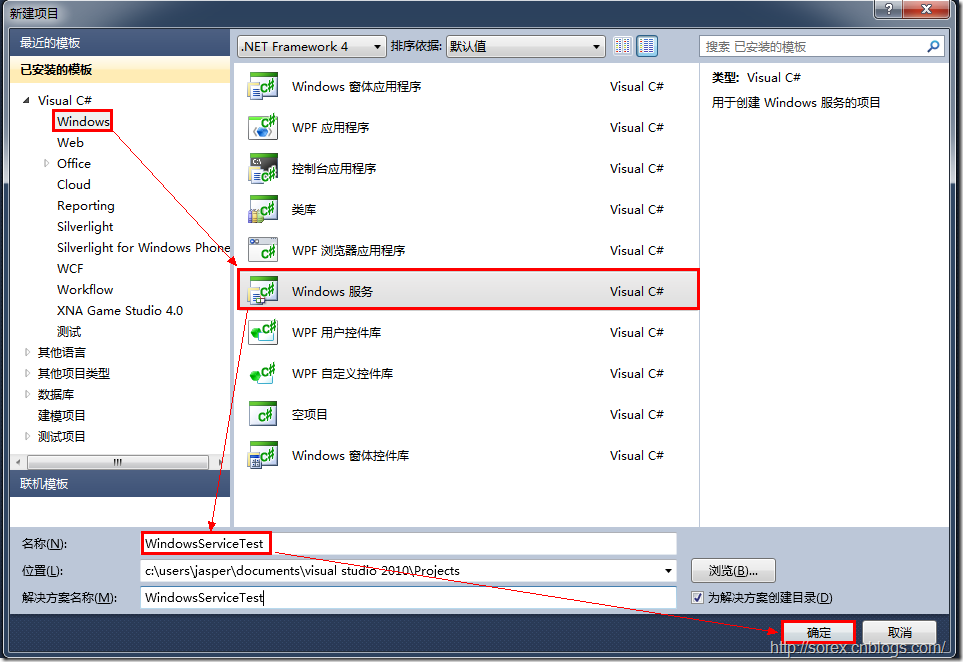
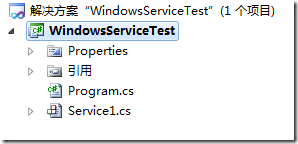
2)对Service重命名
将Service1重命名为你服务名称,这里我们命名为ServiceTest。
二、创建服务安装程序
1)添加安装程序


之后我们可以看到上图,自动为我们创建了ProjectInstaller.cs以及2个安装的组件。
2)修改安装服务名
右键serviceInsraller1,选择属性,将ServiceName的值改为ServiceTest。

3)修改安装权限
右键serviceProcessInsraller1,选择属性,将Account的值改为LocalSystem。

三、写入服务代码
1)打开ServiceTest代码
右键ServiceTest,选择查看代码。
2)写入Service逻辑
添加如下代码:
using System.Collections.Generic;
using System.ComponentModel;
using System.Data;
using System.Diagnostics;
using System.Linq;
using System.ServiceProcess;
using System.Text;
using System.Threading.Tasks;
namespace WindowsServiceTest { public partial class ServiceTest : ServiceBase {
//计时器必须要是全局
System.Timers.Timer timer1; public ServiceTest() { InitializeComponent(); }
/// <summary>
///服务开始
///此处需要根据实际情况来决定,如果想让服务调用接口(使用System.Timers.Timer计时器)
/// </summary>
/// <param name="args"></param>
protected override void OnStart(string[] args) {
timer1 = new System.Timers.Timer();
timer1.Interval = 1200000; //设置计时器事件间隔执行时间20分钟执行一次
timer1.Elapsed += new System.Timers.ElapsedEventHandler(StartIntegrate);
timer1.Enabled = true;
}
/// <summary>
/// 服务结束
/// </summary>
protected override void OnStop() {
}
/// <summary>
/// 这里是要写入调用接口的方法了
/// </summary>
/// <param name="sender"></param>
/// <param name="e"></param>
public static void StartIntegrateTest(object sender, System.Timers.ElapsedEventArgs e) {
int hour = DateTime.Now.Hour;//当前时间 小时
int minu = DateTime.Now.Minute;//当前时间 分
//判断时间是否为0点整
if (hour == 2 && minu <= 59)
{
string ContractorCode = "10010021";
string year = DateTime.Now.Year.ToString();
string edate = DateTime.Now.ToString("yyyy-MM-dd");//结束时间为当前时间
string sdate = DateTime.Now.AddDays(-1).ToString("yyyy-MM-dd");//开始当前时间-24H
//以下方法为接口的方法
DAL.Integrate.IntegrateContractorInfo(ContractorCode);
DAL.Integrate.IntegrateContractorTrainInfoByTime(ContractorCode, sdate, edate);//
DAL.Integrate.IntegrateContractorQualifiedInfo(ContractorCode, year);
DAL.Integrate.IntegrateEnterpriseTrainRecord(ContractorCode, year);
DAL.Integrate.IntegrateEnterpriseTrainRecordUser(ContractorCode, sdate, edate);
DAL.Integrate.IntegrateEnterpriseTrainCertificate(ContractorCode, sdate, edate); }
}
} }
四、创建安装脚本
在项目中添加2个文件如下(必须是ANSI或者UTF-8无BOM格式):
1)安装脚本Install.bat
Net Start ServiceTest
sc config ServiceTest start= auto
::pause
::pause
第二行为启动服务。
第三行为设置服务为自动运行。
这2行视服务形式自行选择。
4)脚本调试
如果需要查看脚本运行状况,在脚本最后一行加入pause
五、在C#中对服务进行控制
0)配置目录结构
简历一个新WPF项目,叫WindowsServiceTestUI,添加对System.ServiceProcess的引用。
在WindowsServiceTestUI的bin\Debug目录下建立Service目录。
将WindowsServiceTest的生成目录设置为上面创建的Service目录。
生成后目录结构如下图
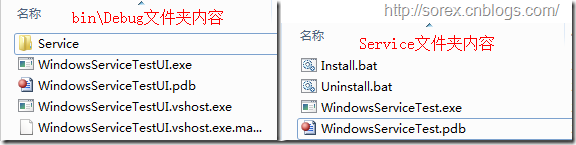
1)安装
安装时会产生目录问题,所以安装代码如下:
/// <summary>
/// 安装
/// </summary>
/// <param name="sender"></param>
/// <param name="e"></param>
private void btnInstall_Click(object sender, RoutedEventArgs e)
{
string CurrentDirectory = System.Environment.CurrentDirectory;
System.Environment.CurrentDirectory = CurrentDirectory + "\\Service";
Process process = new Process();
process.StartInfo.UseShellExecute = false;
process.StartInfo.FileName = "Install.bat";
process.StartInfo.CreateNoWindow = true;
process.Start();
lblLog.Text = "安装成功";
System.Environment.CurrentDirectory = CurrentDirectory;
}
卸载时也会产生目录问题,所以卸载代码如下:
/// 卸载
/// </summary>
/// <param name="sender"></param>
/// <param name="e"></param>
private void btnUninstall_Click(object sender, RoutedEventArgs e)
{
string CurrentDirectory = System.Environment.CurrentDirectory;
System.Environment.CurrentDirectory = CurrentDirectory + "\\Service";
Process process = new Process();
process.StartInfo.UseShellExecute = false;
process.StartInfo.FileName = "Uninstall.bat";
process.StartInfo.CreateNoWindow = true;
process.Start();
lblLog.Text = "卸载成功";
System.Environment.CurrentDirectory = CurrentDirectory;
}
代码如下:
/// 启动服务
/// </summary>
/// <param name="sender"></param>
/// <param name="e"></param>
private void btnStart_Click(object sender, RoutedEventArgs e)
{
ServiceController serviceController = new ServiceController("ServiceTest");
serviceController.Start();
lblStatus.Text = "服务已启动";
}
/// 停止服务
/// </summary>
/// <param name="sender"></param>
/// <param name="e"></param>
private void btnStop_Click(object sender, RoutedEventArgs e)
{
ServiceController serviceController = new ServiceController("ServiceTest");
if (serviceController.CanStop)
{
serviceController.Stop();
lblStatus.Text = "服务已停止";
}
else
lblStatus.Text = "服务不能停止";
}
5)暂停/继续
/// 暂停/继续服务
/// </summary>
/// <param name="sender"></param>
/// <param name="e"></param>
private void btnPauseContinue_Click(object sender, RoutedEventArgs e)
{
ServiceController serviceController = new ServiceController("ServiceTest");
if (serviceController.CanPauseAndContinue)
{
if (serviceController.Status == ServiceControllerStatus.Running)
{
serviceController.Pause();
lblStatus.Text = "服务已暂停";
}
else if (serviceController.Status == ServiceControllerStatus.Paused)
{
serviceController.Continue();
lblStatus.Text = "服务已继续";
}
else
{
lblStatus.Text = "服务未处于暂停和启动状态";
}
}
else
lblStatus.Text = "服务不能暂停";
}
6)检查状态
/// 服务状态监测
/// </summary>
/// <param name="sender"></param>
/// <param name="e"></param>
private void btnCheckStatus_Click(object sender, RoutedEventArgs e)
{
ServiceController serviceController = new ServiceController("ServiceTest");
lblCheckStatus.Text = serviceController.Status.ToString();
}
六、需要在ServiceTest的APP.Config下配置如下信息
<?xml version="1.0" encoding="utf-8"?>
<configuration>
<configSections>
<!-- For more information on Entity Framework configuration, visit http://go.microsoft.com/fwlink/?LinkID=237468 -->
<section name="entityFramework" type="System.Data.Entity.Internal.ConfigFile.EntityFrameworkSection, EntityFramework, Version=6.0.0.0, Culture=neutral, PublicKeyToken=b77a5c561934e089" requirePermission="false" />
</configSections>
<startup>
<supportedRuntime version="v4.0" sku=".NETFramework,Version=v4.5" />
</startup>
<connectionStrings>
<add name="" connectionString="" providerName="System.Data.EntityClient" />//写入地址等相关信息
</connectionStrings>
<entityFramework>
<defaultConnectionFactory type="System.Data.Entity.Infrastructure.LocalDbConnectionFactory, EntityFramework">
<parameters>
<parameter value="v12.0" />
</parameters>
</defaultConnectionFactory>
<providers>
<provider invariantName="System.Data.SqlClient" type="System.Data.Entity.SqlServer.SqlProviderServices, EntityFramework.SqlServer" />
</providers>
</entityFramework>
</configuration>
七、总结
在发布编译文件,并运行时,有时候会出现Stopping导致服务一直无法关闭,运行会直接报错,此时需要你在进程中关掉服务之后,以管理员身份运行该运用程序
WindowsService调用API的更多相关文章
- C#中调用API
介绍 API( Application Programming Interface ),我想大家不会陌生,它是我们Windows编程的常客,虽然基于.Net平台的C#有了强大的类库,但是,我们还是不能 ...
- [转]c#调用API截图
转自http://blog.csdn.net/hailiannanhai/article/details/6281471 要想完成这个功能,首先要了解一下在C#中如何调用API(应用程序接口)函数.虽 ...
- 一个 C# 获取高精度时间类(调用API QueryP*)
如果你觉得用 DotNet 自带的 DateTime 获取的时间精度不够,解决的方法是通过调用 QueryPerformanceFrequency 和 QueryPerformanceCounter这 ...
- ABP手机端调用API时的CORS
这个问题其实很早就考虑了,当时因为也没有特别着急去解决这个问题,就一直拖着.... 好吧,拖延症是不好的,所有不懒得做的,终将会逼着你去再很短的时间内去解决问题...实现项目 改写一个已有的webfo ...
- 调用API函数,在窗口非客户区绘图(通过GetWindowDC获得整个窗口的DC,就可以随意作画了)
http://hi.baidu.com/3582077/item/77d3c1ff60f9fa5ec9f33754 调用API函数,在窗口非客户区绘图 GDI+的Graphics类里有个FromHdc ...
- C#调用API函数EnumWindows枚举窗口的方法
原文 http://blog.csdn.net/dengta_snowwhite/article/details/6067928 与C++不同,C#调用API函数需要引入.dll文件,步骤如下: 1. ...
- 在C#中调用API获取网络信息和流量
原文 在C#中调用API获取网络信息和流量 最近一项目中要求显示网络流量,而且必须使用C#. 事实上,调用 IpHlpApi.dll 的 GetIfTable API 可以轻易获得网络信息和网络流量. ...
- C#区域截图——调用API截图
原文:C#区域截图——调用API截图 前言:截图对于一个C++开发者来说无非是小菜一碟,也有朋友使用C#的 Graphics.CopyFromScreen 方法屏幕操作,作为一名整天想着用 C++ 开 ...
- HttpClient调用api
/// <summary> /// 模拟调用API /// </summary> /// <param requestUrl="">请求地址&l ...
随机推荐
- C# WinForm:无法访问已释放的对象
C#在父窗口中调用子窗口的过程: 1. 创建子窗口对象 2. 显示子窗口对象 笔者的程序中,主窗体MainFrm通过菜单调用子窗口ChildFrm.在窗体中定义了子窗口对象,然后在菜单项点击事件中 ...
- js图片预加载与延迟加载
图片预加载的机制原理:就是提前加载出图片来,给前端的服务器有一定的压力. 图片延迟加载的原理:为了缓解前端服务器的压力,延缓加载图片,符合条件的时候再加载图片,当然不符合的条件就不加载图片. 预加载 ...
- AS中jar包和aar包区别及导入导出
发布时间:2018-01-18 来源:网络 上传者:用户 关键字: 导出 导入 区别 包和 aar jar 发表文章 摘要:jar包和aar包区别*.jar:只包含class文件与清单文件,不包含资源 ...
- dhtmlx Gantt实例介绍分析
API地址:https://docs.dhtmlx.com/gantt/desktop__guides.html,这是英文的网页,可以用谷歌打开然后页面翻译,就是中文的啦! 我用的是DHTMLX Ga ...
- Go并发示例-Pool
https://mp.weixin.qq.com/s/MBY6l5VxrFPJ4AA8nGeQUQ <Go语言实战>笔记(十六) | Go并发示例-Pool 飞雪无情 异步图书 2017- ...
- [Day18]集合框架Collection、迭代器、增强for循环以及泛型
1.集合 1.1集合-本身是一个存储的容器 集合类的基本接口是Collection接口,这个接口有两个基本方法 (1)boolean add(E element) 用于向集合中添加元素,如果添加元素确 ...
- SQL开发——SQL语法
文档资料参考: 参考:http://www.w3school.com.cn/sql/sql_syntax.asp 参考:http://wiki.jikexueyuan.com/project/sql/ ...
- 《Redis 命令操作》
一:Redis 的启动与关闭 - 关闭指定端口的 Redis - redis-cli -p 9200 shutdown - 开启 Redis - redis-server redis.config 二 ...
- flex总结一下
display:flex:规定元素是flex布局,里面的元素自然会像浮动一样横向排列: flex-direction:row | row-reverse | column | column-rever ...
- django 缓存信号等
参考别人的博客:写的挺好 http://www.cnblogs.com/wupeiqi/articles/5246483.html
