ArcGIS Engine环境下创建自定义的ArcToolbox Geoprocessing工具
在上一篇日志中介绍了自己通过几何的方法合并断开的线要素的ArcGIS插件式的应用程序。但是后来考虑到插件式的程序的配置和使用比较繁琐,也没有比较好的错误处理机制,于是我就把之前的程序封装成一个类似于ArcGIS中ArcToolBox中的批处理工具一样的程序,有输入文件的选择和输出文件的选择,类似于下面这个工具界面:


首先是查了一下ESRI的帮助文档ArcObjects Help for .NET,上面有关于如何创建自定义的Geoprocessing工具的几篇文章,介绍的不是很全面,但是可以知道创建工具的基本步骤和流程以及如何调试。下面创建自定义工具的基本步骤:
Creating a custom geoprocessing function tool
- In a .NET application, create two classes (one will implement IGPFunction2 and the other will implement IGPFunctionFactory). You can create two separate files or keep them in a single file.
- Set the parameter properties (parameter type, direction, and acceptable values) in the ParameterInfo property of IGPFunction2.
- Leave the Validation method of IGPFunction2 as an empty stub—the geoprocessing framework automatically performs the validation.
- The Execute method of IGPFunction is the most important part of your tool. This is where you write your code to implement the specific algorithm.
- Implement IGPFunctionFactory. This makes your custom function tool accessible to users.
第一步需要创建两个类,分别实现IGPFunction2 和IGPFunctionFactory接口。在实现IGPFunction2 接口的类中定义Tool的目录、名称、输入参数、输出参数、进度条和Execute函数等参数。需要注意的是如果您的工具是有Output FeatureClass,那就需要在除了IArray ParameterInfo中设置输入、输出参数以外,还需在Execute函数中创建新的要素类作为输出要素类,并为其配置几何信息和字段信息:
- parameter = (IGPParameter)paramvalues.get_Element();
- parameterValue = m_GPUtilities.UnpackGPValue(parameter);
- Geoprocessor gp = new Geoprocessor();
- // Create the new Output Polyline Feature Class
- CreateFeatureclass cfc = new CreateFeatureclass();
- //根据用户在output featureclass中命名的name创建新的输出要素
- IName name = m_GPUtilities.CreateFeatureClassName(parameterValue.GetAsText());
- IDatasetName dsName = name as IDatasetName;
- IFeatureClassName fcName = dsName as IFeatureClassName;
- IFeatureDatasetName fdsName = fcName.FeatureDatasetName as IFeatureDatasetName;
- // Check if output is in a FeatureDataset or not. Set the output path parameter for CreateFeatureClass tool.
- if (fdsName != null)
- {
- cfc.out_path = fdsName;
- }
- else
- {
- cfc.out_path = dsName.WorkspaceName.PathName;
- }
- // Set the output Coordinate System for CreateFeatureClass tool.
- IGPEnvironment env = envMgr.FindEnvironment("outputCoordinateSystem");
- // Same as Input
- if (env.Value.IsEmpty())
- {
- //IGeoDataset ds = inputFeatureClass as IGeoDataset;
- //cfc.spatial_reference = ds.SpatialReference as ISpatialReference3;
- }
- // Use the evnviroment setting
- else
- {
- IGPCoordinateSystem cs = env.Value as IGPCoordinateSystem;
- cfc.spatial_reference = cs.SpatialReference as ISpatialReference3;
- }
- // Remaing properties for Create Feature Class Tool
- cfc.out_name = dsName.Name;
- cfc.geometry_type = "POLYLINE";
- gp.Execute(cfc, null);
在配置好输入输出参数信息后,就可在Execute()函数中加上您自己的ArcEngine程序了,如果是WinForm或者ArcGIS插件式的AE程序,只需要修改参数,使程序的输入参数读取到的是在Tool中输入的input featureclass,输出参数是Tool中的output featureclass就可以了,最后程序的处理结果过自动加载到Arcmap地图窗口中进行显示。
在程序写完后,需要进行调试。这里进行调试和一般的ArcEngine程序不同,程序运行时不会直接命中VS中设置的断点,需要进行相关的配置才能进行正常的调试。在ESRI的帮助文档中有详细的介绍:
How to debug a function tool running in the background
Debugging a function tool in background processing
Debugging in the background
- Start Visual Studio and open your tool project.
- When you run or build the .NET solution, it creates a dynamic-link library (DLL) that must be registered by the ESRIRegAsm utility. You can add a post-build command to automate the registration process. In the Project properties Build Events section, type the command on the post-build event command line. The following is one example of a post-build command to register with ArcGIS Engine:
- "$(ProgramFiles)\Common Files\ArcGIS\bin\esriRegAsm.exe" $(TargetPath) /p:Engine /v:10.1 /s
- Also, in the Project properties Debug section, set ArcMap in the Start external program option by browsing to the ArcMap.exe location. The default location is <Install Directory>\bin\ArcMap.exe.
- Set a breakpoint as necessary for debugging.
- Click Debug and click Start Debugging (or press F5) to run the project. The ArcMap application starts.
- From the ArcMap menu, click Geoprocessing > Geoprocessing Options. Confirm that Enabled is checked to ensure that background processing is enabled if you want to debug in the background, then click OK on the dialog box. This starts the background processes (if not already started).
- In Visual Studio, click Tools, then click Attach to Process. See the following screen shot:

- When you click Attach to Process, the Attach to Process dialog box appears. Under the Available Processes section, there will be two of the background processes (RuntimeLocalServer.exe). Select both of the processes and click Attach. See the following screen shot:
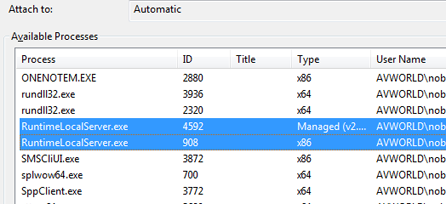
- In ArcMap, right-click the toolbox and select Add, then click Tool to add the function tool to a custom toolbox. The Add Tool dialog box appears. On the Add Tool dialog box, you can see your function tool under a toolbox named after the category you set in your code. See the following screen shot:

- Add the data to ArcMap (if not already added), and run your tool after populating the parameters.
- At the appropriate execution point, the debugging stops at the breakpoint.
按照以上步骤,附加上进程并注册了工具后,就可以设置断点进行调试了。不过需要注意的是这种进行调试的方法不太稳定——在完成一次调试后,重新打开VS运行程序后,在附加进程的对话框中再也找不到RuntimelocalServer.exe的两个进程,没有办法继续进行调试。刚开始自己也没有很好的解决办法,后来打电话到ESRI技术支持中心,他们那边的工程师在自己的电脑上调试这类程序也是这种情况说是一个bug,也没有很好的解决办法,只是说让我在winForm中把程序调通再改。后来就是尝试各种方法,一次在程序运行中尝试附加进程,结果终于看到了RuntimelocalServer.exe!!!
也就是说,遇到程序刚开始不能附加指定进程的情况,可以在已经在程序执行对话框这中配置好输入、输出参数后(程序已经在执行Execute()函数),再次在VS工具选项中尝试附加该进程,这时候就会正常命中断点!
最后程序调通后,就是Tool的注册和调用了。Tool的注册有两种方法,第一种是在VS中执行程序,Tool会自动注册到ArcGIS Desktop中;另一种方式是在程序编译后在程序目录的Debug文件夹找到.dll动态链接库文件,然后双击该文件,选择Desktop完成Tool在ArcGIS上的注册。


然后在ArcCatalog的自定义工具箱中找到Tool目录和对应工具,双击工具即可运行程序。我的Merge Disconnect Line工具运行后的参数配置界面如下:

在配置好输入参数和输出参数后,点击OK执行程序。
------------------------------------------------------------------------------------------------------------------------
本程序的主要代码:
- using System;
- using System.Collections.Generic;
- using System.Text;
- using System.Runtime.InteropServices;
- using System.Windows.Forms;
- using ESRI.ArcGIS.ADF.CATIDs;
- using ESRI.ArcGIS.DataManagementTools;
- using ESRI.ArcGIS.esriSystem;
- using ESRI.ArcGIS.Geodatabase;
- using ESRI.ArcGIS.Geometry;
- using ESRI.ArcGIS.Geoprocessing;
- using ESRI.ArcGIS.Geoprocessor;
- namespace GPMergeDisconnectLine
- {
- /************************************************************************************************/
- //定义GP工具
- public class MergeDisjunctLineFunction : IGPFunction
- {
- //工具的名称
- private string m_ToolName = "MergeDisconnectLine";
- private string m_metadatafile = "MergeDisconnectLine.xml";
- private IArray m_Parameters; // Array of Parameters
- private IGPUtilities m_GPUtilities;
- public MergeDisjunctLineFunction()
- {
- m_GPUtilities = new GPUtilitiesClass();
- }
- public string Name
- {
- get { return m_ToolName; }
- }
- // Set the function tool Display Name as seen in ArcToolbox.
- public string DisplayName
- {
- get { return "Merge Disconnect Line"; }
- }
- public void Execute(IArray paramvalues, ITrackCancel trackcancel, IGPEnvironmentManager envMgr, IGPMessages message)
- {
- //输入参数
- IGPParameter parameter = (IGPParameter)paramvalues.get_Element();
- IGPValue parameterValue = m_GPUtilities.UnpackGPValue(parameter);
- // Open Input Dataset
- IFeatureClass inputFeatureClass = null;
- IQueryFilter qf = null;
- IGPRecordSet gprs = null;
- IRecordSet2 rs2 = null;
- IFeatureClass outputFeatureClass = null;
- int sumCount = ;
- if (parameterValue.DataType is IDEGeoDatasetType)
- {
- m_GPUtilities.DecodeFeatureLayer(parameterValue, out inputFeatureClass, out qf);
- if (inputFeatureClass == null)
- {
- message.AddError(, "Could not open input dataset.");
- return;
- }
- sumCount = inputFeatureClass.FeatureCount(null);
- }
- else if (parameterValue.DataType is IGPFeatureRecordSetLayerType)
- {
- gprs = parameterValue as IGPRecordSet;
- rs2 = gprs.RecordSet as IRecordSet2;
- //SearchCursor = rs2.get_Cursor(false);
- sumCount = rs2.Table.RowCount(null);
- }
- /*Create FeatureClass 输出参数!!!*/
- parameter = (IGPParameter)paramvalues.get_Element();
- parameterValue = m_GPUtilities.UnpackGPValue(parameter);
- Geoprocessor gp = new Geoprocessor();
- // Create the new Output Polyline Feature Class
- CreateFeatureclass cfc = new CreateFeatureclass();
- //根据用户在output featureclass中命名的name创建新的输出要素
- IName name = m_GPUtilities.CreateFeatureClassName(parameterValue.GetAsText());
- IDatasetName dsName = name as IDatasetName;
- IFeatureClassName fcName = dsName as IFeatureClassName;
- IFeatureDatasetName fdsName = fcName.FeatureDatasetName as IFeatureDatasetName;
- // Check if output is in a FeatureDataset or not. Set the output path parameter for CreateFeatureClass tool.
- if (fdsName != null)
- {
- cfc.out_path = fdsName;
- }
- else
- {
- cfc.out_path = dsName.WorkspaceName.PathName;
- }
- // Set the output Coordinate System for CreateFeatureClass tool.
- IGPEnvironment env = envMgr.FindEnvironment("outputCoordinateSystem");
- // Same as Input
- if (env.Value.IsEmpty())
- {
- //IGeoDataset ds = inputFeatureClass as IGeoDataset;
- //cfc.spatial_reference = ds.SpatialReference as ISpatialReference3;
- }
- // Use the evnviroment setting
- else
- {
- IGPCoordinateSystem cs = env.Value as IGPCoordinateSystem;
- cfc.spatial_reference = cs.SpatialReference as ISpatialReference3;
- }
- // Remaing properties for Create Feature Class Tool
- cfc.out_name = dsName.Name;
- cfc.geometry_type = "POLYLINE";
- gp.Execute(cfc, null);
- outputFeatureClass = m_GPUtilities.OpenFeatureClassFromString(parameterValue.GetAsText());
- //Set the properties of the Step Progressor
- IStepProgressor pStepPro = (IStepProgressor)trackcancel;
- pStepPro.MinRange = ;
- pStepPro.MaxRange = ;
- pStepPro.StepValue = ();
- pStepPro.Message = "Merge disjunct polyline is in processing";
- pStepPro.Position = ;
- pStepPro.Show();
- //合并操作开始
- MergeOperation mOpetation = new MergeOperation();
- pStepPro.Step();
- List<IFeature> allPolylineList = mOpetation.getAllPolyline(inputFeatureClass);
- pStepPro.Step();
- List<IPoint> allNodePointList = mOpetation.GetNodePtsListByLine(allPolylineList);
- pStepPro.Step();
- List<IPoint> distinctNodePointList = mOpetation.GetDistinctNodePtsList(allNodePointList);
- pStepPro.Step();
- List<IFeature> unionLineList = mOpetation.MergeLineListOperate(allPolylineList, distinctNodePointList, inputFeatureClass);
- pStepPro.Step();
- mOpetation.AddField(inputFeatureClass, outputFeatureClass);
- pStepPro.Step();
- mOpetation.WriteUnionLineToFile(unionLineList, outputFeatureClass);
- pStepPro.Step();
- System.Runtime.InteropServices.Marshal.ReleaseComObject(outputFeatureClass);
- //合并操作结束
- pStepPro.Hide();
- }
- // This is the location where the parameters to the Function Tool are defined.
- // This property returns an IArray of parameter objects (IGPParameter).
- // These objects define the characteristics of the input and output parameters.
- public IArray ParameterInfo
- {
- get
- {
- //Array to the hold the parameters
- IArray parameters = new ArrayClass();
- IGPParameterEdit3 inputParameter = new GPParameterClass();
- inputParameter.DataType = new GPFeatureLayerTypeClass();
- inputParameter.Value = new GPFeatureLayerClass();
- // Set Input Parameter properties
- inputParameter.Direction = esriGPParameterDirection.esriGPParameterDirectionInput;
- inputParameter.DisplayName = "Input Features";
- inputParameter.Name = "input_features";
- inputParameter.ParameterType = esriGPParameterType.esriGPParameterTypeRequired;
- parameters.Add(inputParameter);
- // Output parameter (Derived) and data type is DEFeatureClass
- IGPParameterEdit3 outputParameter = new GPParameterClass();
- outputParameter.DataType = new DEFeatureClassTypeClass();
- // Value object is DEFeatureClass
- outputParameter.Value = new DEFeatureClassClass();
- // Set output parameter properties
- outputParameter.Direction = esriGPParameterDirection.esriGPParameterDirectionOutput;
- outputParameter.DisplayName = "Output FeatureClass";
- outputParameter.Name = "out_featureclass";
- outputParameter.ParameterType = esriGPParameterType.esriGPParameterTypeRequired;
- // Create a new schema object - schema means the structure or design of the feature class (field information, geometry information, extent)
- IGPFeatureSchema outputSchema = new GPFeatureSchemaClass();
- IGPSchema schema = (IGPSchema)outputSchema;
- // Clone the schema from the dependency.
- //This means update the output with the same schema as the input feature class (the dependency).
- schema.CloneDependency = true;
- // Set the schema on the output because this tool will add an additional field.
- outputParameter.Schema = outputSchema as IGPSchema;
- outputParameter.AddDependency("input_features");
- parameters.Add(outputParameter);
- return parameters;
- }
- }
- //验证合法性
- public IGPMessages Validate(IArray paramvalues, bool updateValues, IGPEnvironmentManager envMgr)
- {
- if (m_Parameters == null)
- m_Parameters = ParameterInfo;
- if (updateValues)
- {
- //UpdateParameters(paramvalues, envMgr);
- }
- //// Call InternalValidate (Basic Validation). Are all the required parameters supplied?
- //// Are the Values to the parameters the correct data type?
- IGPMessages validateMsgs = m_GPUtilities.InternalValidate(m_Parameters, paramvalues, updateValues, true, envMgr);
- //UpdateMessages(paramvalues, envMgr, validateMsgs);
- return validateMsgs;
- }
- //更新参数,有些工具需要设置好一个参数后,才能设置下一个参数,例如需要选择一个矢量数据之后,
- //才能选择数据中的字段,这样的工作可在该代码中定义,如何定义还需要查看帮助和示例
- public void UpdateParameters(IArray paramvalues, IGPEnvironmentManager pEnvMgr)
- {
- //m_Parameters = paramvalues;
- // Retrieve the input parameter value
- //IGPValue parameterValue = m_GPUtilities.UnpackGPValue(m_Parameters.get_Element(0));
- }
- // This is the function name object for the Geoprocessing Function Tool.
- // This name object is created and returned by the Function Factory.
- // The Function Factory must first be created before implementing this property.
- public IName FullName
- {
- get
- {
- IGPFunctionFactory functionFactory = new MergeDisjunctLineFactory();
- return (IName)functionFactory.GetFunctionName(m_ToolName);
- }
- }
- // This is used to set a custom renderer for the output of the Function Tool.
- public object GetRenderer(IGPParameter pParam)
- {
- return null;
- }
- //帮助的上下文标识 返回0即可
- public int HelpContext
- {
- get { return ; }
- }
- // This is the path to a .chm file which is used to describe and explain the function and its operation.
- public string HelpFile
- {
- get { return ""; }
- }
- // This is used to return whether the function tool is licensed to execute.
- public bool IsLicensed()
- {
- IAoInitialize aoi = new AoInitializeClass();
- ILicenseInformation licInfo = (ILicenseInformation)aoi;
- string licName = licInfo.GetLicenseProductName(aoi.InitializedProduct());
- if (licName == "Advanced")
- {
- return true;
- }
- else
- {
- return false;
- }
- }
- //元数据文件 这个返回空字符串也可以
- public string MetadataFile
- {
- get
- {
- string filePath;
- filePath = System.IO.Path.GetDirectoryName(System.Reflection.Assembly.GetExecutingAssembly().Location);
- filePath = System.IO.Path.Combine(filePath, m_metadatafile);
- return filePath;
- }
- }
- public UID DialogCLSID
- {
- // DO NOT USE. INTERNAL USE ONLY.
- get { return null; }
- }
- }
- /*IGPFunctionFactory*************************************************************************************************/
- [Guid("526de91e-3fe5-4a46-a7e2-4d1dc3cdb5db"), ComVisible(true)]
- public class MergeDisjunctLineFactory : IGPFunctionFactory
- {
- // Register the Function Factory with the ESRI Geoprocessor Function Factory Component Category.
- #region "Component Category Registration"
- [ComRegisterFunction()]
- private static void Reg(string regKey)
- {
- GPFunctionFactories.Register(regKey);
- }
- [ComUnregisterFunction()]
- private static void Unreg(string regKey)
- {
- GPFunctionFactories.Unregister(regKey);
- }
- #endregion
- // Utility Function added to create the function names.
- private IGPFunctionName CreateGPFunctionNames(long index)
- {
- IGPFunctionName functionName = new GPFunctionNameClass();
- functionName.MinimumProduct = esriProductCode.esriProductCodeAdvanced;
- IGPName name;
- switch (index)
- {
- //工具箱中只有一个工具
- case ():
- name = (IGPName) functionName;
- name.Category = "DisconnectlineMerge";
- name.Description = "Merge a disconnect line list to a continuous line";
- name.DisplayName = "Merge Disconnectline";
- name.Name = "MergeDisconnectLine";
- name.Factory = (IGPFunctionFactory) this;
- break;
- }
- return functionName;
- }
- // Implementation of the Function Factory
- // This is the name of the function factory.
- // This is used when generating the Toolbox containing the function tools of the factory.
- public string Name
- {
- get { return "DisconnectlineMerge"; }
- }
- // This is the alias name of the factory.
- public string Alias
- {
- get { return "lineMerge"; }
- }
- // This is the class id of the factory.
- public UID CLSID
- {
- get
- {
- UID id = new UIDClass();
- id.Value = this.GetType().GUID.ToString("B");
- return id;
- }
- }
- // This method will create and return a function object based upon the input name.
- public IGPFunction GetFunction(string Name)
- {
- switch (Name)
- {
- case ("MergeDisconnectLine"):
- IGPFunction gpFunction = new MergeDisjunctLineFunction();
- return gpFunction;
- }
- return null;
- }
- // This method will create and return a function name object based upon the input name.
- public IGPName GetFunctionName(string Name)
- {
- IGPName gpName = new GPFunctionNameClass();
- switch (Name)
- {
- case ("MergeDisconnectLine"):
- return (IGPName) CreateGPFunctionNames();
- }
- return null;
- }
- // This method will create and return an enumeration of function names that the factory supports.
- public IEnumGPName GetFunctionNames()
- {
- IArray nameArray = new EnumGPNameClass();
- nameArray.Add(CreateGPFunctionNames());
- return (IEnumGPName) nameArray;
- }
- public IEnumGPEnvironment GetFunctionEnvironments()
- {
- return null;
- }
- }
- }
本文是自己这几天做ArcGIS GP工具的一些心得体会,部分参考ESRI开发者中心文档。文章和代码如有不足之处,请和我联系,感谢!(邮箱:1312210561@qq.com)
-----------------------------------------------------------------------------------------------------
本文系作者GISQZC原创文章,欢迎转载,但必须注明出处,否则将追究相关法律责任!
ArcGIS Engine环境下创建自定义的ArcToolbox Geoprocessing工具的更多相关文章
- windows环境下创建 .文件夹
一.windows环境下创建 .文件夹 1.新建一个文件夹 2.重命名为.properties.(名字前后都加点) 二.windows环境下创建 .文件 1.上面的方法对文件同样适用 2.运行CMD, ...
- ROS 教程之 navigation :在 catkin 环境下创建costmap layer plugin
在做机器人导航的时候,肯定见到过global_costmap和local_costmap.global_costmap是为了全局路径规划服务的,如从这个房间到那个房间该怎么走.local_costma ...
- centos环境下创建数据库和表的方法
centos环境下创建数据库和表的方法 //查询数据库的命令: mysql> SHOW DATABASES; +--------------------+ | Database ...
- [ArcGIS]Oracle RAC下创建地理数据库(Create Enterprise Geodatabase)失败的解决方法
转载请注明原文地址:http://www.cnblogs.com/litou/p/8028843.html 环境:Oracle 11g 11.2.0.1.0(双节点RAC群集),ArcGIS Desk ...
- 在Windows中单机环境下创建RabbitMQ集群
本文根据:http://www.360doc.com/content/15/0312/17/20874412_454622619.shtml整理而来 RabbitMQ具有很好的消息传递性能,同时又是开 ...
- 在linux下创建自定义service服务
三个部分 这个脚本分为3个部分:[Unit] [Service] [Install]. Unit Unit表明该服务的描述,类型描述.我们称之为一个单元.比较典型的情况是单元A要求在单元B启动之后再启 ...
- linux环境下学习使用pro*c/c++工具
1.proc是oracle用来预编译嵌入SQL语句的c程序. 2.如何使用proc工具 在Linux环境下,首先确保gcc编译器正常使用,安装oracle数据库或者客户端,一般就会默认安装pro*c/ ...
- 分享一个 Linux 环境下,强力的Python 小工具
场景 Linux 用户,经常需要在终端查看一些数据,从文件里看 或者网络协议获取数据并查看. 比如,查看文件里的json数据:比如,查看etcd里存下的数据. 如果直接看cat 或者 curl 得到的 ...
- 多线程编程之Windows环境下创建新线程
转自: http://www.cnblogs.com/lgxqf/archive/2009/02/10/1387480.html 在 Win32 API 中,创建线程的基本函数是 CreateThre ...
随机推荐
- Titon Toolkit – 非常强大的用户界面组件
Titon Toolkit 是一个非常强大的用户界面组件,也是实现响应式,移动和现代网页的工具类的集合.每个组件封装了 HTML.CSS 以及为角色特定页面元素的 JavaScript 功能.Tool ...
- Java多线程读取大文件
前言 今天是五一假期第一天,按理应该是快乐玩耍的日子,但是作为一个北漂到京师的开发人员,实在难想出去那玩耍.好玩的地方比较远,近处又感觉没意思.于是乎,闲着写篇文章,总结下昨天写的程序吧. 昨天下午朋 ...
- Elasticsearch聚合 之 Terms
之前总结过metric聚合的内容,本篇来说一下bucket聚合的知识.Bucket可以理解为一个桶,他会遍历文档中的内容,凡是符合要求的就放入按照要求创建的桶中. 本篇着重讲解的terms聚合,它是按 ...
- 用Latex写学术论文:作者(Author)&摘要(Abstract)
标题&作者 1.标题 \title{} "Line breaks (\\) may be used to equalize the length of the title lines ...
- Ajax PHP项目实战
这两天在实验楼学习ajax,后台是用php写的,下面我将三个实战项目分享出来,也方便我以后随时查看. 第一个项目我写的注释比较详细,第二个和第三个注释就写的比较少了,因为用的方法都差不多:这三个项目都 ...
- ios基础之 view的frame 与 bounds 的区别 (转)
前言: 学习ios开发有一段时间了,项目也做了两个了,今天看视频,突然发现view的frame和bound两个属性,发现bound怎么也想不明白,好像饶你了死胡同里,经过一番尝试和思考,终于弄明白bo ...
- Hichart 资料收集
Hichart简单使用Highcharts选项配置详细说明文档(zz) http://www.helloweba.com/view-blog-156.html by 澳米科技 Highcharts提 ...
- Razor练习2
Razor的数据类型有string,int,float,decimal,bool等. 另外需要对数据类型的转换,通常的方法有如下:ToString(): 转换数据类型为字符串(string).此与C# ...
- c#使用WebClient登录网站抓取登录后的网页
C#登录网站实际上就是模拟浏览器提交表单,然后记录浏览器响应返回的会话Cookie值,再次发送请求时带着这个会话cookie值去请求就可以实现模拟登录的效果了. 如下类CookieAwareWebCl ...
- Android实现系统重新启动
有些Android版本没有系统重启的功能,非常不方便.需要我们自己开发一个能够重新启动的应用. 首先定义布局文件: <?xml version="1.0" encoding= ...
