添加Usb3.0驱动到win7/8/10的usb安装光盘
文章中所有需要使用到的软件和资源在文章末尾的网盘连接中有下载
Run the DISM GUI Tool
Right-click on DISM GUI.exe and select Run as Administrator. Follow these steps:
1. Mount install.wim Image
a) On the Mount Control tab, click the Choose WIM button.
b) Navigate to where you copied install.wim (C:\WIM, for example) and click Open.
c) Choose the index number for the version of Windows 7 you have from the drop-down list under Index.
1 = Home Basic
2 = Home Premium
3 = Professional
4 = Ultimate
(ps:windows这部分的索引可以无视)
d) Click the Choose Folder button for the Mount Location. Browse to the proper folder (C:\WIM\MOUNT, for example) and click OK.
e) Verify the Read Only checkbox is clear and click the Mount WIM button.(ps:注意Read Only按钮需要取消勾选)
The mounting process may take a few minutes, depending upon the speed of the Admin system and the size of the install.wim file.
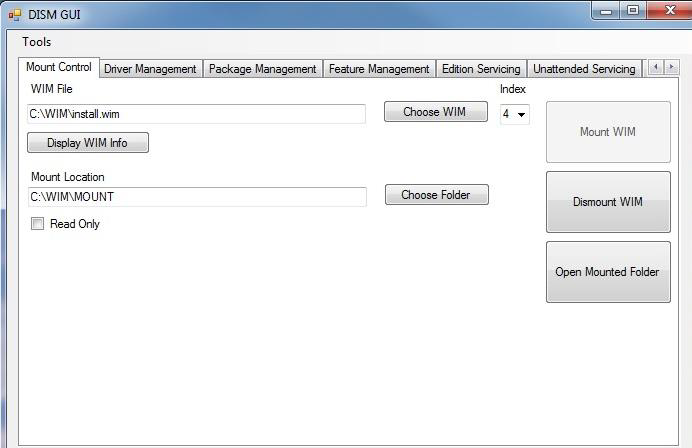
2. Add USB 3.0 Drivers to install.wim Image
a) On the Driver Management tab, click the Choose Driver Folder button.
b) Select the location of your USB 3.0 drivers and click OK.
c) Verify the Recurse checkbox is selected.
d) If your drivers are unsigned or reported to be unsigned, select the Force Unsigned checkbox.(如果不是第三方未签名的驱动Force Unsigned按钮不需要勾选)
e) Click the Add Drivers button.
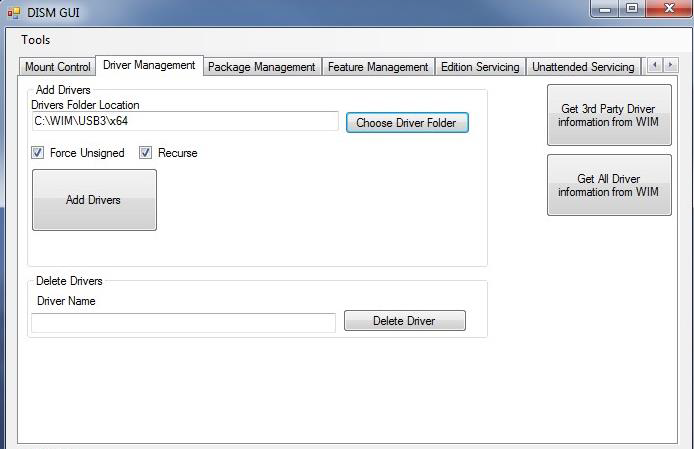
3. Commit Changes to install.wim Image and Unmount
a) On the Mount Control tab, click the Dismount WIM button.
b) Select Yes to commit the changes. This may take a few minutes.
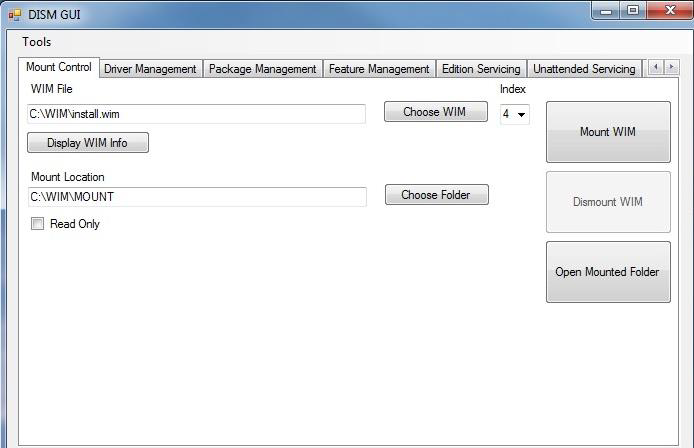
4. Mount boot.wim Image Index 1 (Windows PE)
a) On the Mount Control tab, click the Choose WIM button.
b) Navigate to where you copied boot.wim (C:\WIM in the example) and click Open.
c) Choose index number 1 (for Windows PE) from the drop-down list under Index.
d) The Mount Location should still contain the appropriate folder. If not, click the Choose Folder button for the Mount Location. Browse to the proper folder (C:\WIM\MOUNT, for example) and click OK.
e) Verify the Read Only checkbox is clear and click the Mount WIM button.
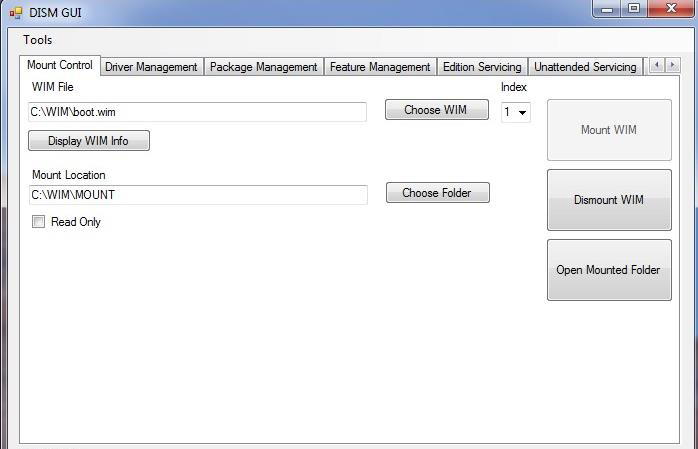
5. Add USB 3.0 Drivers to boot.wim Image
a) On the Driver Management tab, all options should still be set up from adding them to the previous image. If not, click the Choose Driver Folder button. Select the location of your USB 3.0 drivers and click OK.
b) Verify the Recurse checkbox is selected.
c) If your drivers are unsigned or reported to be unsigned, select the Force Unsigned checkbox.
d) Click the Add Drivers button.
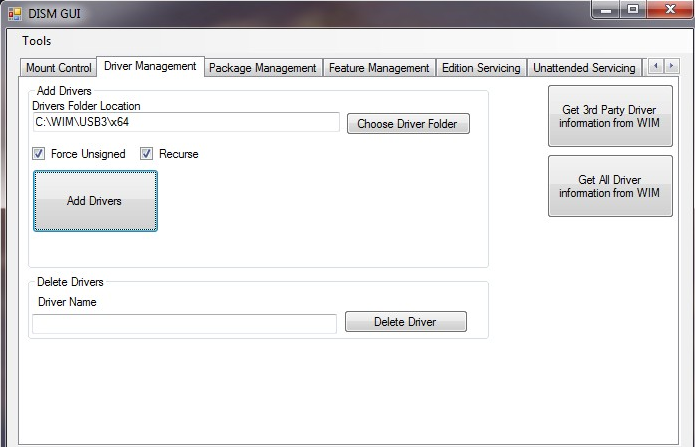
6. Commit Changes to boot.wim Image and Unmount
a) On the Mount Control tab, click the Dismount WIM button.
b) Select Yes to commit the changes. This will take about 30 seconds to finish.
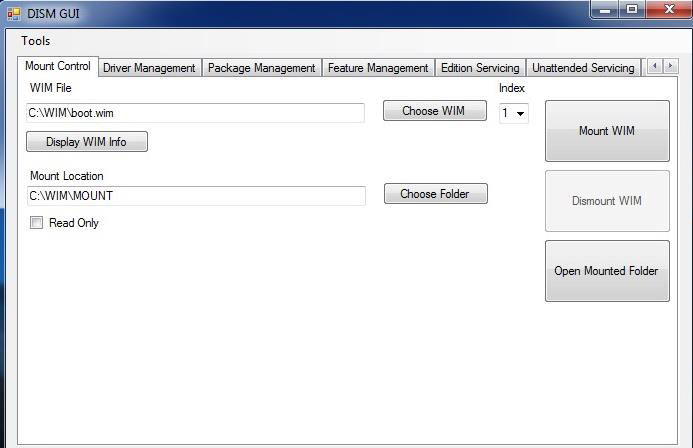
7. Mount boot.wim Image Index 2 (Windows Setup)
a) On the Mount Control tab, you should see boot.wim still listed as the WIM file from the previous step. If not, click the Choose WIM button. Navigate to where you copied boot.wim (C:\WIM, for example) and click Open.
b) Choose index number 2 (for Windows Setup) from the drop-down list under Index.
c) The Mount Location should still contain the appropriate folder. If not, click the Choose Folder button for the Mount Location. Browse to the proper folder (C:\WIM\MOUNT, for example) and click OK.
d) Verify the Read Only checkbox is clear and click the Mount WIM button.
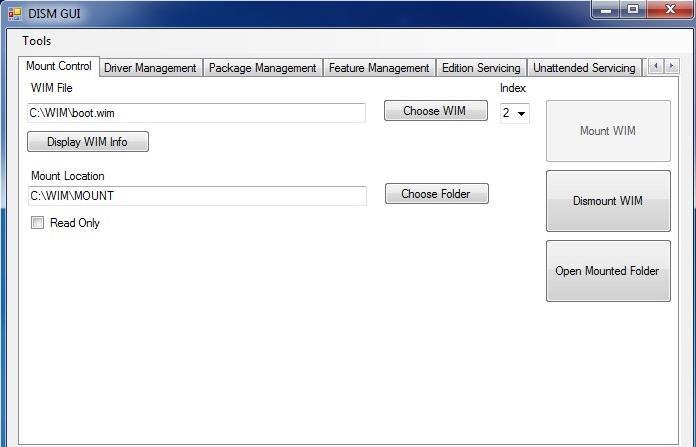
8. Add USB 3.0 Drivers to boot.wim Image
a) On the Driver Management tab, all options should still be set up from adding them to the previous image. If not, click the Choose Driver Folder button. Select the location of your USB 3.0 drivers and click OK.
b) Verify the Recurse checkbox is selected.
c) If your drivers are unsigned or reported to be unsigned, select the Force Unsigned checkbox.
d) Click the Add Drivers button.
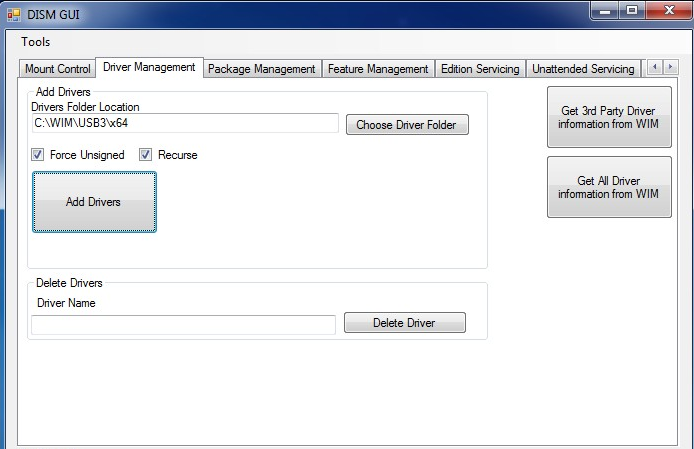
9. Commit Changes to boot.wim Image and Unmount
a) On the Mount Control tab, click the Dismount WIM button.
b) Select Yes to commit the changes. This will take about 30 seconds to finish.
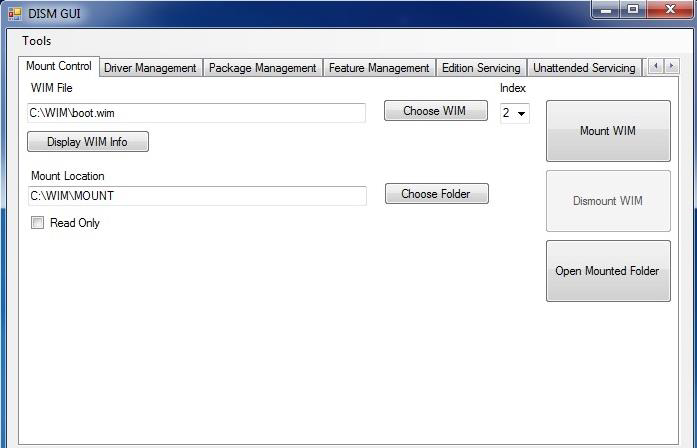
10. Copy Modified WIM files Back to the USB Flash Drive Installer
a) Copy the newly-modified install.wim and boot.wim files back to the \sources directory of the Windows 7 USB Flash Drive Installer, overwriting the original files.
b) Eject and remove the USB Flash Drive from the Admin system.
链接:https://pan.baidu.com/s/1ZASrZC0AykafdrrMUnb50g 密码:1xoz
添加Usb3.0驱动到win7/8/10的usb安装光盘的更多相关文章
- 如何向 Windows 7 镜像中添加 USB3.0 驱动
如何向 Windows 7 镜像中添加 USB3.0 驱动 1. Microsoft 在 Windows 7 的安装光盘并没有集成各个厂商的 USB3.0 驱动,可 以使用下面方法添加 USB3.0 ...
- win7添加usb3.0驱动(错误代码1392,文件或目录损坏且无法读取)
Win7添加usb3.0驱动 之前一直按照网上的方法执行dism命令挂载时,总是失败,错误代码1392,显示原因是文件或目录损坏且无法读取.这个错误以前在装机时老是出现导致系统安装不成功,在BIOS中 ...
- win7原版映像中添加usb3.0驱动
最近用软碟通制作了一个win7原版映像,但是在装新系统的时候发现了一个问题,进入安装界面后,显示没有找到驱动器,但是明明是差了U盘的,通过“shift+f12”调出命令行窗口,输入disk list命 ...
- 给windows 7安装文件添加USB3.0驱动
给Air安装win7进入语言与区域选择之后,发现键盘触摸板都失灵. 原因:新款的 Macbook Air 2013 因为使用了 USB3.0 端口键盘和触摸板设备,所以在安装 Windows 7 ...
- Windows OS添加USB3.0驱动!
原因:现在的win7.win2008等一些早期的系统在安装时无法使USB鼠标和键盘... 1. 素材(dism64工具.UltraISO工具.U盘一个) 2. 先使用UltrISO工具制作一个wi ...
- Windows 7原版映像中添加usb3.0驱动
最近用软碟通制作了一个win7原版映像,但是在装新系统的时候发现了一个问题,进入安装界面后,显示没有找到驱动器,但是明明是差了U盘的,通过“shift+f12”调出命令行窗口,输入disk list命 ...
- 如何在Win7安装U盘中加入USB3.0驱动的支持
U盘安装系统出现鼠标键盘不能使用,在intel六代处理器平台,安装过程中会出现安装原生镜像不能识别或者鼠标键盘不能使用等情况,可以参考以下方法进行. 风险提示:重装或升级系统会导致系统盘数据丢失,建议 ...
- U盘安装Win7系统,遇到硬盘鼠标键盘失灵等情况,如何安装U盘中加入USB3.0驱动的支持
U盘安装系统出现鼠标键盘不能使用,在intel六代处理器平台,安装过程中会出现安装原生镜像不能识别或者鼠标键盘不能使用等情况,可以参考以下方法进行. 风险提示:重装或升级系统会导致系统盘数据丢失,建议 ...
- 关于在win7内集成usb3.0驱动。
mac air 装了win7但是折腾良久还是无法升级,只能是重新安装. 很蛋疼.bootcamp 老是找不到驱动.只能是手动分区后U盘引导安装. 驱动的下载,直接在Os x 下用bootcamp 下载 ...
随机推荐
- 【转载】sql-builder介绍
原文链接:sql-builder介绍 关于sql-builder sql-builder尝试使用java对象,通过类SQL的拼接方式,动态快速的生成SQL.它可作为稍后的开源项目ibit-mybati ...
- VSTO开发指南(VB2013版) 第一章 Office对象模型
完美地将visual basic和office 办公软件结合起来.来自微软公司VSTO小组的权威专家所编著. 全书共712页,内容极其全面而深入,猛一看,厚地犹如庞然大物.看完离大神就不远了哦< ...
- AMBA简介
AMBA AMBA(Advanced Microcontroller Bus Architecture)先进的微控制器总线架构是一个免费.开放的标准,用于SoC内部功能模块之间的互连和管理.对成功设计 ...
- Android开发第一天---AndroidStudio的安装和第一个安卓开发
今天已经是开始学习Android的第二天,我居然才把AndroidStudio开发环境安装并配置好,我只能说“我太难了”,下了好几个版本,终于找到了一个合适的,得出一个结论外国的东西是真的不太好用啊, ...
- axios上传图片遇见问题
博客后台,vue-quill-editor 编辑器,上传图片,使用sm.ms图床,上传逻辑需要自定义,element-ui,el-upload,自定义http-request上传图片, 'conten ...
- XSY2666
题意 有\(n\)种颜色的球,第i种有\(a_i\)个.设\(m=\sum a_i\).你要把这\(m\)个小球排成一排.有\(q\)个询问,每次给你一个\(x\),问你有多少种方案使得相邻的小球同色 ...
- Java邮件发送工具类
个人博客 地址:https://www.wenhaofan.com/article/20190507104851 引入Pom依赖 依赖于apchae email包,maven项目可直接加入以下依赖,普 ...
- Redis入门-02-CentOS7环境搭建
CentOS7下redis安装过程,安装后需要开启端口号6379 #下载 wget http://download.redis.io/releases/redis-3.2.4.tar.gz #解压 t ...
- thinkphp5.0 insert添加数据
首先引入文件:use think\Db; public function zhuce(){ $username = input("username");//手机号 $passwor ...
- Linux-Windows10双系统安装
在Windows10系统上搭建完深度学习环境用于无人驾驶中的目标检测后,想在Linux系统上再尝试一下.由于VMware虚拟机安装的Linux系统不支持物理硬件,所以需要一步到位安装一个双系统.本文介 ...
