简单机器学习人脸识别工具face-recognition python小试,一行代码实现人脸识别
环境要求:
环境搭建:
1. 安装 Ubuntu17.10 > 安装步骤在这里
2. 安装 Python2.7.14 (Ubuntu17.10 默认Python版本为2.7.14)
3. 安装 git 、cmake 、 python-pip
# 安装 git
$ sudo apt-get install -y git
# 安装 cmake
$ sudo apt-get install -y cmake
# 安装 python-pip
$ sudo apt-get install -y python-pip
4. 安装编译dlib
安装face_recognition这个之前需要先安装编译dlib
# 编译dlib前先安装 boost
$ sudo apt-get install libboost-all-dev
# 开始编译dlib
# 克隆dlib源代码
$ git clone https://github.com/davisking/dlib.git
$ cd dlib
$ mkdir build
$ cd build
$ cmake .. -DDLIB_USE_CUDA=0 -DUSE_AVX_INSTRUCTIONS=1
$ cmake --build .(注意中间有个空格)
$ cd ..
$ python setup.py install --yes USE_AVX_INSTRUCTIONS --no DLIB_USE_CUDA
5. 安装 face_recognition
# 安装 face_recognition
$ pip install face_recognition
# 安装face_recognition过程中会自动安装 numpy、scipy 等
环境搭建完成后,在终端输入 face_recognition 命令查看是否成功
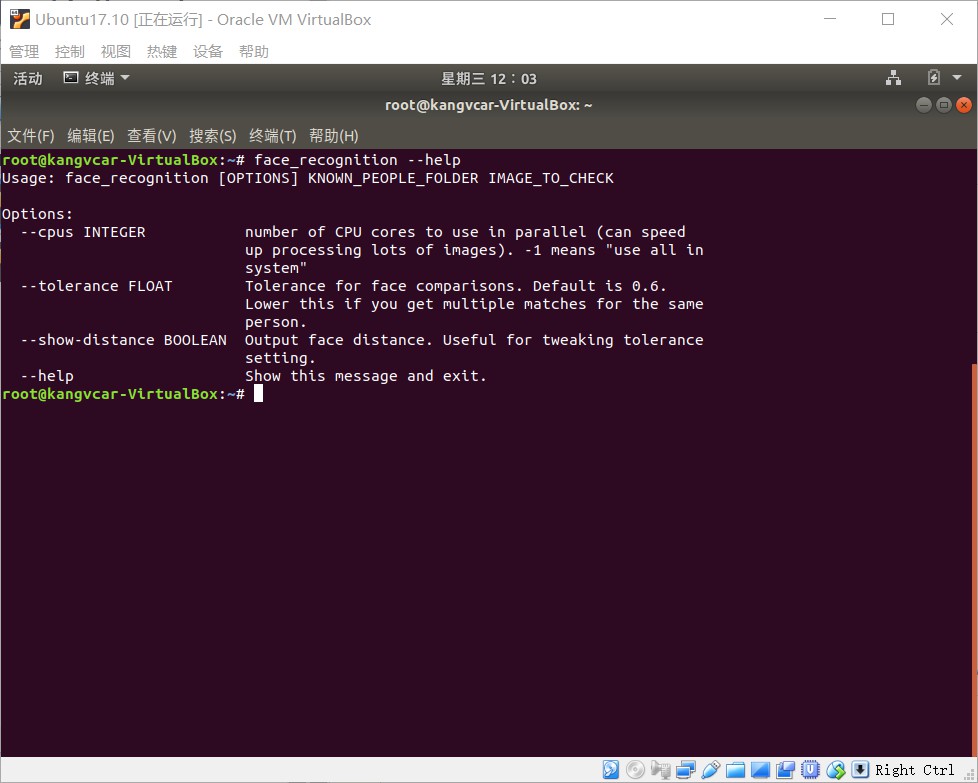
实现人脸识别:
示例一(1行代码实现人脸识别):
1. 首先你需要提供一个文件夹,里面是所有你希望系统认识的人的图片。其中每个人一张图片,图片以人的名字命名:
known_people文件夹下有babe、成龙、容祖儿的照片
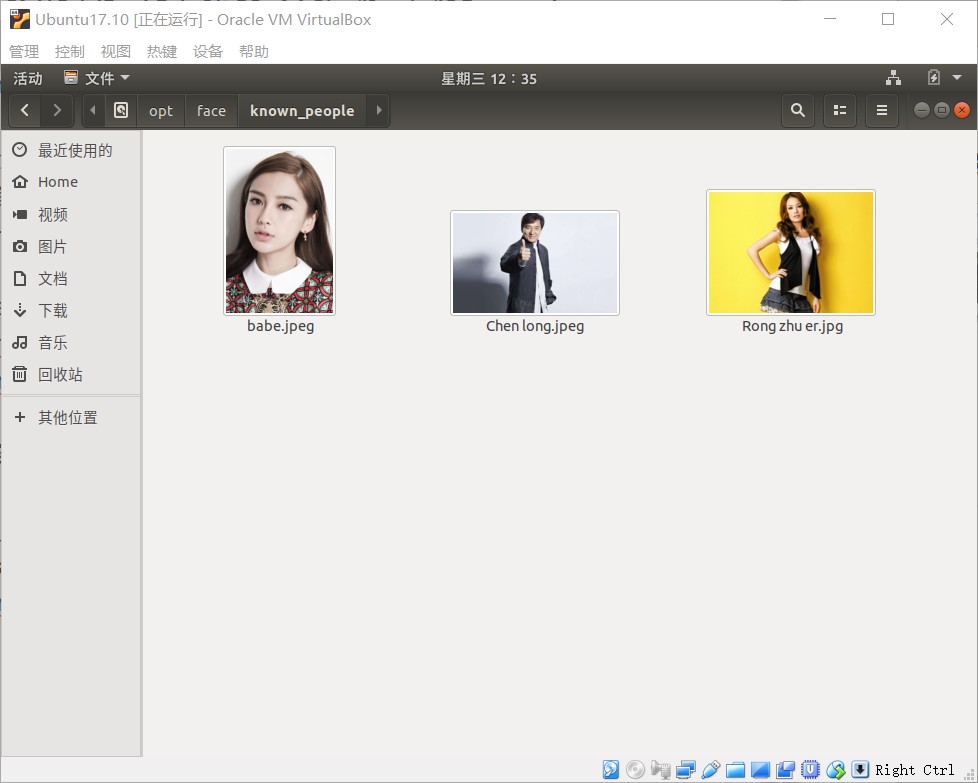
2. 接下来,你需要准备另一个文件夹,里面是你要识别的图片:
unknown_pic文件夹下是要识别的图片,其中韩红是机器不认识的
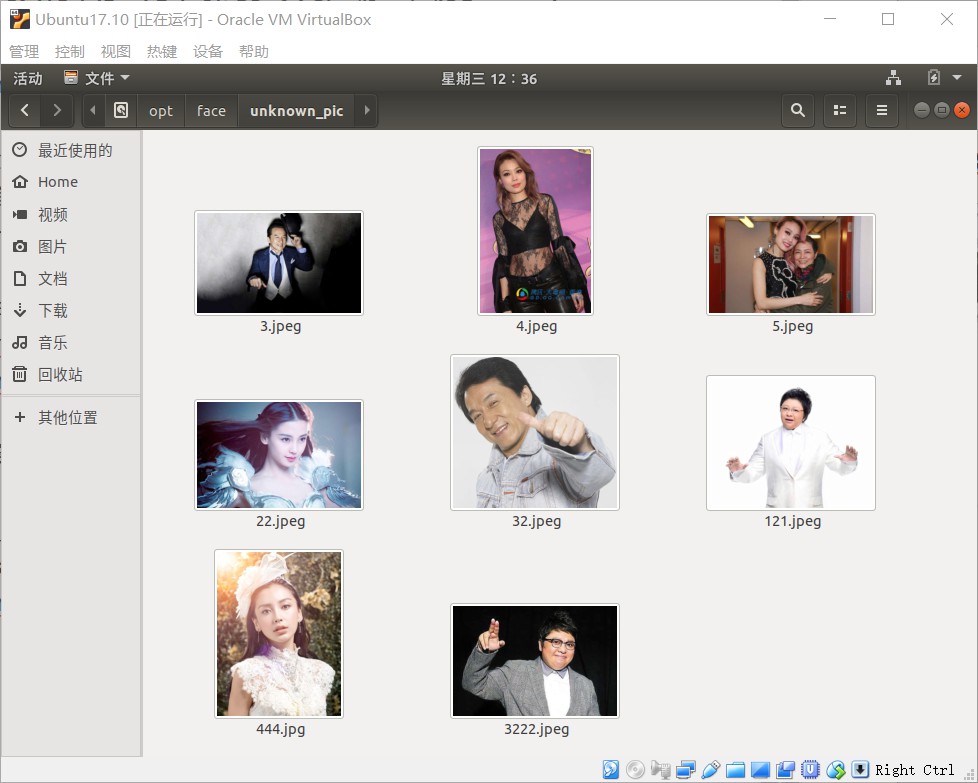
3. 然后你就可以运行face_recognition命令了,把刚刚准备的两个文件夹作为参数传入,命令就会返回需要识别的图片中都出现了谁:
识别成功!!!
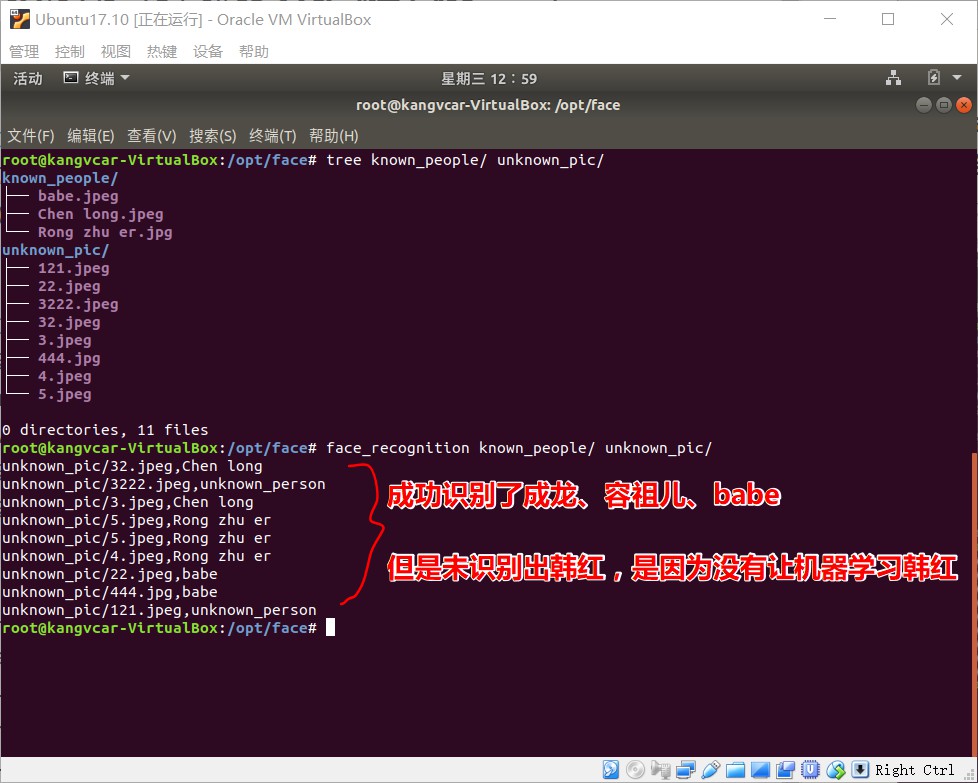
示例二(识别图片中的所有人脸并显示出来):
# filename : find_faces_in_picture.py
# -*- coding: utf-8 -*-
# 导入pil模块 ,可用命令安装 apt-get install python-Imaging
from PIL import Image
# 导入face_recogntion模块,可用命令安装 pip install face_recognition
import face_recognition
# 将jpg文件加载到numpy 数组中
image = face_recognition.load_image_file("/opt/face/unknown_pic/all_star.jpg")
# 使用默认的给予HOG模型查找图像中所有人脸
# 这个方法已经相当准确了,但还是不如CNN模型那么准确,因为没有使用GPU加速
# 另请参见: find_faces_in_picture_cnn.py
face_locations = face_recognition.face_locations(image)
# 使用CNN模型
# face_locations = face_recognition.face_locations(image, number_of_times_to_upsample=0, model="cnn")
# 打印:我从图片中找到了 多少 张人脸
print("I found {} face(s) in this photograph.".format(len(face_locations)))
# 循环找到的所有人脸
for face_location in face_locations:
# 打印每张脸的位置信息
top, right, bottom, left = face_location
print("A face is located at pixel location Top: {}, Left: {}, Bottom: {}, Right: {}".format(top, left, bottom, right))
# 指定人脸的位置信息,然后显示人脸图片
face_image = image[top:bottom, left:right]
pil_image = Image.fromarray(face_image)
pil_image.show()
如下图为用于识别的图片
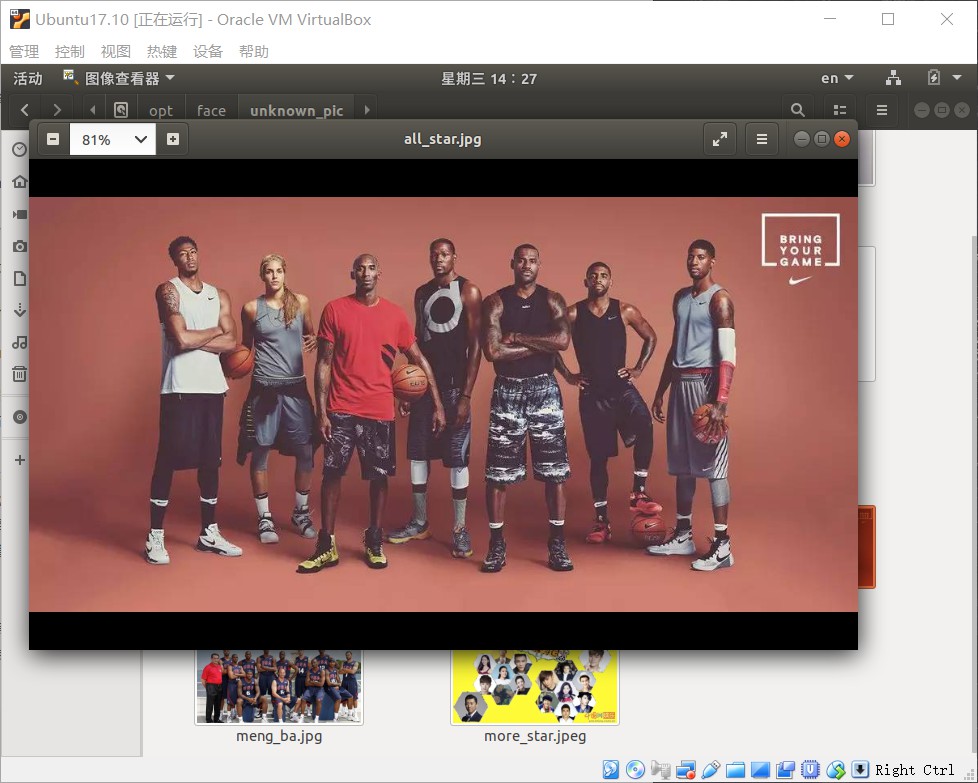
# 执行python文件
$ python find_faces_in_picture.py
从图片中识别出7张人脸,并显示出来,如下图

示例三(自动识别人脸特征):
# filename : find_facial_features_in_picture.py
# -*- coding: utf-8 -*-
# 导入pil模块 ,可用命令安装 apt-get install python-Imaging
from PIL import Image, ImageDraw
# 导入face_recogntion模块,可用命令安装 pip install face_recognition
import face_recognition
# 将jpg文件加载到numpy 数组中
image = face_recognition.load_image_file("biden.jpg")
#查找图像中所有面部的所有面部特征
face_landmarks_list = face_recognition.face_landmarks(image)
print("I found {} face(s) in this photograph.".format(len(face_landmarks_list)))
for face_landmarks in face_landmarks_list:
#打印此图像中每个面部特征的位置
facial_features = [
'chin',
'left_eyebrow',
'right_eyebrow',
'nose_bridge',
'nose_tip',
'left_eye',
'right_eye',
'top_lip',
'bottom_lip'
]
for facial_feature in facial_features:
print("The {} in this face has the following points: {}".format(facial_feature, face_landmarks[facial_feature]))
#让我们在图像中描绘出每个人脸特征!
pil_image = Image.fromarray(image)
d = ImageDraw.Draw(pil_image)
for facial_feature in facial_features:
d.line(face_landmarks[facial_feature], width=5)
pil_image.show()
自动识别出人脸特征(轮廓)
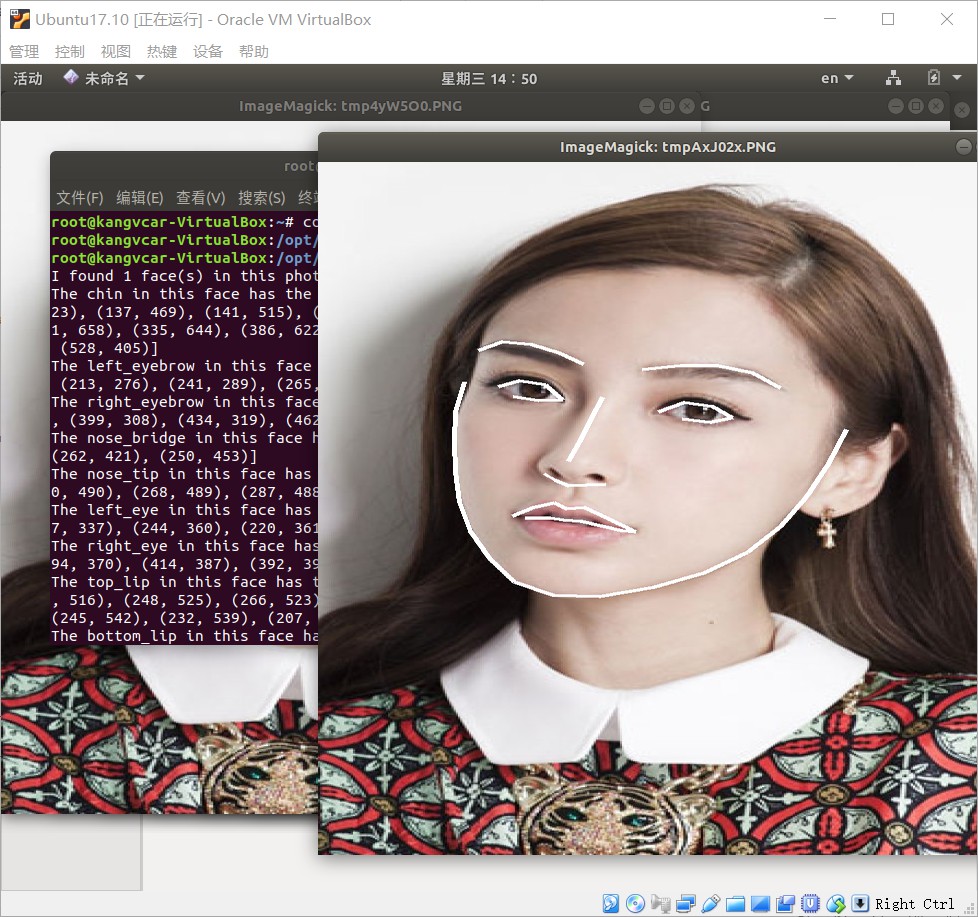
示例四(识别人脸鉴定是哪个人):
# filename : recognize_faces_in_pictures.py
# -*- conding: utf-8 -*-
# 导入face_recogntion模块,可用命令安装 pip install face_recognition
import face_recognition
#将jpg文件加载到numpy数组中
babe_image = face_recognition.load_image_file("/opt/face/known_people/babe.jpeg")
Rong_zhu_er_image = face_recognition.load_image_file("/opt/face/known_people/Rong zhu er.jpg")
unknown_image = face_recognition.load_image_file("/opt/face/unknown_pic/babe2.jpg")
#获取每个图像文件中每个面部的面部编码
#由于每个图像中可能有多个面,所以返回一个编码列表。
#但是由于我知道每个图像只有一个脸,我只关心每个图像中的第一个编码,所以我取索引0。
babe_face_encoding = face_recognition.face_encodings(babe_image)[0]
Rong_zhu_er_face_encoding = face_recognition.face_encodings(Rong_zhu_er_image)[0]
unknown_face_encoding = face_recognition.face_encodings(unknown_image)[0]
known_faces = [
babe_face_encoding,
Rong_zhu_er_face_encoding
]
#结果是True/false的数组,未知面孔known_faces阵列中的任何人相匹配的结果
results = face_recognition.compare_faces(known_faces, unknown_face_encoding)
print("这个未知面孔是 Babe 吗? {}".format(results[0]))
print("这个未知面孔是 容祖儿 吗? {}".format(results[1]))
print("这个未知面孔是 我们从未见过的新面孔吗? {}".format(not True in results))
显示结果下如图
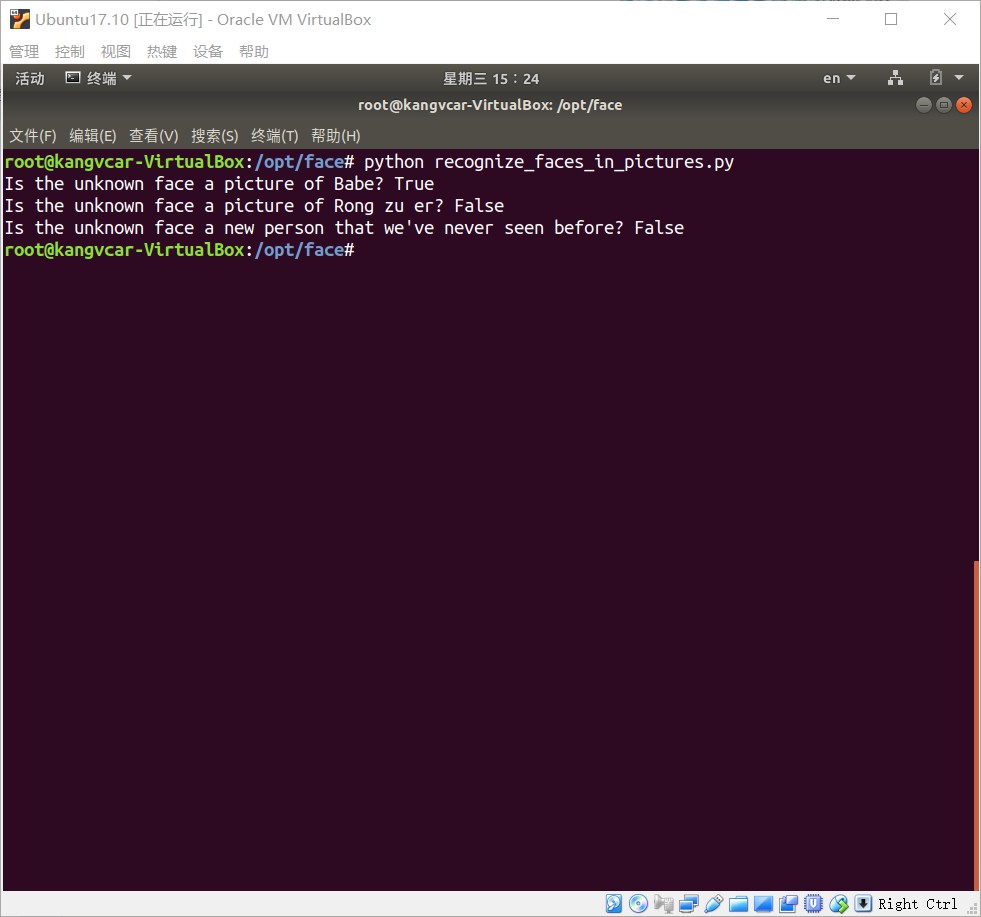
示例五(识别人脸特征并美颜):
# filename : digital_makeup.py
# -*- coding: utf-8 -*-
# 导入pil模块 ,可用命令安装 apt-get install python-Imaging
from PIL import Image, ImageDraw
# 导入face_recogntion模块,可用命令安装 pip install face_recognition
import face_recognition
#将jpg文件加载到numpy数组中
image = face_recognition.load_image_file("biden.jpg")
#查找图像中所有面部的所有面部特征
face_landmarks_list = face_recognition.face_landmarks(image)
for face_landmarks in face_landmarks_list:
pil_image = Image.fromarray(image)
d = ImageDraw.Draw(pil_image, 'RGBA')
#让眉毛变成了一场噩梦
d.polygon(face_landmarks['left_eyebrow'], fill=(68, 54, 39, 128))
d.polygon(face_landmarks['right_eyebrow'], fill=(68, 54, 39, 128))
d.line(face_landmarks['left_eyebrow'], fill=(68, 54, 39, 150), width=5)
d.line(face_landmarks['right_eyebrow'], fill=(68, 54, 39, 150), width=5)
#光泽的嘴唇
d.polygon(face_landmarks['top_lip'], fill=(150, 0, 0, 128))
d.polygon(face_landmarks['bottom_lip'], fill=(150, 0, 0, 128))
d.line(face_landmarks['top_lip'], fill=(150, 0, 0, 64), width=8)
d.line(face_landmarks['bottom_lip'], fill=(150, 0, 0, 64), width=8)
#闪耀眼睛
d.polygon(face_landmarks['left_eye'], fill=(255, 255, 255, 30))
d.polygon(face_landmarks['right_eye'], fill=(255, 255, 255, 30))
#涂一些眼线
d.line(face_landmarks['left_eye'] + [face_landmarks['left_eye'][0]], fill=(0, 0, 0, 110), width=6)
d.line(face_landmarks['right_eye'] + [face_landmarks['right_eye'][0]], fill=(0, 0, 0, 110), width=6)
pil_image.show()
美颜前后对比如下图
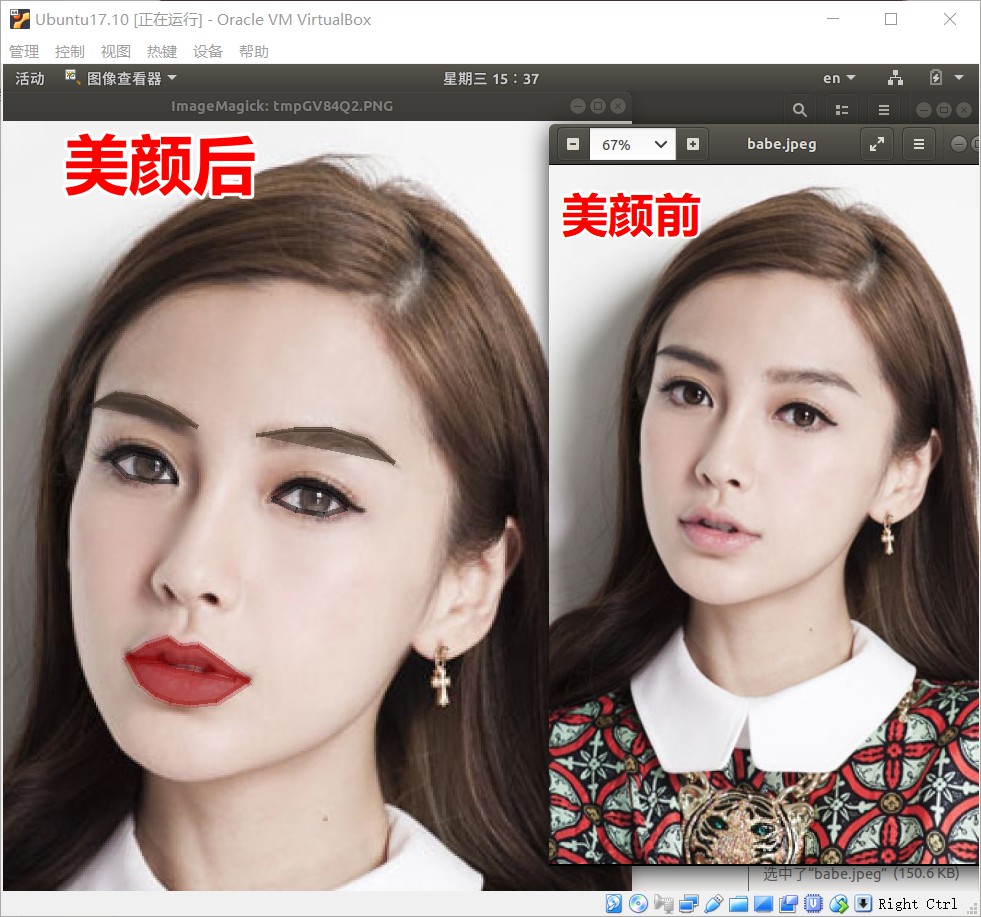
简单机器学习人脸识别工具face-recognition python小试,一行代码实现人脸识别的更多相关文章
- Python人脸识别最佳教材典范,40行代码搭建人脸识别系统!
Face Id是一款高端的人脸解锁软件,官方称:"在一百万张脸中识别出你的脸."百度.谷歌.腾讯等各大企业都花费数亿来鞭策人工智能的崛起,而实际的人脸识别技术是否有那么神奇? 绿帽 ...
- 10 种机器学习算法的要点(附 Python 和 R 代码)
本文由 伯乐在线 - Agatha 翻译,唐尤华 校稿.未经许可,禁止转载!英文出处:SUNIL RAY.欢迎加入翻译组. 前言 谷歌董事长施密特曾说过:虽然谷歌的无人驾驶汽车和机器人受到了许多媒体关 ...
- python的__slots__节约内存的魔法;检查python每一行代码内存占用情况的工具
在Python中,每个类都有实例属性.默认情况下Python用一个字典来保存一个对象的实例属性.这非常有用,因为它允许我们在运行时去设置任意的新属性. 然而,对于有着已知属性的小类来说,它可能是个瓶颈 ...
- python:一行代码实现局域网共享文件
其实就是使用python内置的一个模块http server 在python2中是下面这样的 python -m SimpleHTTPServer 80 解释下上面的参数,-m表示让python使用一 ...
- python实战===一行代码就能搞定的事情!
打印9*9乘法表: >>> print( '\n'.join([' '.join(['%s*%s=%-2s' % (y,x,x*y) for y in range(1,x+1)]) ...
- Python之一行代码将网址URL转换成动态彩色二维码
先在 pycharm 安装 myqr.或者,Python3 必装,然后命令行 pip install myqr 也可. 将我的微信公众号网址:http://weixin.qq.com/r/hRMQC ...
- python截图+百度ocr(图片识别)+ 百度翻译
一直想用python做一个截图并自动翻译的工具,恰好最近有时间就在网上找了资料,根据资料以及自己的理解做了一个简单的截图翻译工具.整理一下并把代码放在github给大家参考.界面用python自带的G ...
- gotoscan:CMS指纹识别工具
gotoscan 前言 项目地址 https://github.com/newbe3three/gotoscan 结合自己学习到的Go相关知识,通过实现这个简易的CMS指纹识别工具来锻炼一下自己写代码 ...
- 【Python成长之路】装逼的一行代码:快速共享文件【华为云分享】
[写在前面] 有时候会与同事共享文件,正常人的操作是鼠标右键,点击共享.其实有个装逼的方法,用python的一行代码快速实现基于http服务的共享方式. [效果如下] [示例代码] 在cmd窗口进入想 ...
随机推荐
- Redhat安装配置VNC服务器
1. 检查安装VNC服务器 # rpm -qa|grep vnc 如果返回信息中有tigervnc-server,说明已安装了VNC:如果没有: # yum install tigervnc # yu ...
- (四)伪分布式下jdk1.6+Hadoop1.2.1+HBase0.94+Eclipse下运行wordCount例子
本篇先介绍HBase在伪分布式环境下的安装方式,然后将MapReduce编程和HBase结合起来使用,完成WordCount这个例子. HBase在伪分布环境下安装 一. 前提条件 已经成功地安装 ...
- 【BZOJ】4129: Haruna’s Breakfast 树分块+带修改莫队算法
[题意]给定n个节点的树,每个节点有一个数字ai,m次操作:修改一个节点的数字,或询问一条树链的数字集合的mex值.n,m<=5*10^4,0<=ai<=10^9. [算法]树分块+ ...
- 大数mod的技巧
1.mod 3 将各个位上的数字相加对3求余. 2.mod 11 设这个数为abcdefghijklmnopqrst. ans=(t-s+r-q+p-o+n-m+l-k+j-i(以此类推))mod 1 ...
- [HDU1205]吃糖果 题解(鸽巢原理)
[HDU1205]吃糖果 Description -HOHO,终于从Speakless手上赢走了所有的糖果,是Gardon吃糖果时有个特殊的癖好,就是不喜欢将一样的糖果放在一起吃,喜欢先吃一种,下一次 ...
- sublime出现卡顿的现象
这几天,用sublime总是写一个代码就卡顿,卡卡卡,,,,要死的~ 最后,才发现是因为安装了一个插件:GitGutter插件,所以,小伙伴们请跟上我的节奏~~~~~ (1)Ctrl + Shift ...
- ES6基础知识汇总
1.如何理解ECMAScript6? ECMAScript是什么,ECMASCript的作用 2.新增let关键字 let的用途 3.关键字const const作用,传址赋值 4.解构赋值 解构赋值 ...
- King's Quest POJ - 1904 匈牙利算法的思想+tarjan缩点+染色
题目链接:https://cn.vjudge.net/problem/POJ-1904 自己一开始的想法,打算用匈牙利算法实现,找二分图的最大匹配.但是打了打发现,不太好实现.原因如下:匈牙利算法是不 ...
- AES,SHA1,DES,RSA,MD5区别
AES:更快,兼容设备,安全级别高: SHA1:公钥后处理回传 DES:本地数据,安全级别低 RSA:非对称加密,有公钥和私钥 MD5:防篡改 相关: 公开密钥加密(英语:public-key cry ...
- 谁说运维用ELK没用?我就说很有用,只是你之前不会用【转】
1.安装JDK 1)登陆ORACLE官网 (http://www.oracle.com/technetwork/java/javase/downloads/index-jsp-138363.html ...
