【netcore基础】ubuntu 16.04 搭建.net core 2.1 linux 运行环境 nginx反向代理 supervisor配置自启动
今天来整理下 netcore 在 linux(ubuntu) 上的运行环境搭建
对应版本
ubuntu 16.04
.net core 2.1
nginx version: nginx/1.10.3 (Ubuntu)
supervisor 配置开机重启服务自启动
- Supervisor
http://supervisord.org/
是用Python开发的一个client/server服务,是Linux/Unix系统下的一个进程管理工具,不支持Windows系统。
它可以很方便的监听、启动、停止、重启一个或多个进程。
用Supervisor管理的进程,当一个进程意外被杀死,supervisort监听到进程死后,会自动将它重新拉起,很方便的做到进程自动恢复的功能,不再需要自己写shell脚本来控制。
其实以前也整理过一些简单的运行环境搭建,只是SDK的安装和netcore命令行运行
例如切换到发布目录,执行下面的命令
- python@ubuntu:~/Desktop/publish$ dotnet GeduDistributionApi.dll
- Hosting environment: Production
- Content root path: /home/python/Desktop/publish
- Now listening on: http://localhost:5000
- Now listening on: https://localhost:5001
- Application started. Press Ctrl+C to shut down.
执行上面的命令行,就可以临时开启服务,访问就可以看到 https://localhost:5001/
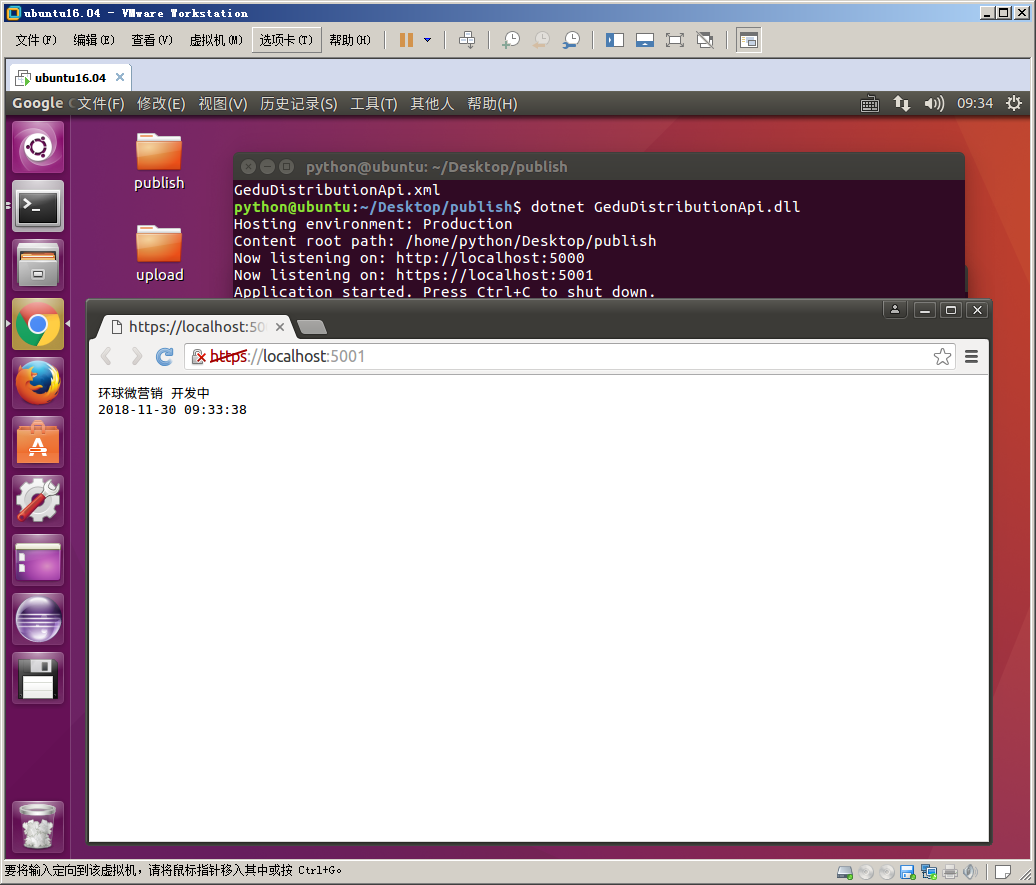
基础配置,具体可参考之前的博文
【.NetCore学习】ubuntu16.04 搭建.net core mvc api 运行环境
上面仅仅能运行而已,并不能作为稳定的服务给我们用,所以我们需要下面的操作
● 使用 nginx 作为反向代理绑定 ip 和我们的 netcore 服务
● 使用 supervisor 配置系统自启动服务,在关机开机、重启、程序崩溃等情况下,能自动启动服务,不需要我们手动操作
今天重点讲下这两点的配置
这里需要注意的是配置时最好使用 root 用户,因为其他用户有很多权限问题,会导致配置失败
使用 root 用户能避免那些莫名其妙的问题
python@ubuntu:~$ sudo su root
[sudo] python 的密码:
root@ubuntu:/home/python# service supervisor stop
使用这个命令,我们可以看到之前的python用户切换成了 root 用户
Nginx
安装、卸载通用命令
- sudo apt-get install xxx
- sudo apt-get remove xxx
通过下面的命令
- sudo apt-get install nginx
然后配置转发到我们的端口
配置文件路径 /etc/nginx/sites-available/default
这里需要注意的是文件权限问题,如果没有权限,需要用下面命令给编辑权限
- sudo chmod /etc/nginx/sites-available/default
文件原内容如下
- ##
- # You should look at the following URL's in order to grasp a solid understanding
- # of Nginx configuration files in order to fully unleash the power of Nginx.
- # http://wiki.nginx.org/Pitfalls
- # http://wiki.nginx.org/QuickStart
- # http://wiki.nginx.org/Configuration
- #
- # Generally, you will want to move this file somewhere, and start with a clean
- # file but keep this around for reference. Or just disable in sites-enabled.
- #
- # Please see /usr/share/doc/nginx-doc/examples/ for more detailed examples.
- ##
- # Default server configuration
- #
- server {
- listen default_server;
- listen [::]: default_server;
- # SSL configuration
- #
- # listen ssl default_server;
- # listen [::]: ssl default_server;
- #
- # Note: You should disable gzip for SSL traffic.
- # See: https://bugs.debian.org/773332
- #
- # Read up on ssl_ciphers to ensure a secure configuration.
- # See: https://bugs.debian.org/765782
- #
- # Self signed certs generated by the ssl-cert package
- # Don't use them in a production server!
- #
- # include snippets/snakeoil.conf;
- root /var/www/html;
- # Add index.php to the list if you are using PHP
- index index.html index.htm index.nginx-debian.html;
- server_name _;
- location / {
- # First attempt to serve request as file, then
- # as directory, then fall back to displaying a .
- try_files $uri $uri/ =;
- }
- # pass the PHP scripts to FastCGI server listening on 127.0.0.1:
- #
- #location ~ \.php$ {
- # include snippets/fastcgi-php.conf;
- #
- # # With php7.-cgi alone:
- # fastcgi_pass 127.0.0.1:;
- # # With php7.-fpm:
- # fastcgi_pass unix:/run/php/php7.-fpm.sock;
- #}
- # deny access to .htaccess files, if Apache's document root
- # concurs with nginx's one
- #
- #location ~ /\.ht {
- # deny all;
- #}
- }
- # Virtual Host configuration for example.com
- #
- # You can move that to a different file under sites-available/ and symlink that
- # to sites-enabled/ to enable it.
- #
- #server {
- # listen ;
- # listen [::]:;
- #
- # server_name example.com;
- #
- # root /var/www/example.com;
- # index index.html;
- #
- # location / {
- # try_files $uri $uri/ =;
- # }
- #}
我们按照格式配置修改成如下内容,指定把 80 端口的请求转发给我们的 netcore 默认端口 5000,保存配置文件
- server {
- listen ;
- location / {
- proxy_pass http://127.0.0.1:5000;
- proxy_http_version 1.1;
- proxy_set_header Upgrade $http_upgrade;
- proxy_set_header Connection keep-alive;
- proxy_set_header Host $host;
- proxy_cache_bypass $http_upgrade;
- }
- }
然后我们重新加载 nginx 配置生效
- sudo nginx -t
- sudo nginx -s reload
至此我们 nginx 的配置基本结束了,我们访问 http://localhost/ 可以看到 nginx 的提示信息
<html>
<head><title>502 Bad Gateway</title></head>
<body bgcolor="white">
<center><h1>502 Bad Gateway</h1></center>
<hr><center>nginx/1.10.3 (Ubuntu)</center>
</body>
</html>
如果我们把服务启动,就可以看到请求转发到我们的 netcore 了,下面我们配置开机自启动
Supervisor
同样用下面命令安装
- sudo apt-get install supervisor
安装完之后我们配置自启动配置文件,配置文件目录为: /etc/supervisor/conf.d/
我们命名为:GeduDistributionApi.conf
文件内容,主要修改一下 执行的目录、命令行、日志输出文件等
- [program:GeduDistributionApi]
- command=dotnet GeduDistributionApi.dll
- directory=/home/python/publish
- environment=ASPNETCORE__ENVIRONMENT=Production
- user=root
- stopsignal=INT
- autostart=true
- autorestart=true
- startsecs=
- stderr_logfile=/var/log/GeduDistributionApi.err.log
- stdout_logfile=/var/log/GeduDistributionApi.out.log
重启生效
- sudo service supervisor stop
- sudo service supervisor start
配置好之后我们加入系统自动启动的配置文件 /etc/rc.local
- 在这个配置文件的 exit 0 前面一行加上
- service supervisor start
- 保存。
好像没有加也能启动,不知道为什么,应该是配置目录下的 .conf 文件自动生效了
发布文件之后重启生效的命令
- service supervisor restart
其他参考博客
.Net Core 部署到Ubuntu 16.04 中的步骤
【netcore基础】ubuntu 16.04 搭建.net core 2.1 linux 运行环境 nginx反向代理 supervisor配置自启动的更多相关文章
- 【netcore基础】CentOS 7.6.1810 搭建.net core 2.1 linux 运行环境 nginx反向代理 supervisor配置自启动
之前写过一篇Ubuntu的环境搭建博客,感觉一些配置大同小异,这里重点记录下 nginx 作为静态 angular 项目文件服务器的配置 参考链接 [netcore基础]ubuntu 16.04 搭建 ...
- 【.NetCore学习】ubuntu16.04 搭建.net core mvc api 运行环境
查看linux内核版本 uname -a 打印结果 python@ubuntu:~$ uname -a Linux ubuntu 4.4.0-31-generic #50-Ubuntu SMP Wed ...
- 【转】64位Ubuntu 16.04搭建嵌入式交叉编译环境arm-linux-gcc过程图解
64位Ubuntu 16.04搭建嵌入式交叉编译环境arm-linux-gcc过程图解,开发裸机环境之前需要先搭建其开发环境,毕竟工欲善其事必先利其器嘛. 安装步骤 1.准备工具安装目录 下载 ar ...
- Ubuntu 16.04搭建php5.6 Web服务器环境
Ubuntu 16.04默认安装php7.0环境,但是php7目前兼容性并不是很好,如果自行安装php5需要清除php7的已安装包,否则会报错. 移除默认及已安装的PHP包 sudo dpkg -l ...
- 阿里云ubuntu 16.04搭建odoo11服务器
ubuntu 16.04 具体如何搭建odoo11网站的具体步骤可以参考这一篇文章 按上面的文章配置环境后,自己网站的启动具体步骤如下: 1.登录阿里云 [远程连接],进入命令行界面1 2.cd到目录 ...
- Ubuntu 16.04 搭建KVM环境
在Ubuntu 16.04下搭建KVM环境过程记录. 1 查看CPU是否支持KVM egrep "(svm|vmx)" /proc/cpuinfo 有结果输出,如下图: 2 安 ...
- Ubuntu 16.04搭建OpenVPN服务器以及客户端的使用
说明:启动时注意用户权限,比如root用户启动. Ubuntu: 服务器环境:Ubuntu 16.04 64位系统 内网IP:10.143.80.116 外网IP:203.195.1.2 OpenVP ...
- CentOS 6.9/Ubuntu 16.04搭建OpenVPN服务器以及客户端的使用
说明: 1.发现一个很奇怪的现象,CentOS和Ubuntu有着对用户不同的管理理念,比如CentOS中安装一切软件都是以root优先(su -),而Ubuntu则以当前用户优先,安装软件以sudo开 ...
- 1、Ubuntu 16.04 安装.net core
Register the Microsoft key register the product repository Install required dependencies 参考网址:https: ...
随机推荐
- 关于多线程之GCD的一些学习要点
GCD是当前多线程使用最方便的,也是使用比较多的. 学习GCD主要集中在一下几点: 一.队列,同步,异步 1.主队列:dispatch_get_main_queue(); 2.串行队列:dispatc ...
- 关于js键盘事件的例子
JavaScript onkeydown 事件 用户按下一个键盘按键时会触发 onkeydown 事件.与 onkeypress事件不同的是,onkeydown 事件是响应任意键按下的处理(包括功能键 ...
- flask之flask-script组件
Flask Script扩展提供向Flask插入外部脚本的功能,包括运行一个开发用的服务器,一个定制的Python shell,设置数据库的脚本,cronjobs,及其他运行在web应用之外的命令行任 ...
- [转]mysql使用关键字作为列名的处理方式
转自:https://blog.csdn.net/xpnidaye/article/details/52388669 下面是一个创建表的语句,而其中key是一个关键字,所以不能直接写key. crea ...
- new Random().Next(1, 100); 多线程同时执行结果很高概率相同,
/// <summary> /// new Random().Next(1, 100); 多线程同时执行结果很高概率相同, /// 是用的当前时间为seed,时间相同结果相同 /// // ...
- Tracing Memory access of an oracle process : Intel PinTools
https://mahmoudhatem.wordpress.com/2016/11/07/tracing-memory-access-of-an-oracle-process-intel-pinto ...
- git忽略已加入到版本库的文件
项目中,我们会用到 '.gitignore' 来忽略一些文件,不记录这些文件的版本控制. 然而,经常发现,已经添加到了 '.gitignore' 的文件/目录,每次的修改等扔会记录版本. 产生这种原因 ...
- centos下安装wireshark 抓包
centos下安装wireshark相当简单.两条命令就够了.这里.主要是记录写使用方面的东西 安装:1.yum install wireshark.注意这样并无法使用wireshark命令和图形界面 ...
- Linux脚本程序
#!/bin/bash # array-ops.sh: 数组更多有趣的用法. array=( zero one two three four five ) # 元素 ]} # zero } # zer ...
- 解决 安装VMwanre tools时 Enter the path to the kernel header files for the 3.10.0-862.14.4.el7.x86_64 kernel
1.使用ctrl+z停止安装vmtools安装 2.然后yum升级kernel-devel yum -y install kernel-devel
