js实现element中可清空的输入框(2)
接着上一篇的:js实现element中可清空的输入框(1)继续优化,感兴趣的可以去看看哟,直通车链接:https://www.cnblogs.com/qcq0703/p/14450001.html
实现效果如下图:https://element.eleme.cn/#/zh-CN/component/input
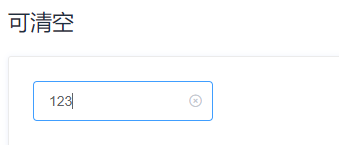
首先说明一下这一个输入框外形
1、边框圆角
2、可清空按钮
3、空值的时候显示请输入内容
嗯,就这些了。
其次是有哪些功能
1、获得焦点边框高亮
2、输入值时可清空图标
3、点击清空图标,清空内容
4、input失去焦点,不再高亮,也不再显示可清空图标
5、将输入值删除为空时,不再显示可清空图标
6、input中有值,鼠标移到input输入框时,显示可清空图标
接下来就是实现这些外形和功能了
首先分析一下啊,相信你一眼看上去,就会想到应该有一个input输入框,然后有一个放置图标的节点,然后再有一个div外层将这两个元素包围住,那好先来实现
- <div id="my_input_div">
- <input placeholder="请输入内容"/>
- <input style="width: 20px;"/>
- </div>
达到效果:

这也不像啊,先别急咱们接下来调整样式。给div加一个边框,然后角度调整一下,宽度调整一下
- <div id="my_input_div" style='border: solid 1px silver;width: 200px;border-radius: 4px;'>
- <input placeholder="请输入内容"/>
- <input style="width: 20px;"/>
- </div>
- </body>
达到效果:

是不是有那么点意思了,接下来再调整两个input的样式,input就别再要边框了,请输入内容你是不是也感觉到太靠左了,那么接下来也调整一下。
- <div id="my_input_div" style='border: solid 1px silver;width: 150px;border-radius: 4px;height: 30px;'>
- <input placeholder="请输入内容" style="width: 120px;border: none;margin-left: 4px;height: 30px;"/>
- <input style="width: 20px;border: none;height: 30px;"/>
- </div>
达到效果:
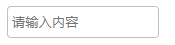
这么一看有点那个意思了啊,但是有个问题,input获得焦点会突出高亮的,这样边框就又出现了,截图不太好截,就只能描述了,那么接下就把这个也处理掉。
- <div id="my_input_div" style='border: solid 1px silver;width: 150px;border-radius: 4px;height: 30px;'>
- <input placeholder="请输入内容" style="width: 120px;border: none;margin-left: 4px;height: 30px;outline: none;"/>
- <input style="width: 20px;border: none;height: 30px;outline: none;"/>
- </div>
效果同上,只不过这次获得焦点之后不会有高亮显示了
接下来就是鼠标,鼠标放上去,最外层边框需要高亮啊。一开始我是用的outline来做的,添加点击事件,然后动态给div绑定outline属性
- <div id="my_input_div" style='border: solid 1px silver;width: 150px;border-radius: 4px;height: 30px;'>
- <input id="my_input" placeholder="请输入内容"
- style="width: 120px;border: none;margin-left: 4px;height: 30px;outline: none;"
- onclick="changeColor()"
- />
- <input id="my_button" style="width: 20px;border: none;height: 30px;outline: none;"/>
- <script>
- function changeColor(){
- document.getElementById('my_input_div').style.outline = "#409EFF solid 2px"
- }
- </script>
- </div>
达到效果:

大家看到没,这个边框是一个矩形,咱们的圆角被破坏了,怎么办呢,查文档,问百度呗,结果发现用这个貌似真的只能是个矩形,具体解决可以看此连接:https://www.cnblogs.com/qcq0703/p/14450674.html,所以只能另辟蹊径
- <div id="my_input_div" style='border: solid 1px silver;width: 150px;border-radius: 4px;height: 30px;'>
- <input id="my_input" placeholder="请输入内容"
- style="width: 120px;border: none;margin-left: 4px;height: 30px;outline: none;"
- onclick="changeColor()"
- onblur="hiddenClearNode()"
- />
- <input id="my_button" style="width: 20px;border: none;height: 30px;outline: none;"/>
- </div>
- <script>
- function changeColor(){
- document.getElementById('my_input_div').style.boxShadow = "0 0 0 2px #409eff"
- }</script>
达到效果:

哇哦,perfect!!!看到标红的没,咱们不用outline了,改用盒子阴影,离了张屠夫,就不信咱还能吃带毛的猪,黑了东方有西方,黑了南方有北方,如果四方都不亮,中间有个大月亮,如果月亮被云遮,你的头上还放光。
咳咳,扯远了,回来继续搞啊。
话说咱们input得到焦点,边框高亮,那么失去焦点就应该现原形了啊。主要是添加了一个失去焦点的事件
- <div id="my_input_div" style='border: solid 1px silver;width: 150px;border-radius: 4px;height: 30px;'>
- <input id="my_input" placeholder="请输入内容"
- style="width: 120px;border: none;margin-left: 4px;height: 30px;outline: none;"
- onclick="changeColor()"
- onblur="hiddenClearNode()"
- />
- <input id="my_button" style="width: 20px;border: none;height: 30px;outline: none;"/>
- </div>
- <script>
- function changeColor(){
- document.getElementById('my_input_div').style.boxShadow = "0 0 0 2px #409eff"
- }
- function hiddenClearNode(){
- document.getElementById('my_input_div').style.boxShadow = "0 0 0"
- }
- </script>
达到效果同上,截图不好展示。
接下来,input输入框中输入值的时候需要显示可清空图标,那就继续调整,咱们先把清空按钮调整出来
- <div id="my_input_div" style='border: solid 1px silver;width: 180px;border-radius: 4px;height: 30px;'>
- <input id="my_input" placeholder="请输入内容"
- style="width: 120px;border: none;margin-left: 4px;height: 30px;outline: none;"
- onclick="changeColor()"
- onblur="hiddenClearNode()"
- />
- <input id="my_button" style="width: 50px;border: none;height: 20px;outline: none;color: #409eff;" value="清空"/>
- </div>
- <script>
- function changeColor(){
- document.getElementById('my_input_div').style.boxShadow = "0 0 0 2px #409eff";
- document.getElementById('my_button').style.
- }
- function hiddenClearNode(){
- document.getElementById('my_input_div').style.boxShadow = "0 0 0"
- }
- </script>
达到效果
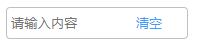
这么一直显示也不是个事啊,就先把他设置成隐藏,然后再需要他的时候让他显示,不需要就隐藏
- <div id="my_input_div" style='border: solid 1px silver;width: 180px;border-radius: 4px;height: 30px;'>
- <input id="my_input" placeholder="请输入内容"
- style="width: 120px;border: none;margin-left: 4px;height: 30px;outline: none;"
- onclick="changeColor()"
- onblur="hiddenClearNode()"
- />
- <input id="my_button"
- style="width: 50px;border: none;height: 20px;outline: none;color: #409eff;visibility: hidden;" value="清空"/>
- </div>
- <script>
- function changeColor(){
- document.getElementById('my_input_div').style.boxShadow = "0 0 0 2px #409eff";
- document.getElementById('my_button').style.visibility = "visible"
- }
- function hiddenClearNode(){
- document.getElementById('my_input_div').style.boxShadow = "0 0 0"
- document.getElementById('my_button').style.visibility = "hidden"
- }
- </script>
效果就不展示了,你懂得。
哎,仔细想一下不对啊,element的可清空组件是在输入框输入的时候才出现可清空的图标的,而且输入的值清零了,清空图标也会消失,那么咱们接着改。
- <div id="my_input_div" style='border: solid 1px silver;width: 180px;border-radius: 4px;height: 30px;'>
- <input id="my_input" placeholder="请输入内容"
- style="width: 120px;border: none;margin-left: 4px;height: 30px;outline: none;"
- onclick="changeColor()"
- onblur="hiddenClearNode()"
- oninput="addClearNode()"
- />
- <input id="my_button"
- style="width: 50px;border: none;height: 20px;outline: none;color: #409eff;visibility: hidden;" value="清空"/>
- </div>
- <script>
- //改变边框颜色
- function changeColor(){
- document.getElementById('my_input_div').style.boxShadow = "0 0 0 2px #409eff";
- //这一行肯定不对了 那么咱们注释掉
- //document.getElementById('my_button').style.visibility = "visible"
- }
- //隐藏清空图标
- function hiddenClearNode(){
- document.getElementById('my_input_div').style.boxShadow = "0 0 0"
- document.getElementById('my_button').style.visibility = "hidden"
- }
- //显示清空图标
- function addClearNode(){
- var value = document.getElementById('my_input').value;
- if(value){
- document.getElementById('my_button').style.visibility = "visible"
- }else{
- document.getElementById('my_button').style.visibility = "hidden"
- }
- }
- </script>
效果还是不展示了。
接下来,点击清空按钮,就该清空输入的值了,接着搞起,不就加一个点击事件吗,点击清空图标,将input的值清空不就得了,简单
- <div id="my_input_div" style='border: solid 1px silver;width: 180px;border-radius: 4px;height: 30px;'>
- <input id="my_input" placeholder="请输入内容"
- style="width: 120px;border: none;margin-left: 4px;height: 30px;outline: none;"
- onclick="changeColor()"
- onblur="hiddenClearNode()"
- oninput="addClearNode()"
- />
- <input id="my_button"
- style="width: 50px;border: none;height: 20px;outline: none;color: #409eff;visibility: hidden;"
- onclick="clearValue()"
- value="清空"/>
- </div>
- <script>
- //改变边框颜色
- function changeColor(){
- document.getElementById('my_input_div').style.boxShadow = "0 0 0 2px #409eff";
- //这一行肯定不对了 那么咱们注释掉
- //document.getElementById('my_button').style.visibility = "visible"
- }
- //隐藏清空图标
- function hiddenClearNode(){
- document.getElementById('my_input_div').style.boxShadow = "0 0 0"
- document.getElementById('my_button').style.visibility = "hidden"
- }
- //显示清空图标
- function addClearNode(){
- var value = document.getElementById('my_input').value;
- if(value){
- document.getElementById('my_button').style.visibility = "visible"
- }else{
- document.getElementById('my_button').style.visibility = "hidden"
- }
- }
- function clearValue(){
- document.getElementById('my_input').value = '';
- }
- </script>
额.......发现没起作用呢,为什么不生效呢,仔细想想,是不是想到点什么,咱们input还有一个失去焦点的事件呢,你这边要点击,那边失去焦点,这不就冲突了吗,咋办呢,凉拌!onclick点击事件改为鼠标按下事件,然后调用window.event.preventDefault();阻止默认事件就可以了。
- <div id="my_input_div" style='border: solid 1px silver;width: 180px;border-radius: 4px;height: 30px;'>
- <input id="my_input" placeholder="请输入内容"
- style="width: 120px;border: none;margin-left: 4px;height: 30px;outline: none;"
- onclick="changeColor()"
- onblur="hiddenClearNode()"
- oninput="addClearNode()"
- />
- <input id="my_button"
- style="width: 50px;border: none;height: 20px;outline: none;color: #409eff;visibility: hidden;"
- onmousedown="clearValue()"
- value="清空"/>
- </div>
- <script>
- //改变边框颜色
- function changeColor(){
- document.getElementById('my_input_div').style.boxShadow = "0 0 0 2px #409eff";
- //这一行肯定不对了 那么咱们注释掉
- //document.getElementById('my_button').style.visibility = "visible"
- }
- //隐藏清空图标
- function hiddenClearNode(){
- document.getElementById('my_input_div').style.boxShadow = "0 0 0"
- document.getElementById('my_button').style.visibility = "hidden"
- }
- //显示清空图标
- function addClearNode(){
- var value = document.getElementById('my_input').value;
- if(value){
- document.getElementById('my_button').style.visibility = "visible"
- }else{
- document.getElementById('my_button').style.visibility = "hidden"
- }
- }
- function clearValue(){
- window.event.preventDefault();
- document.getElementById('my_input').value = '';
- }
- </script>
再仔细研究一下element的可清空输入框,鼠标移上去,如果输入框内容不为空,也会显示,移开又不显示了。这时候需要注意了啊,这时候的事件就不该在input上了,而是最外层的div上面。
- <div id="my_input_div"
- style='border: solid 1px silver;width: 180px;border-radius: 4px;height: 30px;'
- onmouseover="addClearNode()";
- onmouseout="hiddenClearNode()"
- >
- <input id="my_input" placeholder="请输入内容"
- style="width: 120px;border: none;margin-left: 4px;height: 30px;outline: none;"
- onclick="changeColor()"
- onblur="hiddenClearNode()"
- oninput="addClearNode()"
- />
- <input id="my_button"
- style="width: 50px;border: none;height: 20px;outline: none;color: #409eff;visibility: hidden;"
- onmousedown="clearValue()"
- value="清空"/>
- </div>
- <script>
- //改变边框颜色
- function changeColor(){
- document.getElementById('my_input_div').style.boxShadow = "0 0 0 2px #409eff";
- //这一行肯定不对了 那么咱们注释掉
- //document.getElementById('my_button').style.visibility = "visible"
- }
- //隐藏清空图标
- function hiddenClearNode(){
- document.getElementById('my_input_div').style.boxShadow = "0 0 0"
- document.getElementById('my_button').style.visibility = "hidden"
- }
- //显示清空图标
- function addClearNode(){
- var value = document.getElementById('my_input').value;
- if(value){
- document.getElementById('my_button').style.visibility = "visible"
- }else{
- document.getElementById('my_button').style.visibility = "hidden"
- }
- }
- function clearValue(){
- window.event.preventDefault();
- document.getElementById('my_input').value = '';
- }
- </script>
现在基本效果功能看上去差不多了,看着这个清空俩字是不是感觉很别扭,那么如你所愿,咱们换成图标。还有鼠标放上去是不是应该是一个小手的标志啊。
- <div id="my_input_div"
- style='border: solid 1px silver;width: 180px;border-radius: 4px;height: 30px;'
- onmouseover="addClearNode()";
- onmouseout="hiddenClearNode()"
- >
- <input id="my_input" placeholder="请输入内容"
- style="width: 120px;border: none;margin-left: 4px;height: 30px;outline: none;cursor: pointer;"
- onclick="changeColor()"
- onblur="hiddenClearNode()"
- oninput="addClearNode()"
- />
- <input id="my_button"
- style="width: 20px;border: none;height: 20px;outline: none;color: #409eff;visibility: hidden;
- background-image: url(../image/clear.svg);
- position: absolute;
- background-repeat: no-repeat;
- background-size: 12px;
- top: 18px;
- left: 140px;
- display: inline-block;
- cursor: pointer;"
- onmousedown="clearValue()"
- />
- </div>
- <script>
- //改变边框颜色
- function changeColor(){
- document.getElementById('my_input_div').style.boxShadow = "0 0 0 2px #409eff";
- //这一行肯定不对了 那么咱们注释掉
- //document.getElementById('my_button').style.visibility = "visible"
- }
- //隐藏清空图标
- function hiddenClearNode(){
- document.getElementById('my_input_div').style.boxShadow = "0 0 0"
- document.getElementById('my_button').style.visibility = "hidden"
- }
- //显示清空图标
- function addClearNode(){
- var value = document.getElementById('my_input').value;
- if(value){
- document.getElementById('my_button').style.visibility = "visible"
- }else{
- document.getElementById('my_button').style.visibility = "hidden"
- }
- }
- function clearValue(){
- window.event.preventDefault();
- document.getElementById('my_input').value = '';
- }
- </script>
达到效果:
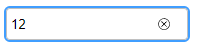
现在看代码是不是感觉有点乱啊,咱们整理一下,放大招了。
- <!DOCTYPE html>
- <html>
- <head>
- <meta charset="utf-8">
- <title>js实现input,选中高亮、输入值之后可清空、移除鼠标清空按钮隐藏、选中高亮</title>
- </head>
- <body>
- <div id="app">
- <div id="my_input_div"
- onmouseover="addClearNode()"
- onmouseout="hiddenClearNode()">
- <input id="my_input" placeholder='请输入内容'
- oninput="addClearNode()"
- onclick="changeColor()"
- onblur="hiddenClearNode()"/>
- <input id="my_button" onmousedown="clearValue()"/>
- </div>
- </div>
- <script>
- //box-shadow: 0 0 0 20px pink; 通过添加阴影的方式显示边框
- function changeColor(){
- document.getElementById("my_input_div").style.boxShadow="0 0 0 2px #409eff";
- //获取inpu的值
- var value = document.getElementById('my_input').value;
- //添加判断 如果输入框中有值 则显示清空按钮
- if(value){
- document.getElementById("my_button").style.visibility = "visible"
- }
- }
- //应该输入内容之后使用该事件
- function addClearNode(){
- var value = document.getElementById('my_input').value;
- //alert(value)
- if(value){
- //将button设置为可见
- document.getElementById("my_button").style.visibility = 'visible'
- }else{
- //将button设置为不可见
- document.getElementById("my_button").style.visibility = 'hidden'
- }
- //选中后div添加选中样式 高亮显示
- document.getElementById("my_input_div").style.outline="0 0 0 2px #409eff";
- }
- //清空input的值并且保证在获取获取鼠标事件的同时不触发 input失去焦点的事件
- function clearValue(){
- //解决button获取焦点的同时不触发其他元素失去焦点的事件
- window.event.preventDefault();
- document.getElementById("my_input").value = "";
- document.getElementById("my_button").style.visibility = "hidden";
- //仍然处于选中状态 div边框突出阴影
- document.getElementById("my_input_div").style.boxShadow="0 0 0 2px #409eff"
- }
- //隐藏清除按钮
- function hiddenClearNode(){
- document.getElementById("my_button").style.visibility="hidden";
- //将div阴影设置为0
- document.getElementById("my_input_div").style.boxShadow="0 0 0"
- }
- </script>
- <style>
- #my_input_div{
- width: 150px;
- border: 1px solid silver;
- border-radius: 4px;
- position: relative;
- }
- #my_input{
- height: 30px;
- width:100px;
- margin-left: 6px;
- border: none;
- outline: none;
- cursor: pointer;
- }
- #my_button{
- height: 20px;
- width: 15px;
- text-align: center;
- visibility:hidden;
- border: none;
- outline: none;
- color: #409eff;
- cursor: pointer;
- background-image: url(../image/clear.svg);
- background-repeat: no-repeat;
- background-size: 12px;
- position: absolute;
- top: 10px;
- left: 120px;
- display: inline-block;
- }
- </style>
- </body>
- </html>
以上就是完成这个组件的全部过程了,对了,那个清空图标是怎么找到的,我得说一下,看法宝:https://www.iconfont.cn/search/index?spm=a313x.7781069.1998910419.55&searchType=icon&q=%E6%B8%85%E7%A9%BA
记录一下遇到的难点啊。
1、选中凸显边框问题,轮廓总是为矩形,最终使用box-shadow解决了,这个查了很长时间呢。
2、事件冲突问题,通过window.event.preventDefault();解决了。
3、将清空俩字改为小图标,这个直接百度到了,自己把定位调整了一下就可以了。
看官们,码字不易,你懂得。
js实现element中可清空的输入框(2)的更多相关文章
- 纯生js实现Element中input组件的部分功能(慢慢完善)并封装成组件
现在实现的有基础用法.可清空.密码框,参考链接:https://element.eleme.cn/#/zh-CN/component/input HTML代码:想要测试哪个组件,直接将对应组件解开注释 ...
- Js日期选择器并自动加入到输入框中
<html> <head> <title>Js日期选择器并自动加入到输入框中</title> <meta http-equiv="con ...
- js和jquery中有关透明度操作的问题
在日常开发的网站中,常常会用到设置透明度问题,最简单的就是图片的淡入淡出效果.下面我介绍一下在原生js和jQuery中设置透明度的相关问题和注意点: 1 透明度样式设置 透明度在IE浏览器 ...
- js监听input等表单输入框的变化事件oninput
js监听input等表单输入框的变化事件oninput,手机页面开发中使用到文本框textarea输入字符监听文本框变化计算还可以输入多少字符,如果使用onkeyup的话是无法监听到输入法输入的文本变 ...
- ExtJS学习--------Ext.Element中的经常使用事件和其它重要的方法学习(实例)
经常使用事件: 其它重要方法: 详细实例:(实例结果能够将相应的代码取消凝视进行測试) Ext.onReady(function(){ Ext.create('Ext.panel.Panel',{ t ...
- ASP.NET js控制treeview中的checkbox实现单选功能
ASP.NET js控制treeview中的checkbox实现单选功能 function OnTreeNodeChecked() { var element = window.event.srcEl ...
- JS修改标签中的文本且不影响其中标签
/********************************************************************* * JS修改标签中的文本且不影响其中标签 * 说明: * ...
- JS调用AngularJS中的方法
案例: 在IONIC中使用百度地图的JS版SDK,在该JS相关界面中需要触发点击事件来实现在Ionic的JS中定义的函数,参考方法如下: onclick="var $scope = angu ...
- 关于使用element中的popup问题
高产似母猪..写完上篇看了几集新番就空虚了..零点时分决定爬起来,趁着清明假期能写多写点. 1.前言 我们知道弹出框都是在触发了某种条件后展示,而一个个的新的弹出框的展示,总是覆盖着上一个弹出框.实现 ...
随机推荐
- (史上最全)SNP位点与转录因子结合特异性数据库:GVATdb
众所周知,全基因组关联分析(GWAS)发现的很多变异位点基本为非编码,这些变异位点1)要么调控基因表达(eQTL); 2)要么影响增强子活性; 3)要么影响转录因子(TF)结合特异性; 4)要么啥也不 ...
- P1908 逆序对——树状数组&离散化&快读快写の学习
题目简述: 对于给定的一段正整数序列,逆序对就是序列中 a_i>a_jai>aj 且 i<ji<j 的有序对. 输出序列中逆序对的数目. 知识补充: 树状数组: 这东西就是 ...
- 如何安装Python 3.9.1?
首先打开浏览器输入网址:https://www.python.org或者通过百度搜索python进入Python官网. 选择Downloads,弹出最新版本下载链接,当前版本为3.9.1,如图所示: ...
- codeblocks输出中文乱码解决办法
在使用codeblocks进行编程的时候我发现控制台输出会出现中文乱码,就像这样: 所以很快我就问了老师,解决步骤如下: 一:如果源码是用codeblock编写的,打开Setting->Edit ...
- CodeForces 1119D(差分+前缀和+二分)
题意:给你一个数组,数组每次每个数都+1,有q次查询每一查询+L到+R中出现的所有不重复的数字个数. +L到+R其实就相当于是0到+(R-L+1) 感觉自己写的好啰嗦,直接上代码加注释: 1 #inc ...
- 【一天一个基础系列】- java之泛型篇
简介 说起各种高级语言,不得不谈泛型,当我们在使用java集合的时候,会发现集合有个缺点:把一个对象"丢进"集合之后,集合就会"忘记"这个对象的数据类型,当再次 ...
- conda 命令笔记
1.虚拟环境 conda -V # 查看当前conda 版本 conda update conda # 更新conda conda env list 查看当前已有的虚拟环境 conda create ...
- K8S(05)核心插件-ingress(服务暴露)控制器-traefik
K8S核心插件-ingress(服务暴露)控制器-traefik 1 K8S两种服务暴露方法 前面通过coredns在k8s集群内部做了serviceNAME和serviceIP之间的自动映射,使得不 ...
- mybatis(五)mybatis工作流程
转载:https://www.cnblogs.com/wuzhenzhao/p/11103017.html 先来看一下MyBatis 的编程式使用的方法: public void testMapper ...
- Linux错误记录贴
add-apt-repository 不要写成 add-apt-repository service 不要写成 sevice 总之在打命令的时候要注意不要拼错单词 对于ls命令权限不够我们可以先su ...
