vSphere Data Protection – a new backup product included with vSphere 5.1
This new backup product replaces VMware Data Recovery, which has been introduced in vSphere 4.0 and which will still be supported. But from vSphere 5.1 the vSphere Data Protection (VDP) is going to be The Backup product bundled with vSphere.
The VDP has the most of the code from EMC’s Avamar backup product and in fonctionnalities. It’s has more or less the same functions as VDR, (no fancy “Run VM from backup”) but much more robust than VDR, and including features that can even rollback the appliance to previous point in time. The backup limit per appliance is 2 Tb and you can have up to 10 VDP appliances managed by single vCenter with tight integration into the New vSphere 5.1 Web Client.
It’s agent-less and disk based backup architecture, which uses vSphere API for Data protection (VADP) with Changed Blocks tracking (CBT) … like VDR does, but there is also some Avamar goodnes there. The appliance uses an EMC’s Avamar variable-length segment de-duplication engine to optimize backup and recovery times. De-duplication is used not only within each VM, but across all backups jobs and all VMs being backed up by the VDP appliance.
Initial backups take a fair amount of time, but subsequent backups can be as little as a few minutes depending on the number of changes that have occurred since the last backup. CBT tracks the changes made to a VM at the block level and provides this information to VDP so that only changed blocks are backed up. VMware Tools on Windows VMs are using Volume Shadow Copy Service (VSS) components to assist with guest OS and application quiescing when backing up Windows VMs.
What are the new functionality and how the product is delivered to the end user?
The VDP is a virtual appliance which is available in 3 sizes for the destination datastores, which will be as in the case of VDR, be used as a deduplication store, to store the backups. So the destination datastore can be configured in 3 sizes:
- 500Gigs, 1Tb, 2Tb
The actual virtual appliance which runs the Suse Linux Enterprise Server 11 (SLES) runs with 4 vCPU and 4 Gigs of RAM. During the deployment process, the thick disks are used, and those disks consume 850 GB (3 .vmdk files), 1600 GB (7 .vmdk files), and 3100 GB (13 .vmdk files) respectively. To create the necessary deduplication destination datastore, which will be used later for the target of the backup jobs.
The VDP appliance can be managed only by vCenter Server 5.1 through web client. VMware is shifting away of the “thick” client so the management of backups through the vSphere Client is possible only through the new vSphere Web Client. And there is no plugin for the “thick” client anymore…. Curiously, the plugin for vSphere Update manager (VUM) hasn’t been released at the same time, but AFAIK the integration of VUM will follow in the days to come.
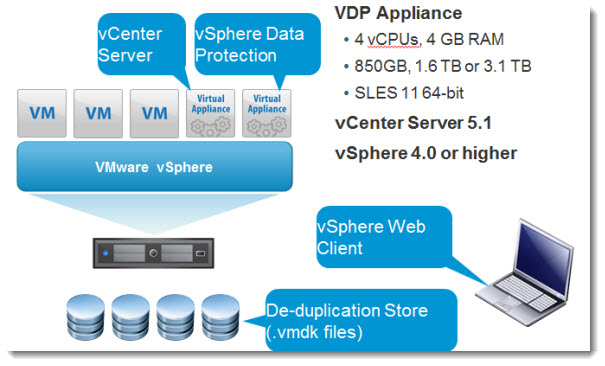
It’s possible to make a backup of powered Off VMs, since no agent is installed inside of backed up VMs.
The management through web client – relaying on Flash – good or bad - The management of the appliance is only possible through supported browsers. Currently supported browsers: IE 7, 8 on Windows. Firefox 3.6 and higher on Windows or Linux. Adobe Flash is required, it means that MAC iOS users can’t manage this backup solution (unless they Install VMware Fusion and Windows or Linux VM).
Update: The MAC users can of course use alternate browser supporting Flash plugin. (Firefoex, Chrome).. I’m using Chrome, because ist’s so fast.
The Backup/Restore/Schedulling Possibilities – The Possibilities are about the same as we use to have with VDR, but the product seems to me more robust…. more professional looking and hopefully more reliable than VDR was.
The Sizing of the VDP’s has to be done before the deployment – When deploying the solution, you must think before on what size you’ll need at the destination deduplication datastore since this size cannot be changed later. The same as in VDR.
Here is a screenshot what it looks like just after the deployment of the appliance. The “maintenance mode”.
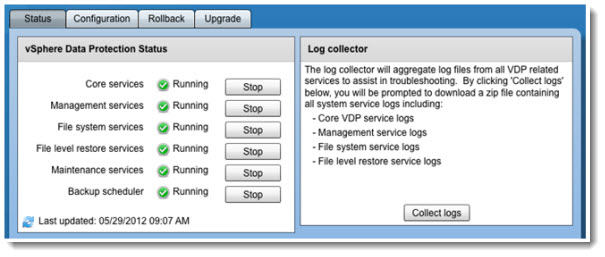
Backup/restoration jobs and scheduling - those tasks are Wizard driven and permits the configuration of backup job. In the UI There are containers such as data centers, clusters, hosts, folders, etc. An individual VMs can be selected for backup. If new VMs are added to a container that is currently backed up (backup job has already been configured), these new VMs will automatically get backed up on the next run of the backup job.
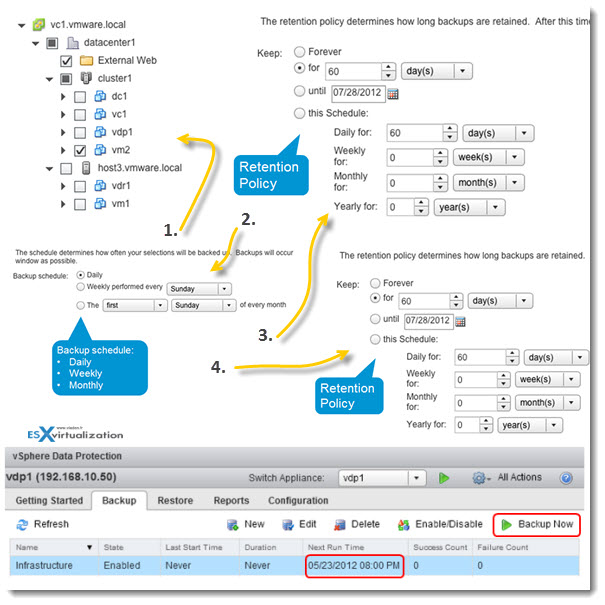
The restore operations – to restore a VM, it seems that the UI stays fairly similar (if not the same) with VDR. There is possibility to restore full VM or FLR (file level restore), by selecting the restore point. Also wizard driven, it’s necessary to provide a name for the restored VM and a location. There is checkbox which enables to select the original location as a restore location.
But again, compared to VDR, the product seems just more mature and more robust, giving you for example more choices when restoring individual files from VM image.
There are some requirements for the FLR though, like the VMware Tools installed inside of the VMs and the file Systems supported (currently Windows NTFS and Linux LVM, Ext 2, Ext 3 and basic disks – non-extended).
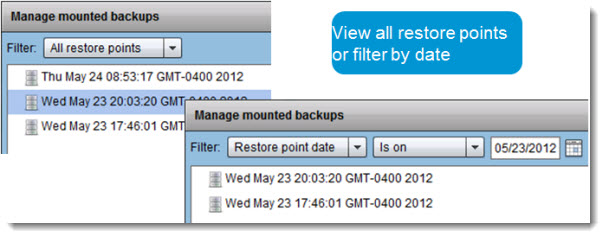
Monitoring restore jobs – there is a possibility to monitor restore jobs, by clicking the Monitor Resources button, and see the progress of the restore operations.
8 mount points mounted simultaneously – another thing is that you can mount more than one restore point simultaneously (eight maximum), which can helpful if you are not sure of the exact version/date of the file you need to restore.
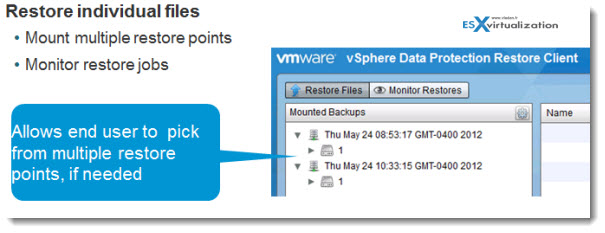
Advanced Login Possibilities – 2 ways of login (basic and advanced). The basic login uses local credentials only. The basic login can be used by owners of the VM for example to restore the filesinside of that particular VM only.
As for the advanced login, the admin has the possibility to restore files from a VM elsewhere. The advance login requires credentials with administrative permissions on the local machine and credentials with administrative permissions on vCenter Server.
Locking and unlocking backup images – this might be useful for keeping restore points for archiving purposes. The restore point is kept even the retention policy says that the restore point should be deleted.
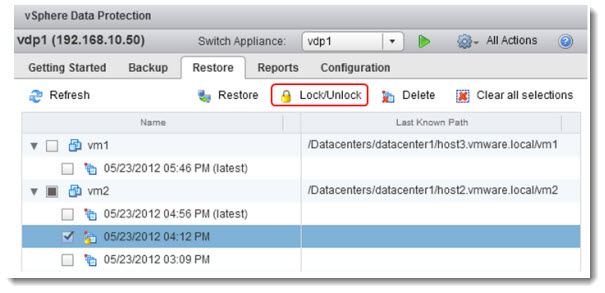
Reporting capabilities – The VDP has a reporting TAB which provides several pans, which shows each detailed information about the appliance’s status, the status of the backup jobs, the storage capacity, the success (and failures) of backup/restoration jobs.
There are possibility to create filters on specific criterias like VM, last backup date, last backup job occurred within x number of days, etc.
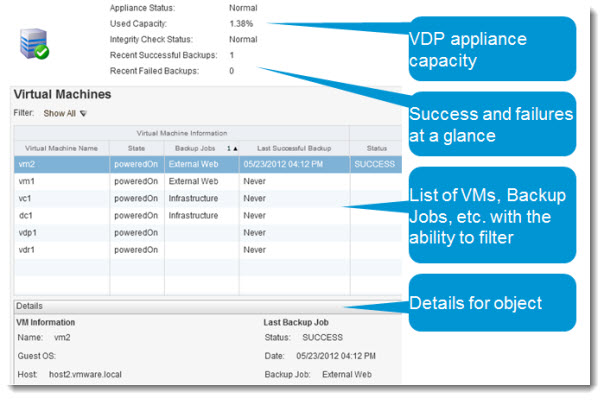
E-mail Reporting - the application provides e-mail reporting capability, which can be schedulled daily at specific time. You can also change the default English language to specific locale (which is pretty nice for customers wishing to receive this information in french, Dutch, or Japanese language).
Backup and Maintenance window – the backup window (Green) runs by default from 8:00 PM to 8:00 AM, the blackout window (Black) blackout window runs from 8:00 AM to 11:00 AM, and the maintenance window (yellow). During backup window the backup jobs can run only. The jobs starts at the beginning of backup window automatically (up to 8 jobs simultaneously – per appliance). If the job overlap the backup window, the job fails.
When the VDP appliance is first deployed and configured, the maintenance services are disabled for the 24-48 hours. This allows for a longer backup window to support the initial backups, which are full backups.
– What is the Blackout Window? – During the blackout window the Garbage collection deletes orphaned chunks of data that are no longer references within any backups on the system. Only restores can be executed, but no other (including administrative) activity can be performed.
– Maintenance window – there are integrity checks, which progress is stored in VDP appliance itself. If the process has not finished at the end of maintenance window, it will be picked up the next day, where it left off. You can also force the Integrity checks manually, but obviously the tasks are Full Integrity Checks.

The Integrity checks which runs in the maintenance window are verifying the integrity of deduplication stores. are two types:
- Full: Checks the entire de-duplication store.
- Incremental: Checks the checkpoints since the last full or incremental integrity check.
VDP Rollback and Checkpoints – this feature that I mentioned at the beginning, helps you (if needed) to restore the appliance to the previous point in time (like in windows, the system restore application).
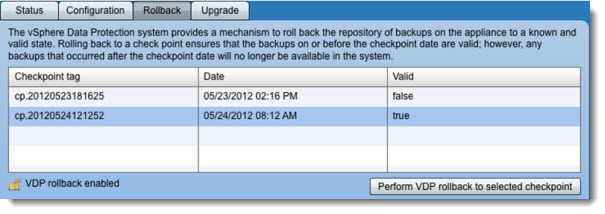
The VDP appliance uses EMC’s Avamar deduplicaiton technology which should perform more smoothly and more efficiently than the VDR. The VDR will still be supported but further developpement was stopped.
I haven’t seen any way to import existent jobs or deduplication stores into VDP….. Any suggestions here from VMware? Are the thousands of customers left to themselves here? Is the only way to setup the new product by re-creating new jobs for your virtual infrastructure?
In my opinion, VMware did a good job here to replace the VDR, since there has been quite a problems with the stability and reliability of VDR.
And here a demo video done by Chad Sakacc:
You’ll be able to see creation of backup job, full VM restore, individual file restore. Enjoy…
And another one with a PowerCLI integration.
UPDATE: Here you can have a look at the install and configuration in my lab as long as some architecting questions/answers. Those might be useful when planning for your environment.
vSphere Data Protection – Install, configure and play with backup and recovery options – from my lab.
I wanted to test this product, so I have done the setup in my lab:
- Part 1: vSphere Data Protection (VDP) – install, configure, manage
- Part 2: vSphere Data Protection (VDP) – backup and master
- Part 3: vSphere Data Protection (VDP) – restore operations (including file level restore operations and prerequisites).
- Upgrade 5.0 > 5.1.x: How-to Upgrade VDP – Upgrading vSphere Data protection with the Upgrade ISO
- Possibly needed: How-to reset root password in VDP
- VMware VDP Logs – locate and troubleshoot (+ divers tips)
Video from my lab: VMware vSphere 5.1 Video – VDP, VR – look and feel (vSphere replication, new web client, vSphere Data protection…)
- VMware vSphere 5.1 - Virtual Hardware Version 9
- vSphere Data Protection - a new backup product included with vSphere 5.1 (This post)
- vSphere Storage Appliance (VSA) 5.1 new features and enhancements
- vCloud Director 5.1 released - what's new
- vSphere Web Client - New in VMware vSphere 5.1
- VMware Enhanced vMotion - New in vSphere 5.1
- vSphere 5.1 Networking - New features
- VMware SRM 5.1 and vSphere Replication - New release - 64bit process, Application Quiescence
- Top VMware vSphere 5.1 Features
- vSphere 5.1 licensing - vRAM is gone - rather good news, any more?
- Coolest VMworld Videos
- Licensing VMware - Further Reading
- ESXi 5.1 Free with no vRAM limit but physical RAM limit of 32Gb
vSphere Data Protection – a new backup product included with vSphere 5.1的更多相关文章
- 实验室报告:VMware vSphere Data Protection
dd Lab Reports VMware vSphere Data Protection Fast, Simple, and Agentless Deduplicated Virtual Machi ...
- 【VMware vSphere】vSphere Data Protection简介
[前言] 还记得一月份左右的时候,万达这边的服务器突然宕机,导致所有的项目不得不停止不说,还损失掉了很多宝贵的数据.为了防止这种情况再次发生,所以近期研究了vSphere Data Protectio ...
- vmware vSphere Data Protection 6.1 使用备份、恢复、报告
一.6个选项卡说明 1.getting started 开始,提供VDP功能概述以及指向创建备份作业向导.恢复向导.报告选项卡的快速连接 2.backup 提供已计划备份作业的列表以及有关备份作业的详 ...
- vmware vSphere Data Protection 6.1--------2-初始化
一.简介 安装完vdp接下来就是部署初始化了 安装篇请参考:vmware vSphere Data Protection 6.1部署 二.开始初始化 登陆https://192.168.216.200 ...
- vmware vSphere Data Protection 6.1 --------1-部署
一.简介 1.vdp的介绍 介绍可以参考:vmware vSphere Data Protection简述(未完成) 官方中文文档:https://docs.vmware.com/cn/VMware- ...
- ASP.NET Core 数据保护(Data Protection 集群场景)【下】
前言 接[中篇],在有一些场景下,我们需要对 ASP.NET Core 的加密方法进行扩展,来适应我们的需求,这个时候就需要使用到了一些 Core 提供的高级的功能. 本文还列举了在集群场景下,有时候 ...
- ASP.NET Core 数据保护(Data Protection)【中】
前言 上篇主要是对 ASP.NET Core 的 Data Protection 做了一个简单的介绍,本篇主要是介绍一下API及使用方法. API 接口 ASP.NET Core Data Prote ...
- ASP.NET Core 数据保护(Data Protection)【上】
前言 上一篇博客记录了如何在 Kestrel 中使用 HTTPS(SSL), 也是我们目前项目中实际使用到的. 数据安全往往是开发人员很容易忽略的一个部分,包括我自己.近两年业内也出现了很多因为安全问 ...
- iOS 开启data protection 的方法
我这里说的data protection,指的是设备设置密码后,如果设备锁屏,并且当前解锁需要密码(有时可能因为自己的设定,导致会再几小时后才需要密码),这时应用程序处于加密状态,无法从外部读取.如果 ...
随机推荐
- fastjson的日期格式化
//SerializerFeature.WriteDateUseDateFormat 使用日期字段格式序列化(2017-01-01),而不是用时间戳表示日期 JSON.toJSONString(dat ...
- Linux学习6-CentOS搭建appium服务
前言 用过appium的应该清楚,每次都需要先启动appium服务,然后再运行代码非常不方便,像selenium就不用启动服务,直接运行脚本. appium实际上只是提供服务,所以我想把它搭建到阿里云 ...
- websocket消息推送实现
一.服务层 package com.demo.websocket; import java.io.IOException; import java.util.Iterator; import java ...
- PL/SQL报错:Initialization error Oracle client not properly installed
安装PL/SQL8.4后,连接数据库 提示错误Initialization error Oracle client not properly installed 解决方案: 1.下载instancec ...
- 神奇女侠Wonder Woman迅雷下载
亚马逊公主戴安娜·普林斯(盖尔·加朵 Gal Gadot 饰),经过在家乡天堂岛的训练,取得上帝赐予的武器 与装备,化身神奇女侠,与空军上尉史蒂夫·特雷弗(克里斯·派恩 Chris Pine 饰)一同 ...
- Greenplum入门——基础知识、安装、常用函数
Greenplum入门——基础知识.安装.常用函数 2017年10月08日 22:03:09 在咖啡里溺水的鱼 阅读数:8709 版权声明:本文为博主原创,允许非商业性质转载但请注明原作者和出处 ...
- Error:Program type already present: android.arch.lifecycle.LiveData
Apparently, this is intended behavior: com.firebaseui:firebase-ui-firestore:3.1.0 depends on android ...
- Ubuntu系统重启后/etc/resolv.conf内容丢失的解决方案
通过resolvconf实现配置 resolvconfig应用可以实现DNS信息管理,可以通过下面的应用来安装此组件: sudo apt-get install resolvconf 创建/etc/d ...
- HTTPS为什么更安全,先看这些 , 网络加密 , 加密解密
投递人 itwriter 发布于 2017-02-27 21:35 评论(10) 有1957人阅读 原文链接 [收藏] « » HTTPS 是建立在密码学基础之上的一种安全通信协议,严格来说是基于 H ...
- go语言之进阶篇借助bufio实现按行读取内容
1.借助bufio实现按行读取内容 示例: package main import ( "bufio" "fmt" "io" "o ...
