Vue项目图片剪切上传——vue-cropper的使用
最近自己在研究vue,然后做了一个小型的后台管理系统用来练手,开发过程中,想到了剪切图片上传用户头像的需求。上网百度了一番,发现好多用的都是vue-cropper。我也就用了,个人感觉还是挺好用的。现在在这里用一个简单的小demo演示一下vue-cropper的使用方法。
其中上传用户头像的接口是java写的,感兴趣的话可以参考我的2017年12月2号的博客:前后端分离跨服务器文件上传-Java SpringMVC版
1、安装vue-cropper
使用npm本地安装vue-cropper
npm install vue-cropper --save-dev
2、新建一个test.vue文件
该文件只做用来演示剪切上传图片的功能,下面直接贴出代码
test.vue:
<template>
<div style="display:flex;">
<div class="info-item" style="flex:1;">
<div style="width:120px;height:120px;border-radius:50%;overflow:hidden;margin-left:123px;border:1px solid #ddd">
<img style="width:120px;height:120px;" :src="headImg" alt="头像">
</div>
</div>
<div class="info-item" style="flex:1;margin-left:-160px;margin-top:30px;">
<label class="btn btn-orange" for="uploads" style="display:inline-block;width: 70px;padding: 0;text-align: center;line-height: 28px;">选择图片</label>
<input type="file" id="uploads" :value="imgFile" style="position:absolute; clip:rect(0 0 0 0);" accept="image/png, image/jpeg, image/gif, image/jpg" @change="uploadImg($event, 1)">
<input type="button" class="oper" style="height:20px;width:23px;font-size:20px;margin:3px 5px;" value="+" title="放大" @click="changeScale(1)">
<input type="button" class="oper" style="height:20px;width:23px;font-size:20px;margin:3px 5px;" value="-" title="缩小" @click="changeScale(-1)">
<input type="button" class="oper" style="height:20px;width:23px;font-size:20px;margin:3px 5px;" value="↺" title="左旋转" @click="rotateLeft">
<input type="button" class="oper" style="height:20px;width:23px;font-size:20px;margin:3px 5px;" value="↻" title="右旋转" @click="rotateRight">
<input type="button" class="oper" style="height:20px;width:23px;font-size:20px;margin:3px 5px;" value="↓" title="下载" @click="down('blob')">
<input type="button" class="btn btn-blue" value="上传头像" @click="finish('blob')">
<div class="line" style="margin-left: -280px;margin-top: 85px;">
<div class="cropper-content" style="margin-top:-60px;margin-left:260px;">
<div class="cropper">
<vueCropper
ref="cropper"
:img="option.img"
:outputSize="option.size"
:outputType="option.outputType"
:info="true"
:full="option.full"
:canMove="option.canMove"
:canMoveBox="option.canMoveBox"
:original="option.original"
:autoCrop="option.autoCrop"
:autoCropWidth="option.autoCropWidth"
:autoCropHeight="option.autoCropHeight"
:fixedBox="option.fixedBox"
@realTime="realTime"
@imgLoad="imgLoad"
></vueCropper>
</div>
<div style="margin-left:20px;">
<div class="show-preview" :style="{'width': '150px', 'height':'155px', 'overflow': 'hidden', 'margin': '5px'}">
<div :style="previews.div" class="preview">
<img :src="previews.url" :style="previews.img">
</div>
</div>
</div>
</div>
</div>
</div>
</div>
</template> <script>
import VueCropper from 'vue-cropper'
import Api from '@/js/api.js' //接口url配置文件 export default {
data() {
return {
headImg:'',
//剪切图片上传
crap: false,
previews: {},
option: {
img: '',
outputSize:1, //剪切后的图片质量(0.1-1)
full: false,//输出原图比例截图 props名full
outputType: 'png',
canMove: true,
original: false,
canMoveBox: true,
autoCrop: true,
autoCropWidth: 150,
autoCropHeight: 150,
fixedBox: true
},
fileName:'', //本机文件地址
downImg: '#',
imgFile:'',
uploadImgRelaPath:'', //上传后的图片的地址(不带服务器域名)
}
},
components: {
VueCropper
},
methods: {
//放大/缩小
changeScale(num) {
console.log('changeScale')
num = num || 1;
this.$refs.cropper.changeScale(num);
},
//坐旋转
rotateLeft() {
console.log('rotateLeft')
this.$refs.cropper.rotateLeft();
},
//右旋转
rotateRight() {
console.log('rotateRight')
this.$refs.cropper.rotateRight();
},
//上传图片(点击上传按钮)
finish(type) {
console.log('finish')
let _this = this;
let formData = new FormData();
// 输出
if (type === 'blob') {
this.$refs.cropper.getCropBlob((data) => {
let img = window.URL.createObjectURL(data)
this.model = true;
this.modelSrc = img;
formData.append("file", data, this.fileName);
this.$http.post(Api.uploadSysHeadImg.url, formData, {contentType: false, processData: false, headers:{'Content-Type': 'application/x-www-form-urlencoded'}})
.then((response)=>{
var res = response.data;
if(res.success == 1){
$('#btn1').val('');
_this.imgFile = '';
_this.headImg = res.realPathList[0]; //完整路径
_this.uploadImgRelaPath = res.relaPathList[0]; //非完整路径
_this.$message({ //element-ui的消息Message消息提示组件
type: 'success',
message: '上传成功'
});
}
})
})
} else {
this.$refs.cropper.getCropData((data) => {
this.model = true;
this.modelSrc = data;
})
}
},
// 实时预览函数
realTime(data) {
console.log('realTime')
this.previews = data
},
//下载图片
down(type) {
console.log('down')
var aLink = document.createElement('a')
aLink.download = 'author-img'
if (type === 'blob') {
this.$refs.cropper.getCropBlob((data) => {
this.downImg = window.URL.createObjectURL(data)
aLink.href = window.URL.createObjectURL(data)
aLink.click()
})
} else {
this.$refs.cropper.getCropData((data) => {
this.downImg = data;
aLink.href = data;
aLink.click()
})
}
},
//选择本地图片
uploadImg(e, num) {
console.log('uploadImg');
var _this = this;
//上传图片
var file = e.target.files[0]
_this.fileName = file.name;
if (!/\.(gif|jpg|jpeg|png|bmp|GIF|JPG|PNG)$/.test(e.target.value)) {
alert('图片类型必须是.gif,jpeg,jpg,png,bmp中的一种')
return false
}
var reader = new FileReader();
reader.onload =(e) => {
let data;
if (typeof e.target.result === 'object') {
// 把Array Buffer转化为blob 如果是base64不需要
data = window.URL.createObjectURL(new Blob([e.target.result]))
}
else {
data = e.target.result
}
if (num === 1) {
_this.option.img = data
} else if (num === 2) {
_this.example2.img = data
}
}
// 转化为base64
// reader.readAsDataURL(file)
// 转化为blob
reader.readAsArrayBuffer(file); },
imgLoad (msg) {
console.log('imgLoad')
console.log(msg)
}
}, }
</script> <style lang="less">
.info {
width: 720px;
margin: 0 auto;
.oper-dv {
height:20px;
text-align:right;
margin-right:100px;
a {
font-weight: 500;
&:last-child {
margin-left: 30px;
}
}
}
.info-item {
margin-top: 15px;
label {
display: inline-block;
width: 100px;
text-align: right;
}
.sel-img-dv {
position: relative;
.sel-file {
position: absolute;
width: 90px;
height: 30px;
opacity: 0;
cursor: pointer;
z-index: 2;
}
.sel-btn {
position: absolute;
cursor: pointer;
z-index: 1;
}
}
}
} .cropper-content{
display: flex;
display: -webkit-flex;
justify-content: flex-end;
-webkit-justify-content: flex-end;
.cropper{
width: 260px;
height: 260px;
}
.show-preview{
flex: 1;
-webkit-flex: 1;
display: flex;
display: -webkit-flex;
justify-content: center;
-webkit-justify-content: center;
.preview{
overflow: hidden;
border-radius: 50%;
border:1px solid #cccccc;
background: #cccccc;
margin-left: 40px;
}
}
}
.cropper-content .show-preview .preview {margin-left: 0;} </style>
其中,js/api.js文件是配置的接口地址
3、效果
1、打开页面效果

2、点击选择图片按钮,选择完本地图片后的效果
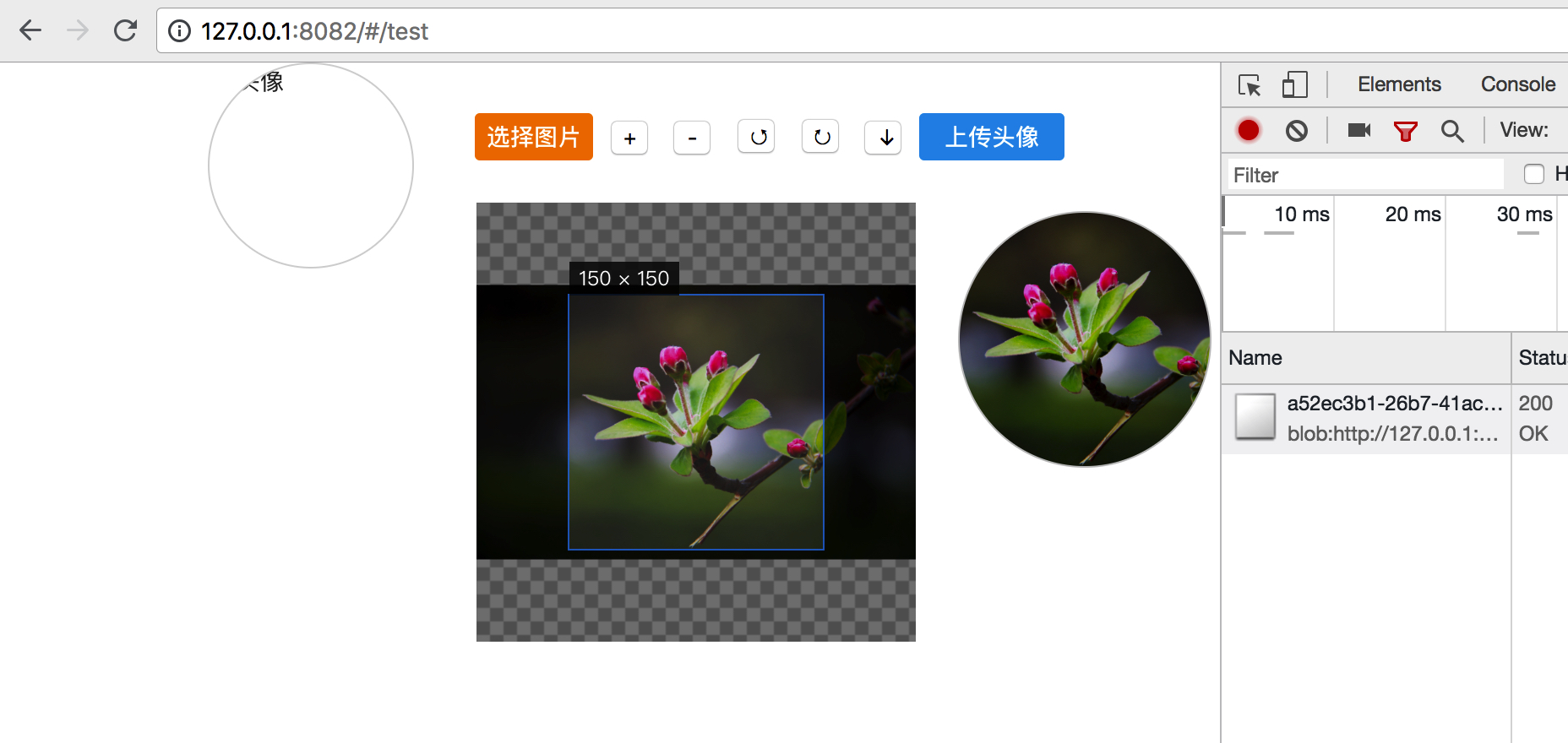
选择完图片后,就可以对图片进行放大,缩小以及旋转等,并且可以移动选中框,选择上传图片的任意部分
3、点击上传头像按钮,即可调用上传头像的接口,把头像上传到文件服务器
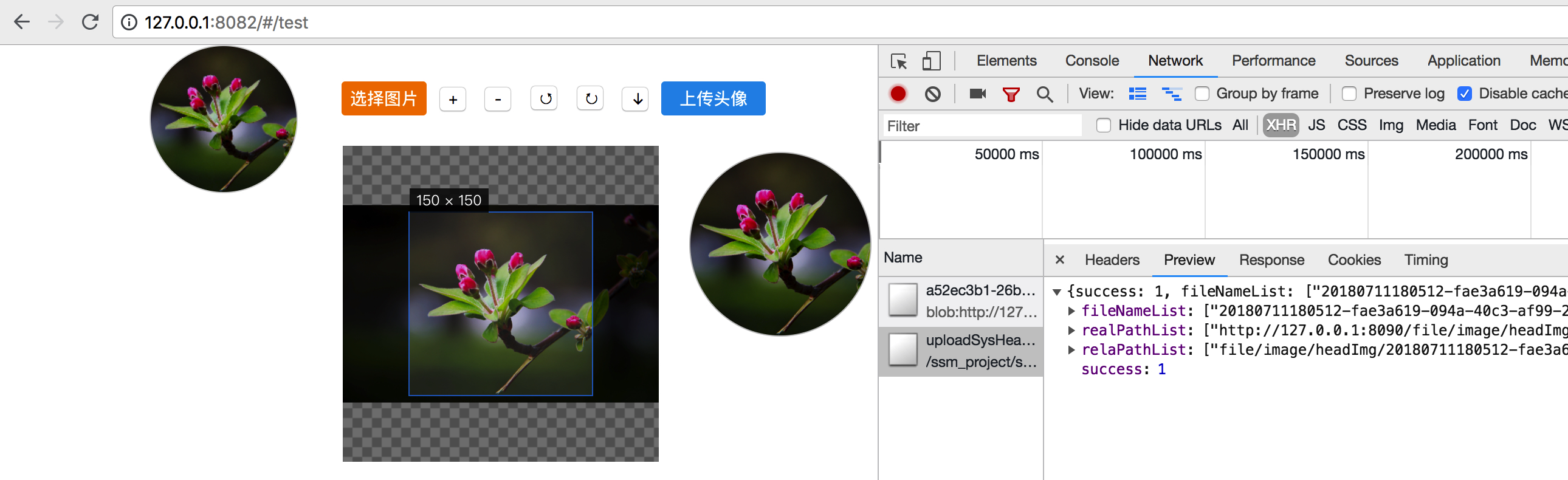
此时,图片便已上传成功了,查看图片服务器指定的目录,即可查看到图片已经在服务器上了
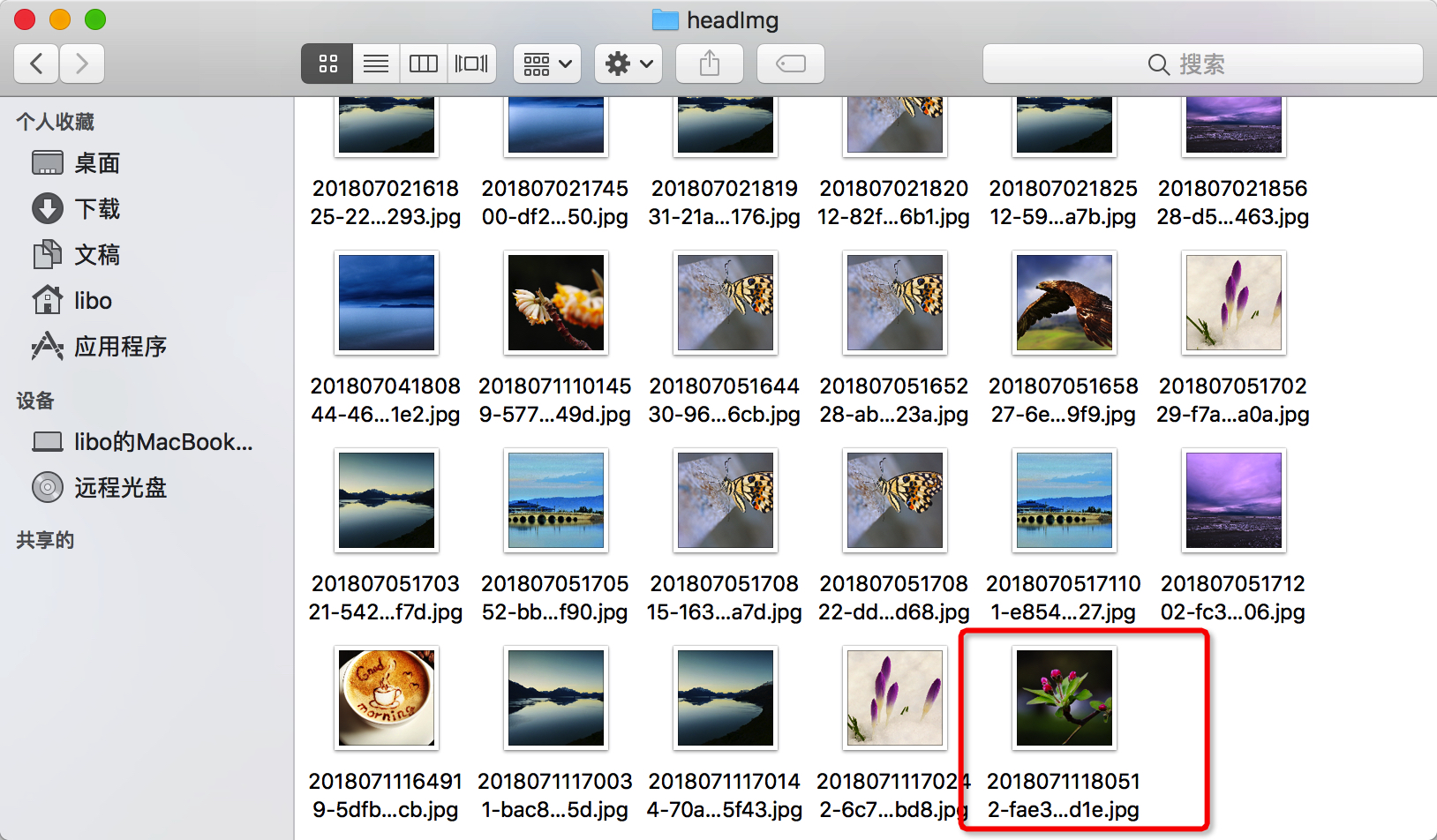
需要购买阿里云产品和服务的,点击此链接领取优惠券红包,优惠购买哦,领取后一个月内有效: https://promotion.aliyun.com/ntms/yunparter/invite.html?userCode=fp9ccf07
Vue项目图片剪切上传——vue-cropper的使用的更多相关文章
- 图片剪裁上传插件 - cropper
图片剪裁上传插件 - cropper <style> .photo-container{float: left;width: 300px;height: 300px;} .photo-co ...
- VUE项目中文件上传兼容IE9
项目使用VUE编写,UI是ElementUI,但是Element的Upload组件是不兼容IE9的.因为IE9中无法使用FormData. 查找资料基本有两种解决方法:1.引入JQuery和jQuer ...
- cropper实现图片剪切上传
一.引入文件 <script src="jquery.min.js"></script> <link rel="stylesheet&quo ...
- vue实现图片的上传和删除
目录 1 UI库使用ElementUI 2 后端使用Express + formidable模块 1 UI库使用ElementUI 安装ElementUI $ npm install --save-d ...
- vue Base64图片压缩上传OSS
this.compress(result, 800, 0.5).then(val => { //得到压缩图片 let data = val; that.file = that.dataURLto ...
- vue里图片压缩上传组件
//单图上传 <template> <div> <div class="uploader" v-if='!dwimg'> <van-upl ...
- vue项目 多文件上传并显示在页面上
<template> <label for="file" class=" btn btn-default" style="borde ...
- layui+croppers完成图片剪切上传
不多说直接上代码: 前台代码: <!DOCTYPE html> <html> <head> <meta charset="utf-8" / ...
- vue中使用cropperjs进行图片裁剪上传
下面代码直接就可以复制使用了,但是需要在本地下个cropperjs,下载命令:npm install cropperjs --save-dev <template> <div id= ...
随机推荐
- 题目1002:Grading(题目背景基于高考打分的简单判断)
题目链接:http://ac.jobdu.com/problem.php?pid=1002 详解链接:https://github.com/zpfbuaa/JobduInCPlusPlus 参考代码: ...
- nginx+memcache实现页面缓存应用
一.前言 nginx的memcached_module模块可以直接从memcached服务器中读取内容后输出,后续的请求不再经过应用程序处理,如php-fpm.django,大大的提升动态页面的速度. ...
- Linux下应急工具
Linux下的应急工具 在Linux下,应急的查看点无非那个几个,一是看表现(宕机.高CPU.高内存.高IO.高网络通信),二看连接.三看进程.四看日志.五看文件(Linux一切皆文件),再者结合起来 ...
- zabbix高级玩法之通过xml文件一次性导入
author:headsen chen date: 2018-11-10 10:08:38 背景:zabbix的硬件监控架构已经部署完成,接下来就是创建主机这一步,2400台主机如果采用一台台的创 ...
- 关于C#泛型作用的简单说明
泛型:即通过参数化类型来实现在同一份代码上操作多种数据类型.泛型编程是一种编程范式,它利用“参数化类型”将类型抽象化,从而实现更为灵活的复用. C#泛型的作用概述 C#泛型赋予了代码更强的类型安全,更 ...
- R序列seq
> seq(from=10,to=20,by=3) [1] 10 13 16 19 > seq(from=10,to=20,length=5) [1] 10.0 12.5 15.0 17. ...
- Java IO 详解
Java IO 详解 初学java,一直搞不懂java里面的io关系,在网上找了很多大多都是给个结构图草草描述也看的不是很懂.而且没有结合到java7 的最新技术,所以自己来整理一下,有错的话请指正, ...
- flex常用快捷键
先插入一条广告,博主新开了一家淘宝店,经营自己纯手工做的发饰,新店开业,只为信誉!需要的亲们可以光顾一下!谢谢大家的支持!店名: 小鱼尼莫手工饰品店经营: 发饰.头花.发夹.耳环等(手工制作)网店: ...
- 7.19python昨日复习和多线程
关于GIL锁的经典面试题!!
- ElasticSearch在linux上安装部署(转)
一.安装准备工作安装参考文档: ELK官网:https://www.elastic.co/ ELK官网文档:https://www.elastic.co/guide/index.html ELK中文手 ...
