Harbor修改暴露端口
把原来的端口映射改成1180
一 修改docker-compose.yml
[root@topcheer ~]# cat /mnt/harbor/docker-compose.yml
version: '2.3'
services:
log:
image: goharbor/harbor-log:v1.8.0
container_name: harbor-log
restart: always
dns_search: .
cap_drop:
- ALL
cap_add:
- CHOWN
- DAC_OVERRIDE
- SETGID
- SETUID
volumes:
- /var/log/harbor/:/var/log/docker/:z
- ./common/config/log/:/etc/logrotate.d/:z
ports:
- 127.0.0.1:1514:10514
networks:
- harbor
registry:
image: goharbor/registry-photon:v2.7.1-patch-2819-v1.8.0
container_name: registry
restart: always
cap_drop:
- ALL
cap_add:
- CHOWN
- SETGID
- SETUID
volumes:
- /data/registry:/storage:z
- ./common/config/registry/:/etc/registry/:z
- type: bind
source: /data/secret/registry/root.crt
target: /etc/registry/root.crt
networks:
- harbor
dns_search: .
depends_on:
- log
logging:
driver: "syslog"
options:
syslog-address: "tcp://127.0.0.1:1514"
tag: "registry"
registryctl:
image: goharbor/harbor-registryctl:v1.8.0
container_name: registryctl
env_file:
- ./common/config/registryctl/env
restart: always
cap_drop:
- ALL
cap_add:
- CHOWN
- SETGID
- SETUID
volumes:
- /data/registry:/storage:z
- ./common/config/registry/:/etc/registry/:z
- type: bind
source: ./common/config/registryctl/config.yml
target: /etc/registryctl/config.yml
networks:
- harbor
dns_search: .
depends_on:
- log
logging:
driver: "syslog"
options:
syslog-address: "tcp://127.0.0.1:1514"
tag: "registryctl"
postgresql:
image: goharbor/harbor-db:v1.8.0
container_name: harbor-db
restart: always
cap_drop:
- ALL
cap_add:
- CHOWN
- DAC_OVERRIDE
- SETGID
- SETUID
volumes:
- /data/database:/var/lib/postgresql/data:z
networks:
harbor:
dns_search: .
env_file:
- ./common/config/db/env
depends_on:
- log
logging:
driver: "syslog"
options:
syslog-address: "tcp://127.0.0.1:1514"
tag: "postgresql"
core:
image: goharbor/harbor-core:v1.8.0
container_name: harbor-core
env_file:
- ./common/config/core/env
restart: always
cap_drop:
- ALL
cap_add:
- SETGID
- SETUID
volumes:
- /data/ca_download/:/etc/core/ca/:z
- /data/psc/:/etc/core/token/:z
- /data/:/data/:z
- ./common/config/core/certificates/:/etc/core/certificates/:z
- type: bind
source: ./common/config/core/app.conf
target: /etc/core/app.conf
- type: bind
source: /data/secret/core/private_key.pem
target: /etc/core/private_key.pem
- type: bind
source: /data/secret/keys/secretkey
target: /etc/core/key
networks:
harbor:
dns_search: .
depends_on:
- log
- registry
logging:
driver: "syslog"
options:
syslog-address: "tcp://127.0.0.1:1514"
tag: "core"
portal:
image: goharbor/harbor-portal:v1.8.0
container_name: harbor-portal
restart: always
cap_drop:
- ALL
cap_add:
- CHOWN
- SETGID
- SETUID
- NET_BIND_SERVICE
networks:
- harbor
dns_search: .
depends_on:
- log
- core
logging:
driver: "syslog"
options:
syslog-address: "tcp://127.0.0.1:1514"
tag: "portal"
jobservice:
image: goharbor/harbor-jobservice:v1.8.0
container_name: harbor-jobservice
env_file:
- ./common/config/jobservice/env
restart: always
cap_drop:
- ALL
cap_add:
- CHOWN
- SETGID
- SETUID
volumes:
- /data/job_logs:/var/log/jobs:z
- type: bind
source: ./common/config/jobservice/config.yml
target: /etc/jobservice/config.yml
networks:
- harbor
dns_search: .
depends_on:
- redis
- core
logging:
driver: "syslog"
options:
syslog-address: "tcp://127.0.0.1:1514"
tag: "jobservice"
redis:
image: goharbor/redis-photon:v1.8.0
container_name: redis
restart: always
cap_drop:
- ALL
cap_add:
- CHOWN
- SETGID
- SETUID
volumes:
- /data/redis:/var/lib/redis
networks:
harbor:
dns_search: .
depends_on:
- log
logging:
driver: "syslog"
options:
syslog-address: "tcp://127.0.0.1:1514"
tag: "redis"
proxy:
image: goharbor/nginx-photon:v1.8.0
container_name: nginx
restart: always
cap_drop:
- ALL
cap_add:
- CHOWN
- SETGID
- SETUID
- NET_BIND_SERVICE
volumes:
- ./common/config/nginx:/etc/nginx:z
networks:
- harbor
dns_search: .
ports:
- 1180:80
depends_on:
- postgresql
- registry
- core
- portal
- log
logging:
driver: "syslog"
options:
syslog-address: "tcp://127.0.0.1:1514"
tag: "proxy"
networks:
harbor:
external: false
[root@topcheer ~]#
二 修改config.yml
[root@topcheer ~]# cat /mnt/harbor/common/config/registry/config.yml
version: 0.1
log:
level: info
fields:
service: registry
storage:
cache:
layerinfo: redis
filesystem:
rootdirectory: /storage
maintenance:
uploadpurging:
enabled: false
delete:
enabled: true
redis:
addr: redis:6379
password:
db: 1
http:
addr: :5000
secret: placeholder
debug:
addr: localhost:5001
auth:
token:
issuer: harbor-token-issuer
realm: http://192.168.180.105:1180/service/token
rootcertbundle: /etc/registry/root.crt
service: harbor-registry
validation:
disabled: true
notifications:
endpoints:
- name: harbor
disabled: false
url: http://core:8080/service/notifications
timeout: 3000ms
threshold: 5
backoff: 1s
compatibility:
schema1:
enabled: true[root@topcheer ~]#
三 修改harbor.yml
[root@topcheer ~]# cat /mnt/harbor/harbor.yml
# Configuration file of Harbor
# The IP address or hostname to access admin UI and registry service.
# DO NOT use localhost or 127.0.0.1, because Harbor needs to be accessed by external clients.
hostname: 192.168.180.105
# http related config
http:
# port for http, default is 80. If https enabled, this port will redirect to https port
port: 1180
# https related config
# https:
# # https port for harbor, default is 443
# port: 443
# # The path of cert and key files for nginx
# certificate: /your/certificate/path
# private_key: /your/private/key/path
# Uncomment external_url if you want to enable external proxy
# And when it enabled the hostname will no longer used
# external_url: https://reg.mydomain.com:8433
# The initial password of Harbor admin
# It only works in first time to install harbor
# Remember Change the admin password from UI after launching Harbor.
harbor_admin_password: Harbor12345
# Harbor DB configuration
database:
# The password for the root user of Harbor DB. Change this before any production use.
password: root123
# The default data volume
data_volume: /data
四 修改daemon.json
[root@topcheer ~]# cat /etc/docker/daemon.json
{
"insecure-registries":[
"192.168.180.105:1180"
]
}
[root@topcheer ~]#
五 重启docker
systemctl daemon-reload
systemctl restart docker
六 重启harbor(修改配置)
[root@topcheer harbor]# docker-compose down
Stopping harbor-log ... done
Removing nginx ... done
Removing harbor-portal ... done
Removing harbor-jobservice ... done
Removing harbor-core ... done
Removing redis ... done
Removing registry ... done
Removing registryctl ... done
Removing harbor-db ... done
Removing harbor-log ... done
Removing network harbor_harbor
[root@topcheer harbor]# ./prepare
prepare base dir is set to /mnt/harbor
Clearing the configuration file: /config/log/logrotate.conf
Clearing the configuration file: /config/nginx/nginx.conf
Clearing the configuration file: /config/core/env
Clearing the configuration file: /config/core/app.conf
Clearing the configuration file: /config/registry/root.crt
Clearing the configuration file: /config/registry/config.yml
Clearing the configuration file: /config/registryctl/env
Clearing the configuration file: /config/registryctl/config.yml
Clearing the configuration file: /config/db/env
Clearing the configuration file: /config/jobservice/env
Clearing the configuration file: /config/jobservice/config.yml
Generated configuration file: /config/log/logrotate.conf
Generated configuration file: /config/nginx/nginx.conf
Generated configuration file: /config/core/env
Generated configuration file: /config/core/app.conf
Generated configuration file: /config/registry/config.yml
Generated configuration file: /config/registryctl/env
Generated configuration file: /config/db/env
Generated configuration file: /config/jobservice/env
Generated configuration file: /config/jobservice/config.yml
loaded secret from file: /secret/keys/secretkey
Generated configuration file: /compose_location/docker-compose.yml
Clean up the input dir
[root@topcheer harbor]# docker-compose up -d
Creating network "harbor_harbor" with the default driver
Creating harbor-log ... done
Creating harbor-db ... done
Creating redis ... done
Creating registry ... done
Creating registryctl ... done
Creating harbor-core ... done
Creating harbor-jobservice ... done
Creating harbor-portal ... done
Creating nginx ... done
[root@topcheer harbor]# docker ps -a
CONTAINER ID IMAGE COMMAND CREATED STATUS PORTS
参考的官方文档
Reconfigure Harbor
To reconfigure Harbor, stop the existing Harbor instance and update harbor.yml. Then run prepare script to populate the configuration. Finally re-create and start the Harbor instance.
$ sudo docker-compose down -v
$ vim harbor.yml
$ sudo prepare
$ sudo docker-compose up -d
正常的关闭开启
Managing Harbor Lifecycle
You can use docker-compose to manage the lifecycle of Harbor. Some useful commands are listed below. You must run the commands in the same directory as docker-compose.yml.
Stop Harbor:
$ sudo docker-compose stop
Stopping nginx ... done
Stopping harbor-portal ... done
Stopping harbor-jobservice ... done
Stopping harbor-core ... done
Stopping registry ... done
Stopping redis ... done
Stopping registryctl ... done
Stopping harbor-db ... done
Stopping harbor-log ... done
Restart Harbor after Stopping:
$ sudo docker-compose start
Starting log ... done
Starting registry ... done
Starting registryctl ... done
Starting postgresql ... done
Starting core ... done
Starting portal ... done
Starting redis ... done
Starting jobservice ... done
Starting proxy ... done
七 查看
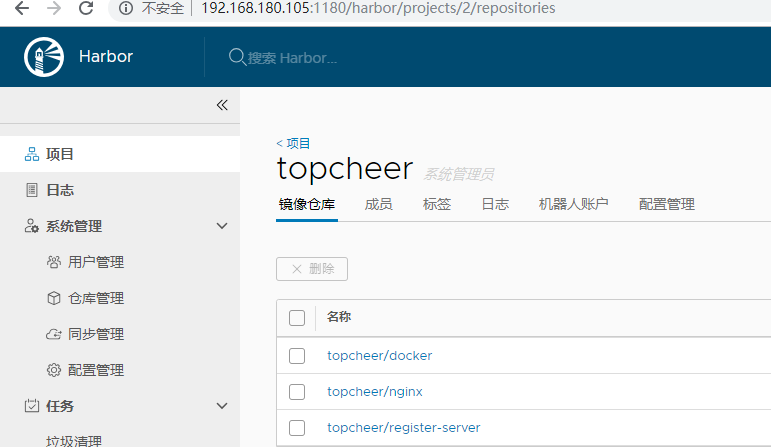
Harbor修改暴露端口的更多相关文章
- centos6.5 ssh安全优化,修改默认端口名,禁止root远程登录
一.修改默认端口号 第一步: vi /etc/sysconfig/iptables 添加修改后的端口号的配置 -A INPUT -p tcp -m state --state NEW -m tcp - ...
- ECS修改默认端口22及限制root登录
首先要创建一个用户,用系统默认的www用户也可以(这里不介绍如何创建用户) 接下来要修改www的密码: passwd www 执行此命令后会让你输入两次密码.这样就设置好了. 然后进入: vi /et ...
- 在Linux上安装多Jboss个需要修改的端口
如果在一台机器上部署了多个jboss server,需要修改相关端口以避免端口冲突.目前确认需要修改的配置如下一.vi $JBOSS_HOME/server/default/conf/jboss-se ...
- centos修改ssh端口
1.编辑防火墙配置:vi /etc/sysconfig/iptables防火墙增加新端口2222-A INPUT -m state --state NEW -m tcp -p tcp --dport ...
- Linux修改SSH端口和禁止Root远程登陆
Linux修改ssh端口22 vi /etc/ssh/ssh_config vi /etc/ssh/sshd_config 然后修改为port 8888 以root身份service sshd res ...
- CentOSv6.8 修改防火墙配置、修改SSH端口
查看防火墙目前使用状况: service iptables status 修改防火墙配置: vi /etc/sysconfig/iptables 重启防火墙,让刚才修改的配置生效: service i ...
- Oracle之 11gR2 RAC 修改监听器端口号的步骤
Oracle 11gR2 RAC 修改监听器端口号的步骤 说明:192.168.188.181 为public ip1192.168.188.182 为public ip2192.168.188.18 ...
- was修改控制台端口教程
这里我控制台启用了https所以修改WC_adminhost_secure,如果要修改控制台http的端口那么修改WC_adminhost (要修改应用的访问端口,则http--修改WC_defaul ...
- linux修改ssh端口 以及禁止root远程登录 (实验机 CentOs)
把ssh默认远程连接端口修改为3333 1.编辑防火墙配置: vi /etc/sysconfig/iptables 防火墙新增端口3333,方法如下: -A INPUT -m state --stat ...
随机推荐
- MongoDB--(NoSQL)入门介绍
NoSQL中比较优秀的产品 windows 下载安装 shell 基本操作(javascript 引擎) BSON扩充的数据类型(JSON的扩展,浮点型,日期型的扩充) step1.创建数据库 use ...
- Oracle-数据导出和导入
对数据库进行逻辑备份或数据转储,也就是对数据库实时导入.导出操作时,既可以使用常规的EXP/IMP客户端程序,也可以使用数据泵技术:IMPDP/EXPDP 使用数据泵导出或导入的优点: 1.数据泵导出 ...
- Powershell 邮件发送
目录 目录 前言 Send-MailMessage NETMail 使用OutLook发送邮件 前言 最近领导想在winServer2012上搞个自动发送邮件的计划任务,下面有几种发送邮件的方式. 如 ...
- Delphi XE2 之 FireMonkey 入门(3) - 关于 TPosition
把 FireMonkey 简称为 FM 吧. FM 的窗体继续使用 Left.Top 属性, 但更多控件不是了. //FM 控件的位置控制不再是 Left.Top, 取而代之的是 Position 属 ...
- 阶段1 语言基础+高级_1-3-Java语言高级_1-常用API_1_第3节 Random类_10-练习一_生成1-n之间
生成随即数的时候,总是会短一个,因为它是从0开始的 这是左闭右闭区间. 循环100次输出的结果
- 《图解设计模式》读书笔记8-2 MEMENTO模式
目录 Memento模式 示例代码 程序类图 代码 角色和类图 模式类图 角色 思路拓展 接口可见性 保存多少个Memento 划分Caretaker和Originator的意义 Memento模式 ...
- LDA提取信息
文本主题模型提取 如下程序将句子主题提取后,将权重值存入dataframe. #!/usr/bin/python # -*- coding:utf-8 -*- import pandas as pd ...
- ecshop 实现“精品、新品、热销”板块出现选项卡效果的方法
最近做一个网络商城,直接使用ecshop的免费模板,懒得重新做,ecshop建站多日了,一直想在主页的板块中建网页选项卡鼠标经过自动切换效果,百度搜索这方面的内容也没找到合适的,今天一实验,成功了,所 ...
- vue组件生命周期
分为4个阶段:create/mount/update/destroy 每一个阶段都对应着有自己的处理函数 create: beforeCreate created 初始化 mount: beforeM ...
- 【ABAP系列】SAP VA01屏幕增强(user-exit)
公众号:SAP Technical 本文作者:matinal 原文出处:http://www.cnblogs.com/SAPmatinal/ 原文链接:[MM系列]SAP VA01屏幕增强(user- ...
