WPF ListBox的进阶使用(二)
项目中经常使用需要根据搜索条件查询数据,然后用卡片来展示数据。用卡片展示数据时,界面的宽度发生变化,希望显示的卡片数量也跟随变化。WrapPanel虽然也可以实现这个功能,但是将多余的部分都留在行尾,十分不美观,最好是能够将多余的宽度平分在每个ListBoxItem之间,比较美观,也符合项目需求。如下便是我自己实现的Panel:
using System;
using System.Collections.Generic;
using System.Linq;
using System.Text;
using System.Threading.Tasks;
using System.Windows;
using System.Windows.Controls; namespace WpfDemo
{
public class MyWrapPanel : Panel
{
protected override System.Windows.Size MeasureOverride(System.Windows.Size availableSize)
{
Size currentLineSize = new Size();
Size panelSize = new Size(); foreach (UIElement element in base.InternalChildren)
{
element.Measure(availableSize);
Size desiredSize = element.DesiredSize; if (currentLineSize.Width + desiredSize.Width > availableSize.Width)
{
panelSize.Width = Math.Max(currentLineSize.Width, panelSize.Width);
panelSize.Height += currentLineSize.Height;
currentLineSize = desiredSize; if (desiredSize.Width > availableSize.Width)
{
panelSize.Width = Math.Max(desiredSize.Width, panelSize.Width);
panelSize.Height += desiredSize.Height;
currentLineSize = new Size();
}
}
else
{
currentLineSize.Width += desiredSize.Width;
currentLineSize.Height = Math.Max(desiredSize.Height, currentLineSize.Height);
}
} panelSize.Width = Math.Max(currentLineSize.Width, panelSize.Width);
panelSize.Height += currentLineSize.Height; return panelSize;
} protected override System.Windows.Size ArrangeOverride(System.Windows.Size finalSize)
{
int firstInLine = ;
int lineCount = ; Size currentLineSize = new Size(); double accumulatedHeight = ; UIElementCollection elements = base.InternalChildren;
double interval = 0.0;
for (int i = ; i < elements.Count; i++)
{ Size desiredSize = elements[i].DesiredSize; if (currentLineSize.Width + desiredSize.Width > finalSize.Width) //need to switch to another line
{
interval = (finalSize.Width - currentLineSize.Width) / (i - firstInLine + );
arrangeLine(accumulatedHeight, currentLineSize.Height, firstInLine, i, interval); accumulatedHeight += currentLineSize.Height;
currentLineSize = desiredSize; if (desiredSize.Width > finalSize.Width) //the element is wider then the constraint - give it a separate line
{
arrangeLine(accumulatedHeight, desiredSize.Height, i, ++i, );
accumulatedHeight += desiredSize.Height;
currentLineSize = new Size();
}
firstInLine = i;
lineCount++;
}
else //continue to accumulate a line
{
currentLineSize.Width += desiredSize.Width;
currentLineSize.Height = Math.Max(desiredSize.Height, currentLineSize.Height);
}
} if (firstInLine < elements.Count)
{
if (lineCount == )
{
interval = (finalSize.Width - currentLineSize.Width) / (elements.Count - firstInLine + );
}
arrangeLine(accumulatedHeight, currentLineSize.Height, firstInLine, elements.Count, interval);
} return finalSize;
} private void arrangeLine(double y, double lineHeight, int start, int end, double interval)
{
double x = ;
UIElementCollection children = InternalChildren;
for (int i = start; i < end; i++)
{
x += interval;
UIElement child = children[i];
child.Arrange(new Rect(x, y, child.DesiredSize.Width, lineHeight));
x += child.DesiredSize.Width;
}
}
}
}
接下来,便是将这个MyWrapPanel作为ListBox的ItemsPanelTemplate即可:
<Window x:Class="WpfDemo.MainWindow"
xmlns="http://schemas.microsoft.com/winfx/2006/xaml/presentation"
xmlns:x="http://schemas.microsoft.com/winfx/2006/xaml"
xmlns:comm="clr-namespace:WpfDemo.CommonControls;assembly=WpfDemo.CommonControls"
xmlns:local="clr-namespace:WpfDemo"
Title="MainWindow" Height="" Width=""> <Grid>
<ListBox ItemsSource="{Binding DataSource}" ScrollViewer.HorizontalScrollBarVisibility="Disabled"
VerticalAlignment="Center" BorderThickness="">
<ListBox.ItemsPanel>
<ItemsPanelTemplate>
<local:MyWrapPanel IsItemsHost="True"/>
</ItemsPanelTemplate>
</ListBox.ItemsPanel>
<ListBox.ItemContainerStyle>
<Style TargetType="{x:Type ListBoxItem}">
<Setter Property="Template">
<Setter.Value>
<ControlTemplate TargetType="{x:Type ListBoxItem}">
<Border HorizontalAlignment="Stretch" VerticalAlignment="Stretch" Background="Green" BorderBrush="Yellow" BorderThickness="">
<TextBlock Text="{Binding CameraName}" Width="" HorizontalAlignment="Center" VerticalAlignment="Center"/>
</Border>
</ControlTemplate>
</Setter.Value>
</Setter>
</Style>
</ListBox.ItemContainerStyle>
<ListBox.Style>
<Style TargetType="{x:Type ListBox}"> </Style>
</ListBox.Style>
</ListBox>
</Grid>
</Window>
界面对应的ViewModel:
using System;
using System.Collections.Generic;
using System.Collections.ObjectModel;
using System.Linq;
using System.Text;
using System.Threading.Tasks;
using System.Windows.Threading; namespace WpfDemo
{
public class MainWindowVM : NotifyPropertyBase
{
private DispatcherTimer timer;
public MainWindowVM()
{
DataSource = new ObservableCollection<WndViewModel>();
Colums = ;
for(int i =; i < ; ++i)
{
var temp = new WndViewModel()
{
CameraName = string.Format("Camera {0}", ++count),
};
DataSource.Add(temp);
}
//timer = new DispatcherTimer();
//timer.Interval = new TimeSpan(0, 0, 1);
//timer.Tick += timer_Tick;
//timer.Start();
} private int count = ;
void timer_Tick(object sender, EventArgs e)
{
var temp = new WndViewModel()
{
CameraName = string.Format("Camera {0}", ++count),
};
DataSource.Add(temp);
Console.WriteLine(temp.CameraName);
if (count <= )
{
Colums = count;
}
else if (count > )
{
count = ;
DataSource.Clear();
Colums = ;
}
} private int colums;
public int Colums
{
get { return colums; }
set
{
SetProperty(ref colums, value);
}
} private ObservableCollection<WndViewModel> dataSource;
public ObservableCollection<WndViewModel> DataSource
{
get { return dataSource; }
set
{
SetProperty(ref dataSource, value);
}
}
}
}
运行结果:

拉伸后:
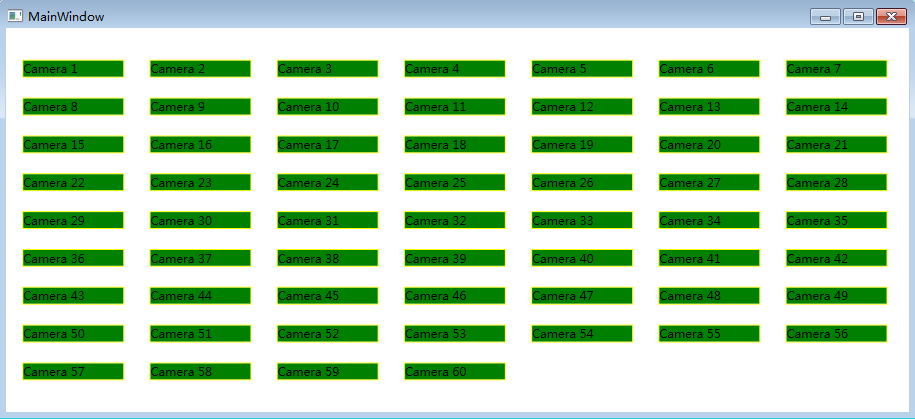
WPF ListBox的进阶使用(二)的更多相关文章
- WPF ListBox的进阶使用(一)
公司项目有个需求,UI界面支持动态平均分割界面,想了想便想到用ListBox来实现,用UniformGrid作为ListBox的ItemsPanelTemplate,通过动态改变UniformGrid ...
- WPF 4 DataGrid 控件(进阶篇二)
原文:WPF 4 DataGrid 控件(进阶篇二) 上一篇<WPF 4 DataGrid 控件(进阶篇一)>中我们通过DataGridTemplateColumn 类自定义编辑 ...
- MVVM模式和在WPF中的实现(二)数据绑定
MVVM模式解析和在WPF中的实现(二) 数据绑定 系列目录: MVVM模式解析和在WPF中的实现(一)MVVM模式简介 MVVM模式解析和在WPF中的实现(二)数据绑定 MVVM模式解析和在WPF中 ...
- 自定义WPF ListBox的选中项样式
首先介绍一种简单地方法:就是通过自定义SystemColors类的参数来自定义WPF ListBox选择颜色的,SystemColors的HighlightBrushKey和HighlightText ...
- Android高手进阶教程(二十八)之---Android ViewPager控件的使用(基于ViewPager的横向相册)!!!
分类: Android高手进阶 Android基础教程 2012-09-14 18:10 29759人阅读 评论(35) 收藏 举报 android相册layoutobjectclassloade ...
- Wireshark入门与进阶系列(二)
摘自http://blog.csdn.net/howeverpf/article/details/40743705 Wireshark入门与进阶系列(二) “君子生非异也,善假于物也”---荀子 本文 ...
- WPF ListBox数据绑定
本文来源 http://wshoufeng1989.blog.163.com/blog/static/202047033201282911633670/ 风随影动的博客 使用数据库AllData , ...
- WPF的消息机制(二)- WPF内部的5个窗口之隐藏消息窗口
目录 WPF的消息机制(一)-让应用程序动起来 WPF的消息机制(二)-WPF内部的5个窗口 (1)隐藏消息窗口 (2)处理激活和关闭的消息的窗口和系统资源通知窗口 (3)用于用户交互的可见窗口 (4 ...
- SpringBoot进阶教程(二十九)整合Redis 发布订阅
SUBSCRIBE, UNSUBSCRIBE 和 PUBLISH 实现了 发布/订阅消息范例,发送者 (publishers) 不用编程就可以向特定的接受者发送消息 (subscribers). Ra ...
随机推荐
- [Python]Python章1 Python中_的故事
_xx 单下划线开头 Python中没有真正的私有属性或方法,可以在你想声明为私有的方法和属性前加上单下划线,以提示该属性和方法不应在外部调用.如果真的调用了也不会出错,但不符合规范. 本文为译文,版 ...
- mybatis 一次执行多条语句
现在的一些互联网应用 为了提高性能,现在一般比较少的使用外键.不是不用,只是在创建数据库不标明外键关系,用程序去维护. 为了维护数据一致性,我们需要手动完成相关数据的删除 比如用户和用户的关注 当用户 ...
- chrome、firefox表单自动提交诱因 -- 非type=hidden的单输入域(input)
开发任务中遇到很费解的一个form自动提交问题,form中只有一个input时回车会触发自动提交表单,当在多一个非type=hidden的input时,又不会出现表单自动提交. 代码示例: 会出现自动 ...
- 利用PHPExcel读取excel文件
$filePath = "7788.xls"; $PHPExcel = new PHPExcel(); $PHPReader = new PHPExcel_Reader_Excel ...
- hibernate集合映射inverse和cascade详解<转载>
1.到底在哪用cascade="..."? cascade属性并不是多对多关系一定要用的,有了它只是让我们在插入或删除对像时更方便一些,只要在cascade的源头上插入或是删除,所 ...
- pygame小记
pygame.display.set_mode(x, y)设置显示窗口大小pygame.sprite.Sprite方法中有image, rect, speed等参数 其中image 可以通过 pyga ...
- mac os 卸载android studio 从新安装遇到的一些问题
http://blog.csdn.net/elonspace/article/details/51800949 google中国论坛 http://www.android-studio.org lin ...
- win/mac平台搭建ionic开发环境教程(转)
出处:http://www.ionic-china.com/doc/ionic-winmac.html#preface 前言 ionic中文网为大家准备了绿色版的nodejs和androidSDK以及 ...
- 剑指offer42:不用加减乘除做加法
分析: (1)十进制加法分三步:(以5+17=22为例) 1. 只做各位相加不进位,此时相加结果为12(个位数5和7相加不进位是2,十位数0和1相加结果是1): 2. 做进位,5+7中有进位,进位的值 ...
- Codeforces Round#415 Div.2
A. Straight «A» 题面 Noora is a student of one famous high school. It's her final year in school - she ...
