Geek to Live: Set up your personal Wikipedia
http://lifehacker.com/163707/geek-to-live--set-up-your-personal-wikipedia
Filed to: Wikipedia
- Capture tools
- Downloads
- Feature
- Geek to Live
- Home server
- How To
- Screencasts
- Top
- Video Demonstration
- Wiki
- Wikimedia
- Windows
- Edit
- Delete
- Invite manually
- Promote
- XDismissXUndismiss
- Block for lifehacker
- Hide
- Share to Kinja
- Share to Facebook
- Share to Pinterest
- Share to Twitter
- Go to permalink
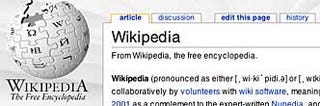
by Gina Trapani
The collaboratively-edited Wikipedia is a vast, searchable repository of information, constantly written and re-written over time by its readers. Don't you wish you or your group could have your own editable encyclopedia of braindumps and documentation like Wikipedia? Well, you can. The software that runs Wikipedia, called MediaWiki, is freely available for anyone to install. Today we'll set up MediaWiki on your Windows PC and get started with a video demonstration on how to add, edit and compare page revisions in your new, local personalpedia.
Note: MediaWiki is advanced wiki software that requires Apache web server, the PHP scripting language and the MySQL database server installed to run. If this makes your tummy hurt, a simpler (and less-featured) alternative to MediaWiki is the excellent Instiki. See previous feature How to host a personal wiki on your home computer for more on installing Instiki. As always, know that setting up a server on your personal computer can be a security risk. Make sure you are behind a firewall that prevents unauthorized access to your server.

Geek to Live: How to host a personal wiki on your home computerGeek to Live: How to host a personal wiki on your home computerGeek to Live: How to host a personal wiki on your
by Gina TrapaniRead more Read more
What you'll need
- A Windows XP computer
(Not already running Apache web server) - Free WAMP server software and MediaWiki
(Available for download)
Set up your local installation of MediaWiki
- Install WAMP.
WAMP is an all-in-one PHP/MySQL/Apache installation for Windows. Download WAMP from here. Install WAMP in the C:\wamp\ directory. (If you must install it elsewhere, make sure the folder you choose has no spaces or special characters in its name.) Check the Autostart option. When the installation is complete, visit http://localhost/ in your web browser to see the front page of your new web server.
- Change your MySQL database server password.
You're already running a firewall (right?) but just to be on the safe side, we're going to assign a password to your new database server because we're healthily paranoid like that. From the homepage of your WAMP installation (http://localhost/), go to the link on the page on the left under Tools that reads "PHPmyadmin 2.7.0-pl2." From there click on the "Privileges" link. Check all users besides "root" and choose Delete. Then, click the edit button next to the root user, and change the password to something you'll remember and save. Once that's done, PHPmyadmin will no longer be able to access your database because it doesn't have your new password. We can remedy that easily.
Open the C:\wamp\phpmyadmin\config.inc.php file in a text editor. Change the line that reads:
$cfg['Servers'][$i]['password'] = '';to
$cfg['Servers'][$i]['password'] = 'yournewpassword';Where yournewpassword is the password you just set up in PHPmyadmin. See more on changing your db password here.
- Install MediaWiki, the software that powers Wikipedia.
Download MediaWiki from here. Unzip and untar the package using a utility like 7-Zip. Rename the resulting folder from "media-wiki-1.5.8" to "mywikipedia" and move the entire directory to c:\wamp\www\mywikipedia\.
- Configure MediaWiki.
Access your new MediaWiki installation at http://localhost/mywikipedia/. Click on the "set the wiki up!" link. The next screen requires all of MediaWiki's configuration options. Be sure to choose a site name (mine is "Ginapedia") and a WikiSysOp password. Under the Database Configuration, set the Database User to root and the password to whatever you chose in step 2. This seems like a long and complicated questionnaire, but it's not. Click here to see my full configuration screen all filled in.
Then click the "Install!" button and let MediaWiki work its magic. All goes well, you'll get a message at the bottom of the screen that reads, "Move the config/LocalSettings.php file into the parent directory, then follow this link to your wiki." So let's do just that: Cut and paste the c:\wamp\www\mywikipedia\config\LocalSettings.php file to c:\wamp\www\mywikipedia\LocalSettings.php.
- Visit your brand, spankin' new personal wiki at http://localhost/mywikipedia/.
Congratulations! You got MediaWiki up and running, you big tech stud. You'll notice that the image in the upper lefthand corner isn't very personal. To set it to something prettier than this:
Crop and resize an image of your choice to 135x135 pixels (72 dpi), and save it in C:\wamp\www\mywikipedia\skins\common\images\mywikilogo.jpg. Then, open the c:\wamp\www\mywikipedia\LocalSettings.php file and change the line that reads:
$wgLogo = "$wgStylePath/common/images/wiki.png";to:
$wgLogo = "$wgStylePath/common/images/mywikilogo.jpg";Refresh the page to see your new logo.
Now you've got a clean, new, customized local installation of MediaWiki all ready for you to use how you please. As evidenced by Wikipedia, the best application of a wiki is open, group collaboration on a set of documents. However, wiki's come in handy for individual use as well, to track lists, notes, links, images, or anything else you want to search or reference over time. Wiki's are especially good for writing projects, as they keep multiple version history and allow for very easy adding and editing of pages. Keith, Adam and I use a Lifehacker MediaWiki installation to collaborate on site ideas and drafts, and I use a wiki to keep personal notes on programming techniques, to track software serial numbers, quotes I like, and other relevant links and articles.
The main learning curve with MediaWiki is the special markup (Wikitext) that it uses to format a page. However, using Wikitext to author and add pages is very easy. Here's a quick video demonstration of using my new personalpedia to start writing a novel. (Warning: audio of my not-made-for-TV voice ahead.)
Geek to Live: Set up your personal Wikipedia的更多相关文章
- 极客”一词,来自于美国俚语“geek”的音译,一般理解为性格古怪的人
起源 “ 极客”一词,来自于美国俚语“ geek”的音译,一般理解为性格古怪的人.数学“极客”大多是指,并不 一定是数学专业但又对数学等技术有狂热的兴趣并投入大量时间钻研的人.又 译作“ 奇客”.以前 ...
- Michael Kors - Wikipedia, the free encyclopedia
Michael Kors - Wikipedia, the free encyclopedia Michael Kors From Wikipedia, the free encyclopedia ...
- [wikipedia] List of free and open-source software packages
List of free and open-source software packages From Wikipedia, the free encyclopedia This articl ...
- 利用wikipedia 的API实现对其内容的查询
wikipedia提供了api可以供我们对其内容进行操作.其API文档地址为: http://en.wikipedia.org/w/api.php 列举一些常见用法: 1.全文搜索 http://en ...
- blade and soul Personal Combos
Personal Combos Since Blade and Soul is mainly based on skills, the game is more interesting after y ...
- Ubuntu 之 Personal Package Archive (PPA)
How do I use software from a PPA? To start installing and using software from a Personal Package Arc ...
- How To Create a Personal Balance Sheet
Calculating your personal net worth is the best way to know exactly what your starting point is, in ...
- A Personal Selection of Books on E lectromagnetics and Computational E lectromagnetics---David B. Davidson
链接. General Books on Electromagnetics When our department recently reviewed our junior-level text, w ...
- Wikipedia : OIT history
http://en.wikipedia.org/wiki/Order-independent_transparency Order-independent transparency From Wiki ...
随机推荐
- Installing the .NET Framework 3.5 on Windows 8, Windows 8.1 and Windows 10
Installing the .NET Framework 3.5 on Windows 8, Windows 8.1 and Windows 10 .NET Framework (current v ...
- 洛谷 P4297 [NOI2006]网络收费
P4297 [NOI2006]网络收费 题目背景 noi2006 day1t1 题目描述 网络已经成为当今世界不可或缺的一部分.每天都有数以亿计的人使用网络进行学习.科研.娱乐等活动.然而,不可忽视的 ...
- Burp Suite初探
Burp Suite 是用于攻击web 应用程序的集成平台.它包含了许多工具,并为这些工具设计了许多接口,以促进加快攻击应用程序的过程. 一.安装部署 需要配置java环境,首先安装java,然后配置 ...
- umask码和文件权限
umask是chmod配套的,总共为4位(gid/uid,属主,组权,其它用户的权限),不过通常用到的是后3个,例如你用chmod 755 file(此时这文件的权限是属主读(4)+写(2)+执行(1 ...
- CF912D Fishes 期望
题意翻译 Description 有一个长为nnn ,宽为mmm 的鱼缸,还有一个边长为rrr 的正方形渔网.你可以往鱼缸里放kkk 条鱼,问用渔网随机在浴缸里捞鱼的最大期望是多少.不懂什么是期望的自 ...
- springboot整合activemq(三)配置文件
application.properties文件配置: #服务端口,8080被另一服务占用server.port=9090spring.activemq.broker-url=tcp://127.0. ...
- visio 使用技巧汇总
1.visio中图形旋转任意角度的方法 视图----任务窗格----大小与位置----角度 2.箭头形状 更多形状---流程图----箭头形状 3.汇制虚线框 从基本形状中拖出一个矩形,右击矩形,选择 ...
- tfs强行签入和删除工作区
作者:为爱痴狂 原文:http://www.cnblogs.com/splyn/archive/2011/10/31/2230213.html 域用户被网络管理员重建,或者其他用户牵出文档,导致的TF ...
- CSS background-size contain 与cover的区别
最近在重温CSS,发现好多东西都忘了,比如background-size属性中,contain与cover的区别. 菜鸟教程上是这么说的: 有点难理解,通俗解释就是:两者均以保持图像宽高比的形式缩放来 ...
- my.资料收集_20170912
1.终于摸索出平民单开赚钱方法了!![梦幻西游手游吧]_百度贴吧.html http://tieba.baidu.com/p/5323468885?see_lz=1 1.http://tieba.ba ...
