IIS ARR设置HTTP跳转到HTTPS
GUI Version
- Select the website you wish to configure
- In the “Features View” panel, double click URL Rewrite
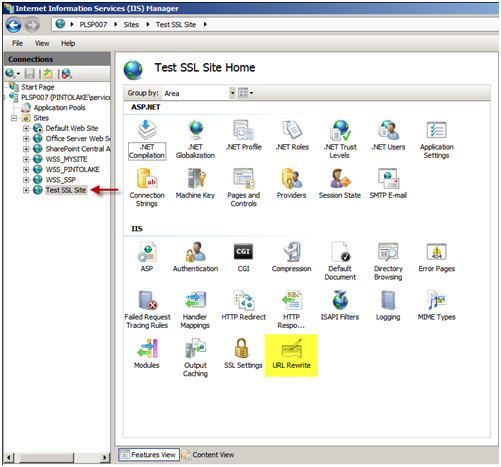
You will notice there are currently no rules configured for this site. Click “Add Rules…” in the Actions menu to the right of the “Features View” panel
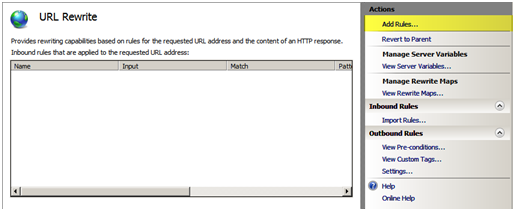
Use the default “Blank rule” and press “OK”.
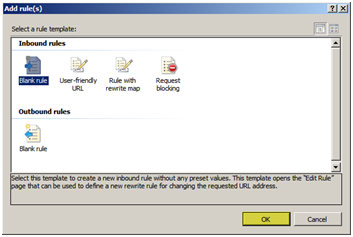
When editing a rule there are the “Name” field and 4 configuration pull down boxes.
- Enter “Redirect to HTTPS” in the name field.
- Next we will configure the first configuration pull down box called “Match URL”, on the right side of “Match URL” press the down arrow to expand the box.
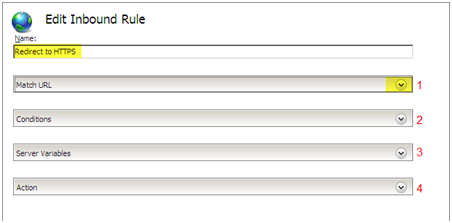
Within the “Match URL” configuration box we will set the following settings:
Requested URL: Matches the Pattern
Using: Regular Expressions
Pattern: (.*)
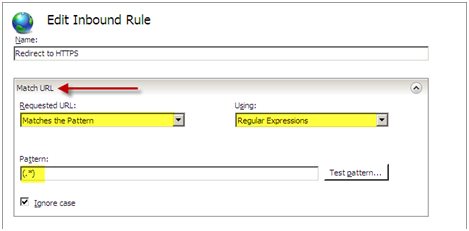
We can now edit the next configuration pull down box which is “Conditions”, Press “Add…” to add a new condition to the configuration.
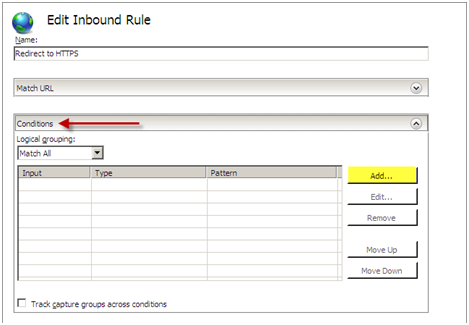
We will configure the condition with the following settings:
Condition Input: {HTTPS}
Check if input string: Matches the Pattern
Pattern: ^OFF$
Press “OK”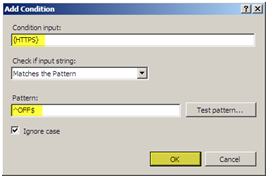
You should see your condition in the list of conditions.
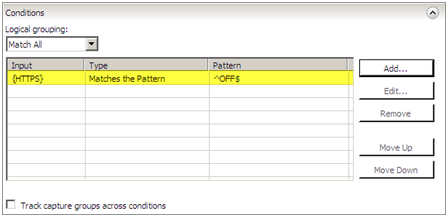
For this setting we do not need to configure the “Server Variables” pull down box. Continue onto the “Action” configuration box and pull down the box by selecting the arrow on the right. We will configure the following settings for the “Action” configuration:
Action Type: Redirect
Redirect URL: https://{HTTP_HOST}/{R:1}
Redirect Type: See Other (303)
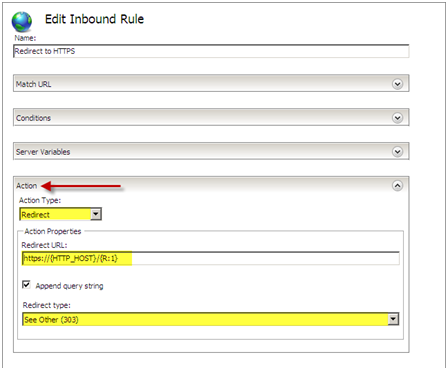
Press “Apply” then press “Back to Rules”
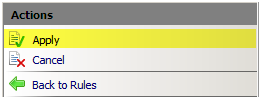
You should now see the rule configured on the main screen of the URL Rewrite module.
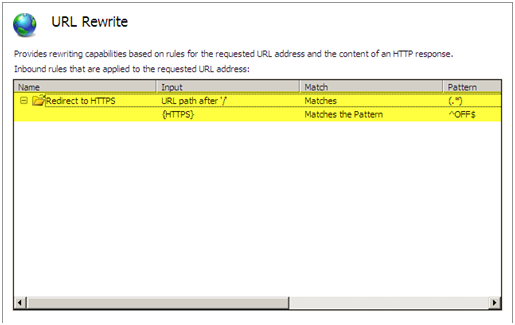
Test your site, it should now redirect from HTTP to HTTPS.
If we exam the web.config file we can see where the rule was entered. If we entered the rule directly into the web.config file it would show up in the GUI.
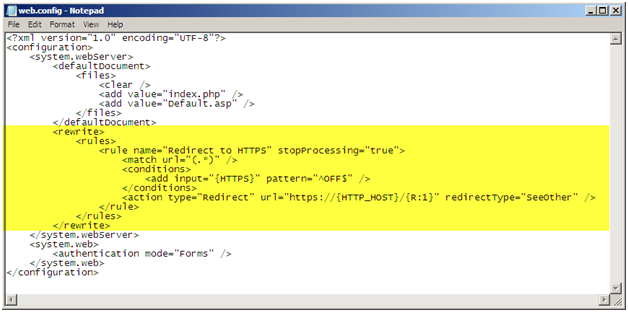
Web.Config Rule
You can also edit the web.config file of the site directly and you will be able to see the rule in the GUI. You will need to enter the following within the <system.webServer> </system.webServer> elements.
<rule name="Redirect to HTTPS" stopProcessing="true">
<match url="(.*)" />
<conditions><add input="{HTTPS}" pattern="^OFF$" />
</conditions>
<action type="Redirect" url="https://{HTTP_HOST}/{R:1}" redirectType="SeeOther" />
</rule>
When implementing this solution you need to make sure to use relative paths for all references on your page because there is a possibility you will get a warning asking you if you want to display secure and insecure items. For example, if you have a logo on your page and the URL to this logo is http://domain/images/logo.jpg, do not use the whole path because including the http:// will hard code this image to use http and not https. Instead use /images/logo.jpg.
IIS ARR设置HTTP跳转到HTTPS的更多相关文章
- IIS服务器设置http自动跳转https方法
很多站长在部署SSL证书后,网站实现https加密访问,但考虑到用户习惯了http访问,很多外链也是http访问形式,所以需要在IIS服务器配置http自动跳转https,避免用户通过http访问不到 ...
- 【转载】网站配置Https证书系列(三):IIS网站设置Http链接直接跳转Https安全连接
Http链接请求是以明文的方式传输,在传输的过程中很容易被篡改数据,一个典型的例子就是运营商的网络劫持注入广告信息等,而Https请求则是安全加密的请求,报文数据以密文的形式进行传输.当IIS网站配置 ...
- MVC图片上传详解 IIS (安装SSL证书后) 实现 HTTP 自动跳转到 HTTPS C#中Enum用法小结 表达式目录树 “村长”教你测试用例 引用provinces.js的三级联动
MVC图片上传详解 MVC图片上传--控制器方法 新建一个控制器命名为File,定义一个Img方法 [HttpPost]public ActionResult Img(HttpPostedFile ...
- iis7设置http跳转https实测可用
前面ytkah和大家聊了Apache设置http如何301到https,现在我们说说iis7设置http跳转https,因为还是有很多人在用iis服务器.首先要先安装url rewrite modul ...
- apache如何设置http自动跳转到https
如何设置http自动跳转到https?apache环境下,配置好https后,需要设置url重定向规则,使网站页面的http访问都自动转到https访问. 1.先打开url重定向支持1)打开Apach ...
- Nginx环境中如何将HTTP跳转至HTTPS设置
如果我们VPS服务器的WEB环境采用的是NGINX架构,那如果我们将安装SSL证书的网站希望强制跳转至HTTPS网站URL的时候那需要如何设置呢?这里个人建议是这样的,我们必须要强制一个地址,这样网站 ...
- IIS 7.5 使用URL Rewrite模块简单设置网页跳转
原文 IIS 7.5 使用URL Rewrite模块简单设置网页跳转 我们都知道Apache可以在配置文件里方便的设置针对网页或网站的rewrite,但是最近接手了一组IIS服务器,发现这货简单的没有 ...
- IIS (安装SSL证书后) 实现 HTTP 自动跳转到 HTTPS
IIS 里 安装好 SSL 证书后,如何实现 在浏览器里录入 http://www.xxx.com,会自动跳转到 https://www.xxx.com 呢. 首先,下载并安装 IIS 扩展: URL ...
- 如何在IIS中设置HTTPS服务
文章:https://support.microsoft.com/en-us/help/324069/how-to-set-up-an-https-service-in-iis 在这个任务中 摘要 为 ...
随机推荐
- scrapy框架的解析
1,scrapy框架的官网:https://scrapy.org/ 什么是scrapy框架: scrapy 是一个为了爬取网站数据,提取结构性数据而编写的应用内框架,非常出名,所谓框架就是一个已经继承 ...
- 第一个get请求的爬虫程序
一:urllib库: urllib是Python自带的一个用于爬虫的库,器主要作用就是可以通过代码模拟浏览器发送请求.其被用到子模块在Python3中的urllib.request和urllib.pa ...
- 建立自己的私有docker(ssl&login auth)
建立私有docker需要先建立ssl证书,然后建立htpass的登陆证书 最后使用nginx配置docker-compose.yml 参考: https://www.digitalocean.com/ ...
- 什么是以太坊私钥储存(Keystore)文件
进入keystore管理以太坊私钥的障碍很大,主要是因为以太坊客户端在直接的命令行或图形界面下隐藏了大部分的密码复杂性. 例如,用geth: $ geth account new Your new a ...
- Ubuntu18开启redis服务自启动
设置redis服务开机自启动. 1.创建配置文件夹 sudo mkdir /etc/redis sudo cp /usr/local/redis/redis.conf /etc/redis sudo ...
- javascript 二级联动
<html> <head> <title></title> <meta http-equiv="Content-Type" c ...
- 【idea】idea快捷键
Alt+回车 导入包,自动修正 alt+shift+↑ 向上sout输出 psvm主函数 fori for Ctrl+N 查找类Ctrl+Shift+N 查找文件Ctrl+Alt+L 格式化代 ...
- redis启动时指定配置文件
Redis 启动时指定配置文件需要通过 redis 服务启动才行: 安装服务的教程:http://blog.csdn.net/justinytsoft/article/details/54580919 ...
- css 实现元素四角图片样式,元素的大小不定
demo 效果 css body { margin:; } .popup p{ margin-bottom:20px; margin-left:200px; } .popup p span{ disp ...
- WEB开发框架系列教程 (二)页面功能开发(1)
上一节一起创建TEST项目的完整的解决方案 接下来面临的是一个个具体功能页面开发了 在进行开发之前需要对接下来的页面进行分析 可以这么说任何一个项目中都有很多非常基础类的数据维护功能 我们把这类数据归 ...
