MVC文件上传09-使用客户端jQuery-File-Upload插件和服务端Backload组件让每个用户有专属文件夹,并在其中创建分类子文件夹
为用户创建专属上传文件夹后,如果想在其中再创建分类子文件夹,该怎么做?可以在提交文件的视图中再添加一个隐藏域,并设置 name="uploadContext"。
相关兄弟篇:
MVC文件上传01-使用jquery异步上传并客户端验证类型和大小
MVC文件上传02-使用HttpPostedFileBase上传多个文件
MVC文件上传03-使用Request.Files上传多个文件
MVC文件上传04-使用客户端jQuery-File-Upload插件和服务端Backload组件实现多文件异步上传
MVC文件上传05-使用客户端jQuery-File-Upload插件和服务端Backload组件自定义上传文件夹
MVC文件上传06-使用客户端jQuery-File-Upload插件和服务端Backload组件自定义控制器上传多个文件
MVC文件上传07-使用客户端jQuery-File-Upload插件和服务端Backload组件裁剪上传图片
MVC文件上传08-使用客户端jQuery-File-Upload插件和服务端Backload组件让每个用户有专属文件夹
□ 在上传文件的视图中
添加<input type="hidden" name="objectContext" value="user123" />
添加<input type="hidden" name="uploadContext" value="category_1" />
展开@{
ViewBag.Title = "Index";
Layout = "~/Views/Shared/_Layout.cshtml";
}
<style type="text/css">
.table-striped {
width: 65%;
}
</style>
<div>
<!-- The file upload form used as target for the file upload widget -->
<form id="fileupload" action="/Backload/UploadHandler" method="POST" enctype="multipart/form-data">
<input type="hidden" name="objectContext" value="user123" />
<input type="hidden" name="uploadContext" value="category_1" />
<!-- Redirect browsers with JavaScript disabled to the origin page -->
<noscript><input type="hidden" name="redirect" value="/"></noscript>
<!-- The fileupload-buttonbar contains buttons to add/delete files and start/cancel the upload -->
<div class="row fileupload-buttonbar">
<div class="span7">
<!-- The fileinput-button span is used to style the file input field as button -->
<span class="btn btn-success fileinput-button">
<i class="icon-plus icon-white"></i>
<span>添加文件...</span>
<input type="file" name="files[]" multiple>
</span>
<button type="submit" class="btn btn-primary start">
<i class="icon-upload icon-white"></i>
<span>开始上传</span>
</button>
<button type="reset" class="btn btn-warning cancel">
<i class="icon-ban-circle icon-white"></i>
<span>取消上传</span>
</button>
<button type="button" class="btn btn-danger delete">
<i class="icon-trash icon-white"></i>
<span>删除</span>
</button>
<input type="checkbox" class="toggle">
<!-- The loading indicator is shown during file processing -->
<span class="fileupload-loading"></span>
</div>
<!-- The global progress information -->
<div class="span5 fileupload-progress fade">
<!-- The global progress bar -->
<div class="progress progress-success progress-striped active" role="progressbar" aria-valuemin="0" aria-valuemax="100">
<div class="bar" style="width:0%;"></div>
</div>
<!-- The extended global progress information -->
<div class="progress-extended"> </div>
</div>
</div>
<!-- The table listing the files available for upload/download -->
<table role="presentation" class="table table-striped"><tbody class="files" data-toggle="modal-gallery" data-target="#modal-gallery"></tbody></table>
</form>
<!-- The template to display files available for upload -->
<script id="template-upload" type="text/x-tmpl">
{% for (var i=0, file; file=o.files[i]; i++) { %}
<tr class="template-upload fade">
<td>
<span class="preview"></span>
</td>
<td>
<p class="name">{%=file.name%}</p>
{% if (file.error) { %}
<div><span class="label label-important">Error</span> {%=file.error%}</div>
{% } %}
</td>
<td>
<p class="size">{%=o.formatFileSize(file.size)%}</p>
{% if (!o.files.error) { %}
<div class="progress progress-success progress-striped active" role="progressbar" aria-valuemin="0" aria-valuemax="100" aria-valuenow="0"><div class="bar" style="width:0%;"></div></div>
{% } %}
</td>
<td>
{% if (!o.files.error && !i && !o.options.autoUpload) { %}
<button class="btn btn-primary start">
<i class="icon-upload icon-white"></i>
<span>Start</span>
</button>
{% } %}
{% if (!i) { %}
<button class="btn btn-warning cancel">
<i class="icon-ban-circle icon-white"></i>
<span>Cancel</span>
</button>
{% } %}
</td>
</tr>
{% } %}
</script>
<!-- The template to display files available for download -->
<script id="template-download" type="text/x-tmpl">
{% for (var i=0, file; file=o.files[i]; i++) { %}
<tr class="template-download fade">
<td>
<span class="preview">
{% if (file.thumbnail_url) { %}
<a href="{%=file.url%}" title="{%=file.name%}" data-gallery="gallery" download="{%=file.name%}"><img src="{%=file.thumbnail_url%}"></a>
{% } %}
</span>
</td>
<td>
<p class="name">
<a href="{%=file.url%}" title="{%=file.name%}" data-gallery="{%=file.thumbnail_url&&'gallery'%}" download="{%=file.name%}">{%=file.name%}</a>
</p>
{% if (file.error) { %}
<div><span class="label label-important">Error</span> {%=file.error%}</div>
{% } %}
</td>
<td>
<span class="size">{%=o.formatFileSize(file.size)%}</span>
</td>
<td>
<button class="btn btn-danger delete" data-type="{%=file.delete_type%}" data-url="{%=file.delete_url%}"{% if (file.delete_with_credentials) { %} data-xhr-fields='{"withCredentials":true}'{% } %}>
<i class="icon-trash icon-white"></i>
<span>Delete</span>
</button>
<input type="checkbox" name="delete" value="1" class="toggle">
</td>
</tr>
{% } %}
</script>
</div>
@section scripts
{
@* <script src="~/Scripts/FileUpload/backload.demo.js"></script>*@
<script src="~/Scripts/main.js"></script>
}
□ Backload配置文件Web.backload.config,设置getInclSubFolders ="true"
1: <?xml version="1.0"?>
2:
3: <backload xsi:noNamespaceSchemaLocation="Web.Backload.xsd" xmlns:xsi="http://www.w3.org/2001/XMLSchema-instance" xmlns:name="urn:backload-schema" thumbsUrlPattern="{Backload}" getInclSubFolders ="true">
4:
5: <images width="200" height="200" dpi="96" resizeMode="ratio" />
6: <thumbnails path="_thumb" width="60" height="60" canvasColor="#00000000" resizeMode="place" imageType="image/png" />
7: <fileSystem filesRoot="~/Upload" />
8: <cacheManager lastModified="true" etag="true"/>
9: </backload>
.csharpcode, .csharpcode pre
{
font-size: small;
color: black;
font-family: consolas, "Courier New", courier, monospace;
background-color: #ffffff;
/*white-space: pre;*/
}
.csharpcode pre { margin: 0em; }
.csharpcode .rem { color: #008000; }
.csharpcode .kwrd { color: #0000ff; }
.csharpcode .str { color: #006080; }
.csharpcode .op { color: #0000c0; }
.csharpcode .preproc { color: #cc6633; }
.csharpcode .asp { background-color: #ffff00; }
.csharpcode .html { color: #800000; }
.csharpcode .attr { color: #ff0000; }
.csharpcode .alt
{
background-color: #f4f4f4;
width: 100%;
margin: 0em;
}
.csharpcode .lnum { color: #606060; }
□ 结果
上传界面: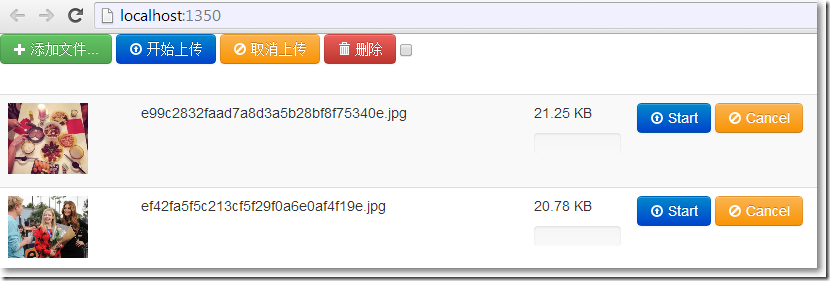
Upload下有用户文件user123: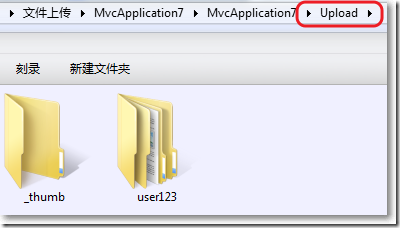
用户文件夹下有分类文件夹_category_1: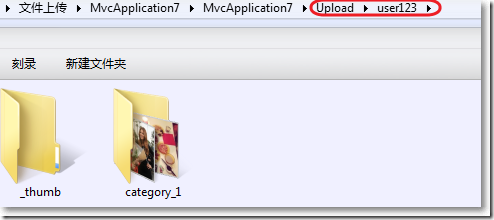
分类文件夹_category_1下有上传的图片和缩略图: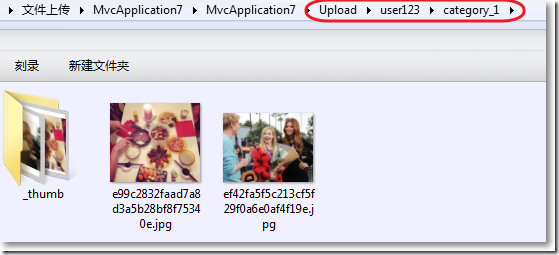
□ 其它传递用户信息和分类信息方式
1、在JQuery File Upload初始化js文件中,通过post方式
1: $('#fileupload').bind('fileuploadsubmit', function (e, data) {
2: // The example input, doesn't have to be part of the upload form:
3: var $oc = $('#objContext');
4: var $uc = $('#upContext');
5: data.formData = { objectContext: $oc.val() , uploadContext: $uc.val() };
6: });
.csharpcode, .csharpcode pre
{
font-size: small;
color: black;
font-family: consolas, "Courier New", courier, monospace;
background-color: #ffffff;
/*white-space: pre;*/
}
.csharpcode pre { margin: 0em; }
.csharpcode .rem { color: #008000; }
.csharpcode .kwrd { color: #0000ff; }
.csharpcode .str { color: #006080; }
.csharpcode .op { color: #0000c0; }
.csharpcode .preproc { color: #cc6633; }
.csharpcode .asp { background-color: #ffff00; }
.csharpcode .html { color: #800000; }
.csharpcode .attr { color: #ff0000; }
.csharpcode .alt
{
background-color: #f4f4f4;
width: 100%;
margin: 0em;
}
.csharpcode .lnum { color: #606060; }
2、在JQuery File Upload初始化js文件中,通过get方式
var fileUploadUrl = "/Backload/UploadHandler?" + "objectContext=raffael&uploadContext=adult_period";
参考资料:
※ http://backload.org/ Backload官网
※ https://github.com/blackcity/Backload#examples Backload例子
※ http://nuget.org/packages/Backload/ nuget上的Backload
※ http://blueimp.github.io/jQuery-File-Upload/ jQuery File Upload官网
※ https://github.com/blueimp/jQuery-File-Upload/wiki github上的jQuery File Upload介绍
※ https://github.com/blueimp/jQuery-File-Upload github上的jQuery File Upload源码
※ https://www.nuget.org/packages/JQueryFileUpload_Demo_with_Backload/ 下载jQuery File Upload结合Backload的MVC案例
MVC文件上传09-使用客户端jQuery-File-Upload插件和服务端Backload组件让每个用户有专属文件夹,并在其中创建分类子文件夹的更多相关文章
- MVC文件上传08-使用客户端jQuery-File-Upload插件和服务端Backload组件让每个用户有专属文件夹
当需要为每个用户建立一个专属上传文件夹的时候,可以在提交文件的视图中添加一个隐藏域,并设置name="objectContext". 相关兄弟篇: MVC文件上传01-使用jque ...
- MVC文件上传07-使用客户端jQuery-File-Upload插件和服务端Backload组件裁剪上传图片
本篇通过在配置文件中设置,对上传图片修剪后保存到指定文件夹. 相关兄弟篇: MVC文件上传01-使用jquery异步上传并客户端验证类型和大小 MVC文件上传02-使用HttpPostedFileB ...
- MVC文件上传06-使用客户端jQuery-File-Upload插件和服务端Backload组件自定义控制器上传多个文件
当需要在控制器中处理除了文件的其他表单字段,执行控制器独有的业务逻辑......等等,这时候我们可以自定义控制器. MVC文件上传相关兄弟篇: MVC文件上传01-使用jquery异步上传并客户端验证 ...
- MVC文件上传05-使用客户端jQuery-File-Upload插件和服务端Backload组件自定义上传文件夹
在零配置情况下,文件的上传文件夹是根目录下的Files文件夹,如何自定义文件的上传文件夹呢? MVC文件上传相关兄弟篇: MVC文件上传01-使用jquery异步上传并客户端验证类型和大小 MVC文 ...
- MVC文件上传04-使用客户端jQuery-File-Upload插件和服务端Backload组件实现多文件异步上传
本篇使用客户端jQuery-File-Upload插件和服务端Badkload组件实现多文件异步上传.MVC文件上传相关兄弟篇: MVC文件上传01-使用jquery异步上传并客户端验证类型和大小 ...
- NetworkComms 文件上传下载和客户端自动升级(非开源)
演示程序下载地址:http://pan.baidu.com/s/1geVfmcr 淘宝地址:https://shop183793329.taobao.com 联系QQ号:3201175853 许可:购 ...
- Rxjava+Retrofit2+Okhttp3多文件上传(服务器端代码+客户端代码)
所有代码亲测可用,如有问题,欢迎指正. 首先在ApiService接口文件中新建文件上传接口 public interface ApiService { static final String BAS ...
- ASP.NET - 多文件上传,纯代码,不使用插件
解决方案: 前段代码: <%@ Page Language="C#" AutoEventWireup="true" CodeBehind="Mu ...
- SpringBoot文件上传异常之提示The temporary upload location xxx is not valid
原文: 一灰灰Blog之Spring系列教程文件上传异常原理分析 SpringBoot搭建的应用,一直工作得好好的,突然发现上传文件失败,提示org.springframework.web.multi ...
随机推荐
- sqlserver sp_spaceused用法
sp_spaceused显示行数.保留的磁盘空间以及当前数据库中的表所使用的磁盘空间,或显示由整个数据库保留和使用的磁盘空间. 语法sp_spaceused [[@objname =] 'objnam ...
- CTF常用python库PwnTools的使用学习
之前主要是使用zio库,对pwntools的了解仅限于DynELF,以为zio就可以取代pwntools.后来发现pwntools有很多的高级用法都不曾听说过,这次学习一下用法,希望可以在以后的exp ...
- Docker镜像和容器
本节内容: 安装Docker 卸载docker 镜像基本操作 容器基本操作 一.安装Docker Docker 对 Linux 内核版本的最低要求是3.10,如果内核版本低于 3.10 会缺少一些运行 ...
- MySQL5.6 Waiting for Commit Lock
mysql Bug#19843808 自动修复记录 MySQL5.6和Xtrabackup之间存在一个bug,这个bug在5.6.23中已经修复. Xtrabackup备份的时候执行flushs t ...
- 【58沈剑架构系列】微服务架构之RPC-client序列化细节
第一章聊了[“为什么要进行服务化,服务化究竟解决什么问题”] 第二章聊了[“微服务的服务粒度选型”] 上一篇聊了[“为什么说要搞定微服务架构,先搞定RPC框架?”] 通过上篇文章的介绍,知道了要实施微 ...
- 【LOJ】#2063. 「HAOI2016」字符合并
题解 dp[i][j][S]表示区间[i,j]内剩余的数位状压后为S的最大值 这样转移起来不就是\(n^3 2^8\)了吗 冷静一下,我们可以发现一段区间内剩下的数位的个数是一定的,也就是我们可以在枚 ...
- 2011年入侵 Kernel.org 的黑客被捕 面临10年监禁
2011年中旬,Linux内核官网kernel.org遭到黑客入侵,攻击者植入了rootkit Phalanx,并在服务器上设置了SSH后门,kernel.org为此关闭了三周多时间.官方表示将会公开 ...
- 磁盘清理-安全转移C盘中软件的缓存文件
C盘飘红啦~~~ 安装软件时,默认会安装到C盘,并不会特意去改(尤其C盘是固态硬盘时).或者,根本就没有给你修改的机会. 可是啊,有些软件的缓存数据目录会比较大,实在太占C盘空间.想移出去,但又不想重 ...
- Bzoj1018/洛谷P4246 [SHOI2008]堵塞的交通(线段树分治+并查集)
题面 Bzoj 洛谷 题解 考虑用并查集维护图的连通性,接着用线段树分治对每个修改进行分治. 具体来说,就是用一个时间轴表示图的状态,用线段树维护,对于一条边,我们判断如果他的存在时间正好在这个区间内 ...
- 洛谷——P1231 教辅的组成
P1231 教辅的组成 题目背景 滚粗了的HansBug在收拾旧语文书,然而他发现了什么奇妙的东西. 题目描述 蒟蒻HansBug在一本语文书里面发现了一本答案,然而他却明明记得这书应该还包含一份练习 ...
