IOS开发-UI学习-UITabBarController的使用
UITabBarController具体实例如下图
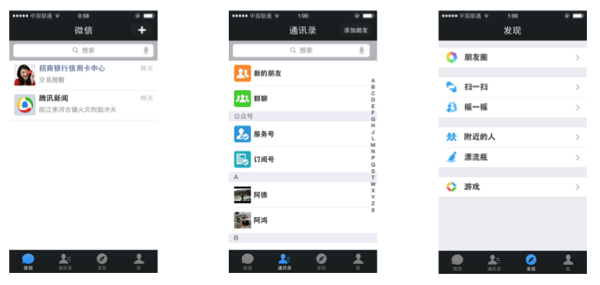
我们最常见的就是微信最下面的四个按钮,通过这四个按钮可以导航到不同的界面。
UITabBarController是一个容器,以下的例程中给UITabBarController这个容器中装了四个UINavigationController,具体代码如下:
1、AppDelegate.m:
#import "AppDelegate.h"
#import "FirstViewController.h"
#import "SecondViewController.h"
#import "ThirdViewController.h"
#import "ForthViewController.h" @interface AppDelegate (){
UITabBarController *mytabbar; } @end @implementation AppDelegate - (BOOL)application:(UIApplication *)application didFinishLaunchingWithOptions:(NSDictionary *)launchOptions {
// firstVC
FirstViewController *firstVC = [[FirstViewController alloc]init];
UINavigationController *firstNC = [[UINavigationController alloc]initWithRootViewController:firstVC]; // secondVC
SecondViewController *secondVC = [[SecondViewController alloc]init];
UINavigationController *secondNC = [[UINavigationController alloc]initWithRootViewController:secondVC]; // thirdVC
ThirdViewController *thirdVC = [[ThirdViewController alloc]init];
UINavigationController *thirdNC = [[UINavigationController alloc]initWithRootViewController:thirdVC]; // forthVC
ForthViewController *forthVC = [[ForthViewController alloc]init];
UINavigationController *forthNC = [[UINavigationController alloc]initWithRootViewController:forthVC]; NSArray *arr = @[firstNC,secondNC,thirdNC,forthNC]; mytabbar = [[UITabBarController alloc]init];
mytabbar.viewControllers = arr; self.window.rootViewController =mytabbar;
[self.window makeKeyAndVisible]; mytabbar .delegate = self;
return YES;
}
2、FirstViewController.m:
#import "FirstViewController.h"
@interface FirstViewController (){
UIImageView *imgV;
NSMutableArray *imgArray;
UIButton *myBtn;
}
@end
@implementation FirstViewController
-(instancetype)init{
if (self = [super init]) {
// 初始化设置
self.title = @"动画";
[self.tabBarItem setImage:[UIImage imageNamed:@"movie_projector_filled"]];
}
// 返回self
return self;
}
- (void)viewDidLoad {
[super viewDidLoad];
imgV = [[UIImageView alloc]initWithFrame:CGRectMake(0, 0, self.view.frame.size.width, self.view.frame.size.height-100)];
imgV.image = [UIImage imageNamed:@"cat_eat0000.jpg"];
[self.view addSubview:imgV];
imgArray = [[NSMutableArray alloc]initWithCapacity:40];
for (int i = 0; i<40; i++) {
NSString *pictString = [NSString stringWithFormat:@"cat_eat00%.2d.jpg",i];
UIImage *img = [UIImage imageNamed:pictString];
[imgArray addObject:img];
}
imgV.animationImages = imgArray;
imgV.animationDuration = 2;
imgV.animationRepeatCount =1;
myBtn = [[UIButton alloc]initWithFrame:CGRectMake(100, self.view.frame.size.height-100, 214, 51)];
myBtn.backgroundColor = [UIColor orangeColor];
myBtn.layer.cornerRadius = 20;
myBtn.layer.masksToBounds = YES;
myBtn.enabled = YES;
[myBtn setTitle:@"开始按钮" forState:UIControlStateNormal];
[myBtn addTarget:self action:@selector(myBtnAction:) forControlEvents:UIControlEventTouchUpInside];
[self.view addSubview:myBtn];
}
-(void)myBtnAction :(UIButton*)sender{
[imgV startAnimating];
}
@end
3、SecondViewController.m:
#import "SecondViewController.h"
@interface SecondViewController (){
NSMutableArray *btnArray;
}
@end
@implementation SecondViewController
-(instancetype)init{
if (self = [super init]) {
self.title = @"灭灯";
[self.tabBarItem setImage:[UIImage imageNamed:@"paint_palette_filled"]];
}
return self;
}
- (void)viewDidLoad {
[super viewDidLoad];
for (int i=0; i<3; i++) {
for (int j=0; j<3; j++) {
UIButton *btn = [[UIButton alloc]initWithFrame:CGRectMake(j*self.view.frame.size.width/3+20, i*((self.view.frame.size.height-100)/3)+80, self.view.frame.size.width/3-100/3.0, self.view.frame.size.height/3-80)];
btn.tag = i*3+j+1;
btn.layer.cornerRadius = 20;
btn.layer.masksToBounds = YES;
btn.backgroundColor = [UIColor orangeColor];
[btn addTarget:self action:@selector(dceAlpha:) forControlEvents:UIControlEventTouchUpInside];
[self.view addSubview:btn];
[btnArray addObject:btn];
}
}
}
-(void)dceAlpha:(UIButton*)sender{
[UIView animateWithDuration:0.5 animations:^{
sender.alpha = 0;
} completion:^(BOOL finished) {
;
}];
}
@end
4、ThirdViewController.m
#import "ThirdViewController.h"
#import "ThirdtwoViewController.h"
@interface ThirdViewController (){
UITextField *nameField;
UITextField *passwordField;
UIButton *loginBtn;
UIButton *resignBtn;
ThirdtwoViewController *thirdtwoVC;
}
@end
@implementation ThirdViewController
-(instancetype)init{
if (self = [super init]) {
self.title = @"登陆";
self.view.backgroundColor = [UIColor colorWithPatternImage:[UIImage imageNamed:@"22.jpg"]];
[self.tabBarItem setImage:[UIImage imageNamed:@"lock_filled"]];
}
return self;
}
- (void)viewDidLoad {
[super viewDidLoad];
nameField = [[UITextField alloc]initWithFrame:CGRectMake(100, 100, 264, 50)];
nameField.backgroundColor = [UIColor lightGrayColor];
nameField.layer.cornerRadius = 10;
nameField.layer.masksToBounds = YES;
nameField.placeholder = @"请输入用户名:";
nameField.font = [UIFont fontWithName: @"Helvetica-Light" size:18];
nameField.autocorrectionType = UITextAutocorrectionTypeNo;
nameField.keyboardType = UIKeyboardTypeDefault;
nameField.returnKeyType = UIReturnKeyDone;
nameField.clearButtonMode = UITextFieldViewModeWhileEditing;
[self.view addSubview:nameField];
UILabel *namelabel = [[UILabel alloc]initWithFrame:CGRectMake(50, 100, 100, 50)];
namelabel.text = @"帐号:";
[self.view addSubview:namelabel];
passwordField = [[UITextField alloc]initWithFrame:CGRectMake(100, 180, 264, 50)];
passwordField.backgroundColor = [UIColor lightGrayColor];
passwordField.layer.cornerRadius = 10;
passwordField.layer.masksToBounds = YES;
passwordField.placeholder = @"请输入六位数字密码:";
passwordField.secureTextEntry = YES;
passwordField.font = [UIFont fontWithName: @"Helvetica-Light" size:18];
passwordField.keyboardType = UIKeyboardTypeNumberPad;
passwordField.returnKeyType = UIReturnKeyDone;
passwordField.clearButtonMode = UITextFieldViewModeWhileEditing;
[self.view addSubview:passwordField];
UILabel *psdlabel = [[UILabel alloc]initWithFrame:CGRectMake(50, 180, 100, 50)];
psdlabel.text = @"密码:";
[self.view addSubview:psdlabel];
resignBtn = [[UIButton alloc]initWithFrame:CGRectMake(100, 280, 80, 50)];
resignBtn.backgroundColor = [UIColor orangeColor];
resignBtn.layer.cornerRadius = 20;
resignBtn.layer.masksToBounds = YES;
resignBtn.enabled = YES;
[resignBtn setTitle:@"注册" forState:UIControlStateNormal];
[resignBtn addTarget:self action:@selector(myBtnAction:) forControlEvents:UIControlEventTouchUpInside];
[self.view addSubview:resignBtn];
loginBtn = [[UIButton alloc]initWithFrame:CGRectMake(234, 280, 80, 50)];
loginBtn.backgroundColor = [UIColor orangeColor];
loginBtn.layer.cornerRadius = 20;
loginBtn.layer.masksToBounds = YES;
loginBtn.enabled = YES;
[loginBtn setTitle:@"登陆" forState:UIControlStateNormal];
[loginBtn addTarget:self action:@selector(myBtnAction:) forControlEvents:UIControlEventTouchUpInside];
[self.view addSubview:loginBtn];
}
-(void)myBtnAction :(UIButton*)sender{
if (sender== loginBtn){
if ([nameField.text isEqualToString:@"Mazhongwei"]&&[passwordField.text isEqualToString:@"123456"]) {
thirdtwoVC =[[ThirdtwoViewController alloc]init];
[self.navigationController pushViewController: thirdtwoVC animated:YES];
}else{
UIAlertController *alt = [UIAlertController alertControllerWithTitle:@"错误信息" message:@"账户名或密码错误" preferredStyle:UIAlertControllerStyleAlert];
[alt addAction:[UIAlertAction actionWithTitle:@"取消" style:UIAlertActionStyleDefault handler:^(UIAlertAction * _Nonnull action) {
}]];
[self presentViewController:alt animated:YES completion:nil];
}
}
}
-(void)touchesBegan:(NSSet *)touches withEvent:(UIEvent *)event{
[nameField resignFirstResponder];
[passwordField resignFirstResponder];
}
@end
5、ForthViewController.h:
#import "ForthViewController.h" @interface ForthViewController () @end @implementation ForthViewController
-(instancetype)init{
if (self = [super init]) {
self.title = @"文字展示";
self.view.backgroundColor = [UIColor grayColor];
[self.tabBarItem setImage:[UIImage imageNamed:@"pin_2_filled"]];
// self.view.backgroundColor = [UIColor colorWithPatternImage:[UIImage imageNamed:@"4845745_195609329636_2.jpg"]]; }
return self;
}
- (void)viewDidLoad {
[super viewDidLoad];
UILabel *lab = [[UILabel alloc]initWithFrame:CGRectMake(0, 66, 414, 500)];
lab.text = @"iOS7风格扁平化之后,圆角和圆形控件也随之被设计到APP中。最常见的是QQ应用中的用户头像,淘宝、天猫、京东应用的圆角和圆形按钮。APP使用圆角和圆形控件会让界面简介,也让用户视觉上有更好的感观。个人觉得圆角相比于正方形、长方形有棱角的界面美观。效果图说明:外面红色边框一个UIView的边框,其内紫色的圆是图片UIImageView,橙色的为一个标签UILabel。iOS7风格扁平化之后,圆角和圆形控件也随之被设计到APP中。最常见的是QQ应用中的用户头像,淘宝、天猫、京东应用的圆角和圆形按钮。APP使用圆角和圆形控件会让界面简介,也让用户视觉上有更好的感观。个人觉得圆角相比于正方形、长方形有棱角的界面美观。效果图说明:外面红色边框一个UIView的边框,其内紫色的圆是图片UIImageView,橙色的为一个标签UILabel。";
lab.numberOfLines = 0;
lab.lineBreakMode = NSLineBreakByClipping;
[self.view addSubview:lab];
} - (void)didReceiveMemoryWarning {
[super didReceiveMemoryWarning]; } /*
#pragma mark - Navigation // In a storyboard-based application, you will often want to do a little preparation before navigation
- (void)prepareForSegue:(UIStoryboardSegue *)segue sender:(id)sender {
// Get the new view controller using [segue destinationViewController].
// Pass the selected object to the new view controller.
}
*/ @end
5、ForthViewController.m
#import "ForthViewController.h" @interface ForthViewController () @end @implementation ForthViewController
-(instancetype)init{
if (self = [super init]) {
self.title = @"文字展示";
self.view.backgroundColor = [UIColor grayColor];
[self.tabBarItem setImage:[UIImage imageNamed:@"pin_2_filled"]];
// self.view.backgroundColor = [UIColor colorWithPatternImage:[UIImage imageNamed:@"4845745_195609329636_2.jpg"]]; }
return self;
}
- (void)viewDidLoad {
[super viewDidLoad];
UILabel *lab = [[UILabel alloc]initWithFrame:CGRectMake(, , , )];
lab.text = @"iOS7风格扁平化之后,圆角和圆形控件也随之被设计到APP中。最常见的是QQ应用中的用户头像,淘宝、天猫、京东应用的圆角和圆形按钮。APP使用圆角和圆形控件会让界面简介,也让用户视觉上有更好的感观。个人觉得圆角相比于正方形、长方形有棱角的界面美观。效果图说明:外面红色边框一个UIView的边框,其内紫色的圆是图片UIImageView,橙色的为一个标签UILabel。iOS7风格扁平化之后,圆角和圆形控件也随之被设计到APP中。最常见的是QQ应用中的用户头像,淘宝、天猫、京东应用的圆角和圆形按钮。APP使用圆角和圆形控件会让界面简介,也让用户视觉上有更好的感观。个人觉得圆角相比于正方形、长方形有棱角的界面美观。效果图说明:外面红色边框一个UIView的边框,其内紫色的圆是图片UIImageView,橙色的为一个标签UILabel。";
lab.numberOfLines = ;
lab.lineBreakMode = NSLineBreakByClipping;
[self.view addSubview:lab];
} - (void)didReceiveMemoryWarning {
[super didReceiveMemoryWarning]; } /*
#pragma mark - Navigation // In a storyboard-based application, you will often want to do a little preparation before navigation
- (void)prepareForSegue:(UIStoryboardSegue *)segue sender:(id)sender {
// Get the new view controller using [segue destinationViewController].
// Pass the selected object to the new view controller.
}
*/ @end
IOS开发-UI学习-UITabBarController的使用的更多相关文章
- iOS开发UI篇—UITabBarController简单介绍
iOS开发UI篇—UITabBarController简单介绍 一.简单介绍 UITabBarController和UINavigationController类似,UITabBarControlle ...
- iOS开发UI篇—UITabBarController生命周期(使用storyoard搭建)
iOS开发UI篇—UITabBarController生命周期(使用storyoard搭建) 一.UITabBarController在storyoard中得搭建 1.新建一个项目,把storyb ...
- 文顶顶 iOS开发UI篇—UITabBarController简单介绍 iOS开发UI篇—UITabBarController简单介绍
一.简单介绍 UITabBarController和UINavigationController类似,UITabBarController也可以轻松地管理多个控制器,轻松完成控制器之间的切换,典型的例 ...
- iOS开发UI篇—多控制器和导航控制器简单介绍
iOS开发UI篇—多控制器和导航控制器简单介绍 一.多控制器 一个iOS的app很少只由一个控制器组成,除非这个app极其简单.当app中有多个控制器的时候,我们就需要对这些控制器进行管理 有多个vi ...
- iOS开发UI篇—APP主流UI框架结构
iOS开发UI篇—APP主流UI框架结构 一.简单示例 说明:使用APP主流UI框架结构完成简单的界面搭建 搭建页面效果: 二.搭建过程和 ...
- 关于iOS开发的学习
关于iOS开发的学习,打个比方就像把汽车分解: 最底层的原料有塑料,钢铁 再用这些底层的东西造出来发动机,座椅 最后再加上写螺丝,胶水等,把汽车就拼起来了 iOS基本都是英文的资料, ...
- iOS开发UI篇—CAlayer(自定义layer)
iOS开发UI篇—CAlayer(自定义layer) 一.第一种方式 1.简单说明 以前想要在view中画东西,需要自定义view,创建一个类与之关联,让这个类继承自UIView,然后重写它的Draw ...
- iOS开发-UI 从入门到精通(三)
iOS开发-UI 从入门到精通(三)是对 iOS开发-UI 从入门到精通(一)知识点的综合练习,搭建一个简单地登陆界面,增强实战经验,为以后做开发打下坚实的基础! ※在这里我们还要强调一下,开发环境和 ...
- iOS开发-UI 从入门到精通(二)
iOS开发-UI 从入门到精通(二)是对 iOS开发-UI 从入门到精通(一)知识点的巩固,主要以习题练习为主,增强实战经验,为以后做开发打下坚实的基础! ※开发环境和注意事项: 1.前期iOS-UI ...
- iOS开发UI篇—懒加载
iOS开发UI篇—懒加载 1.懒加载基本 懒加载——也称为延迟加载,即在需要的时候才加载(效率低,占用内存小).所谓懒加载,写的是其get方法. 注意:如果是懒加载的话则一定要注意先判断是否已经有了, ...
随机推荐
- js 基础对象二
大的分类 JavaScript 对象 JS Array JS Boolean JS Date JS Math JS Number JS String JS RegExp JS Functions JS ...
- Spring注解基本解读
在一个类中使用Spring对象,办法如下: 使用注解的形式注入 从ApplicationContext中获取. T t = new ApplicationContext.getBean("x ...
- 提升html5的性能体验系列之二列表流畅滑动
App的顶部一般有titlebar,下面是list.常见的一个需求是要在list滚动时,titlebar不动.这个简单的需求,实现起来其实并不简单. 在普通web上的做法是使用div的滚动条,把lis ...
- netty最快?
http://www.techempower.com/blog/2013/04/05/frameworks-round-2/
- jpda
http://www.ibm.com/developerworks/cn/java/j-lo-jpda1/ 远程调试用rmi通信,被调试端需要启动一个调试服务器,用命令jsadebugd. java/ ...
- 用JavaScript 来将数字转换成字符。
背景: 一切嵌入式设备上面的信息,比如设备名称,设备时区是可以写入到设备上面的寄存器中的(一个寄存器两个字节,2*8 bit),比如 -1 ,写入到寄存器中为 2d31,然后可以通过一些进程将寄存器中 ...
- 2016青岛网络赛 The Best Path
The Best Path Time Limit: 9000/3000 MS (Java/Others) Memory Limit: 65535/32768 K (Java/Others) Pr ...
- jdb 调试
C:\Users\Reverse>adb shell am start -D -n lwf.lc.pncdd/lwf.lc.pncdd.MainC 查看内存情况: cat /proc/N/map ...
- hudson--ant编写记录
最近配置Hudson---持续集成工具,重点是ant的编写. 环境:Ubuntu 虚拟机 hudson系统设置里面jdk ant路径也是Ubuntu里文件路径如:/home/test/java/ant ...
- IE6里面子集尺寸大的会把父亲撑大
<!DOCTYPE html> <html> <head> <meta charset="utf-8"> <title> ...
