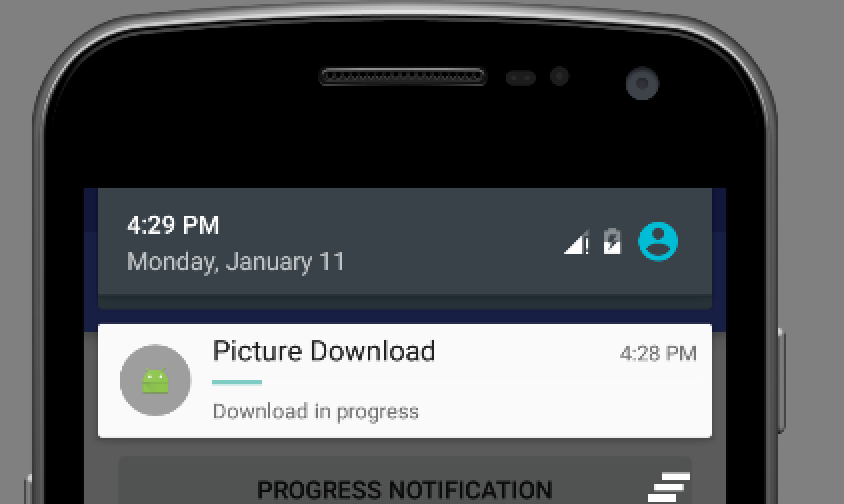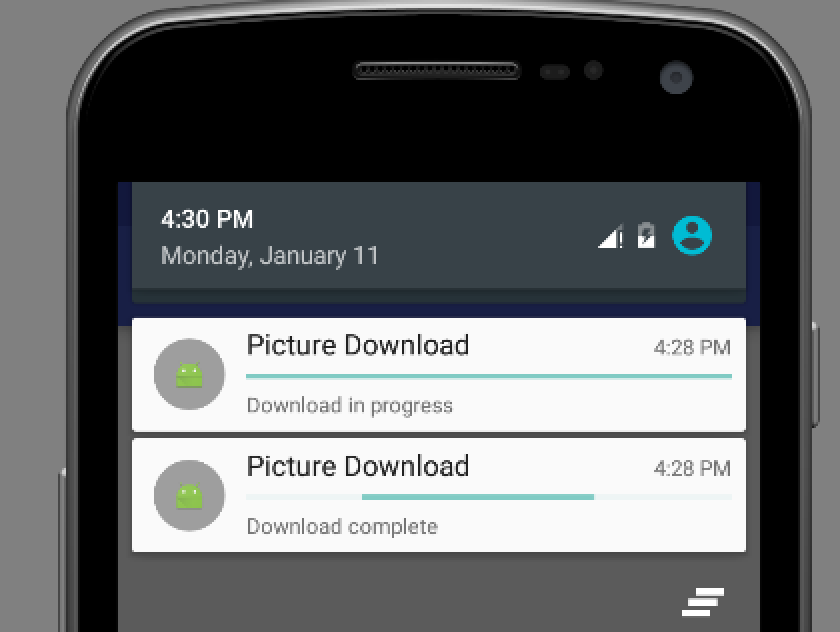Android 中Notification的运用
Notification在手机的运用中是很常见的,比如我们收到一个短信,在我们的通知栏就会显示一个消息的图标用来提示我们,这种我们就可以用Notification来实现。他有很多的用法,比如类似消息的一个提示,进度条式的提示,折叠式啊,或者悬挂式等。下面我们可以看一个简单的也是最基本的Notification:
第一种:基本的Notification
1.API 11 以下的,现在被弃用了,它的简单用法是这样的
1.1这里需要使用PendingIntent,跟Intent相似,Intent 是及时启动,intent 随所在的activity 消失而消失,而PendingIntent它不是马上被调用,它主要用于即将发生的事情,在Notification中,它在下拉状态条点击时候才会发生activity的跳转
PendingIntent pendingIntent = PendingIntent.getActivity(this, , new Intent(this, MainActivity.class), );
1.2然后我们在来看Notification 的使用方法
Notification notify = new Notification();
notify.icon = R.drawable.ic_launcher;
notify.tickerText = "有新短消息了!";
notify.when = System.currentTimeMillis();
notify.setLatestEventInfo(this, "通知的消息title", 在后来的版本中基本上会提示找不到,或者提示不建议使用
"消息内容", pendingIntent);
notify.number = ; //消息的数量
notify.flags |= Notification.FLAG_AUTO_CANCEL; // FLAG_AUTO_CANCEL表明当通知被用户点击时,通知将被清除。
简单提一下2.x版本的处理方式:
Notification notify1 = new Notification(R.drawable.message, "有新短消息了", System.currentTimeMillis());
1.3然后我们需要使用系统的通知管理器来发起通知
NotificationManager manager = (NotificationManager) getSystemService(Context.NOTIFICATION_SERVICE);
manager.notify(NOTIFICATION_FLAG, notify); //发起通知
我们看一下效果图:是不是很熟悉的感觉啊
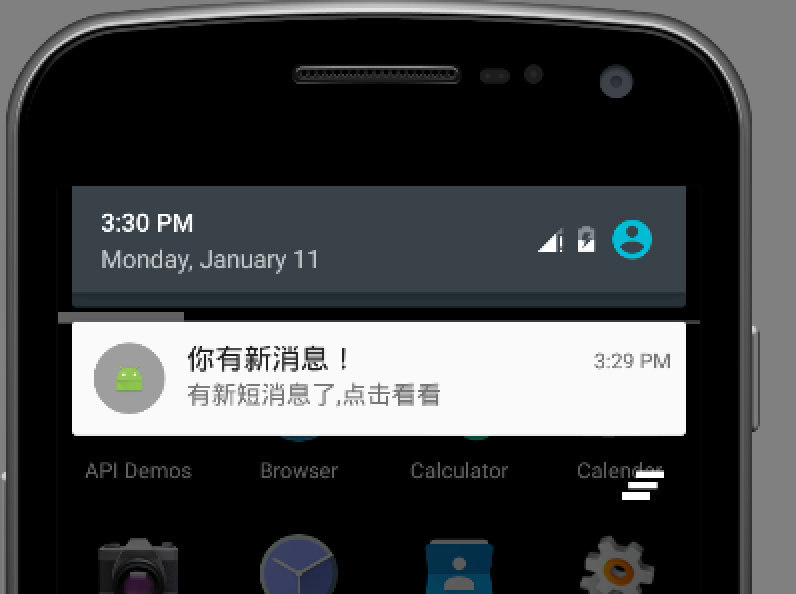
2.API11以后 主要是通过Notification.Builder来创建通知,我们看一下代码实现
PendingIntent pendingIntent = PendingIntent.getActivity(this, 0, new Intent(this, MainActivity.class), 0); Notification notify= new Notification.Builder(this)
.setSmallIcon(R.mipmap.ic_launcher) // 设置状态栏中的小图片,尺寸一般建议在24×24, 这里也可以设置大图标
.setTicker(有新短消息了!")// 设置显示的提示文字
.setContentTitle("Title")// 设置显示的标题
.setContentText("This is message content")// 消息的详细内容
.setContentIntent(pendingIntent) // 关联PendingIntent
.setNumber() // 在TextView的右方显示的数字,可以在外部定义一个变量,点击累加setNumber(count),这时显示的和
.getNotification(); // 需要注意build()是在API level16及之后增加的,在API11中可以使用getNotificatin()来代替
notify.flags |= Notification.FLAG_AUTO_CANCEL;
NotificationManager manager =(NotificationManager) getSystemService(Context.NOTIFICATION_SERVICE);
manager.notify(NOTIFICATION_FLAG, notify);
总体上来是没有什么变化,同时我们还可以设置下面的一些属性:
//设置优先级
notify.setPriority(Notification.PRIORITY_DEFAULT);
//设置通知类别
notify.setCategory(Notification.CATEGORY_MESSAGE);
3.我们也可以使用自定义的Notification:主要使用RemoteViews,
第一步:写好你想要 Notification样式的xml 文件
第二步:在上面的列子中加入下面的代码:
RemoteViews remote = new RemoteViews(getPackageName(),
R.layout.my_notification);
rv.setTextViewText(R.id.content, "hello!");
myNotify.contentView = rv;
可以使用它做折叠视图,简单说一下,它主要是用来显示长文本,它拥有2个视图,一个是普通状态下的,一个是展开状态下的,
Intent intent = new Intent(Intent.ACTION_MAIN);
PendingIntent contentIntent = PendingIntent.getActivity(this, ,
intent, );
Notification.Builder buider = new Notification.Builder(this)
.setSmallIcon(R.mipmap.ic_launcher)
.setTicker("您有新短消息")
.setContentTitle("Notification Title")
.setContentText("This is message")
.setContentIntent(contentIntent)
.setAutoCancel(true)
.setLargeIcon(BitmapFactory.decodeResource(getResources(), R.mipmap.ic_launcher)); RemoteViews contentView = new RemoteViews(getPackageName(),
R.layout.my_notification);
contentView.setTextViewText(R.id.text_content, "show!");
Notification notification1=buider.build();
//指定视图Notification 正常状态下的视图
notification1.contentView=contentView;
RemoteViews expandView = new RemoteViews(getPackageName(),
R.layout.my_notification_expand);
//展开时的视图
notification1.bigContentView = expandView; manager.notify(NOTIFICATION_FLAG, notification1);
4.悬挂式Notification,他是5.0中新增的,也就是API中的Headsup的Notification,可以子啊不打断用户操作的时候,给用户通知
它跟其他的不同,主要在下面这句代码:
//设置为悬挂,主要设置 setFullScreenIntent
notify.setContentText("Heads-Up,Notification on5.0").setFullScreenIntent(pendingIntent, true);
如下图:
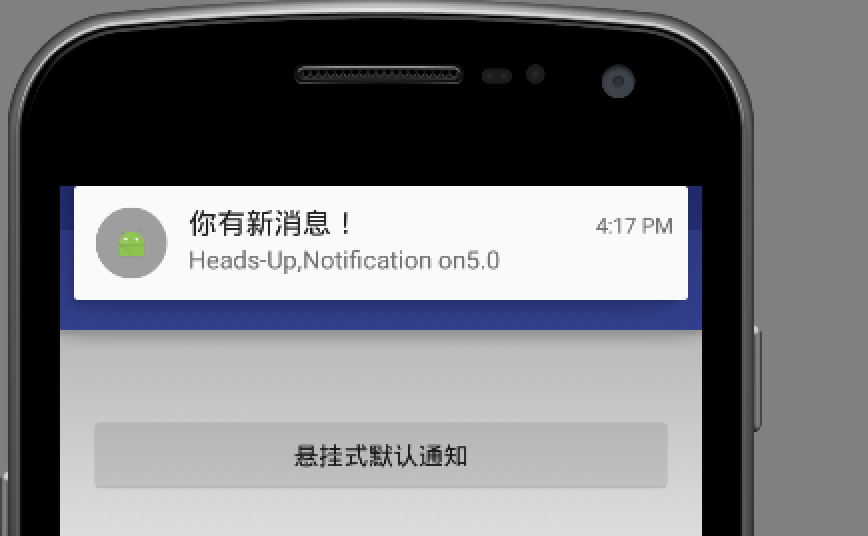
5.进度条的Notification,我们一般常见的是下载软件的时候,显示的会有一个下载进度的通知,其实这个也是很好实现的‘
在Api中是这样介绍的:
To use a progress indicator on platforms starting with Android 4.0, call setProgress(). For previous versions, you must create your own custom notification layout that includes a ProgressBar view.
它的意思是在android4.0以上平台,我们可以直接setProgress()的方法,但是对于之前的我们只能自定义布局。
我们来简单看一下:这个是api给的一个demo。下面我们重点看一下着色的部分
mNotificationManager =
(NotificationManager) getSystemService(Context.NOTIFICATION_SERVICE);
builder = new NotificationCompat.Builder(this);
builder.setContentTitle("Picture Download")
.setContentText("Download in progress")
.setSmallIcon(R.mipmap.ic_launcher);
new Thread(
new Runnable() {
@Override
public void run() {
int incr;
// Do the "lengthy" operation 20 times
for (incr = ; incr <= ; incr+=) {
// Sets the progress indicator to a max value, the
// current completion percentage, and "determinate"
// state
builder.setProgress(, incr, false);
// Displays the progress bar for the first time.
mNotificationManager.notify(, builder.build());
// Sleeps the thread, simulating an operation
// that takes time
try {
// Sleep for 5 seconds
Thread.sleep(*);
} catch (InterruptedException e) {
Log.d(TAG, "sleep failure");
}
}
// When the loop is finished, updates the notification
builder.setContentText("Download complete")
// Removes the progress bar
.setProgress(0,0,true);
mNotificationManager.notify(NOTIFICATION_FLAG, builder.build());
}
}
// Starts the thread by calling the run() method in its Runnable
).start();
mBuilder.setProgress(100, incr, false);和 mBuilder.setProgress(0, 0, true);的区别,如果把蓝色的部分替换为前者,在运行的时候,我们会看见是它下载完成后会给我们一个通知说下载完成,但是后者会给我们提示下载完成的同时,进度条是在运行的,不断的和滚动,也就是效果是有所不同
如下图:第一个图是下载在进行的时候,第二个是我使用后 mBuilder.setProgress(0, 0, true),下载完成的时候,我们可以发现他还存在进度条,但是一直在滚动,我这里是静态图片,大家可以运行一下看看效果,第三个图,mBuilder.setProgress(100,incr,false) ,下载完成时显示的通知
还有一些其他的,辟比如锁屏下的,显示等级的Notification,在这里我就不写了,大家可以没事看看api。介绍的很详细。
Android 中Notification的运用的更多相关文章
- Android中的通知—Notification 自定义通知
Android中Notification通知的实现步骤: 1.获取NotificationManager对象NotificationManager的三个公共方法:①cancel(int id) 取消以 ...
- Android中使用Notification实现进度通知栏(Notification示例三)
我们在使用APP的过程中,软件会偶尔提示我们进行版本更新,我们点击确认更新后,会在通知栏显示下载更新进度(已知长度的进度条)以及安装情况(不确定进度条),这就是我们今天要实现的功能.实现效果如下: 在 ...
- Android中使用Notification实现普通通知栏(Notification示例一)
Notification是在你的应用常规界面之外展示的消息.当app让系统发送一个消息的时候,消息首先以图表的形式显示在通知栏.要查看消息的详情需要进入通知抽屉(notificationdrawer) ...
- Android中的消息通知(NotificationManager和Notification)
下面来谈谈notification,这个notification一般用在电话,短 信,邮件,闹钟铃声,在手机的状态栏上就会出现一个小图标,提示用户处理这个通知,这时手从上方滑动状态栏就可以展开并处理这 ...
- android中提示&对话框----Notification
Notification(状态栏通知) 一.Notification用于状态栏显示通知的控件,在不同的设备上面Notification是不一样的 二.Notification的基本布局 元素组成: I ...
- Android中使用Notification在状态栏上显示通知
场景 状态栏上显示通知效果 注: 博客: https://blog.csdn.net/badao_liumang_qizhi关注公众号 霸道的程序猿 获取编程相关电子书.教程推送与免费下载. 实现 新 ...
- Android 中常见控件的介绍和使用
1 TextView文本框 1.1 TextView类的结构 TextView 是用于显示字符串的组件,对于用户来说就是屏幕中一块用于显示文本的区域.TextView类的层次关系如下: java.la ...
- Android之Notification介绍
Notification就是在桌面的状态通知栏.这主要涉及三个主要类: Notification:设置通知的各个属性. NotificationManager:负责发送通知和取消通知 Notifica ...
- 一个Demo学完Android中所有的服务(转)
说明:这个例子实现了Android中常见的许多服务,下面是实现的截图 接下来,以源代码的方式分析这个例子 1.MainActivity--主界面 这个类主要是实现用户所看到的这个Activity, ...
随机推荐
- C++自定义命名空间
关于C++自定义命名空间,今天验证了一下命名空间如何使用,和嵌套命名空间以及出现的bug. 如何自定义命名空间,实例如下: insertion_sort.h和insertion_sort.cpp #p ...
- Devpexpress 打印预览问题
devexpress 12 之前报表打印: XtraReports rp1 = new XtraReports(); rp1.ShowPreview(): 即可预览报表: devexpress 13 ...
- juce 中的ReferenceCountedObjectPtr
提供了对引用计数对象的管理,其实也就是操作引用计数对象,当引用计数为零的时候将对象销毁,值得学习的是juce是如果将引用计数对象和它的智能指针结合在一起的,这个后面再加分析 //=========== ...
- 环境配置与JBoss安装-EJB3.0入门经典学习笔记(1)
目录 1. JDK的安装 2. JBoss的安装 3. JBoss安装目录说明 1. JDK的安装 1) 下载JDK 下载地址:http://www.oracle.com/technetwork/ja ...
- Nodejs学习笔记——Assert(断言)
Assert - a:actual e:expected m:message o:operator v:value b:block assert.fail(a, e, m, o) assert(v, ...
- codeforces 665D Simple Subset
题目链接 给一个数列, 让你选出其中的m个数, 使得选出的数中任意两个数之和都为质数, m尽可能的大. 首先, 除了1以外的任意两个相同的数相加结果都不是质数. 然后, 不考虑1的话, 选出的数的个数 ...
- Syslog Cisco Incident
http://www.cisco.com/web/about/security/intelligence/identify-incidents-via-syslog.html
- DRAM与NAND Flash产业六大趋势预测分析
集邦科技(TrendForce)旗下的分析部门DRAMeXchange的研究,针对对DRAM与NANDFlash产业的长久观察下,提出了对2012-2015年间产业发展的六大趋势预测: 趋势一 ...
- linux系统配置Apache虚拟主机实例
安装apache,php: yum install httpd php 假设VPS的IP是58.130.17.168,有两个域名指向该IP,分别是domain1.com, domain2.com, 修 ...
- location的用法
<!doctype html> <html lang="en"> <head> <meta charset="UTF-8&quo ...