鸿蒙js开发7 鸿蒙分组列表和弹出menu菜单
鸿蒙入门指南,小白速来!从萌新到高手,怎样快速掌握鸿蒙开发?【课程入口】
目录:
1.鸿蒙视图效果
2.js业务数据和事件
3.页面视图代码
4.跳转页面后的视图层
5.js业务逻辑部分
6.《鸿蒙js开发》系列文章合集
任正非:现在华为必须全面靠自己打造产品,要敢于将鸿蒙推入竞争,星光不问赶路人,时光不负有心人
1.鸿蒙视图效果

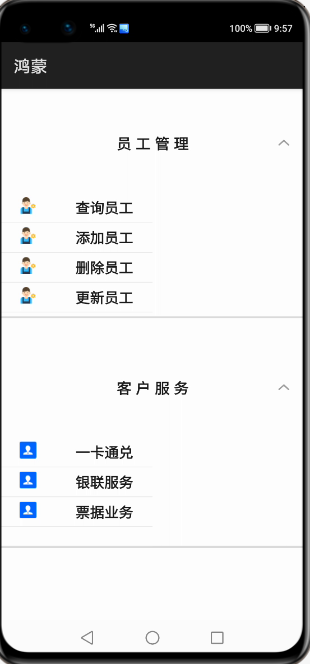
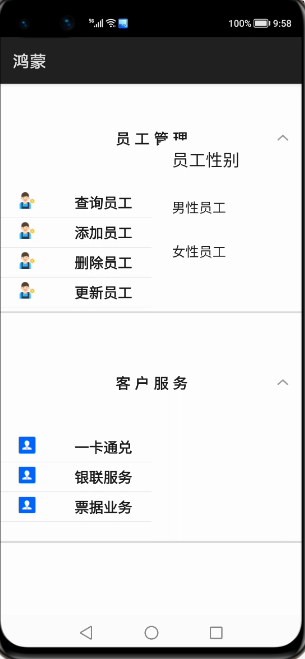
点击menu菜单一项,跳转页面,底部菜单栏和轮播布局和轮播图
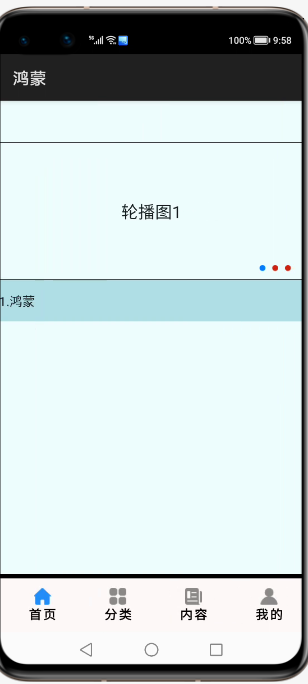
2.js业务数据和事件
import prompt from '@system.prompt';
import router from '@system.router';
export default {
data: {
title: 'World',
fundatas:[{"fathermenu":"员工管理","childmenu":[{"icon":"/common/emp.png","text":"查询员工"},{"icon":"/common/emp.png","text":"添加员工"},{"icon":"/common/emp.png","text":"删除员工"},{"icon":"/common/emp.png","text":"更新员工"}]},
{"fathermenu":"客户服务","childmenu":[{"icon":"/common/customer.png","text":"一卡通兑"},{"icon":"/common/customer.png","text":"银联服务"},{"icon":"/common/customer.png","text":"票据业务"}]},
{"fathermenu":"内部管理","childmenu":[{"icon":"","text":""},{"icon":"","text":""},{"icon":"","text":""}]},
{"fathermenu":"合同管理","childmenu":[{"icon":"","text":""},{"icon":"","text":""},{"icon":"","text":""}]},
{"fathermenu":"资产管理","childmenu":[{"icon":"","text":""},{"icon":"","text":""},{"icon":"","text":""}]},
{"fathermenu":"绩效管理","childmenu":[{"icon":"","text":""},{"icon":"","text":""},{"icon":"","text":""}]},
]
},
clickitem(itemvalue)
{
if(itemvalue=="查询员工")
{
this.$element("menu").show({
x: 360,
y: 120
});
//this.$element("menu").show();
}
prompt.showToast({
message:"点击了菜单"+itemvalue
})
},
menuSelected(e) {
prompt.showToast({
message:"你选择查询的值是:"+e.value
})
router.push({
uri:"pages/index/index"
})
}
}
3.页面视图代码
<div class="container">
<list class="listview">
<block for="{{fundatas}}">
<list-item-group class="groupview">
<list-item class="listitem">
<text class="tv1">{{$item.fathermenu}}</text>
</list-item>
<block for="{{ (index,value) in $item.childmenu}}">
<list-item class="listitemone" onclick="clickitem({{value.text}})">
<image class="cimg" src="{{value.icon}}"></image>
<text class="tv2">{{value.text}}</text>
</list-item>
</block>
</list-item-group>
</block>
</list>
<menu id="menu" title="员工性别" onselected="menuSelected">
<option value="男性员工">
男性员工
</option>
<option value="女性员工">
女性员工
</option>
</menu>
</div>
3.样式代码
.container {
width: 100%;
height: 1200px;
}
.listview{
width: 100%;
height: 100%;
}
.groupview{
width: 100%;
height: 46%;
border-bottom: 5px solid #DCDCDC;
}
.listitem{
width: 100%;
height: 20%;
display: flex;
justify-content: space-around;
}
.listitemone {
width: 50%;
height: 6%;
border-bottom: 1px solid #DCDCDC;
display: flex;
justify-content: space-around;
}
.cimg{
width: 40px;
height: 40px;
}
.tv1{
font-size: 35px;
font-weight: bold;
font-family: sans-serif;
letter-spacing: 10px;
}
.tv2{
font-size: 34px;
font-weight: bold;
font-family: sans-serif;
}
4.跳转页面后的视图层
<div class="pageview">
<swiper class="swiperview" id="swiper" index="0" >
<div class ="sw1">
<swiper class="swiper1" id="swiper1" autoplay="true" index="0" indicator="true" loop="true" digital="false">
<div class = "swiperContent1" >
<text class = "text" value="轮播图1"></text>
</div>
<div class = "swiperContent1">
<text class = "text" value="轮播图2"></text>
</div>
<div class = "swiperContent1">
<text class = "text" value="轮播图3"></text>
</div>
</swiper>
<swiper class="swiper2" loop="true" vertical="true" indicator="false" autoplay="true">
<div class="lineview">
<text>1.鸿蒙</text>
</div>
<div class="lineview">
<text>2.苹果</text>
</div>
<div class="lineview">
<text>3.安卓</text>
</div>
</swiper>
</div>
<div class ="sw2">
<list class="todo-wraper">
<list-item for="{{todolist}}" class="todo-item">
<text class="todo-title">{{$item.title}}</text>
<text class="todo-title">{{$item.date}}</text>
</list-item>
</list>
</div>
<div class ="sw3">
<tabs class = "tabs" index="0" vertical="false" onchange="change">
<tab-bar class="tab-bar" mode="fixed">
<text class="tab-text">推荐</text>
<text class="tab-text">视频</text>
<text class="tab-text">本地</text>
<text class="tab-text">内容</text>
</tab-bar>
<tab-content class="tabcontent" scrollable="true">
<div class="item-content" >
<div class="currentview">
<div class="leftview"><text class="infot1">{{weatherInfo.city}}</text></div>
<div class="rightview1">
<div class="cell"><text>{{winfo.info}}</text></div>
<div class="cell"><text>{{winfo.direct}}</text></div>
<div class="cell"><text>{{winfo.power}}</text></div>
</div>
</div>
<div class="nextview">
</div>
</div>
<div class="item-content" >
<text class="item-title">第二个</text>
</div>
<div class="item-content" >
<text class="item-title">第三个</text>
</div>
<div class="item-content" >
<text class="item-title">第四个</text>
</div>
</tab-content>
</tabs>
</div>
<div class ="sw4">
<text>第四幅</text>
</div>
</swiper>
<div class="bottommenu">
<div for="{{menus}}" class="menubox" onclick="changemenu({{$idx}})">
<image src="{{currentdata==$idx?$item.path:$item.path1}}" class="cimg"></image>
<text class="menutitle">{{$item.menu}}</text>
</div>
</div>
</div>
5.js业务逻辑部分
import fetch from '@system.fetch';
export default {
data: {
weatherInfo:{},
winfo:{},
nextInfo:[],
currentdata:0,
title: "",
menus:[{menu:"首页","path":"./common/ones.png","path1":"./common/oneu.png"},
{menu:"分类","path":"./common/cs.png","path1":"./common/cu.png"},
{menu:"内容","path":"./common/cons.png","path1":"./common/conu.png"},
{menu:"我的","path":"./common/mys.png","path1":"./common/myu.png"}],
todolist: [{
title: '刷leetcode',
date: '2020-06-25 10:00:00',
}, {
title: '看电影',
date: '2020-06-27 20:00:00',
},
{
title: '刷leetcode',
date: '2020-06-25 10:00:00',
}, {
title: '看电影',
date: '2020-06-27 20:00:00',
},{
title: '刷leetcode',
date: '2020-06-25 10:00:00',
}, {
title: '看电影',
date: '2020-06-27 20:00:00',
},{
title: '刷leetcode',
date: '2020-06-25 10:00:00',
}, {
title: '看电影',
date: '2020-06-27 20:00:00',
},
{
title: '刷leetcode',
date: '2020-06-25 10:00:00',
}, {
title: '看电影',
date: '2020-06-27 20:00:00',
},
{
title: '刷leetcode',
date: '2020-06-25 10:00:00',
}, {
title: '看电影',
date: '2020-06-27 20:00:00',
},{
title: '刷leetcode',
date: '2020-06-25 10:00:00',
}, {
title: '看电影',
date: '2020-06-27 20:00:00',
},{
title: '刷leetcode',
date: '2020-06-25 10:00:00',
}, {
title: '看电影',
date: '2020-06-27 20:00:00',
},{
title: '刷leetcode',
date: '2020-06-25 10:00:00',
}, {
title: '看电影',
date: '2020-06-27 20:00:00',
},
{
title: '刷leetcode',
date: '2020-06-25 10:00:00',
}, {
title: '看电影',
date: '2020-06-27 20:00:00',
},{
title: '刷leetcode',
date: '2020-06-25 10:00:00',
}, {
title: '看电影',
date: '2020-06-27 20:00:00',
},{
title: '刷leetcode',
date: '2020-06-25 10:00:00',
}, {
title: '看电影',
date: '2020-06-27 20:00:00',
}
]
},
onInit() {
// this.title = this.$t('strings.world');
let that =this;
fetch.fetch({
url:"http://apis.juhe.cn/simpleWeather/query?city=南京&key=3dc98f3428c44424088015738a070554",
responseType:"json",
success:function(resp)
{
let currentValue=JSON.parse(resp.data);
that.weatherInfo=currentValue.result;
that.winfo=currentValue.result.realtime;
// that.nextInfo=currentValue.future;
}
})
},
changemenu(index)
{
this.currentdata=index;
this.$element('swiper').swipeTo({index: index});
}
}
5.样式代码
.pageview{
width: 100%;
height: 1600px;
background-color: azure;
}
.bottommenu{
width: 100%;
height: 140px;
background-color: snow;
border-top: 10px solid black;
z-index:999;
position: fixed;
left: 0px;
bottom: 0px;
display: flex;
justify-content: center;
align-items: center;
}
.menubox{
width: 22%;
height: 90%;
/**border:9px solid #ccff6a;**/
margin-left: 20px;
display: flex;
flex-direction: column;
justify-content: center;
align-items: center;
}
.menutitle{
color: black;
font-weight: bold;
letter-spacing: 4px;
}
.cimg{
width: 40px;
height: 40px;
}
.swiperview{
width: 100%;
height: 100%;
}
.sw1{
width: 100%;
height: 100%;
display: flex;
flex-direction: column;
}
.sw2{
width: 100%;
height: 100%;
background-color: cornflowerblue;
}
.sw3{
width: 100%;
height: 100%;
background-color: #ccff6a;
}
.sw4{
width: 100%;
height: 100%;
background-color: #009865;
}
.swiper1 {
width: 100%;
height: 330px;
border: 1px solid #000000;
indicator-color: #cf2411;
indicator-size: 14px;
indicator-bottom: 20px;
indicator-right: 30px;
margin-top: 100px;
}
.swiperContent1 {
width: 800px;
height: 100%;
justify-content: center;
}
.button {
width: 70%;
margin: 10px;
}
.text {
font-size: 40px;
}
.swiper2{
width: 100%;
height: 100px;
background-color: powderblue;
}
.lineview{
width: 100%;
height: 100%;
}
.todo-wraper {
width: 100%;
height: 100%;
}
.todo-item {
width: 100%;
height: 80px;
flex-direction: row;
display: flex;
}
.todo-title {
width: 454px;
height: 40px;
text-align: center;
}
.tabs {
width: 100%;
}
.tab-bar {
margin: 10px;
height: 60px;
border-color: #007dff;
border-width: 1px;
}
.tab-text {
width: 300px;
text-align: center;
}
.tabcontent {
width: 100%;
height: 80%;
justify-content: center;
}
.item-content {
height: 100%;
justify-content: center;
display: flex;
flex-direction: column;
}
.item-title {
font-size: 60px;
}
.currentview{
width: 100%;
height: 30%;
border-bottom: 4px solid peru;
display: flex;
}
.nextview{
width: 100%;
height: 70%;
}
.leftview{
width: 30%;
height: 100%;
border-right: 2px solid paleturquoise;
border-bottom: 2px solid paleturquoise;
display: flex;
justify-content: center;
align-items: center;
}
.rightview1{
width: 70%;
height: 100%;
display: flex;
flex-direction: column;
}
.infot1{
font-family: 楷体;
font-size: 80px;
color: snow;
font-weight: bold;
letter-spacing: 5px;
}
.cell{
width: 100%;
height: 30%;
border:1px solid red;
}
作者:六合李欣
想了解更多内容,请访问: 51CTO和华为官方战略合作共建的鸿蒙技术社区https://harmonyos.51cto.com
鸿蒙js开发7 鸿蒙分组列表和弹出menu菜单的更多相关文章
- 从微信小程序到鸿蒙js开发【11】——页面路由
目录: 1.router.push()&wx.navigateTo() 2.router.replace()&wx.redirectTo() 3.router.back()&w ...
- 从微信小程序到鸿蒙js开发【13】——list加载更多&回到顶部
鸿蒙入门指南,小白速来!从萌新到高手,怎样快速掌握鸿蒙开发?[课程入口] 目录: 1.list加载更多 2.list回到顶部 3.<从微信小程序到鸿蒙js开发>系列文章合集 1.list加 ...
- 从微信小程序到鸿蒙js开发【12】——storage缓存&自动登录
鸿蒙入门指南,小白速来!从萌新到高手,怎样快速掌握鸿蒙开发?[课程入口] 正文: 在应用开发时,我们常需要将一些数据缓存到本地,以提升用户体验.比如在一个电商的app中,如果希望用户登录成功后,下次打 ...
- 从微信小程序到鸿蒙js开发【15】——JS调用Java
鸿蒙入门指南,小白速来!0基础学习路线分享,高效学习方法,重点答疑解惑--->[课程入口] 目录:1.新建一个Service Ability2.完善代码逻辑3.JS端远程调用4.<从微信小 ...
- [转]js中confirm实现执行操作前弹出确认框的方法
原文地址:http://www.jb51.net/article/56986.htm 本文实例讲述了js中confirm实现执行操作前弹出确认框的方法.分享给大家供大家参考.具体实现方法如下: 现在在 ...
- EBS OAF开发中实现參数式弹出窗体
EBS OAF开发中实现參数式弹出窗体 (版权声明,本人原创或者翻译的文章如需转载,如转载用于个人学习,请注明出处:否则请与本人联系,违者必究) 概览 參数式弹出窗体和嵌入式弹出窗体不一样,它拥有独立 ...
- 从微信小程序到鸿蒙js开发【04】——list组件
目录: 1.可滚动区域 2.list + list-item 3.list + list-item-group + list-item 1.可滚动区域 在许多场景中,页面会有一块区域是可滚动的,比如这 ...
- 鸿蒙JS 开发整理
目录 一.前言: 二.鸿蒙 JS UI框架 2.1 JS UI特性 2.2 架构 2.3 新的UI框架结构 三.API 四.最后 一.前言: 5月25日,华为对外宣布计划在6月2日正式举办鸿蒙手机发布 ...
- 从微信小程序到鸿蒙js开发【06】——swiper&animator&marquee
目录: 1.swiper轮播图 2.image-animator幻灯片 3.marquee跑马灯 4.nginx动静分离 1.swiper轮播图 微信小程序的swiper组件中只能放置swiper-i ...
随机推荐
- 读取EXCEL文档解析工具类
package test;import java.io.File;import java.io.FileInputStream;import java.io.FileNotFoundException ...
- H3C交换机堆叠
(1) 配置Device A# 将用作IRF物理端口的Ten-GigabitEthernet1/0/1-Ten-GigabitEthernet1/0/4的手工关闭.使用端口批量配置功能可以更 ...
- oss-server 小型对象存储系统
oss-server 项目介绍 oss-server是针对项目开发时提供的小型对象存储系统,开发者在针对文件上传时业务剥离,同时方便文件迁移,为满足单个项目,多个系统的情况下,提供统一的oss服务 o ...
- 6127:Largest Average
#include<bits/stdc++.h> using namespace std; int a[100001]; double ave[100001]; struct student ...
- VS CODE远程办公篇一
作者:良知犹存 转载授权以及围观:欢迎添加微信:becom_me 总述 因为疫情的来临,让远程办公变得原来越火.这次我也是盯上了这个功能,实现在家里远程配置电脑. 嵌入式Linux开发的程序员 ...
- [USACO12FEB]Symmetry
传送门: https://www.luogu.com.cn/problem/P3046 https://ac.nowcoder.com/acm/contest/6306/G 题意 给定n个不同的点,求 ...
- Codeforces Round #544 (Div. 3) E. K Balanced Teams (DP)
题意:有\(n\)个人,每个人的能力值是\(a_i\),现在你想将这些人分成\(k\)组(没必要全选),但是每组中最高水平和最低水平的人的能力差值必须\(\le 5\),问最多能选多少人. 题解:想了 ...
- PPT 倒计时时钟,用 GIF 动画实现,可直接使用 -- 附 Python 实现代码
在上课时,有时需要显示一个倒计时时钟,让学生做题. PPT 没有简单有效的方法实现倒计时时钟,参考了多个方案,最终决定采用 GIF 动画来实现. 这样使用起来很简单,只要把事先做好的各个时长的倒计时动 ...
- Maven与Nexus3.x环境构建详解
一.Maven介绍Apache Maven是一个创新的软件项目管理和综合工具.Maven提供了一个基于项目对象模型(POM)文件的新概念来管理项目的构建,可以从一个中心资料片管理项目构建,报告和文件. ...
- woj1013 Barcelet 字符串 woj1014 Doraemon's Flashlight 几何
title: woj1013 Barcelet 字符串 date: 2020-03-18 18:00:00 categories: acm tags: [acm,字符串,woj] 字符串,字典序. 1 ...
