vue2.0 之 douban (六)axios的简单使用
由于项目中用到了豆瓣api,涉及到跨域访问,就需要在config的index.js添加代理,例如
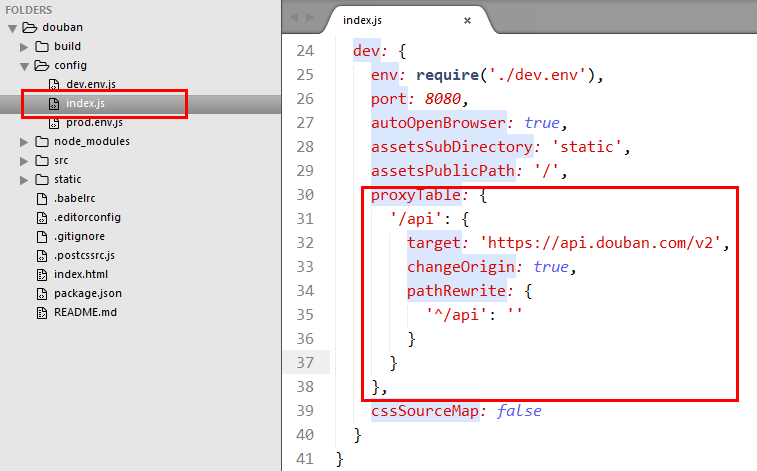
proxyTable: { // 设置代理,解决跨域问题
'/api': {
target: 'https://api.douban.com/v2',
changeOrigin: true,
pathRewrite: {
'^/api': ''
}
}
},
安装axios
npm install --save axios vue-axios
在main.js引入axios
import axios from 'axios'
import VueAxios from 'vue-axios'
Vue.use(VueAxios, axios)
在各个组件里获取数据,就是这么简单
this.axios.get(api).then((response) => {
console.log(response.data)
})
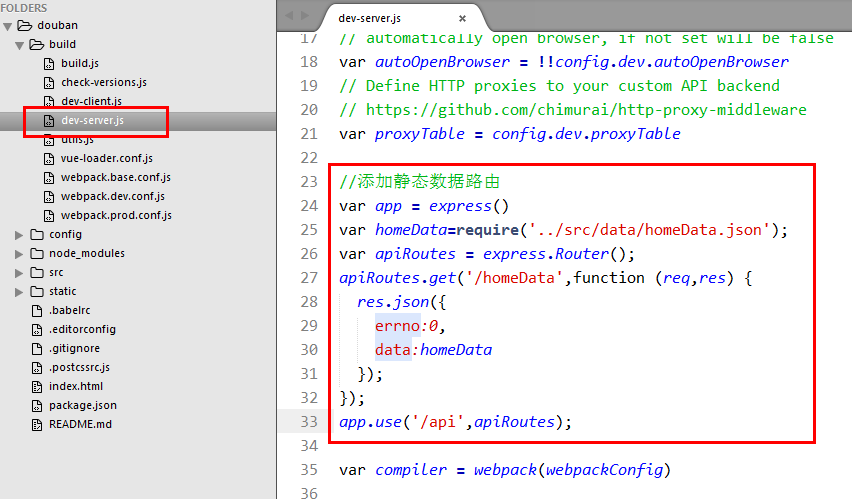
/**************** 静态数据 start ****************/
var app = express()
var homeData = require('../src/data/homeData.json')
var apiRoutes = express.Router()
apiRoutes.get('/homeData',function(req,res){
res.json({
errno: 0,
data: homeData
})
})
app.use('/api',apiRoutes)
/**************** 静态数据 end *****************/
this.axios.get('/api/homeData').then((response) => {
console.log(response.data)
})
接下来我们将静态数据显示到首页中:静态数据分为热门和推荐,我么先fetchData获取数据,通过判断card.name,赋值给recommendData、hotData
export default {
name: 'index',
components: {
mHeader,
mSwipe,
mCell,
mCellMedia
},
data() {
return {
recommendData: [],
hotData: []
}
},
created() {
this.fetchData();
},
methods: {
fetchData() {
this.axios.get('/api/homeData').then((response) => {
let data = response.data.data.recommend_feeds;
let recommend = [];
let hot = [];
for (var i in data) {
if (data[i].card && data[i].card.name == '为你推荐') {
recommend.push(data[i]);
} else {
hot.push(data[i]);
}
}
this.recommendData = recommend;
this.hotData = hot;
})
}
}
}
在Index.vue循环media-cell组件
<m-cell-media :author="item.target.author.name" :column="item.source_cn" :img="item.target.cover_url" v-for="(item,index) in hotData"
:key="item.id">
<span slot="title">{{item.title}}</span>
<span slot="describe">{{item.target.desc}}</span>
</m-cell-media>
Index.vue
<template>
<div>
<!-- 头部 -->
<header class="m-header is-fixed is-bg top-search">
<div class="search-wrap">
<img src="../../assets/images/ic_search_gray.png" alt="">
<span class="placeholder">影视 图书 唱片 小组 舞台剧等</span>
<img src="../../assets/images/ic_scan_gray.png" alt="">
</div>
<!-- <div class="m-header-button is-right" style="text-align: center;width: 50px;">
<a href="javascript:;"><img class="m-icon-img" src="../../assets/images/ic_chat_white.png" /></a>
</div> -->
</header>
<!-- 主体 -->
<div class="page-content">
<!-- 轮播图 -->
<m-swipe swipeid="swipe01" :autoplay="1000" paginationDirection="right">
<div class="swiper-slide " slot="swiper-con"><img src="../../assets/images/banner/01.jpg" alt=""></div>
<div class="swiper-slide " slot="swiper-con"><img src="../../assets/images/banner/02.jpg" alt=""></div>
<div class="swiper-slide " slot="swiper-con"><img src="../../assets/images/banner/03.jpg" alt=""></div>
</m-swipe>
<!-- cell -->
<m-cell title="提醒" icon>
<img src="../../assets/images/ic_mine_notification.png" slot="icon">
<a href="javascript:;" slot="cell-right"><img src="../../assets/images/ic_arrow_gray_small.png" alt=""></a>
</m-cell>
<m-cell title="设置">
<a href="javascript:;" slot="cell-right"><img src="../../assets/images/ic_arrow_gray_small.png" alt=""></a>
</m-cell>
<!--热门-->
<div class="hot-wrap">
<m-cell title="热门" label="hot">
<!--<a href="javascript:;" slot="cell-right">更多<img src="../../assets/images/ic_arrow_gray_small.png" alt=""></a>-->
</m-cell>
<m-cell-media :author="item.target.author.name" :column="item.source_cn" :img="item.target.cover_url" v-for="(item,index) in hotData"
:key="item.id"> <span slot="title">{{item.title}}</span>
<span slot="describe">{{item.target.desc}}</span>
</m-cell-media>
</div> <!--推荐-->
<!-- <div class="recommend-wrap">
<m-cell title="推荐" label="recommend"></m-cell>
<m-cell-media :author="item.target.author.name" :column="item.source_cn" :bg="item.target.cover_url" v-for="(item,index) in recommendData" :key="item.id">
<span slot="title">{{item.title}}</span>
<span slot="describe">{{item.target.desc}}</span>
</m-cell-media>
</div> -->
</div>
</div>
</template> <script>
import mHeader from '../../components/header'
import mSwipe from '../../components/swipe'
import mCell from '../../components/cell'
import mCellMedia from '../../components/cell-media'
export default {
name: 'index',
components: {
mHeader,
mSwipe,
mCell,
mCellMedia
},
data() {
return {
recommendData: [],
hotData: []
}
},
created() {
this.fetchData();
},
methods: {
fetchData() {
this.axios.get('/api/homeData').then((response) => {
let data = response.data.data.recommend_feeds;
let recommend = [];
let hot = [];
for (var i in data) {
if (data[i].card && data[i].card.name == '为你推荐') {
recommend.push(data[i]);
} else {
hot.push(data[i]);
}
}
this.recommendData = recommend;
this.hotData = hot;
})
}
}
}
</script> <style lang="less">
// 头部
header.m-header {
padding: 0 0 0 10px;
} .is-fixed~.page-content {
padding-top: 44px;
padding-bottom: 50px;
} .top-search {
.search-wrap {
// width: 100%;
height: 30px;
background: #fff;
border-radius: 4px;
display: flex;
align-items: center;
justify-content: space-between;
color: #c0c0c0;
padding: 0 12px;
.placeholder {
flex: 1;
text-align: left;
padding-left: 12px;
}
img {
width: 20px;
height: 20px;
}
}
}
// 热门
.hot-wrap,
.recommend-wrap {
padding-top: 12px;
}
</style>
header.vue
<template>
<header class="m-header" :class="{'is-bg':bg,'is-fixed':fixed}">
<div class="m-header-button is-left" v-show="leftShow">
<slot name="left"></slot>
</div>
<h1 class="m-header-title" v-text="title"></h1>
<div class="m-header-button is-right">
<slot name="right"></slot>
</div>
</header>
</template>
<script>
/**
* @param title - header显示的标题
* @param bg - header是否显示的标题背景
* @param {slot} [left] - 左侧的图片内容和文字
* @param {slot} [right] - 右侧的图片内容和文字
* @exmaple
* <m-header title="豆瓣app" :bg="true">
* <a href="javascript:;" slot="left"><img class="m-icon-img" src="../../assets/images/ic_bar_back_white.png"/>返回</a>
* <a href="javascript:;" slot="right">分享</a>
* </m-header>
*/
export default {
props: {
title: {
type: String,
default: ''
},
bg: {
type: Boolean,
default: false
},
fixed: {
type: Boolean,
default: false
},
leftShow: {
type: Boolean,
default: true
}
}
}
</script>
<style lang="less">
/*导入颜色变量*/
@import "../assets/less/var.less";
.m-header {
display: flex;
align-items: center;
height: 44px;
padding: 0 10px;
background: #fff;
color: @headerDefaultColor;
position: relative;
&:after {
content: '';
position: absolute;
left: 0;
bottom: 0;
right: 0;
height: 1px;
background: @headerBorderColor;
transform: scaleY(0.5);
}
a {
color: @headerDefaultColor;
}
.m-header-button {
width: 70px;
align-items: stretch;
&.is-left {
text-align: left;
}
&.is-right {
text-align: right;
}
.m-icon-img {
width: 20px;
height: 20px;
}
.margin-right-10 {
margin-right: 10px;
}
}
.m-header-title {
flex: 1;
text-align: center;
font-size: 16px;
text-overflow: ellipsis;
white-space: nowrap;
overflow: hidden;
}
&.is-bg {
background: @headerBg;
color: #fff;
a {
color: #fff;
}
.m-header-title {
color: #fff;
}
&:after {
content: '';
position: absolute;
left: 0;
bottom: 0;
right: 0;
height: 0px;
background: @headerBorderColor;
transform: scaleY(0.5);
}
}
&.is-fixed {
position: fixed;
left: 0;
right: 0;
top: 0;
z-index: 9;
}
}
</style>
swipe.vue
<template>
<div class="swiper-container" :class="swipeid">
<div class="swiper-wrapper">
<slot name="swiper-con"></slot>
</div>
<!-- 分页器 -->
<div :class="{'swiper-pagination':pagination}" :style="{'text-align':paginationDirection}"></div>
</div>
</template>
<script>
import '../assets/lib/swiper/js/swiper.js'
export default {
props: {
swipeid: {
type: String,
default: ''
},
effect: {
type: String,
default: 'slide'
},
loop: {
type: Boolean,
default: true
},
direction: {
type: String,
default: 'horizontal'
}, autoplay: {
type: Number,
default: 5000,
},
paginationType: {
type: String,
default: 'bullets'
},
pagination: {
type: Boolean,
default: true
},
paginationDirection:{
type:String,
default:'center'
}
},
mounted() {
var That = this;
new Swiper('.'+That.swipeid, {
//循环
loop: That.loop,
//分页器
pagination: '.swiper-pagination',
//分页类型
paginationType: That.paginationType, //fraction,progress,bullets
//自动播放
autoplay: That.autoplay,
//方向
direction: That.direction,
//特效
effect: That.effect, //slide,fade,coverflow,cube
//用户操作swiper之后,是否禁止autoplay
autoplayDisableOnInteraction : false,
})
}
}
</script>
<style>
@import '../assets/lib/swiper/css/swiper.css'; .swiper-container img{
width: 100%
}
.swiper-pagination-bullet-active {
background: #fff;
}
</style>
cell.vue
<template>
<div class="m-cell normal" :class="label">
<div class="m-cell-title">
<slot name="icon"></slot> {{title}}
</div>
<div class="m-cell-right">
<slot name="cell-right"></slot>
</div>
</div>
</template>
<script>
export default {
props: {
title: {
type: String,
default: ''
},
hot: {
type: Boolean,
default: false
},
recommend: {
type: Boolean,
default: false
},
icon: {
type: Boolean,
default: false
},
label: {
type: String,
default: 'normal'
}
}
}
</script>
<style lang="less">
.m-cell {
position: relative;
padding: 10px 5px 10px 15px;
display: flex;
justify-content: space-between;
align-items: center;
&:before {
content: '';
position: absolute;
left: 0;
bottom: 0;
right: 0;
height: 1px;
background: #eee;
transform: scaleY(0.5);
}
.m-cell-title {
font-size: 15px;
img {
width: 20px;
height: 20px;
}
}
.m-cell-right {
font-size: 12px;
a {
color: #666;
}
img {
width: 20px;
height: 20px;
}
}
&.normal {}
&.hot {
padding: 0px 5px 0px 15px;
height: 22px;
&:after {
content: '';
position: absolute;
width: 5px;
left: 0;
top: 0px;
bottom: 0px;
background: #ff8447;
}
&:before {
height: 0
}
}
&.recommend {
padding: 0px 5px 0px 15px;
height: 22px;
&:after {
content: '';
position: absolute;
width: 5px;
left: 0;
top: 0px;
bottom: 0px;
background: #42bd56;
}
&:before {
height: 0
}
}
}
</style>
cell-media.vue
<template>
<div class="m-cell-media-wrap">
<a href="javascript:;">
<div class="m-cell-media-top">
<div class="m-cell-media">
<div class="m-cell-title m-ellipsis-2">
<slot name="title"></slot>
</div>
<div class="m-cell-detail m-ellipsis-2">
<slot name='describe'></slot>
</div>
</div>
<div class="m-pull-right right-img" :style="{'background-image':'url('+img+')'}">
</div>
</div>
<div class="m-cell-media-bottom">
<p v-if="author">作者:{{author}}</p>
<p v-if="column">{{column}}</p>
</div>
</a>
</div>
</template>
<script>
export default {
props: ['author', 'column', 'img']
}
</script>
<style lang="less">
.m-cell-media-wrap {
display: flex;
flex-direction: column;
padding: 18px 20px;
position: relative;
&:after {
content: '';
position: absolute;
left: 0;
bottom: 0;
right: 0;
height: 1px;
background: #eee;
transform: scaleY(0.5);
}
.m-cell-media-top {
display: flex;
flex-direction: row;
.m-cell-media {
flex: 1;
padding-right: 45px;
}
.m-cell-title {
font-size: 17px;
line-height: 22px;
color: #333;
font-weight: bold;
}
.m-cell-detail {
font-size: 12px;
padding-top: 12px;
color: #939393;
}
.m-pull-right {
width: 94px;
height: 94px;
overflow: hidden;
background-position: center center;
background-size: cover;
img {
width: 100%;
}
}
}
.m-cell-media-bottom {
display: flex;
justify-content: space-between;
padding-top: 20px;
margin-top: 12px;
color: #bfbfbf;
position: relative;
&:before {
content: '';
position: absolute;
top: 0;
left: 0;
width: 20px;
height: 1px;
background: #eee;
}
}
}
</style>
//APP默认颜色
@defaultColor:#42bd56;
//header
@headerBg:@defaultColor;
@headerDefaultColor:rgb(73,73,73);
@headerBorderColor:#e4e4e4;
//tabbar
@tabbarBorderColor:#e4e4e4;
@tabbarActiveColor: @defaultColor;
添加 reset.css
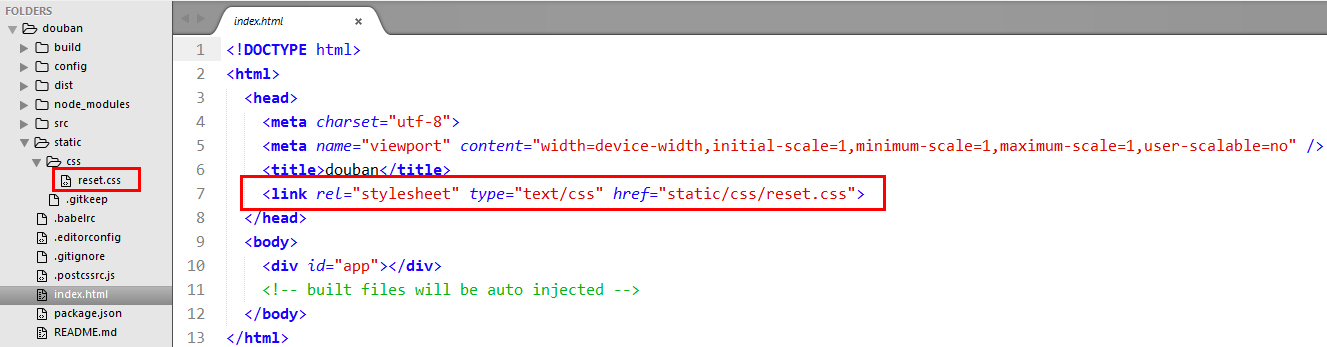
效果图
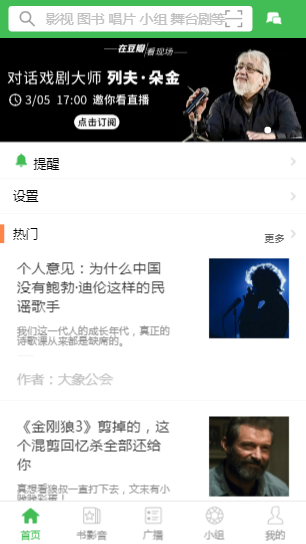
vue2.0 之 douban (六)axios的简单使用的更多相关文章
- vue2.0+webpack+vuerouter+vuex+axios构建项目基础
前言 本文讲解的是vue2.0+webpack+vuerouter+vuex+axios构建项目基础 步骤 1.全局安装webpack,命令 npm install webpack -g 注意,web ...
- vue2.0 双向绑定原理分析及简单实现
Vue用了有一段时间了,每当有人问到Vue双向绑定是怎么回事的时候,总是不能给大家解释的很清楚,正好最近有时间把它梳理一下,让自己理解的更清楚,下次有人问我的时候,可以侃侃而谈. 一.首先介绍Obje ...
- vue2.0 之 douban (七)APP 打包
在打包之前需要修改一个地方,那就是config->index.js文件,修改assetsPublicPath: '/'为assetsPublicPath: './',截图如下 上面文件改好后,开 ...
- vue2.0项目实战使用axios发送请求
在Vue1.0的时候有一个官方推荐的 ajax 插件 vue-resource,但是自从 Vue 更新到 2.0 之后,官方就不再更新 vue-resource. 关于为什么放弃推荐? -> 尤 ...
- vue2.0设置proxyTable使用axios进行跨域请求
这里请求的是知乎日报的api,由@izzyleung这位大神提供的,这是github地址. 在vue-cli构建的项目中先安装axios npm install axios -S 这里暂不考虑用vue ...
- vue2.0:(六)、移动端像素border的实现和整合引入less文件
知识点一.如何在手机上看我们制作的移动端页面. 正常我们在电脑上都是按如下图来制作手机页面的: 如果要在手机上面看就不能用localhost了.所以,进入命令行,输入ipconfig查看本地ip地址: ...
- vue2.0 + vux (六)NewsList 资讯页 及 NewsDetail 资讯详情页
设置代理,避免出现跨域问题 /*设置代理,避免出现跨域问题*/ proxyTable: { '/api':{ target: 'https://www.oschina.net/action/apiv2 ...
- vue2.0 之 douban (三)创建header组件
1.分析 首页的header背景是绿色的,并且有一个搜索框,其他页面都是灰色的背景,在header的左侧,是一个返回按钮,右侧,有分享或者评论等图标,中间就是header的标题.我们先不做有搜索框的h ...
- vue2.0 之 douban (二)创建自定义组件tabbar
1.大体布局 这个组件分为两部分:第一个是组件的外层容器,第二个是组件的子容器item,子组件里面又分为图片和文字组合.子组件有2个状态,一个默认灰色的状态,一个选中状态,我们来实现一下这个组件的布局 ...
随机推荐
- C语言I作业12——学习总结
1.我学到的内容 二.我的收获 作业 链接 第一次作业 https://www.cnblogs.com/liuxiangjiang/p/11579877.html 第二次作业 https://www. ...
- APM全链路监控--日志收集篇
一.监控的意义: 随着互联网普及的广度和深度,对于项目的监控显得格外重要:无论是web服务器进程.内存.cpu等资源监控,还是爬虫程序请求频率,状态码以及储存结果的监控,都需要一个及时的反馈机制. 二 ...
- vscode怎么修改颜色主题里的某种颜色
我习惯用深色主题, 齿轮--->颜色主题 ---->monokai是我的菜. 比较精神,又不刺眼. 但是这个主题的注释的颜色太浅了. 几乎和背景重合. 注释很重要, 能体现和记录自己的代码 ...
- 【洛谷 p2672】推销员
推销员[题目链接] 好了为了凑字数先把题目复制一下: 好了题解第一篇正解: 首先输入,莫得什么好说的: scanf("%d",&n); ;i<=n;i++) scan ...
- HTML5随记
1.浏览器加载HTML的过程是从上至下,因此引用的第三方js文件一定要放到自己定义的js文件的前面,否则引入的js文件将会在加载时失效. 2.html的全局属性包括:accesskey.content ...
- 2.golang应用目录结构和GOPATH概念
golang 语言有一个GOPATH的概念就是当前工作目录 [root@localhost golang_test]# tree . ├── bin │ └── hello ├── first.g ...
- SCUT - 297 - 狂符「幻视调律(Visionary Tuning)」 - 重链剖分
https://scut.online/p/297 一般的树剖是关于点权的,但是突发奇想好像边权也是一样的.做一些小改动. #include<bits/stdc++.h> #define ...
- 树莓派VNC Viewer 远程桌面配置教程
作为一个刚入门的小白,你还在为如何配置树莓派的远程桌面控制苦恼? 是否希望能够每次在树莓派上无须接上显示器.键盘.鼠标以及走到放置你的树莓派的地方就可以运行指令! 在这篇树莓派文章中,你将学到如何在树 ...
- Ftp客户端(上传文件)
#coding=utf-8 import os import socket import hashlib import json # client = socket.socket() #申明socke ...
- AspNetCore使用MySQL
既然NetCore开源,那么也使用开源的MySQL的数据库呢?当然NetCore不止单单配MSSQL数据库而已.今天我来讲解NetCore怎么使用MySQL进行开发. 首先新建一个NetCore项目 ...
