IntelliJ IDEA 配置 Hadoop 源码阅读环境
1、下载安装IDEA
https://www.jetbrains.com/idea/download/#section=windows
2、下载hadoop源码
https://archive.apache.org/dist/hadoop/core/
3、使用IDEA打开hadoop源码
4、配置自定义Maven配置文件
file -> setting -> 如下图设置:
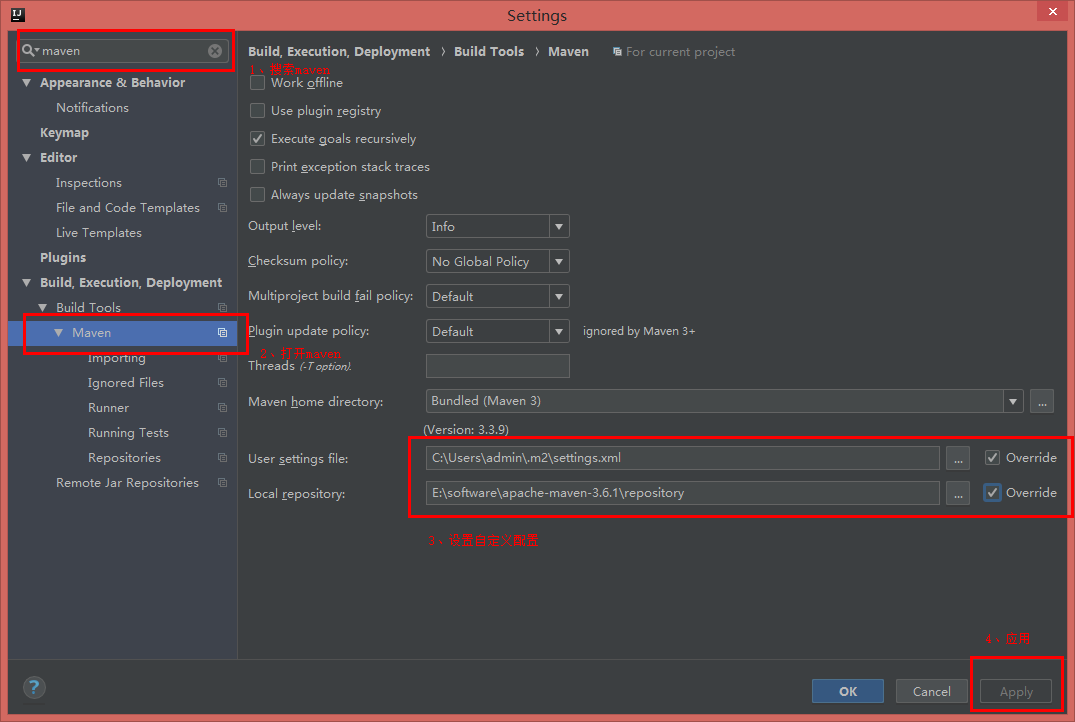
附(需要使用aliyun的源,默认国外源基本用不了):
<?xml version="1.0" encoding="UTF-8"?> <!--
Licensed to the Apache Software Foundation (ASF) under one
or more contributor license agreements. See the NOTICE file
distributed with this work for additional information
regarding copyright ownership. The ASF licenses this file
to you under the Apache License, Version 2.0 (the
"License"); you may not use this file except in compliance
with the License. You may obtain a copy of the License at http://www.apache.org/licenses/LICENSE-2.0 Unless required by applicable law or agreed to in writing,
software distributed under the License is distributed on an
"AS IS" BASIS, WITHOUT WARRANTIES OR CONDITIONS OF ANY
KIND, either express or implied. See the License for the
specific language governing permissions and limitations
under the License.
--> <!--
| This is the configuration file for Maven. It can be specified at two levels:
|
| 1. User Level. This settings.xml file provides configuration for a single user,
| and is normally provided in ${user.home}/.m2/settings.xml.
|
| NOTE: This location can be overridden with the CLI option:
|
| -s /path/to/user/settings.xml
|
| 2. Global Level. This settings.xml file provides configuration for all Maven
| users on a machine (assuming they're all using the same Maven
| installation). It's normally provided in
| ${maven.conf}/settings.xml.
|
| NOTE: This location can be overridden with the CLI option:
|
| -gs /path/to/global/settings.xml
|
| The sections in this sample file are intended to give you a running start at
| getting the most out of your Maven installation. Where appropriate, the default
| values (values used when the setting is not specified) are provided.
|
|-->
<settings xmlns="http://maven.apache.org/SETTINGS/1.0.0"
xmlns:xsi="http://www.w3.org/2001/XMLSchema-instance"
xsi:schemaLocation="http://maven.apache.org/SETTINGS/1.0.0 http://maven.apache.org/xsd/settings-1.0.0.xsd">
<!-- localRepository
| The path to the local repository maven will use to store artifacts.
|
| Default: ${user.home}/.m2/repository
-->
<localRepository>E:/software/apache-maven-3.6.1/repository</localRepository> <!-- interactiveMode
| This will determine whether maven prompts you when it needs input. If set to false,
| maven will use a sensible default value, perhaps based on some other setting, for
| the parameter in question.
|
| Default: true
<interactiveMode>true</interactiveMode>
--> <!-- offline
| Determines whether maven should attempt to connect to the network when executing a build.
| This will have an effect on artifact downloads, artifact deployment, and others.
|
| Default: false
<offline>false</offline>
--> <!-- pluginGroups
| This is a list of additional group identifiers that will be searched when resolving plugins by their prefix, i.e.
| when invoking a command line like "mvn prefix:goal". Maven will automatically add the group identifiers
| "org.apache.maven.plugins" and "org.codehaus.mojo" if these are not already contained in the list.
|-->
<pluginGroups>
<!-- pluginGroup
| Specifies a further group identifier to use for plugin lookup.
<pluginGroup>com.your.plugins</pluginGroup>
-->
</pluginGroups> <!-- proxies
| This is a list of proxies which can be used on this machine to connect to the network.
| Unless otherwise specified (by system property or command-line switch), the first proxy
| specification in this list marked as active will be used.
|-->
<proxies>
<!-- proxy
| Specification for one proxy, to be used in connecting to the network.
|
<proxy>
<id>optional</id>
<active>true</active>
<protocol>http</protocol>
<username>proxyuser</username>
<password>proxypass</password>
<host>proxy.host.net</host>
<port>80</port>
<nonProxyHosts>local.net|some.host.com</nonProxyHosts>
</proxy>
-->
</proxies> <!-- servers
| This is a list of authentication profiles, keyed by the server-id used within the system.
| Authentication profiles can be used whenever maven must make a connection to a remote server.
|-->
<servers>
<!-- server
| Specifies the authentication information to use when connecting to a particular server, identified by
| a unique name within the system (referred to by the 'id' attribute below).
|
| NOTE: You should either specify username/password OR privateKey/passphrase, since these pairings are
| used together.
|
<server>
<id>deploymentRepo</id>
<username>repouser</username>
<password>repopwd</password>
</server>
--> <!-- Another sample, using keys to authenticate.
<server>
<id>siteServer</id>
<privateKey>/path/to/private/key</privateKey>
<passphrase>optional; leave empty if not used.</passphrase>
</server>
-->
</servers> <!-- mirrors
| This is a list of mirrors to be used in downloading artifacts from remote repositories.
|
| It works like this: a POM may declare a repository to use in resolving certain artifacts.
| However, this repository may have problems with heavy traffic at times, so people have mirrored
| it to several places.
|
| That repository definition will have a unique id, so we can create a mirror reference for that
| repository, to be used as an alternate download site. The mirror site will be the preferred
| server for that repository.
|-->
<mirrors>
<!-- mirror
| Specifies a repository mirror site to use instead of a given repository. The repository that
| this mirror serves has an ID that matches the mirrorOf element of this mirror. IDs are used
| for inheritance and direct lookup purposes, and must be unique across the set of mirrors.
|
<mirror>
<id>mirrorId</id>
<mirrorOf>repositoryId</mirrorOf>
<name>Human Readable Name for this Mirror.</name>
<url>http://my.repository.com/repo/path</url>
</mirror> <mirror>
<id>nexus-aliyun</id>
<mirrorOf>*</mirrorOf>
<name>Nexus aliyun</name>
<url>http://maven.aliyun.com/nexus/content/groups/public</url>
</mirror>
--> <!-- 阿里云仓库 -->
<mirror>
<id>alimaven</id>
<mirrorOf>central</mirrorOf>
<name>aliyun maven</name>
<url>http://maven.aliyun.com/nexus/content/repositories/central/</url>
</mirror> <!-- 中央仓库1 -->
<mirror>
<id>repo1</id>
<mirrorOf>central</mirrorOf>
<name>Human Readable Name for this Mirror.</name>
<url>http://repo1.maven.org/maven2/</url>
</mirror> <!-- 中央仓库2 -->
<mirror>
<id>repo2</id>
<mirrorOf>central</mirrorOf>
<name>Human Readable Name for this Mirror.</name>
<url>http://repo2.maven.org/maven2/</url>
</mirror> </mirrors> <!-- profiles
| This is a list of profiles which can be activated in a variety of ways, and which can modify
| the build process. Profiles provided in the settings.xml are intended to provide local machine-
| specific paths and repository locations which allow the build to work in the local environment.
|
| For example, if you have an integration testing plugin - like cactus - that needs to know where
| your Tomcat instance is installed, you can provide a variable here such that the variable is
| dereferenced during the build process to configure the cactus plugin.
|
| As noted above, profiles can be activated in a variety of ways. One way - the activeProfiles
| section of this document (settings.xml) - will be discussed later. Another way essentially
| relies on the detection of a system property, either matching a particular value for the property,
| or merely testing its existence. Profiles can also be activated by JDK version prefix, where a
| value of '1.4' might activate a profile when the build is executed on a JDK version of '1.4.2_07'.
| Finally, the list of active profiles can be specified directly from the command line.
|
| NOTE: For profiles defined in the settings.xml, you are restricted to specifying only artifact
| repositories, plugin repositories, and free-form properties to be used as configuration
| variables for plugins in the POM.
|
|-->
<profiles>
<!-- profile
| Specifies a set of introductions to the build process, to be activated using one or more of the
| mechanisms described above. For inheritance purposes, and to activate profiles via <activatedProfiles/>
| or the command line, profiles have to have an ID that is unique.
|
| An encouraged best practice for profile identification is to use a consistent naming convention
| for profiles, such as 'env-dev', 'env-test', 'env-production', 'user-jdcasey', 'user-brett', etc.
| This will make it more intuitive to understand what the set of introduced profiles is attempting
| to accomplish, particularly when you only have a list of profile id's for debug.
|
| This profile example uses the JDK version to trigger activation, and provides a JDK-specific repo.
<profile>
<id>jdk-1.4</id> <activation>
<jdk>1.4</jdk>
</activation> <repositories>
<repository>
<id>jdk14</id>
<name>Repository for JDK 1.4 builds</name>
<url>http://www.myhost.com/maven/jdk14</url>
<layout>default</layout>
<snapshotPolicy>always</snapshotPolicy>
</repository>
</repositories>
</profile>
--> <!--
| Here is another profile, activated by the system property 'target-env' with a value of 'dev',
| which provides a specific path to the Tomcat instance. To use this, your plugin configuration
| might hypothetically look like:
|
| ...
| <plugin>
| <groupId>org.myco.myplugins</groupId>
| <artifactId>myplugin</artifactId>
|
| <configuration>
| <tomcatLocation>${tomcatPath}</tomcatLocation>
| </configuration>
| </plugin>
| ...
|
| NOTE: If you just wanted to inject this configuration whenever someone set 'target-env' to
| anything, you could just leave off the <value/> inside the activation-property.
|
<profile>
<id>env-dev</id> <activation>
<property>
<name>target-env</name>
<value>dev</value>
</property>
</activation> <properties>
<tomcatPath>/path/to/tomcat/instance</tomcatPath>
</properties>
</profile>
-->
</profiles> <!-- activeProfiles
| List of profiles that are active for all builds.
|
<activeProfiles>
<activeProfile>alwaysActiveProfile</activeProfile>
<activeProfile>anotherAlwaysActiveProfile</activeProfile>
</activeProfiles>
-->
</settings>
settings.xml
IntelliJ IDEA 配置 Hadoop 源码阅读环境的更多相关文章
- Mac搭建Hadoop源码阅读环境
1.本次Hadoop源码阅读环境使用的阅读工具是idea,Hadoop版本是2.7.3.需要安装的工具包括idea.jdk.maven.protobuf等 2.jdk,使用的版本是1.8版,在jdk官 ...
- 【深入浅出 Yarn 架构与实现】1-2 搭建 Hadoop 源码阅读环境
本文将介绍如何使用 idea 搭建 Hadoop 源码阅读环境.(默认已安装好 Java.Maven 环境) 一.搭建源码阅读环境 一)idea 导入 hadoop 工程 从 github 上拉取代码 ...
- Hadoop源码阅读环境搭建(IDEA)
拿到一份Hadoop源码之后,经常关注的两件事情就是 1.怎么阅读?涉及IDEA和Eclipse工程搭建.IDEA搭建,选择源码,逐步导入即可:Eclipse可以选择后台生成工程,也可以选择IDE导入 ...
- Eclipse Hadoop源码阅读环境
一.解压hadoop src包到workspace目录.为加快下载jar包的速度,在eclipse的maven设置里将配置文件的路径设置正确,然后配置maven的settings.xml: <m ...
- Spring5源码阅读环境搭建-gradle构建编译
前沿:Spring系列生态十分丰富,涉及到各个方面.但是作为Spring生态的核心基础Spring,是最重要的环节,需要理解Spring的设计原理,我们需要解读源码. 在构建Spring源码阅 ...
- 基于Eclipse IDE的Ardupilot飞控源码阅读环境搭建
基于Eclipse IDE的Ardupilot飞控源码阅读环境搭建 作者:Awesome 日期:2017-10-21 需准备的软件工具 Ardupilot飞控源码 PX4 toolchain JAVA ...
- win7+idea+maven搭建spark源码阅读环境
1.参考. 利用IDEA工具编译Spark源码(1.60~2.20) https://blog.csdn.net/He11o_Liu/article/details/78739699 Maven编译打 ...
- Sping学习笔记(一)----Spring源码阅读环境的搭建
idea搭建spring源码阅读环境 安装gradle Github下载Spring源码 新建学习spring源码的项目 idea搭建spring源码阅读环境 安装gradle 在官网中下载gradl ...
- Spring源码阅读笔记01:源码阅读环境准备
1. 写在前面 对于做Java开发的同学来说,Spring就像是一条绕不过去的路,但是大多数也只是停留在对Spring的简单使用层面上,对于其背后的原理所知不多也不愿深究,关于这个问题,我在平时的生活 ...
随机推荐
- SSH整合——登录模块
1.导包——参照我的GitHub Hibernate hibernate/lib/required hibernate/lib/jpa 数据库驱动 Struts2 struts-blank.war/W ...
- linux之crontab定时器
一.安装crontab yum -y install vixie-cron yum -y install crontabs 说明:vixie-cron 软件包是 cron 的主程序:crontabs ...
- 五种I/O模型
文档地址:https://www.cse.huji.ac.il/course/2004/com1/Exercises/Ex4/I.O.models.pdf 五种I/O模型: 1. blocking ...
- JS Null 空 判断
JS判断对象是否为空 https://www.cnblogs.com/mountain-mist/articles/1600995.html http://www.cftea.com/c/2007/0 ...
- 与HTTP协作的Web服务器——代理、网关、隧道
1.虚拟主机 (1)HTTP/1.1规范允许一台HTTP服务器搭建多个Web站点: (2)在互联网上,域名通过DNS服务映射到IP地址(域名解析)之后访问目标网站,即当请求发送到服务器时,已经是以IP ...
- TTTTTTTTTTTTT LA 2191 树状数组 稍修改
题意:给出n个数字,操作有修改(S)和输出区间和(M). #include <iostream> #include <cstdio> #include <cstring& ...
- Android使用SDKManager下载SDK速度慢 容易丢包和异常的解决办法
第一步, SDK Manager启动之后,会先解析一些google的xml文件,会在Log里面打印出一些日志信息. 解析完之后,把日志全部拷贝到一个记事本里(这一步是因为日志窗口不支持查找),在里面查 ...
- swiper实现滑动到某页锁住不让滑动
var swiper = new Swiper('.swiper-container', { pagination: '.swiper-pagination', onTouchStart: funct ...
- [design pattern](3) Dectorator
前言 很久没有写关于设计模式的博客了,实在是没有太多的精力去写.但个人觉得设计模式在我们的日常开发中还是挺重要的,它提高了软件的可维护性.因此还是有必要坚持学习设计模式,写博客主要是为了加深我对设计模 ...
- maven 配置私服 连接
两种方法: 1.在单个项目的pom.xml中使用 私服的连接地址,这样只对该项目起作用. 2.在maven的setting.xml配置中添加私服的连接地址.这样对所有项目起作用. 本文章只演示第二种方 ...
