iOS-数据持久化基础-沙盒机制
沙盒详解
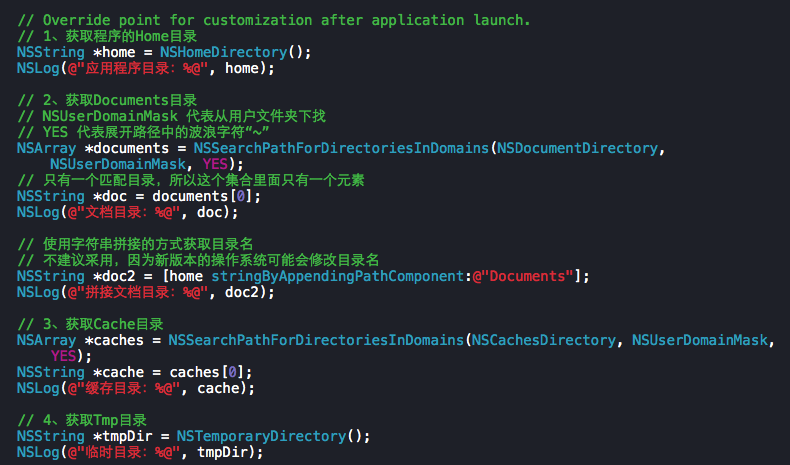
1、IOS沙盒机制
IOS应用程序只能在为该改程序创建的文件系统中读取文件,不可以去其它地方访问,此区域被成为沙盒,所以所有的非代码文件都要保存在此,例如图像,图标,声音,映像,属性列表,文本文件等。
1.1、每个应用程序都有自己的存储空间
1.2、应用程序不能翻过自己的围墙去访问别的存储空间的内容
1.3、应用程序请求的数据都要通过权限检测,假如不符合条件的话,不会被放行。
通过这张图只能从表层上理解sandbox是一种安全体系,应用程序的所有操作都要通过这个体系来执行,其中核心内容是:sandbox对应用程序执行各种操作的权限限制。
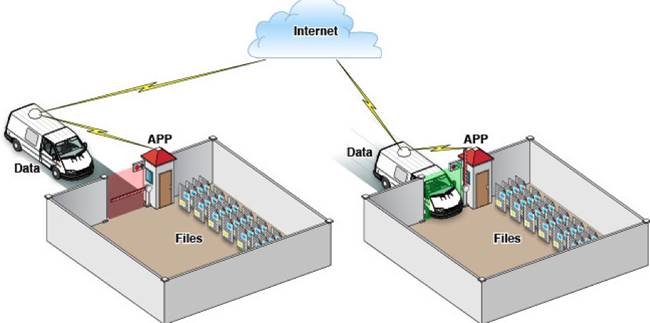
2、打开模拟器沙盒目录
下面看看模拟器的沙盒文件夹在mac电脑上的什么位置。
文件都在个人用户名文件夹下的一个隐藏文件夹里,中文叫资源库,他的目录其实是Library。
2.1 方法1、可以设置显示隐藏文件,然后在Finder下直接打开。设置查看隐藏文件的方法如下:打开终端,输入命名
显示Mac隐藏文件的命令:defaults write com.apple.finder AppleShowAllFiles -bool true
隐藏Mac隐藏文件的命令:defaults write com.apple.finder AppleShowAllFiles -bool false
输完单击Enter键,退出终端,
重新启动Finder就可以了重启Finder:鼠标单击窗口左上角的苹果标志-->强制退出-->Finder-->
现在能看到资源库文件夹了。
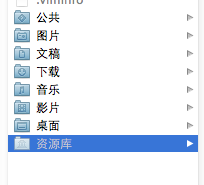
打开资源库后找到/Application Support/iPhone Simulator/文件夹。这里面就是模拟器的各个程序的沙盒目录了。
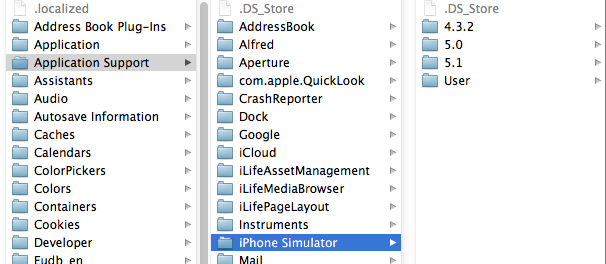
2.2 方法2、这种方法更方便,在Finder上点->前往->前往文件夹,输入/Users/username/Library/Application Support/iPhone Simulator/ 前往。
username这里写你的用户名。
3、目录结构
默认情况下,每个沙盒含有3个文件夹:Documents, Library 和 tmp。因为应用的沙盒机制,应用只能在几个目录下读写文件
Documents:苹果建议将程序中建立的或在程序中浏览到的文件数据保存在该目录下,iTunes备份和恢复的时候会包括此目录
Library:存储程序的默认设置或其它状态信息;
Library/Caches:存放缓存文件,iTunes不会备份此目录,此目录下文件不会在应用退出删除
tmp:提供一个即时创建临时文件的地方。
iTunes在与iPhone同步时,备份所有的Documents和Library文件。
iPhone在重启时,会丢弃所有的tmp文件。
我们创建一个IosSandbox的项目来展开沙盒和文件读写等操作的练习。
创建后找到模拟器上对应的目录,
这是目录全展开了。
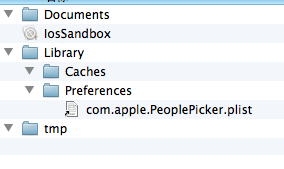
这是上面提到的三个目录 :Documents、Library、 tmp
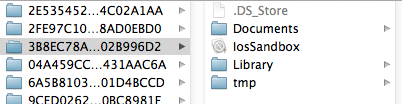
下篇介绍目录路径获取和文件操作
我们看看如何获取应用程序沙盒目录。包括真机的沙盒的目录。
1、获取程序的Home目录
NSString *homeDirectory = NSHomeDirectory(); |
打印结果:
2012-06-17 14:00:06.098 IosSandbox[3536:f803] /Users/rongfzh/Library/Application Support/iPhone Simulator/5.1/ |
那在真机上的目录有是怎么样的呢?我们看看
2012-06-17 14:25:47.059 IosSandbox[4281:f803] /var/mobile/Applications/3B8EC78A-5EEE-4C2F-B0CB-4C3F02B996D2
可见,真机上的目录是/var/mobile/Applications/这个目录下的,和模拟器不一样。这个是Home目录,其他的子目录和模拟器一样。
2、获取document目录
NSArray *paths = NSSearchPathForDirectoriesInDomains(NSDocumentDirectory, NSUserDomainMask, YES); |
打印结果
2012-06-17 14:00:06.099 IosSandbox[3536:f803] path:/Users/rongfzh/Library/Application Support/iPhone Simulator/5.1 |
3、获取Cache目录
NSArray *paths = NSSearchPathForDirectoriesInDomains(NSCachesDirectory, NSUserDomainMask, YES); |
打印结果:
2012-06-17 14:03:50.431 IosSandbox[3628:f803] /Users/rongfzh/Library/Application Support/iPhone Simulator/5.1 |
4、获取Library目录
NSArray *paths = NSSearchPathForDirectoriesInDomains(NSLibraryDirectory, NSUserDomainMask, YES); |
打印结果:
2012-06-17 14:07:17.544 IosSandbox[3733:f803] /Users/rongfzh/Library/Application Support/iPhone Simulator/5.1 |
5、获取Tmp目录
NSString *tmpDir = NSTemporaryDirectory(); |
打印结果:
2012-06-17 14:08:07.824 IosSandbox[3782:f803] /var/folders/g7/246bh79130zblw0yjjtc55cw0000gn/T/ |
6、写入文件
NSArray *paths = NSSearchPathForDirectoriesInDomains(NSDocumentDirectory, NSUserDomainMask, YES); |
注:我们在真机上也运行一下,把文件写入,下一步从真机上把内容读取出来。
写入输入 array ,里面是两个字符串,一会我们读出来打印。
写入我们在程序沙盒目录下看到文件 testFile.txt

打开文件看到的内容是这样的,是个xml格式的plist文件,数据格式保存了内容。
<?xml version="1.0" encoding="UTF-8"?> |
7、读取文件
NSArray *paths = NSSearchPathForDirectoriesInDomains(NSDocumentDirectory, NSUserDomainMask, YES); |
打印结果:
把上面的文件解析后,把内容打印出来了。
2012-06-17 14:14:46.249 IosSandbox[3918:f803] ( |
真机上读取并打印文件路径:
2012-06-17 14:25:47.059 IosSandbox[4281:f803] /var/mobile/Applications/3B8EC78A-5EEE-4C2F-B0CB-4C3F02B996D2/Documents/testFile.txt
(
"\U5185\U5bb9",
content
)
真机上也能写入和打印。
我们看看NSFileManager如何使用。包括创建文件,目录,删除,遍历目录等。
1、在Documents里创建目录
创建一个叫test的目录,先找到Documents的目录,
NSArray *paths = NSSearchPathForDirectoriesInDomains(NSDocumentDirectory, NSUserDomainMask, YES); |
启动程序,这时候目录就创建了:
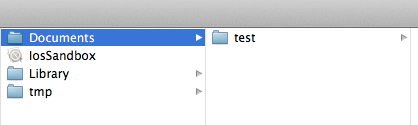
2、在test目录下创建文件
创建文件怎么办呢?接着上面的代码 testPath 要用stringByAppendingPathComponent拼接上你要生成的文件名,比如test00.txt。这样才能在test下写入文件。
testDirectory是上面代码生成的路径哦,不要忘了。我往test文件夹里写入三个文件,test00.txt ,test22.txt,text.33.txt。内容都是写入内容,write String。
实现代码如下:
NSString *testPath = [testDirectory stringByAppendingPathComponent:@"test00.txt"]; |
看下面的图,三个文件都出来了,内容也对。

在Documents目录下创建就更简单了,不用加test就ok了
3、获取目录列里所有文件名
两种方法获取:subpathsOfDirectoryAtPath 和 subpathsAtPath
NSArray *paths = NSSearchPathForDirectoriesInDomains(NSDocumentDirectory, NSUserDomainMask, YES); |
获取上面刚才test文件夹里的文件名
打印结果
2012-06-17 23:23:19.684 IosSandbox[947:f803] fileList:( |
两个方法都可以,隐藏的文件也打印出来了。
4、fileManager使用操作当前目录
//创建文件管理器 |
这样就创建了testFileNSFileManager.txt并把三个hello world写入文件了
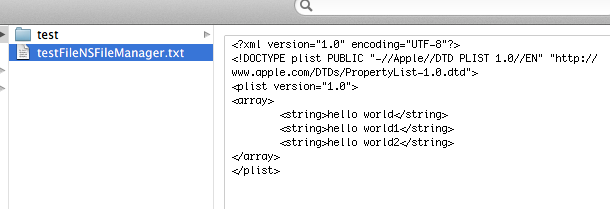
changeCurrentDirectoryPath目录更改到当前操作目录时,做文件读写就很方便了,不用加上全路径
5、删除文件
接上面的代码,remove就ok了。
| [fileManager removeItemAtPath:fileName error:nil]; |
6、混合数据的读写
用NSMutableData创建混合数据,然后写到文件里。并按数据的类型把数据读出来
6.1写入数据:
NSString * fileName = @"testFileNSFileManager.txt"; |
我们看看数据怎么样了:

我们看到后面的是乱码,那是中文被转成了NSData后,还有int float的二进制
6.2读取刚才写入的数据:
//读取数据: |
打印出来的结果:
2012-06-17 23:51:14.723 IosSandbox[1285:f803] stringData:nihao hello! intData:1234332 floatData:3.140000
这里把写入的汉字改成了 hello。因为[temp length]算长度是,把中文算成一位了,出来的结果有误。
自定义类返回各目录路径:
#import <Foundation/Foundation.h> @interface ICSandboxHelper : NSObject + (NSString *)homePath; // 程序主目录,可见子目录(3个):Documents、Library、tmp
+ (NSString *)appPath; // 程序目录,不能存任何东西
+ (NSString *)docPath; // 文档目录,需要ITUNES同步备份的数据存这里,可存放用户数据
+ (NSString *)libPrefPath; // 配置目录,配置文件存这里
+ (NSString *)libCachePath; // 缓存目录,系统永远不会删除这里的文件,ITUNES会删除
+ (NSString *)tmpPath; // 临时缓存目录,APP退出后,系统可能会删除这里的内容
+ (BOOL)hasLive:(NSString *)path; //判断目录是否存在,不存在则创建


#import "ICSandboxHelper.h"
@implementation ICSandboxHelper
+ (NSString *)homePath{
return NSHomeDirectory();
}
+ (NSString *)appPath
{
NSArray * paths = NSSearchPathForDirectoriesInDomains(NSApplicationDirectory, NSUserDomainMask, YES);
return [paths objectAtIndex:0];
}
+ (NSString *)docPath
{
NSArray * paths = NSSearchPathForDirectoriesInDomains(NSDocumentDirectory, NSUserDomainMask, YES);
return [paths objectAtIndex:0];
}
+ (NSString *)libPrefPath
{
NSArray * paths = NSSearchPathForDirectoriesInDomains(NSLibraryDirectory, NSUserDomainMask, YES);
return [[paths objectAtIndex:0] stringByAppendingFormat:@"/Preference"];
}
+ (NSString *)libCachePath
{
NSArray * paths = NSSearchPathForDirectoriesInDomains(NSLibraryDirectory, NSUserDomainMask, YES);
return [[paths objectAtIndex:0] stringByAppendingFormat:@"/Caches"];
}
+ (NSString *)tmpPath
{return [NSHomeDirectory() stringByAppendingFormat:@"/tmp"];
}
+ (BOOL)hasLive:(NSString *)path
{
if ( NO == [[NSFileManager defaultManager] fileExistsAtPath:path] )
{
return [[NSFileManager defaultManager] createDirectoryAtPath:path
withIntermediateDirectories:YES
attributes:nil
error:NULL];
}
return NO;
}
iOS-数据持久化基础-沙盒机制的更多相关文章
- iOS数据持久化存储之属性列表
属性列表(plist) iOS提供了一种plist格式的文件(属性列表)用于存储轻量级的数据,属性列表是一种XML格式的文件,拓展名为plist.如果对象是NSString.NSDictionary. ...
- OS的沙盒机制 --基础知识
/* iOS的沙盒机制,应用只能访问自己应用目录下的文件. iOS不像android,没有SD卡概念,不能直接访问图像.视频等内容. iOS应用产生的内容,如图像.文件.缓存内容等都必须存储在自己的沙 ...
- iOS 阶段学习第25天笔记(iOS沙盒机制介绍)
iOS学习(OC语言)知识点整理 一.iOS沙盒机制介绍 1)概念: 每个ios应用都有自己的应用沙盒,应用沙盒就是文件系统目录,与其他应用放入文件 系统隔离,ios系统不允许访问 其他应用的应用沙盒 ...
- iOS沙盒机制介绍,Block 的介绍
一.iOS沙盒机制介绍 (转载) 1)概念:每个ios应用都有自己的应用沙盒,应用沙盒就是文件系统目录,与其他应用放入文件 系统隔离,ios系统不允许访问 其他应用的应用沙盒,但在ios8中已经开放访 ...
- IOS 沙盒机制 浅析
IOS中的沙盒机制(SandBox)是一种安全体系,它规定了应用程序只能在为该应用创建的文件夹内读取文件,不可以访问其他地方的内容.所有的非代码文件都保存在这个地方,比如图片.声音.属性列表和文本文件 ...
- iOS沙盒机制介绍
一.沙盒机制 沙盒的概念:沙盒是每一个iOS应用程序都会自动创建的一个文件系统目录(文件夹),而且沙盒还具有独立.封闭.安全的特点. 沙盒机制 iOS中的沙盒不仅仅是一个文件目录,TA其实更是一种安全 ...
- IOS 学习之 iOS沙盒(sandbox) 介绍 沙盒机制 文件操作(一)
1.iOS沙盒机制 iOS应用程序只能在为该改程序创建的文件系统中读取文件,不可以去其它地方访问,此区域被成为沙盒,所以所有的非代码文件都要保存在此,例如图像,图标,声音,映像,属性列表,文本文件等. ...
- iOS之沙盒机制和如何获取沙盒路径
iOS APP可以在自己的沙盒里读写文件,但是,不可以访问其他APP的沙盒.每一个APP都是一个信息孤岛,相互是不可以进行通信的,唯独可以通过URL Scheme.沙盒里面的文件可以是照片.声音文件. ...
- iOS - 沙盒机制
iOS应用程序只能在为该程序创建的文件系统中读取文件,不可以去其他地方访问,此区域被称为沙盒.所有的非代码文件都要保存在此,例如图像,图标,声音,属性列表(plist文件),文本文件等.沙盒机制作为一 ...
随机推荐
- Java 第8章 循环结构进阶
循环结构进阶 什么是二重循环? 二重循环的执行顺序是什么?
- while语句(1)
<?php for ($i=1; $i<=10 ; $i++) { echo $i."-".($i*10)."<br>&q ...
- 网页加载图片原理<转>
http://www.haorooms.com/post/web_http_request 图片的http请求,有很多种情况,那么究竟什么情况下面不会发生请求呢?下面我用案例一一列举一下,希望对你深入 ...
- Python 学习---------Day5
第十四章 文档 class employee: "class doumentation" pass print employee.__doc__ #注释会保存在__doc__属性中 ...
- PostgreSQL和MYsql的对比
一.postgresql多进程,mysql多线程 二.postgresql和它配套的开源软件非常多,容易进行负载均衡 三.posgresql代码简介,mysql比较混乱 四.最重要的,postgres ...
- JBoss CLI
转自http://www.cnblogs.com/inteliot/archive/2012/08/05/2623719.html 为 了便于维护和管理, JBoss AS 7 提供了命令行接口( ...
- .NET相关操作其他文件的小程序(系列文章)
平时自诩为使用.NET做开发,但是实际上从一开始学习C#直到现在除了做个几个不登大雅之堂的小网站,做过几个winform程序和几个控制台应用程序,真的没有踏踏实实地用.NET开发过某些属于自己的东西. ...
- cas+shiro统一注销原理解析
1,客户端发送一个注销请求到cas server,跟踪casorg.jasig.cas.CentralAuthenticationServiceImpl类的destroyTicketGrantingT ...
- 《利用Python进行数据分析》第8章学习笔记
绘图和可视化 matplotlib入门 创建窗口和画布 fig = plt.figure() ax1 = fig.add_subplot(2,2,1) ax2 = fig.add_subplot(2, ...
- easyui 折叠数据表格使用
因为要用到折叠数据表格 但是官网上的例子不能展示 费了好大劲 走了很多弯路 现在能显示出数据 以前大多都是看别人写的文章 自己解决问题的时候几乎没记录过 现在想想真不是好习惯 特此记录分享出来 有需要 ...
