iOS - UITableViewController
前言
NS_CLASS_AVAILABLE_IOS(2_0) @interface UITableView : UIScrollView <NSCoding>
@available(iOS 2.0, *) public class UITableView : UIScrollView, NSCoding
1、tableView 的创建
Objective-C
遵守 UITableViewDelegate, UITableViewDataSource 协议
数据源 初始化
// 声明数据源,必须声明为全局变量
@property(nonatomic, retain)NSMutableArray *myDataArray; // 数据源数组初始化,定义一个可变数组做为表格的数据源
myDataArray = [[NSMutableArray alloc] init]; NSArray *array1 = @[@"UIWindow", @"UIApplication", @"UIView", @"UILabel",
@"UIProgressView", @"UIAlertView", @"UIActionSheet", @"UIPickerView"];
NSArray *array2 = @[@"窗口", @"应用", @"视图", @"标签", @"进度条", @"警告框",
@"操作表", @"选择框", @"风火轮", @"图像视图", @"网页视图", @"滚动视图",
@"多行文本视图"]; // 向数据源中添加数据
[myDataArray addObject:array1];
[myDataArray addObject:array2];
tableView 初始化
// 声明表格视图对象,头标题和脚标题悬浮显示,默认类型
UITableView *myTableView = [[UITableView alloc] initWithFrame:self.view.bounds]; // 设置 tableView 的代理
myTableView.delegate = self;
myTableView.dataSource = self; // 将 tableView 添加到窗口中
[self.view addSubview:myTableView];
协议方法
// 设置分段数
- (NSInteger)numberOfSectionsInTableView:(UITableView *)tableView { // 数据源数组为多维数组时,用数组计算
return myDataArray.count;
} // 设置行数
- (NSInteger)tableView:(UITableView *)tableView numberOfRowsInSection:(NSInteger)section { // section 段,返回每段中有多少行
return [[myDataArray objectAtIndex:section] count];
} // 设置每一行显示的内容
- (UITableViewCell *)tableView:(UITableView *)tableView cellForRowAtIndexPath:(NSIndexPath *)indexPath { // 创建标识词,随意设置,但不能和其它 tableView 的相同
static NSString *indentifier = @"testIdentifier"; // 根据标志词先从复用队列里查找
UITableViewCell *cell = [tableView dequeueReusableCellWithIdentifier:indentifier]; // 复用队列中没有时再创建
if (cell == nil) { // 创建新的 cell,默认为主标题模式
cell = [[UITableViewCell alloc] initWithStyle:UITableViewCellStyleDefault reuseIdentifier:indentifier];
} // 设置每一行显示的文字内容
cell.textLabel.text = [[myDataArray objectAtIndex:indexPath.section] objectAtIndex:indexPath.row]; // indexPath.section 分段数,indexPath.row 行数,设置图片内容,图片在 Cell 的左端,图片大小自动压缩
cell.imageView.image = [UIImage imageNamed:@"HQ_0003"]; return cell;
}
Swift
遵守 UITableViewDelegate, UITableViewDataSource 协议
数据源 初始化
// 声明数据源,必须声明为全局变量
var myDataArray:[[String]] = Array() let array1:[String] = ["UIWindow", "UIApplication", "UIView", "UILabel", "UIProgressView",
"UIAlertView", "UIActionSheet", "UIPickerView"]
let array2:[String] = ["窗口", "应用", "视图", "标签", "进度条", "警告框", "操作表", "选择框",
"风火轮", "图像视图", "网页视图", "滚动视图", "多行文本视图", "工具条"] // 向数据源中添加数据
myDataArray.append(array1)
myDataArray.append(array2)
tableView 初始化
// 声明表格视图对象,头标题和脚标题悬浮显示,默认类型
let myTableView:UITableView = UITableView(frame: self.view.bounds) // 设置 tableView 的代理
myTableView.delegate = self
myTableView.dataSource = self // 将 tableView 添加到窗口中
self.view.addSubview(myTableView)
协议方法
// 设置分段数
func numberOfSectionsInTableView(tableView: UITableView) -> Int { // 数据源数组为多维数组时,用数组计算
return myDataArray.count
} // 设置行数
func tableView(tableView: UITableView, numberOfRowsInSection section: Int) -> Int { // section 段,返回每段中有多少行
return myDataArray[section].count
} // 设置每一行显示的内容
func tableView(tableView: UITableView, cellForRowAtIndexPath indexPath: NSIndexPath) -> UITableViewCell { // 创建标识词,随意设置,但不能和其它 tableView 的相同
let indentifier = "testIdentifier" // 根据标志词先从复用队列里查找
var cell = tableView.dequeueReusableCellWithIdentifier(indentifier) // 复用队列中没有时再创建
if cell == nil { // 创建新的 cell,默认为主标题模式
cell = UITableViewCell(style: .Default, reuseIdentifier: indentifier)
} // 设置每一行显示的文字内容
cell!.textLabel?.text = myDataArray[indexPath.section][indexPath.row] // indexPath.section 分段数,indexPath.row 行数,设置图片内容,图片在 Cell 的左端,图片大小自动压缩
cell!.imageView?.image = UIImage(named: "HQ_0003") return cell!
}
2、tableView 的设置
Objective-C
设置数据源初始化方式
// 将数组指向新的空间,可以不提前申请空间(不初始化)
myDataArray = @[array1, array2]; // 将数组里的所有数据替换成新的,必须提前申请空间
myDataArray.array = @[array1, array2];
设置分段的头标题和脚标题
// 设置分段的头标题和脚标题的类型
/*
UITableViewStylePlain, // 简单模式,每个分段之间紧密连接,头脚标题悬浮显示,默认类型
UITableViewStyleGrouped // 分组模式,每个分段之间分开,头脚标题跟随移动,头标题英文自动大写
*/ // 头标题和脚标题悬浮显示,默认类型
UITableView *myTableView = [[UITableView alloc] init]; UITableView *myTableView = [[UITableView alloc] initWithFrame:frame]; // 带显示类型的设置
UITableView *myTableView = [[UITableView alloc] initWithFrame:frame style:UITableViewStyleGrouped]; // 设置分段的头标题高度,UITableViewDelegate 协议方法
- (CGFloat)tableView:(UITableView *)tableView heightForHeaderInSection:(NSInteger)section { return 40;
} // 设置分段的脚标题高度,UITableViewDelegate 协议方法
- (CGFloat)tableView:(UITableView *)tableView heightForFooterInSection:(NSInteger)section { return 30;
} // 设置分段的头标题内容,UITableViewDataSource 协议方法
- (NSString *)tableView:(UITableView *)tableView titleForHeaderInSection:(NSInteger)section { if (0 == section) {
return @"English Header";
}
else {
return @"中文 Header";
}
} // 设置分段的脚标题内容,UITableViewDataSource 协议方法
- (NSString *)tableView:(UITableView *)tableView titleForFooterInSection:(NSInteger)section { if (0 == section) {
return @"English Footer";
}
else {
return @"中文 Footer";
}
} // 分段头标题视图,UITableViewDelegate 协议方法,返回自定义的标题视图
- (UIView *)tableView:(UITableView *)tableView viewForHeaderInSection:(NSInteger)section { if (!section) {
label.text = @"English Header";
}
else{
label.text = @"中文 Header";
} return label;
} // 分段脚标题视图,UITableViewDelegate 协议方法
- (UIView *)tableView:(UITableView *)tableView viewForFooterInSection:(NSInteger)section { if (!section) {
label.text = @"English Footer";
}
else{
label.text = @"中文 Footer";
} // 返回自定义的标题视图
return label;
}
设置表格的表头和表尾视图
// 设置表格的表头视图
/*
只有视图的高度设置起作用
*/
myTableView.tableHeaderView = myHeaderView; // 设置表格的表尾视图
/*
只有视图的高度设置起作用
*/
myTableView.tableFooterView = myFooterView;
设置表格的背景
// 设置表格的背景视图
myTableView.backgroundView = myImageView; // 设置表格的背景颜色
myTableView.backgroundColor = [UIColor blueColor];
设置表格的分割线
// 设置表格的分割线颜色
/*
设置为 clearColor 时即可隐藏(不显示)所有分割线
*/
myTableView.separatorColor = [UIColor redColor]; // 设置表格的分割线类型
/*
UITableViewCellSeparatorStyleNone, // 没有分割线
UITableViewCellSeparatorStyleSingleLine, // 单线型,默认 // 嵌刻线型,This separator style is only supported for grouped style
UITableViewCellSeparatorStyleSingleLineEtched
*/
myTableView.separatorStyle = UITableViewCellSeparatorStyleSingleLine; // 设置表格的分割线边距
/*
上、左、下、右,只有左、右设置有效
设置左边距时会使标题相应的右移
左边距设置为 0 时,分割线不会紧靠左边框
*/
myTableView.separatorInset = UIEdgeInsetsMake(0, 10, 0, 10); // 清除表格多余的分割线
/*
表格为 UITableViewStylePlain 类型时,若表格的内容没有占满屏幕时,没有设置内容的部分表格也会有分割线
创建自定义的 view,将该 view 的背景颜色清空(默认为透明),并添加到表格的脚视图上
*/
myTableView.tableFooterView = [[UIView alloc] init]; // 设置表格分割线左边距为零
[myTableView setSeparatorInset:UIEdgeInsetsZero];
[myTableView setLayoutMargins:UIEdgeInsetsZero]; - (void)tableView:(UITableView *)tableView willDisplayCell:(UITableViewCell *)cell forRowAtIndexPath:(NSIndexPath *)indexPath{
// UITableViewDelegate 协议方法 [cell setSeparatorInset:UIEdgeInsetsZero];
[cell setLayoutMargins:UIEdgeInsetsZero];
} // 自定义表格分割线
/*
系统分割线的左边无法紧靠表格左边框,隐藏系统分割线,自定义视图,添加到 Cell 的下边实现
同时可以清除表格在 UITableViewStylePlain 类型时的多余分割线
*/ myTableView.separatorStyle = UITableViewCellSeparatorStyleNone; if (cell == nil) { // 创建新的 cell
cell = [[UITableViewCell alloc] initWithStyle:UITableViewCellStyleDefault reuseIdentifier:indentifier]; // 添加自定义分割线视图
CGRect frame = CGRectMake(0, cell.contentView.bounds.size.height, self.view.bounds.size.width, 1);
UIView *mySeparatorView = [[UIView alloc] initWithFrame:frame];
mySeparatorView.backgroundColor = [[UIColor lightGrayColor] colorWithAlphaComponent:0.5];
[cell.contentView addSubview:mySeparatorView];
}
设置表格的行高
// 属性设置
/*
设置全部行的高度,默认为 44
*/
myTableView.rowHeight = 60; // 协议方法设置
/*
可单独设置每一行的高度,默认为 44
*/
- (CGFloat)tableView:(UITableView *)tableView heightForRowAtIndexPath:(NSIndexPath *)indexPath { return 60;
} // 设置估计行高
/*
设置全部行的高度
*/
self.tableView.estimatedRowHeight = 80; // 协议方法设置估计行高
/*
可单独设置每一行的估计行高
*/
- (CGFloat)tableView:(UITableView *)tableView estimatedHeightForRowAtIndexPath:(NSIndexPath *)indexPath { return 80;
} // 设置自动计算行高
self.tableView.rowHeight = UITableViewAutomaticDimension;
设置表格的编辑开关状态
// 打开表格的编辑模式
/*
default is NO. setting is not animated
*/
myTableView.editing = YES; // 翻转表格的编辑模式
myTableView.editing = !myTableView.editing; // 翻转表格的编辑模式
[myTableView setEditing:!myTableView.editing animated:YES];
设置表格选择状态
// 设置表格普通模式下是否允许单选
/*
default is YES. Controls whether rows can be selected when not in editing mode
*/
myTableView.allowsSelection = YES; // 设置表格在编辑模式下是否允许单选
/*
default is NO. Controls whether rows can be selected when in editing mode
*/
myTableView.allowsSelectionDuringEditing = YES; // 设置表格普通模式下是否允许多选
/*
default is NO. Controls whether multiple rows can be selected simultaneously
*/
myTableView.allowsMultipleSelection = YES; // 设置表格在编辑模式下是否允许多选
/*
default is NO. Controls whether multiple rows can be selected simultaneously in editing mode
*/
myTableView.allowsMultipleSelectionDuringEditing = YES; // 取消表格选择
/*
在表格选中协议方法中设置,表格点击变色后恢复原来颜色,设置后无法实现表格多选
*/
[tableView deselectRowAtIndexPath:indexPath animated:YES];
重载表格视图
// 重载表格视图
/*
重走所有的表格视图方法,刷新所有的表格
*/
[tableView reloadData]; // 重载某一分段
[tableView reloadSections:[NSIndexSet indexSetWithIndex:indexPath.section]
withRowAnimation:UITableViewRowAnimationAutomatic];
// 重载某一个行
[tableView reloadRowsAtIndexPaths:[NSArray arrayWithObject:indexPath]
withRowAnimation:UITableViewRowAnimationAutomatic]; // 删除一个 cell
/*
只刷新删除的 cell
*/
[tableView deleteRowsAtIndexPaths:[NSArray arrayWithObject:indexPath]
withRowAnimation:UITableViewRowAnimationAutomatic]; // 插入一个 cell
/*
只刷新插入的 cell
*/
[tableView insertRowsAtIndexPaths:[NSArray arrayWithObject:indexPath]
withRowAnimation:UITableViewRowAnimationAutomatic];
Swift
设置分段的头标题和脚标题
// 设置分段的头标题和脚标题的类型
/*
case Plain // 简单模式,每个分段之间紧密连接,头脚标题悬浮显示,默认类型
case Grouped // 分组模式,每个分段之间分开,头脚标题跟随移动,头标题英文自动大写
*/ // 头标题和脚标题悬浮显示,默认类型
let myTableView:UITableView = UITableView() let myTableView:UITableView = UITableView(frame: frame) // 带显示类型的设置
let myTableView:UITableView = UITableView(frame: frame, style: .Grouped) // 设置分段的头标题高度,UITableViewDelegate 协议方法
func tableView(tableView: UITableView, heightForHeaderInSection section: Int) -> CGFloat { return 40
} // 设置分段的脚标题高度,UITableViewDelegate 协议方法
func tableView(tableView: UITableView, heightForFooterInSection section: Int) -> CGFloat { return 30
} // 设置分段的头标题内容,UITableViewDataSource 协议方法
func tableView(tableView: UITableView, titleForHeaderInSection section: Int) -> String? { if 0 == section {
return "English Header"
}
else {
return "中文 Header"
}
} // 设置分段的脚标题内容,UITableViewDataSource 协议方法
func tableView(tableView: UITableView, titleForFooterInSection section: Int) -> String? { if 0 == section {
return "English Footer"
}
else {
return "中文 Footer"
}
} // 分段头标题视图,UITableViewDelegate 协议方法,返回自定义的标题视图
func tableView(tableView: UITableView, viewForHeaderInSection section: Int) -> UIView? { if 0 == section {
label.text = "English Header"
}
else {
label.text = "中文 Header"
} return label
} // 分段脚标题视图,UITableViewDelegate 协议方法,返回自定义的标题视图
func tableView(tableView: UITableView, viewForFooterInSection section: Int) -> UIView? { if 0 == section {
label.text = "English Footer"
}
else {
label.text = "中文 Footer"
} return label
}
设置表格的表头和表尾视图
// 设置表格的表头视图
/*
只有视图的高度设置起作用
*/
myTableView.tableHeaderView = myHeaderView // 设置表格的表尾视图
/*
只有视图的高度设置起作用
*/
myTableView.tableFooterView = myFooterView
设置表格的背景
// 设置表格的背景视图
myTableView.backgroundView = myImageView // 设置表格的背景颜色
myTableView.backgroundColor = UIColor.blueColor()
设置表格的分割线
// 设置表格的分割线颜色
/*
设置为 clearColor 时即可隐藏(不显示)所有分割线
*/
myTableView.separatorColor = UIColor.redColor() // 设置表格分割线的类型
/*
case None // 没有分割线
case SingleLine // 单线型,默认
case SingleLineEtched // 嵌刻线型,This separator style is only supported for grouped style
*/
myTableView.separatorStyle = .SingleLine // 设置表格的分割线边距
/*
上、左、下、右,只有左、右设置有效
设置左边距时会使标题相应的右移
左边距设置为 0 时,分割线不会紧靠左边框
*/
myTableView.separatorInset = UIEdgeInsetsMake(0, 10, 0, 10) // 清除表格多余的分割线
/*
表格为 Plain 类型时,若表格的内容没有占满屏幕时,没有设置内容的部分表格也会有分割线
创建自定义的 view,将该 view 的背景颜色清空(默认为透明),并添加到表格的脚视图上
*/
myTableView.tableFooterView = UIView() // 自定义表格分割线
/*
系统分割线的左边无法紧靠表格左边框,隐藏系统分割线,自定义视图,添加到 Cell 的下边实现
同时可以清除表格在 Plain 类型时的多余分割线
*/ myTableView.separatorStyle = .None if cell == nil { // 创建新的 cell
cell = UITableViewCell(style: .Default, reuseIdentifier: indentifier) // 添加自定义分割线视图
let frame:CGRect = CGRectMake(0, cell!.contentView.bounds.size.height, self.view.bounds.size.width, 1)
let mySeparatorView:UIView = UIView(frame: frame)
mySeparatorView.backgroundColor = UIColor.lightGrayColor().colorWithAlphaComponent(0.5)
cell!.contentView.addSubview(mySeparatorView)
}
设置表格的行高
// 属性设置
/*
设置全部行的高度,默认为 44
*/
myTableView.rowHeight = 60 // 协议方法设置
/*
可单独设置每一行的高度,默认为 44
*/
func tableView(tableView: UITableView, heightForRowAtIndexPath indexPath: NSIndexPath) -> CGFloat { return 60
} // 设置估计行高
/*
设置全部行的高度
*/
self.tableView.estimatedRowHeight = 80 // 协议方法设置估计行高
/*
可单独设置每一行的估计行高
*/
func tableView(tableView: UITableView, estimatedHeightForRowAtIndexPath indexPath: NSIndexPath) -> CGFloat { return 80
} // 设置自动计算行高
self.tableView.rowHeight = UITableViewAutomaticDimension
设置表格的编辑开关状态
// 打开表格的编辑模式
myTableView.editing = true // 翻转表格的编辑模式,直接出现
myTableView.editing = !myTableView.editing // 翻转表格的编辑模式,带动画效果
myTableView.setEditing(!myTableView.editing, animated: true)
设置表格选择状态
// 设置表格普通模式下是否允许单选
/*
default is YES. Controls whether rows can be selected when not in editing mode
*/
myTableView.allowsSelection = false // 设置表格在编辑模式下是否允许单选
/*
default is NO. Controls whether rows can be selected when in editing mode
*/
myTableView.allowsSelectionDuringEditing = true // 设置表格普通模式下是否允许多选
/*
default is NO. Controls whether multiple rows can be selected simultaneously
*/
myTableView.allowsMultipleSelection = true // 设置表格在编辑模式下是否允许多选
/*
default is NO. Controls whether multiple rows can be selected simultaneously in editing mode
*/
myTableView.allowsMultipleSelectionDuringEditing = true // 取消表格选择
/*
在表格选中协议方法中设置,表格点击变色后恢复原来颜色,设置后无法实现表格多选
*/
tableView.deselectRowAtIndexPath(indexPath, animated: true)
重载表格视图
// 重载表格视图
/*
重走所有的表格视图方法,刷新所有的表格
*/
tableView.reloadData() // 重载某一分段
tableView.reloadSections(NSIndexSet(index: indexPath.section), withRowAnimation: .Automatic) // 重载某一个行
tableView.reloadRowsAtIndexPaths(Array(arrayLiteral: indexPath), withRowAnimation: .Automatic) // 删除一个 cell
/*
只刷新删除的 cell
*/
tableView.deleteRowsAtIndexPaths(NSArray(object: indexPath) as! [NSIndexPath],
withRowAnimation: .Automatic) // 插入一个 cell
/*
只刷新插入的 cell
*/
tableView.insertRowsAtIndexPaths(NSArray(object: indexPath) as! [NSIndexPath],
withRowAnimation: .Automatic)
3、Cell 的创建(系统类型 Cell)
使用 dequeueReuseableCellWithIdentifier: 可不注册,但是必须对获取回来的 cell 进行判断是否为空,若空则手动创建新的 cell;
使用 dequeueReuseableCellWithIdentifier: forIndexPath: 必须注册,但返回的 cell 可省略空值判断的步骤。
tableViewCell 的复用机制:
- 1、当一个 cell 滑出屏幕的时候,会被放到复用队列里(系统自动操作)。
- 2、当一个 cell 即将出现的时候,我们需要先从复用队列里查找,找到就直接用,找不到就创建。
系统 Cell 的创建方式:
- 代码创建 cell。
- 注册 cell。
- 从 storyboard 加载 cell。
3.1 创建 Cell
可以设置创建的 Cell 的类型。
Objective-C
// 设置每一行显示的内容
- (UITableViewCell *)tableView:(UITableView *)tableView cellForRowAtIndexPath:(NSIndexPath *)indexPath { // 创建标识词,标识词随意设置,但不能和其它 tableView 的相同
static NSString *resumeID = @"testIdentifier"; // 根据标识词先从复用队列里查找
UITableViewCell *cell = [tableView dequeueReusableCellWithIdentifier:resumeID]; // 复用队列中没有时再创建
if (cell == nil) { // 创建新的 cell,默认为主标题模式
cell = [[UITableViewCell alloc] initWithStyle: UITableViewCellStyleDefault reuseIdentifier:resumeID];
} // 设置每一行显示的文字内容,覆盖数据
cell.textLabel.text = [[myDataArray objectAtIndex:indexPath.section] objectAtIndex:indexPath.row];
cell.imageView.image = [UIImage imageNamed:@"HQ_0003"]; return cell;
}
Swift
// 设置每一行显示的内容
func tableView(tableView: UITableView, cellForRowAtIndexPath indexPath: NSIndexPath) -> UITableViewCell { // 创建标识词,标识词随意设置,但不能和其它 tableView 的相同
let resumeID = "testIdentifier" // 根据标识词先从复用队列里查找
var cell = tableView.dequeueReusableCellWithIdentifier(resumeID) // 复用队列中没有时再创建
if cell == nil { // 创建新的 cell,默认为主标题模式
cell = UITableViewCell(style: .Default, reuseIdentifier: resumeID)
} // 设置每一行显示的文字内容,覆盖数据
cell!.textLabel?.text = myDataArray[indexPath.section][indexPath.row]
cell!.imageView?.image = UIImage(named: "HQ_0003") return cell!
}
3.2 注册 Cell
在 tableView 创建时,从 iOS7 开始多了一种创建 cell 的方式(注册),让 tableView 注册一种 cell,需要设置复用标志。
创建的 Cell 为 UITableViewCellStyleDefault 默认类型,无法修改。
Objective-C
// 定义重用标识,定义为全局变量
NSString *resumeID = @"testIdentifier"; // 注册 cell
- (void)viewDidLoad {
[super viewDidLoad]; // 注册某个标识对应的 cell 类型
[myTableView registerClass:[UITableViewCell class] forCellReuseIdentifier:resumeID];
} // 设置每一行显示的内容
- (UITableViewCell *)tableView:(UITableView *)tableView cellForRowAtIndexPath:(NSIndexPath *)indexPath { // 根据标识词先从复用队列里查找,复用队列中没有时根据注册的 cell 自动创建
UITableViewCell *cell = [tableView dequeueReusableCellWithIdentifier:resumeID forIndexPath:indexPath]; // 设置每一行显示的文字内容,覆盖数据
cell.textLabel.text = [[myDataArray objectAtIndex:indexPath.section] objectAtIndex:indexPath.row];
cell.imageView.image = [UIImage imageNamed:@"HQ_0003"]; return cell;
}
Swift
// 定义重用标识,定义为全局变量
let resumeID = "testIdentifier" // 注册 cell
override func viewDidLoad() {
super.viewDidLoad() // 注册某个标识对应的 cell 类型
myTableView.registerClass(UITableViewCell.self, forCellReuseIdentifier: resumeID)
} // 设置每一行显示的内容
func tableView(tableView: UITableView, cellForRowAtIndexPath indexPath: NSIndexPath) -> UITableViewCell { // 根据标识词先从复用队列里查找,复用队列中没有时根据注册的 cell 自动创建
var cell = tableView.dequeueReusableCellWithIdentifier(resumeID, forIndexPath: indexPath) // 设置每一行显示的文字内容,覆盖数据
cell!.textLabel?.text = myDataArray[indexPath.section][indexPath.row]
cell!.imageView?.image = UIImage(named: "HQ_0003") return cell!
}
3.3 StoryBoard 加载 Cell
在 storyboard 中设置 UITableView 的 Dynamic Prototypes Cell。

设置 cell 的重用标识。
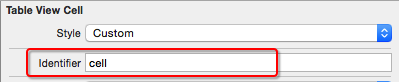
在代码中利用重用标识获取 cell。
Objective-C
// 设置每一行显示的内容
- (UITableViewCell *)tableView:(UITableView *)tableView cellForRowAtIndexPath:(NSIndexPath *)indexPath { // 创建标识词,标识词随意设置,但不能和其它 tableView 的相同
static NSString *resumeID = @"cell"; // 根据标志词从先复用队列里查找,复用队列中没有时根据 storyboard 自动创建
UITableViewCell *cell = [tableView dequeueReusableCellWithIdentifier:resumeID forIndexPath:indexPath]; // 设置每一行显示的文字内容,覆盖数据
cell.textLabel.text = [[myDataArray objectAtIndex:indexPath.section] objectAtIndex:indexPath.row];
cell.imageView.image = [UIImage imageNamed:@"HQ_0003"]; return cell;
}
Swift
// 设置每一行显示的内容
func tableView(tableView: UITableView, cellForRowAtIndexPath indexPath: NSIndexPath) -> UITableViewCell { // 创建标识词,标识词随意设置,但不能和其它 tableView 的相同
let resumeID = "cell" // 根据标志词从先复用队列里查找,复用队列中没有时根据 storyboard 自动创建
var cell = tableView.dequeueReusableCellWithIdentifier(resumeID, forIndexPath: indexPath) // 设置每一行显示的文字内容,覆盖数据
cell!.textLabel?.text = myDataArray[indexPath.section][indexPath.row]
cell!.imageView?.image = UIImage(named: "HQ_0003") return cell!
}
4、Cell 的设置
UITableView 的每一行都是一个 UITableViewCell,通过 dataSource的tableView:cellForRowAtIndexPath: 方法来初始化每一行。
UITableViewCell 内部有个默认的子视图 contentView,contentView 是 UITableViewCell 所显示内容的父视图,可显示一些辅助指示视图。辅助指示视图的作用是显示一个表示动作的图标,可以通过设置 UITableViewCell 的 accessoryType 来显示,默认是 UITableViewCellAccessoryNone (不显示辅助指示视图)。
contentView 下默认有 3 个子视图
- 其中 2 个是 UILabel (通过 UITableViewCell 的 textLabel 和 detailTextLabel 属性访问)。
- 第 3 个是 UIImageView (通过 UITableViewCell 的 imageView 属性访问)。
UITableViewCell 还有一个 UITableViewCellStyle 属性,用于决定使用 contentView 的哪些子视图,以及这些子视图在 contentView 中的位置。
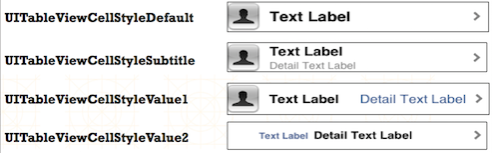
UITableViewCell 结构
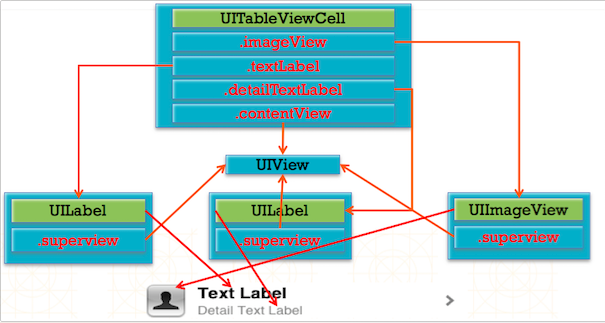
Objective-C
设置 Cell 的类型
/*
UITableViewCellStyleDefault, // 可选图片 + 主标题模式,默认
UITableViewCellStyleValue1, // 可选图片 + 左右主副标题模式,两端对齐
UITableViewCellStyleValue2, // 左右主副标题模式,中间对齐
UITableViewCellStyleSubtitle // 可选图片 + 上下主副标题模式
*/ // 主标题模式,默认类型
cell = [[UITableViewCell alloc] init]; // 设置类型
cell = [[UITableViewCell alloc] initWithStyle:UITableViewCellStyleSubtitle reuseIdentifier:@"testIdentifier"];
设置 Cell 的显示内容
// 主标题模式 // 设置主标题内容
cell.textLabel.text = [[myDataArray objectAtIndex:indexPath.section] objectAtIndex:indexPath.row]; // 设置图片内容,图片在 Cell 的左端,图片大小自动压缩
cell.imageView.image = [UIImage imageNamed:@"HQ_0003"]; // 主副标题模式 // 设置主标题内容
cell.textLabel.text = [[myDataArray objectAtIndex:indexPath.section] objectAtIndex:indexPath.row]; // 设置副标题内容
cell.detailTextLabel.text = [NSString stringWithFormat:@"第 %li 行", indexPath.row]; // 设置图片内容,图片在 Cell 的左端,图片大小自动压缩
cell.imageView.image = [UIImage imageNamed:@"HQ_0003"];
往 cell 上添加自定义 view
- 不是直接添加在 cell 上,cell 给我们提供了一个专门用来添加子 view 的东西,当 cell 被复用的时候,不允许创建对象,如果想给系统的 cell 上添加一些子 view,需要在创建 cell 的时候添加,然后在复用的时候修改子 view 显示的内容。
// 添加 cell 自定义 view 视图
UILabel *myCellView = [[UILabel alloc] initWithFrame:CGRectMake(0, 0, 300, 44)];
myCellView.tag = 100; // 在创建新的 cell 后添加
[cell.contentView addSubview:myCellView];
// 设置 cell 自定义 view 显示内容,在 cell 复用的时候设置 UILabel *myCellView = (id)[self.view viewWithTag:100];
myCellView.text = [NSString stringWithFormat:@"自定义 Cell View %@",
[[myDataArray objectAtIndex:indexPath.section]
objectAtIndex:indexPath.row]];
设置 Cell 的背景视图
// Cell 的背景视图设置
/*
设置自定义视图为 Cell 背景视图
图片大小自动压缩填充
*/
cell.backgroundView = myBackgroundView; // Cell 选中时的背景视图设置
cell.selectedBackgroundView = myBackgroundView;
设置 Cell 的颜色
// Cell 背景颜色的设置
cell.backgroundColor = [UIColor yellowColor]; // 设置 cell 被点击时的颜色
/*
UITableViewCellSelectionStyleNone, // 无色,表格点击时无颜色变化
UITableViewCellSelectionStyleBlue, // 灰色
UITableViewCellSelectionStyleGray, // 灰色
UITableViewCellSelectionStyleDefault // 灰色,默认
*/
cell.selectionStyle = UITableViewCellSelectionStyleDefault; // 取消表格选择变色
/*
在表格选中协议方法中设置,表格点击变色后恢复原来颜色,设置后无法实现表格多选
*/
[tableView deselectRowAtIndexPath:indexPath animated:YES];
设置 Cell 的附属控件
// Cell 附属控件类型的设置
/*
如果附属控件里有 button ,这个 button 会独立出来 UITableViewCellAccessoryNone, // 无附属控件,默认
UITableViewCellAccessoryDisclosureIndicator, // 箭头,不能点击
UITableViewCellAccessoryDetailDisclosureButton, // 详情按钮和箭头,可以点击
UITableViewCellAccessoryCheckmark, // 对号,不能点击
UITableViewCellAccessoryDetailButton // 详情按钮,可以点击
*/
cell.accessoryType = UITableViewCellAccessoryCheckmark; // Cell 附属控件视图的设置
/*
设置自定义视图为 Cell 的附属控件,需设置 view 的大小
*/
cell.accessoryView = myAccessoryView;
获取 cell
// 获取指定行的 cell
UITableViewCell *cell = [tableView cellForRowAtIndexPath:[NSIndexPath indexPathForRow:3 inSection:0]]; // 获取所有被选中的行
NSArray *indexPaths = [tableView indexPathsForSelectedRows];
Swift
设置 Cell 的类型
/*
case Default // 可选图片 + 主标题模式
case Value1 // 可选图片 + 左右主副标题模式,两端对齐
case Value2 // 左右主副标题模式,中间对齐
case Subtitle // 可选图片 + 上下主副标题模式
*/ // 主标题模式,默认类型
cell = UITableViewCell() // 设置类型
cell = UITableViewCell(style: .Subtitle, reuseIdentifier: "testIdentifier")
设置 Cell 的显示内容
// 主标题模式 // 设置主标题内容
cell!.textLabel?.text = myDataArray[indexPath.section][indexPath.row] // 设置图片内容,图片在 Cell 的左端,图片大小自动压缩
cell!.imageView?.image = UIImage(named: "HQ_0003") // 主副标题模式 // 设置主标题内容
cell!.textLabel?.text = myDataArray[indexPath.section][indexPath.row] // 设置副标题内容
cell!.detailTextLabel?.text = "第 \(indexPath.row) 行" // 设置图片内容,图片在 Cell 的左端,图片大小自动压缩
cell!.imageView?.image = UIImage(named: "HQ_0003")
往 cell 上添加自定义 view
- 不是直接添加在 cell 上,cell 给我们提供了一个专门用来添加子 view 的东西,当 cell 被复用的时候,不允许创建对象,如果想给系统的 cell 上添加一些子 view,需要在创建 cell 的时候添加,然后在复用的时候修改子 view 显示的内容。
// 添加 cell 自定义 view 视图
let myCellView:UILabel = UILabel(frame: CGRectMake(0, 0, 300, 44))
myCellView.tag = 100 // 在创建新的 cell 后添加
cell!.contentView.addSubview(myCellView) // 设置 cell 自定义 view 显示内容,在 cell 复用的时候设置 if (self.view.viewWithTag(100) != nil) { let myCellView = self.view.viewWithTag(100) as! UILabel
myCellView.text = String("自定义 Cell View \(myDataArray[indexPath.section][indexPath.row])")
}
设置 Cell 的背景视图
// Cell 的背景视图设置
/*
设置自定义视图为 Cell 背景视图
图片大小自动压缩填充
*/
cell!.backgroundView = myBackgroundView // Cell 选中时的背景视图设置
cell!.selectedBackgroundView = myBackgroundView
设置 Cell 的颜色
// Cell 背景颜色的设置
cell!.backgroundColor = UIColor.yellowColor() // 设置 cell 被点击时的颜色
/*
case None // 无色,表格点击时无颜色变化
case Blue // 灰色
case Gray // 灰色
case Default // 灰色,默认
*/
cell!.selectionStyle = UITableViewCellSelectionStyle.Default // 取消表格选择变色
/*
在表格选中协议方法中设置,表格点击变色后恢复原来颜色,设置后无法实现表格多选
*/
tableView.deselectRowAtIndexPath(indexPath, animated: true)
设置 Cell 的附属控件
// Cell 附属控件类型的设置
/*
如果附属控件里有 button ,这个 button 会独立出来 case None // 无附属控件,默认
case DisclosureIndicator // 箭头,不能点击
case DetailDisclosureButton // 详情按钮和箭头,可以点击
case Checkmark // 对号,不能点击
case DetailButton // 详情按钮,可以点击
*/
cell!.accessoryType = UITableViewCellAccessoryType.DetailButton // Cell 附属控件视图的设置
/*
设置自定义视图为 Cell 的附属控件,需设置 view 的大小
*/
cell!.accessoryView = myAccessoryView
获取 cell
// 获取指定行的 cell
let cell:UITableViewCell = tableView.cellForRowAtIndexPath(NSIndexPath(forItem: 3, inSection: 0))! // 获取所有被选中的行
let indexPaths:[NSIndexPath] = tableView.indexPathsForVisibleRows!
5、自定义数据模型的创建与引用
Objective-C
BookModel.h
@interface BookModel : NSObject // 根据需要使用的数据创建数据模型属性变量 @property(nonatomic, copy)NSString *title;
@property(nonatomic, copy)NSString *detail;
@property(nonatomic, copy)NSString *icon;
@property(nonatomic, copy)NSString *price; + (instancetype)bookModelWithDict:(NSDictionary *)dict; @end
BookModel.m
+ (instancetype)bookModelWithDict:(NSDictionary *)dict { BookModel *model = [[self alloc] init]; // KVC - Key Value Coding
[model setValuesForKeysWithDictionary:dict]; return model;
}
ViewController.m
// 向数据源中添加数据 // 定义数据源
@property(nonatomic, retain)NSArray *myDataArray; // 懒加载
- (NSArray *)myDataArray {
if (_myDataArray == nil) { // 加载 plist 中的字典数组
NSString *filePath = [[NSBundle mainBundle] pathForResource:@"bookData" ofType:@"plist"];
NSArray *bookDataArray = [NSArray arrayWithContentsOfFile:filePath]; // 字典数组 -> 模型数组
NSMutableArray *dataArrayM = [NSMutableArray arrayWithCapacity:bookDataArray.count];
for (NSDictionary *bookInfoDic in bookDataArray) {
BookModel *bookModel = [BookModel bookModelWithDict:bookInfoDic];
[dataArrayM addObject:bookModel];
} // 将从文件中取出的数据添加到数据源数组中
_myDataArray = [dataArrayM copy];
}
return _myDataArray;
} // 从数据源中取出数据 // UITableViewDataSource 协议方法
- (UITableViewCell *)tableView:(UITableView *)tableView cellForRowAtIndexPath:(NSIndexPath *)indexPath { // 从数据源数组中取出数据
BookModel *bookModel = [self.myDataArray objectAtIndex:indexPath.row]; // 配置自定义 Cell 子视图上显示的内容
cell.book = bookModel;
}
Swift
BookModel.swift
class BookModel: NSObject { // 根据需要使用的数据创建数据模型属性变量 var title:String?
var detail:String?
var icon:String?
var price:String? class func bookModelWithDict(dict:[String : AnyObject]) -> AnyObject { let model = BookModel() // KVC - Key Value Coding
model.setValuesForKeysWithDictionary(dict) return model
}
}
ViewController.swift
// 向数据源中添加数据 // 定义数据源,懒加载
lazy var myDataArray:[BookModel] = { // 加载 plist 中的字典数组
let filePath:String = NSBundle.mainBundle().pathForResource("bookData", ofType: "plist")!
let bookDataArray:NSArray = NSArray(contentsOfFile: filePath)! // 字典数组 -> 模型数组
var dataArrayM:NSMutableArray = NSMutableArray(capacity: bookDataArray.count)
for bookInfoDic in bookDataArray {
let bookModel:BookModel = BookModel.bookModelWithDict(bookInfoDic as! NSDictionary)
dataArrayM.addObject(bookModel)
} // 将从文件中取出的数据添加到数据源数组中
return dataArrayM.copy() as! [BookModel]
}() // 从数据源中取出数据 // UITableViewDataSource 协议方法
func tableView(tableView: UITableView, cellForRowAtIndexPath indexPath: NSIndexPath) -> UITableViewCell { // 从数据源数组中取出数据
let bookModel:BookModel = self.myDataArray[indexPath.row] // 配置自定义 Cell 子视图上显示的内容
cell!.configWithModel(bookModel)
}
6、自定义等高 Cell
6.1 StoryBoard 自定义 cell
创建一个继承自 UITableViewCell 的子类,比如 XMGDealCell。

在 storyboard 中
往 cell 里面增加需要用到的子控件。

设置 cell 的重用标识 。

设置 cell 的 class 为 XMGDealCell。
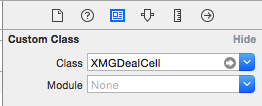
在 XMGDealCell 中
- 将 storyboard 中的子控件连线到类扩展中。
- 需要提供一个模型属性,重写模型的 set 方法,在这个方法中设置模型数据到子控件上。
在控制器中
- 利用重用标识找到 cell。
- 给 cell 传递模型数据。
Objective-C
XMGDeal.h
@interface XMGDeal : NSObject @property (strong, nonatomic) NSString *buyCount;
@property (strong, nonatomic) NSString *price;
@property (strong, nonatomic) NSString *title;
@property (strong, nonatomic) NSString *icon; + (instancetype)dealWithDict:(NSDictionary *)dict; @end
XMGDeal.m
@implementation XMGDeal + (instancetype)dealWithDict:(NSDictionary *)dict { XMGDeal *deal = [[self alloc] init];
[deal setValuesForKeysWithDictionary:dict];
return deal;
} @end
XMGDealCell.h
@class XMGDeal; @interface XMGDealCell : UITableViewCell /** 模型数据 */
@property (nonatomic, strong) XMGDeal *deal; @end
XMGDealCell.m
@interface XMGDealCell() @property (weak, nonatomic) IBOutlet UIImageView *iconView;
@property (weak, nonatomic) IBOutlet UILabel *titleLabel;
@property (weak, nonatomic) IBOutlet UILabel *priceLabel;
@property (weak, nonatomic) IBOutlet UILabel *buyCountLabel; @end @implementation XMGDealCell - (void)setDeal:(XMGDeal *)deal { _deal = deal; // 设置数据
self.iconView.image = [UIImage imageNamed:deal.icon];
self.titleLabel.text = deal.title;
self.priceLabel.text = [NSString stringWithFormat:@"¥%@", deal.price];
self.buyCountLabel.text = [NSString stringWithFormat:@"%@人已购买", deal.buyCount];
} @end
XMGDealsViewController.m
@interface XMGDealsViewController () /** 所有的团购数据 */
@property (nonatomic, strong) NSArray *deals; @end @implementation XMGDealsViewController - (NSArray *)deals { if (_deals == nil) { // 加载plist中的字典数组
NSString *path = [[NSBundle mainBundle] pathForResource:@"deals.plist" ofType:nil];
NSArray *dictArray = [NSArray arrayWithContentsOfFile:path]; // 字典数组 -> 模型数组
NSMutableArray *dealArray = [NSMutableArray array];
for (NSDictionary *dict in dictArray) {
XMGDeal *deal = [XMGDeal dealWithDict:dict];
[dealArray addObject:deal];
} _deals = dealArray;
}
return _deals;
} #pragma mark - Table view data source
- (NSInteger)tableView:(UITableView *)tableView numberOfRowsInSection:(NSInteger)section {
return self.deals.count;
} - (UITableViewCell *)tableView:(UITableView *)tableView cellForRowAtIndexPath:(NSIndexPath *)indexPath { static NSString *ID = @"deal";
XMGDealCell *cell = [tableView dequeueReusableCellWithIdentifier:ID]; // 取出模型数据
cell.deal = self.deals[indexPath.row]; return cell;
} @end
6.2 xib 自定义 cell
创建一个继承自 UITableViewCell 的子类,比如 BookCell2。
创建一个 xib 文件(文件名建议跟 cell 的类名一样),比如 BookCell2.xib。
- 拖拽一个 UITableViewCell 出来。
- 修改 cell 的 class 为 BookCell2。
- 设置 cell 的重用标识。
- 往 cell 中添加需要用到的子控件。
在 BookCell2 中
- 将 xib 中的子控件连线到类扩展中。
- 需要提供一个模型属性,重写模型的 set 方法,在这个方法中设置模型数据到子控件上。
- 也可以将创建获得 cell 的代码封装起来(比如 cellWithTableView: 方法)。
在控制器中
- 手动加载 xib 文件,或者利用 registerNib... 方法注册 xib 文件。
- 利用重用标识找到 cell。
- 给 cell 传递模型数据。
6.2.1 xib 创建 cell
在 xib 文件中必须设置 Identifier 属性,否则 cell 不会被复用,会一直创建新的 cell,占用大量的内存。
Objective-C
BookCell2.xib

- xib 的 Identifier 属性设置为 Book2ID
BookCell2.h
@class BookModel; @interface BookCell2 : UITableViewCell // 定义 Cell 的数据模型
@property (nonatomic, retain)BookModel *book; @end
BookCell2.m
#import "BookCell2.h"
#import "BookModel.h" @interface BookCell2 () // 创建自定义 Cell 视图包含的内容 // 按住 control 键拖动 或右键拖动过来生成
@property (weak, nonatomic) IBOutlet UIImageView *iconView;
@property (weak, nonatomic) IBOutlet UILabel *titleLabel;
@property (weak, nonatomic) IBOutlet UILabel *detailLabel;
@property (weak, nonatomic) IBOutlet UILabel *priceLabel; @end @implementation BookCell2 // 设置显示的数据 - (void)setBook:(BookModel *)book { _book = book; // 设置数据,设置 cell 视图上显示的内容 内容
self.iconView.image = [UIImage imageNamed:book.icon];
self.titleLabel.text = book.title;
self.detailLabel.text = book.detail;
self.priceLabel.text = book.price;
} @end
ViewController.m
// 使用 xib 定义的 Cell 创建,UITableViewDataSource 协议方法
- (UITableViewCell *)tableView:(UITableView *)tableView cellForRowAtIndexPath:(NSIndexPath *)indexPath { // 使用 xib 定义的 Cell 定义
BookCell2 *cell = [tableView dequeueReusableCellWithIdentifier:@"Book2ID"]; if (cell == nil) { // 通过 xib 文件创建新的 cell
cell = [[[NSBundle mainBundle] loadNibNamed:@"BookCell2" owner:self options: nil] lastObject];
} BookModel *bookModel = [self.myDataArray objectAtIndex:indexPath.row];
cell.book = bookModel; return cell;
}
Swift
BookCell2.xib

- xib 的 Identifier 属性设置为 Book2ID 。
BookCell2.swift
class BookCell2: UITableViewCell { // 创建自定义 Cell 视图包含的内容 @IBOutlet weak var iconView: UIImageView!
@IBOutlet weak var titleLabel: UILabel!
@IBOutlet weak var detailLabel: UILabel!
@IBOutlet weak var priceLabel: UILabel! // 设置显示的数据 func configWithModel(bookModel:BookModel){ // 设置数据,设置 cell 视图上显示的内容 内容
iconView!.image = UIImage(named: bookModel.icon!)
titleLabel!.text = bookModel.title
detailLabel!.text = bookModel.detail
priceLabel!.text = bookModel.price
}
}
ViewController.swift
// 使用 xib 定义的 Cell 创建,UITableViewDataSource 协议方法
func tableView(tableView: UITableView, cellForRowAtIndexPath indexPath: NSIndexPath) -> UITableViewCell { // 使用 xib 定义的 Cell 定义
var cell:BookCell2? = tableView.dequeueReusableCellWithIdentifier("BookCell2") as? BookCell2 if cell == nil { // 通过 xib 文件创建新的 cell
cell = NSBundle.mainBundle().loadNibNamed("BookCell2", owner: self, options: nil).last as? BookCell2
} let bookModel:BookModel = self.myDataArray[indexPath.row]
cell!.configWithModel(bookModel) return cell!
}
6.2.2 xib 注册 cell
如果 cell 使用 xib 注册的方式,xib 中可以不指定复用标识 Identifier 属性,如果 xib 中指定了,那么所有地方都要同步。但无论如何代码中必须设置 Identifier 属性。
在 tableView 创建时,从 iOS7 开始多了一种创建 cell 的方式(注册),让 tableView 注册一种 cell,需要设置复用标志。
用注册方式创建 cell,如果 tableView 已经注册了某一种 cell,从复用队列里查找,如果找不到,系统会自动通过注册的 cell 类来创建 cell 对象。
Objective-C
BookCell2.xib
BookCell2.h
BookCell2.m
- xib 自定义 Cell 部分同上。
ViewController.m
// 注册 cell
[myTableView registerNib:[UINib nibWithNibName:NSStringFromClass([BookCell2 class]) bundle:nil] forCellReuseIdentifier:@"Book2ID"]; // 使用注册的 xib cell 创建,UITableViewDataSource 协议方法
- (UITableViewCell *)tableView:(UITableView *)tableView cellForRowAtIndexPath:(NSIndexPath *)indexPath { // 使用 xib 定义的 Cell 定义
BookCell2 *cell = [tableView dequeueReusableCellWithIdentifier:@"Book2ID" forIndexPath:indexPath]; BookModel *bookModel = [self.myDataArray objectAtIndex:indexPath.row];
cell.book = bookModel; return cell;
}
Swift
BookCell2.xib
BookCell2.swift
- xib 自定义 Cell 部分同上。
ViewController.m
// 注册 cell
myTableView.registerNib(UINib(nibName: "BookCell2", bundle: nil), forCellReuseIdentifier: "Book2ID") // 使用注册的 xib cell 创建,UITableViewDataSource 协议方法
func tableView(tableView: UITableView, cellForRowAtIndexPath indexPath: NSIndexPath) -> UITableViewCell {
// 使用 xib 定义的 Cell 定义
let cell:BookCell2? = tableView.dequeueReusableCellWithIdentifier("Book2ID", forIndexPath: indexPath) as? BookCell2 let bookModel:BookModel = self.myDataArray[indexPath.row] cell!.configWithModel(bookModel) return cell!
}
6.3 代码自定义 Cell
代码自定义 cell(使用 frame)
- 创建一个继承自 UITableViewCell 的子类,比如 BookCell1。
- 在 initWithStyle:reuseIdentifier: 方法中。
- 添加子控件。
- 设置子控件的初始化属性(比如文字颜色、字体)。
- 在 layoutSubviews 方法中设置子控件的 frame。
- 需要提供一个模型属性,重写模型的 set 方法,在这个方法中设置模型数据到子控件。
- 在 initWithStyle:reuseIdentifier: 方法中。
- 在控制器中
- 利用 registerClass... 方法注册 BookCell1 类。
- 利用重用标识找到 cell(如果没有注册类,就需要手动创建 cell)。
- 给 cell 传递模型数据。
- 也可以将创建获得 cell 的代码封装起来(比如 cellWithTableView: 方法)。
- 创建一个继承自 UITableViewCell 的子类,比如 BookCell1。
代码自定义 cell(使用 autolayout)
- 创建一个继承自 UITableViewCell 的子类,比如 BookCell1。
- 在 initWithStyle:reuseIdentifier: 方法中。
- 添加子控件。
- 添加子控件的约束(建议使用 Masonry)。
- 设置子控件的初始化属性(比如文字颜色、字体)。
- 需要提供一个模型属性,重写模型的 set 方法,在这个方法中设置模型数据到子控件。
- 在 initWithStyle:reuseIdentifier: 方法中。
- 在控制器中
- 利用 registerClass... 方法注册 BookCell1 类。
- 利用重用标识找到 cell(如果没有注册类,就需要手动创建 cell)。
- 给 cell 传递模型数据。
- 也可以将创建获得 cell 的代码封装起来(比如 cellWithTableView: 方法)。
- 创建一个继承自 UITableViewCell 的子类,比如 BookCell1。
6.3.1 代码创建 cell - frame
Objective-C
BookCell1.h
@class BookModel; @interface BookCell1 : UITableViewCell // 定义 Cell 的数据模型
@property (nonatomic, retain)BookModel *book; @end
BookCell1.m
#import "BookCell1.h"
#import "BookModel.h" @interface BookCell1() // 创建自定义 Cell 视图包含的内容 @property(nonatomic, retain)UIImageView *iconView;
@property(nonatomic, retain)UILabel *titleLabel;
@property(nonatomic, retain)UILabel *detailLabel;
@property(nonatomic, retain)UILabel *priceLabel; @end @implementation BookCell1 // 重写初 Cell 始化方法,创建自定义 Cell - (instancetype)initWithStyle:(UITableViewCellStyle)style reuseIdentifier:(NSString *)reuseIdentifier { if (self = [super initWithStyle:style reuseIdentifier:reuseIdentifier]) { // 创建子视图 // 创建 iconView 视图,并添加到自定义 Cell 上
self.iconView = [[UIImageView alloc] init];
self.iconView.layer.borderColor = [[UIColor greenColor] CGColor];
self.iconView.layer.borderWidth = 2;
[self.contentView addSubview:self.iconView]; // 创建 titleLabel 视图
self.titleLabel = [[UILabel alloc] init];
self.titleLabel.font = [UIFont boldSystemFontOfSize:14];
self.titleLabel.textColor = [UIColor redColor];
[self.contentView addSubview:self.titleLabel]; // 创建 detailLabel 视图
self.detailLabel = [[UILabel alloc] init];
self.detailLabel.font = [UIFont systemFontOfSize:12];
[self.contentView addSubview:self.detailLabel]; // 创建 priceLabel 视图
self.priceLabel = [[UILabel alloc] init];
self.priceLabel.font = [UIFont systemFontOfSize:12];
[self.contentView addSubview:self.priceLabel];
}
return self;
} // 布局子视图 - (void)layoutSubviews { [super layoutSubviews]; // 布局子视图
self.iconView.frame = CGRectMake(10, 10, 60, 60);
self.titleLabel.frame = CGRectMake(90, 5, 200, 25);
self.detailLabel.frame = CGRectMake(90, 30, 200, 25);
self.priceLabel.frame = CGRectMake(90, 55, 200, 25);
} // 设置显示的数据 - (void)setBook:(BookModel *)book { _book = book; // 设置数据,设置 cell 视图上显示的内容 内容
self.iconView.image = [UIImage imageNamed:book.icon];
self.titleLabel.text = book.title;
self.detailLabel.text = book.detail;
self.priceLabel.text = book.price;
} @end
ViewController.m
// 使用自定义 Cell 创建,UITableViewDataSource 协议方法
- (UITableViewCell *)tableView:(UITableView *)tableView cellForRowAtIndexPath:(NSIndexPath *)indexPath { // 使用自定义的 Cell 定义
BookCell1 *cell = [tableView dequeueReusableCellWithIdentifier:@"testIdentifier"]; if (cell == nil) { // 使用自定义的 Cell 创建
cell = [[BookCell1 alloc] initWithStyle:UITableViewCellStyleDefault reuseIdentifier:@"testIdentifier"];
} BookModel *bookModel = [self.myDataArray objectAtIndex:indexPath.row]; cell.book = bookModel; return cell;
}
Swift
BookCell1.swift
class BookCell1: UITableViewCell { // 创建自定义 Cell 视图包含的内容 var iconView:UIImageView?
var titleLabel:UILabel?
var detailLabel:UILabel?
var priceLabel:UILabel? // 重写初 Cell 始化方法,创建自定义 Cell override init(style: UITableViewCellStyle, reuseIdentifier: String?) { super.init(style: style, reuseIdentifier: reuseIdentifier) // 创建子视图 // 创建 _iconView 视图,并添加到自定义 Cell 上
iconView = UIImageView()
iconView!.layer.borderColor = UIColor.greenColor().CGColor
iconView!.layer.borderWidth = 2
self.contentView.addSubview(iconView!) // 创建 _titleLabel 视图
titleLabel = UILabel()
titleLabel!.font = UIFont.boldSystemFontOfSize(14)
titleLabel!.textColor = UIColor.redColor()
self.contentView.addSubview(titleLabel!) // 创建 _detailLabel 视图
detailLabel = UILabel()
detailLabel!.font = UIFont.systemFontOfSize(12)
self.contentView.addSubview(detailLabel!) // 创建 _priceLabel 视图
priceLabel = UILabel()
priceLabel!.font = UIFont.systemFontOfSize(12)
self.contentView.addSubview(priceLabel!)
} // 布局子视图 override func layoutSubviews() {
super.layoutSubviews() // 布局子视图
iconView?.frame = CGRectMake(10, 10, 60, 60)
titleLabel?.frame = CGRectMake(90, 5, 200, 25)
detailLabel?.frame = CGRectMake(90, 30, 200, 25)
priceLabel?.frame = CGRectMake(90, 55, 200, 25)
} // 设置显示的数据 func configWithModel(bookModel:BookModel){ // 设置数据,设置 cell 视图上显示的内容 内容
iconView?.image = UIImage(named: bookModel.icon!)
titleLabel?.text = bookModel.title
detailLabel?.text = bookModel.detail
priceLabel?.text = bookModel.price
} required init?(coder aDecoder: NSCoder) {
fatalError("init(coder:) has not been implemented")
}
}
ViewController.swift
// 使用自定义 Cell 创建,UITableViewDataSource 协议方法
func tableView(tableView: UITableView, cellForRowAtIndexPath indexPath: NSIndexPath) -> UITableViewCell { // 使用自定义的 Cell 定义
var cell:BookCell1? = tableView.dequeueReusableCellWithIdentifier("testIdentifier") as? BookCell1 if cell == nil { // 使用自定义的 Cell 创建
cell = BookCell1(style: UITableViewCellStyle.Default, reuseIdentifier: "testIdentifier")
} let bookModel:BookModel = self.myDataArray[indexPath.row] cell!.configWithModel(bookModel) return cell!
}
6.3.2 代码注册 cell - frame
在 tableView 创建时,从 iOS7 开始多了一种创建 cell 的方式(注册),让 tableView 注册一种 cell,需要设置复用标志。
用注册方式创建 cell,如果 tableView 已经注册了某一种 cell,从复用队列里查找,如果找不到,系统会自动通过注册的 cell 类来创建 cell 对象。
Objective-C
BookCell1.h
BookCell1.m
- 自定义 Cell 部分同上。
ViewController.m
// 注册 cell
[myTableView registerClass:[BookCell1 class] forCellReuseIdentifier:@"testIdentifier"]; // 使用注册的 Cell 创建,UITableViewDataSource 协议方法
- (UITableViewCell *)tableView:(UITableView *)tableView cellForRowAtIndexPath:(NSIndexPath *)indexPath { BookCell1 *cell = [tableView dequeueReusableCellWithIdentifier:@"testIdentifier" forIndexPath:indexPath];
BookModel *bookModel = [self.myDataArray objectAtIndex:indexPath.row]; cell.book = bookModel; return cell;
}
Swift
BookCell1.swift
- 自定义 Cell 部分同上。
ViewController.swift
// 注册 cell
myTableView.registerClass(BookCell1.self, forCellReuseIdentifier: "testIdentifier") // 使用注册的 Cell 创建,UITableViewDataSource 协议方法
func tableView(tableView: UITableView, cellForRowAtIndexPath indexPath: NSIndexPath) -> UITableViewCell { let cell:BookCell1? = tableView.dequeueReusableCellWithIdentifier("testIdentifier", forIndexPath: indexPath) as? BookCell1 let bookModel:BookModel = self.myDataArray[indexPath.row] cell!.configWithModel(bookModel) return cell!
}
6.3.3 代码创建 cell - autolayout
第三方框架 Masonry Github 网址:https://github.com/SnapKit/Masonry
StoryBoard
XMGDeal.h
@interface XMGDeal : NSObject @property (strong, nonatomic) NSString *buyCount;
@property (strong, nonatomic) NSString *price;
@property (strong, nonatomic) NSString *title;
@property (strong, nonatomic) NSString *icon; + (instancetype)dealWithDict:(NSDictionary *)dict; @end
XMGDeal.m
@implementation XMGDeal + (instancetype)dealWithDict:(NSDictionary *)dict { XMGDeal *deal = [[self alloc] init]; // KVC - Key Value Coding
[deal setValuesForKeysWithDictionary:dict]; return deal;
} @end
XMGDealCell.h
@class XMGDeal; @interface XMGDealCell : UITableViewCell /** 模型数据 */
@property (nonatomic, strong) XMGDeal *deal; + (instancetype)cellWithTableView:(UITableView *)tableView; @end
XMGDealCell.m
#define MAS_SHORTHAND
#define MAS_SHORTHAND_GLOBALS #import "Masonry.h" @interface XMGDealCell() @property (weak, nonatomic) UIImageView *iconView;
@property (weak, nonatomic) UILabel *titleLabel;
@property (weak, nonatomic) UILabel *priceLabel;
@property (weak, nonatomic) UILabel *buyCountLabel; @end @implementation XMGDealCell + (instancetype)cellWithTableView:(UITableView *)tableView { static NSString *ID = @"deal"; // 创建cell
XMGDealCell *cell = [tableView dequeueReusableCellWithIdentifier:ID]; if (cell == nil) {
cell = [[XMGDealCell alloc] initWithStyle:UITableViewCellStyleDefault reuseIdentifier:ID];
}
return cell;
} // 1.在 initWithStyle:reuseIdentifier: 方法中添加子控件
- (instancetype)initWithStyle:(UITableViewCellStyle)style reuseIdentifier:(NSString *)reuseIdentifier { if (self = [super initWithStyle:style reuseIdentifier:reuseIdentifier]) { UIImageView *iconView = [[UIImageView alloc] init];
[self.contentView addSubview:iconView];
self.iconView = iconView; UILabel *titleLabel = [[UILabel alloc] init];
[self.contentView addSubview:titleLabel];
self.titleLabel = titleLabel; UILabel *priceLabel = [[UILabel alloc] init];
priceLabel.textColor = [UIColor orangeColor];
[self.contentView addSubview:priceLabel];
self.priceLabel = priceLabel; UILabel *buyCountLabel = [[UILabel alloc] init];
buyCountLabel.textAlignment = NSTextAlignmentRight;
buyCountLabel.font = [UIFont systemFontOfSize:14];
buyCountLabel.textColor = [UIColor lightGrayColor];
[self.contentView addSubview:buyCountLabel];
self.buyCountLabel = buyCountLabel;
}
return self;
} // 2.在 layoutSubviews 方法中设置子控件的 约束
- (void)layoutSubviews { [super layoutSubviews]; CGFloat margin = 10; [self.iconView makeConstraints:^(MASConstraintMaker *make) {
make.width.equalTo(100);
make.left.top.offset(margin);
make.bottom.offset(-margin);
}]; [self.titleLabel makeConstraints:^(MASConstraintMaker *make) {
make.top.equalTo(self.iconView);
make.left.equalTo(self.iconView.right).offset(margin);
make.right.offset(-margin);
}]; [self.priceLabel makeConstraints:^(MASConstraintMaker *make) {
make.left.equalTo(self.titleLabel);
make.bottom.equalTo(self.iconView);
make.width.equalTo(70);
}]; [self.buyCountLabel makeConstraints:^(MASConstraintMaker *make) {
make.bottom.equalTo(self.priceLabel);
make.right.equalTo(self.titleLabel);
make.left.equalTo(self.priceLabel.right).offset(margin);
}];
} // 3.重写模型的 set 方法
- (void)setDeal:(XMGDeal *)deal { _deal = deal; // 设置数据
self.iconView.image = [UIImage imageNamed:deal.icon];
self.titleLabel.text = deal.title;
self.priceLabel.text = [NSString stringWithFormat:@"¥%@", deal.price];
self.buyCountLabel.text = [NSString stringWithFormat:@"%@人已购买", deal.buyCount];
} @end
XMGDealsViewController.m
@interface XMGDealsViewController () /** 所有的团购数据 */
@property (nonatomic, strong) NSArray *deals; @end @implementation XMGDealsViewController - (NSArray *)deals { if (_deals == nil) { // 加载plist中的字典数组
NSString *path = [[NSBundle mainBundle] pathForResource:@"deals.plist" ofType:nil];
NSArray *dictArray = [NSArray arrayWithContentsOfFile:path]; // 字典数组 -> 模型数组
NSMutableArray *dealArray = [NSMutableArray array];
for (NSDictionary *dict in dictArray) {
XMGDeal *deal = [XMGDeal dealWithDict:dict];
[dealArray addObject:deal];
} _deals = dealArray;
}
return _deals;
} - (void)viewDidLoad {
[super viewDidLoad]; // [self.tableView registerClass:[XMGDealCell class] forCellReuseIdentifier:@"deal"];
} #pragma mark - Table view data source
- (NSInteger)tableView:(UITableView *)tableView numberOfRowsInSection:(NSInteger)section {
return self.deals.count;
} - (UITableViewCell *)tableView:(UITableView *)tableView cellForRowAtIndexPath:(NSIndexPath *)indexPath { //创建cell
XMGDealCell *cell = [XMGDealCell cellWithTableView:tableView]; // 取出模型数据
cell.deal = self.deals[indexPath.row]; return cell;
} @end
7、自定义非等高 Cell
7.1 StoryBoard / Xib 自定义 cell
在模型中增加一个 cellHeight 属性,用来存放对应 cell 的高度。
在 cell 的模型属性 set 方法中调用 [self layoutIfNeed] 方法强制布局,然后计算出模型的 cellheight 属性值。
在控制器中实现 tableView:estimatedHeightForRowAtIndexPath: 方法,返回一个估计高度,比如 200。
在控制器中实现 tableView:heightForRowAtIndexPath: 方法,返回 cell 的真实高度(模型中的 cellHeight 属性)。
注意:StoryBoard 中 label 的约束不要设置右侧约束值,否则编译时会打印出一大堆提示信息。
StoryBoard
Main.storyboard
在 cell 上添加子控件,并设置约束。
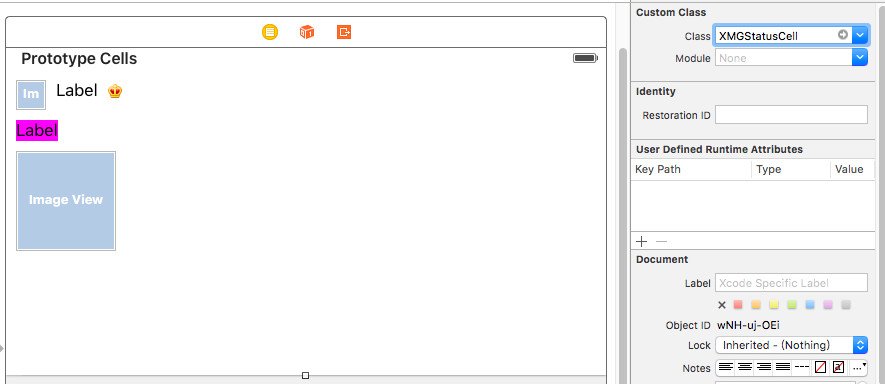
Xib
XMGStatusCell.xib
在 cell 上添加子控件,并设置约束。
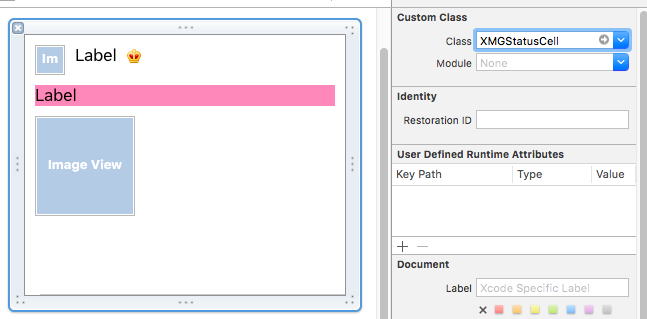
Objective-C
XMGStatus.h
@interface XMGStatus : NSObject @property (strong, nonatomic) NSString *name;
@property (strong, nonatomic) NSString *text;
@property (strong, nonatomic) NSString *icon;
@property (strong, nonatomic) NSString *picture;
@property (assign, nonatomic, getter=isVip) BOOL vip; /** cell 的高度 */
@property (assign, nonatomic) CGFloat cellHeight; + (instancetype)statusWithDict:(NSDictionary *)dict; @end
XMGStatus.m
@implementation XMGStatus + (instancetype)statusWithDict:(NSDictionary *)dict { XMGStatus *status = [[self alloc] init];
[status setValuesForKeysWithDictionary:dict];
return status;
} @end
XMGStatusCell.h
@class XMGStatus; @interface XMGStatusCell : UITableViewCell + (instancetype)cellWithTableView:(UITableView *)tableView; /** 模型数据 */
@property (nonatomic, strong) XMGStatus *status; @end
XMGStatusCell.m
@interface XMGStatusCell() @property (weak, nonatomic) IBOutlet UIImageView *iconView;
@property (weak, nonatomic) IBOutlet UILabel *nameLabel;
@property (weak, nonatomic) IBOutlet UIImageView *vipView;
@property (weak, nonatomic) IBOutlet UILabel *contentLabel;
@property (weak, nonatomic) IBOutlet UIImageView *pictureView; @end @implementation XMGStatusCell + (instancetype)cellWithTableView:(UITableView *)tableView { return [tableView dequeueReusableCellWithIdentifier:@"status"];
} - (void)awakeFromNib {
[super awakeFromNib]; // 设置label每一行文字的最大宽度
/*
为了保证计算出来的数值 跟 真正显示出来的效果 一致
*/
self.contentLabel.preferredMaxLayoutWidth = [UIScreen mainScreen].bounds.size.width - 20;
} - (void)setStatus:(XMGStatus *)status { _status = status; // 设置显示的数据 self.iconView.image = [UIImage imageNamed:status.icon];
self.nameLabel.text = status.name; if (status.isVip) {
self.nameLabel.textColor = [UIColor orangeColor];
self.vipView.hidden = NO;
} else {
self.nameLabel.textColor = [UIColor blackColor];
self.vipView.hidden = YES;
} self.contentLabel.text = status.text; if (status.picture) {
self.pictureView.hidden = NO;
self.pictureView.image = [UIImage imageNamed:status.picture];
} else {
self.pictureView.hidden = YES;
} // 计算 cell 高度 // 强制布局
[self layoutIfNeeded]; // 计算 cell 的高度
if (self.pictureView.hidden) { // 没有配图
_status.cellHeight = CGRectGetMaxY(self.contentLabel.frame) + 10;
} else { // 有配图
_status.cellHeight = CGRectGetMaxY(self.pictureView.frame) + 10;
}
} @end
XMGStatusesViewController.m
@interface XMGStatusesViewController () @property (strong, nonatomic) NSArray *statuses; @end @implementation XMGStatusesViewController - (NSArray *)statuses { if (_statuses == nil) { // 加载plist中的字典数组
NSString *path = [[NSBundle mainBundle] pathForResource:@"statuses.plist" ofType:nil];
NSArray *dictArray = [NSArray arrayWithContentsOfFile:path]; // 字典数组 -> 模型数组
NSMutableArray *statusArray = [NSMutableArray array];
for (NSDictionary *dict in dictArray) {
XMGStatus *status = [XMGStatus statusWithDict:dict];
[statusArray addObject:status];
}
_statuses = statusArray;
}
return _statuses;
} #pragma mark - Table view data source - (NSInteger)tableView:(UITableView *)tableView numberOfRowsInSection:(NSInteger)section {
return self.statuses.count;
} - (UITableViewCell *)tableView:(UITableView *)tableView cellForRowAtIndexPath:(NSIndexPath *)indexPath { XMGStatusCell *cell = [XMGStatusCell cellWithTableView:tableView];
cell.status = self.statuses[indexPath.row];
return cell;
} #pragma mark - 代理方法 // 返回每一行的高度 - (CGFloat)tableView:(UITableView *)tableView heightForRowAtIndexPath:(NSIndexPath *)indexPath { XMGStatus *staus = self.statuses[indexPath.row];
return staus.cellHeight;
} /**
* 返回每一行的估计高度
* 只要返回了估计高度,那么就会先调用 tableView:cellForRowAtIndexPath: 方法创建 cell,
* 再调用 tableView:heightForRowAtIndexPath: 方法获取 cell 的真实高度
*/
- (CGFloat)tableView:(UITableView *)tableView estimatedHeightForRowAtIndexPath:(NSIndexPath *)indexPath { return 200;
} @end
运行效果
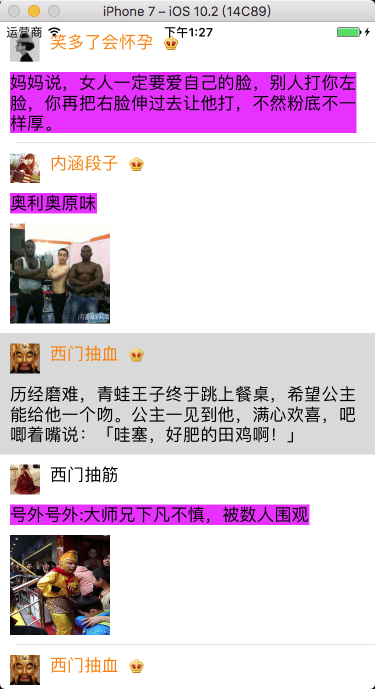
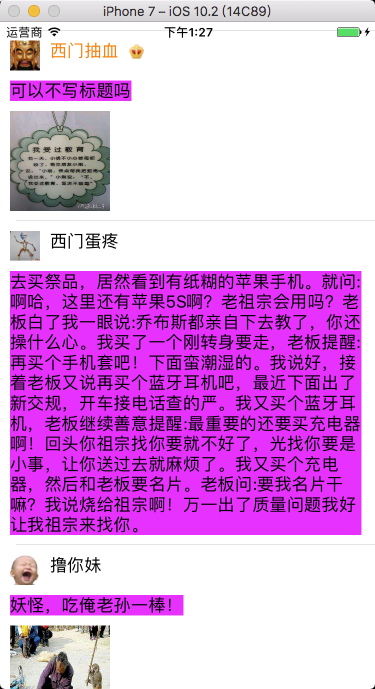
7.2 代码自定义 cell
7.2.1 代码自定义(frame)
- 新建一个继承自 UITableViewCell 的类。
- 重写 initWithStyle:reuseIdentifier: 方法。
- 添加所有需要显示的子控件(不需要设置子控件的数据和 frame, 子控件要添加到 contentView 中)。
- 进行子控件一次性的属性设置(有些属性只需要设置一次, 比如字体\固定的图片)。
- 提供 2 个模型。
- 数据模型: 存放文字数据\图片数据。
- frame 模型: 存放数据模型\所有子控件的 frame\cell 的高度。
- cell 拥有一个 frame 模型(不要直接拥有数据模型)。
- 重写 cell frame 模型属性的 setter 方法: 在这个方法中设置子控件的显示数据和 frame。
- frame 模型数据的初始化已经采取懒加载的方式(每一个 cell 对应的 frame 模型数据只加载一次)。
7.2.2 代码自定义(Autolayout)
新建一个继承自 UITableViewCell 的类。
重写 initWithStyle:reuseIdentifier: 方法。
- 添加所有需要显示的子控件(不需要设置子控件的数据和 frame, 子控件要添加到 contentView 中)。
- 进行子控件一次性的属性设置(有些属性只需要设置一次, 比如字体\固定的图片)。
设置 cell 上子控件的约束。
在模型中增加一个 cellHeight 属性,用来存放对应 cell 的高度。
在 cell 的模型属性 set 方法中调用 [self layoutIfNeed] 方法强制布局,然后计算出模型的 cellheight 属性值。
在控制器中实现 tableView:estimatedHeightForRowAtIndexPath: 方法,返回一个估计高度,比如 200。
在控制器中实现 tableView:heightForRowAtIndexPath: 方法,返回 cell 的真实高度(模型中的 cellHeight 属性)。
Objective-C
XMGStatus.h
@interface XMGStatus : NSObject @property (strong, nonatomic) NSString *name;
@property (strong, nonatomic) NSString *text;
@property (strong, nonatomic) NSString *icon;
@property (strong, nonatomic) NSString *picture;
@property (assign, nonatomic, getter=isVip) BOOL vip; /** cell 的高度 */
@property (assign, nonatomic) CGFloat cellHeight; + (instancetype)statusWithDict:(NSDictionary *)dict; @end
XMGStatus.m
@implementation XMGStatus + (instancetype)statusWithDict:(NSDictionary *)dict { XMGStatus *status = [[self alloc] init];
[status setValuesForKeysWithDictionary:dict];
return status;
} @end
XMGStatusCell.h
@class XMGStatus; @interface XMGStatusCell : UITableViewCell + (instancetype)cellWithTableView:(UITableView *)tableView; /** 模型数据 */
@property (nonatomic, strong) XMGStatus *status; @end
XMGStatusCell.m
#define MAS_SHORTHAND
#define MAS_SHORTHAND_GLOBALS #import "Masonry.h" @interface XMGStatusCell() @property (weak, nonatomic) UIImageView *iconView;
@property (weak, nonatomic) UILabel *nameLabel;
@property (weak, nonatomic) UIImageView *vipView;
@property (weak, nonatomic) UILabel *contentLabel;
@property (weak, nonatomic) UIImageView *pictureView; @end @implementation XMGStatusCell + (instancetype)cellWithTableView:(UITableView *)tableView { static NSString *ID = @"status";
XMGStatusCell *cell = [tableView dequeueReusableCellWithIdentifier:ID]; if (cell == nil) {
cell = [[XMGStatusCell alloc] initWithStyle:UITableViewCellStyleDefault reuseIdentifier:ID];
}
return cell;
} - (instancetype)initWithStyle:(UITableViewCellStyle)style reuseIdentifier:(NSString *)reuseIdentifier { if (self = [super initWithStyle:style reuseIdentifier:reuseIdentifier]) { UIImageView *iconView = [[UIImageView alloc] init];
[self.contentView addSubview:iconView];
self.iconView = iconView; UILabel *nameLabel = [[UILabel alloc] init];
[self.contentView addSubview:nameLabel];
self.nameLabel = nameLabel; UIImageView *vipView = [[UIImageView alloc] init];
[self.contentView addSubview:vipView];
self.vipView = vipView; UILabel *contentLabel = [[UILabel alloc] init];
contentLabel.numberOfLines = 0; // 设置 label 每一行文字的最大宽度
contentLabel.preferredMaxLayoutWidth = [UIScreen mainScreen].bounds.size.width - 20; [self.contentView addSubview:contentLabel];
self.contentLabel = contentLabel; UIImageView *pictureView = [[UIImageView alloc] init];
[self.contentView addSubview:pictureView];
self.pictureView = pictureView;
}
return self;
} - (void)layoutSubviews { [super layoutSubviews]; CGFloat margin = 10; [self.iconView makeConstraints:^(MASConstraintMaker *make) {
make.size.equalTo(30);
make.left.top.offset(margin);
}]; [self.nameLabel makeConstraints:^(MASConstraintMaker *make) {
make.top.equalTo(self.iconView);
make.left.equalTo(self.iconView.right).offset(margin);
}]; [self.vipView makeConstraints:^(MASConstraintMaker *make) {
make.size.equalTo(14);
make.left.equalTo(self.nameLabel.right).offset(margin);
make.centerY.equalTo(self.nameLabel.centerY);
}]; [self.contentLabel makeConstraints:^(MASConstraintMaker *make) {
make.top.equalTo(self.iconView.bottom).offset(margin);
make.left.offset(margin);
// make.right.offset(-margin); // 可加可不加
}]; [self.pictureView makeConstraints:^(MASConstraintMaker *make) {
make.size.equalTo(100);
make.top.equalTo(self.contentLabel.bottom).offset(margin);
make.left.offset(margin);
}];
} - (void)setStatus:(XMGStatus *)status { _status = status; // 设置显示的数据 self.iconView.image = [UIImage imageNamed:status.icon];
self.nameLabel.text = status.name; if (status.isVip) {
self.nameLabel.textColor = [UIColor orangeColor];
self.vipView.hidden = NO;
} else {
self.nameLabel.textColor = [UIColor blackColor];
self.vipView.hidden = YES;
} self.contentLabel.text = status.text; if (status.picture) {
self.pictureView.hidden = NO;
self.pictureView.image = [UIImage imageNamed:status.picture];
} else {
self.pictureView.hidden = YES;
} // 计算 cell 高度 // 强制布局
[self layoutIfNeeded]; // 计算 cell 的高度
if (self.pictureView.hidden) { // 没有配图
_status.cellHeight = CGRectGetMaxY(self.contentLabel.frame) + 10;
} else { // 有配图
_status.cellHeight = CGRectGetMaxY(self.pictureView.frame) + 10;
}
} @end
XMGStatusesViewController.m
@interface XMGStatusesViewController () @property (strong, nonatomic) NSArray *statuses; @end @implementation XMGStatusesViewController - (NSArray *)statuses { if (_statuses == nil) { // 加载plist中的字典数组
NSString *path = [[NSBundle mainBundle] pathForResource:@"statuses.plist" ofType:nil];
NSArray *dictArray = [NSArray arrayWithContentsOfFile:path]; // 字典数组 -> 模型数组
NSMutableArray *statusArray = [NSMutableArray array];
for (NSDictionary *dict in dictArray) {
XMGStatus *status = [XMGStatus statusWithDict:dict];
[statusArray addObject:status];
}
_statuses = statusArray;
}
return _statuses;
} #pragma mark - Table view data source - (NSInteger)tableView:(UITableView *)tableView numberOfRowsInSection:(NSInteger)section {
return self.statuses.count;
} - (UITableViewCell *)tableView:(UITableView *)tableView cellForRowAtIndexPath:(NSIndexPath *)indexPath { XMGStatusCell *cell = [XMGStatusCell cellWithTableView:tableView];
cell.status = self.statuses[indexPath.row];
return cell;
} #pragma mark - 代理方法 // 返回每一行的高度 - (CGFloat)tableView:(UITableView *)tableView heightForRowAtIndexPath:(NSIndexPath *)indexPath { XMGStatus *staus = self.statuses[indexPath.row];
return staus.cellHeight;
} /**
* 返回每一行的估计高度
* 只要返回了估计高度,那么就会先调用 tableView:cellForRowAtIndexPath: 方法创建 cell,
* 再调用 tableView:heightForRowAtIndexPath: 方法获取 cell 的真实高度
*/
- (CGFloat)tableView:(UITableView *)tableView estimatedHeightForRowAtIndexPath:(NSIndexPath *)indexPath { return 200;
} @end
运行效果
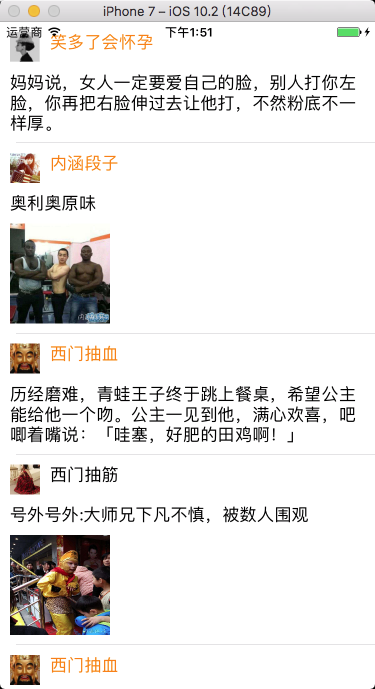
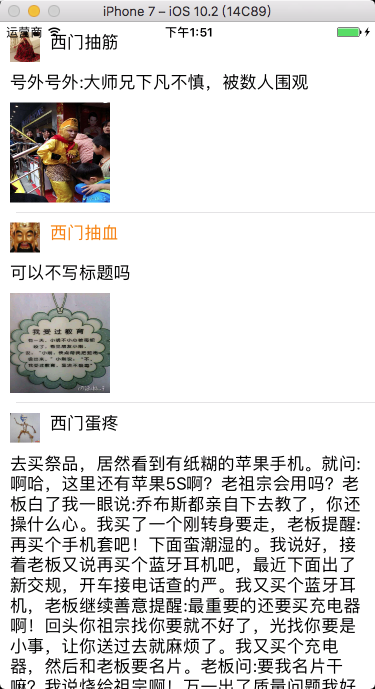
7.3 其它设置方式
7.3.1 计算方式
Objective-C
BookModel.h
@property(nonatomic, copy)NSString *title;
@property(nonatomic, copy)NSString *detail;
@property(nonatomic, copy)NSString *icon;
@property(nonatomic, copy)NSString *price;
BookCell.h
@property(nonatomic, retain)UILabel *titleLabel;
@property(nonatomic, retain)UILabel *detailLabel;
@property(nonatomic, retain)UIImageView *iconView;
@property(nonatomic, retain)UILabel *priceLabel;
设置行高
- (CGFloat)tableView:(UITableView *)tableView heightForRowAtIndexPath:(NSIndexPath *)indexPath { // 从数据源数组中取出数据
BookModel *bookModel = [myDataArray objectAtIndex:indexPath.row]; // 计算 detailLabel 占用的高度
CGFloat detialHeight = [bookModel.detail boundingRectWithSize:CGSizeMake(self.view.bounds.size.width - 40, CGFLOAT_MAX)
options:NSStringDrawingUsesLineFragmentOrigin
attributes:@{NSFontAttributeName: [UIFont systemFontOfSize:14]}
context:nil].size.height; // 判断是否有图片
if (bookModel.icon.length) { // 60 为图片的高度
return 30 + detialHeight + 60 + 30;
}
else {
return 30 + detialHeight + 30;
}
}
设置每一行显示的内容
// 设置每一行显示的内容
- (UITableViewCell *)tableView:(UITableView *)tableView cellForRowAtIndexPath:(NSIndexPath *)indexPath { BookCell3 *cell = [tableView dequeueReusableCellWithIdentifier:@"test" forIndexPath:indexPath];
BookModel *bookModel = [myDataArray objectAtIndex:indexPath.row]; // 设置 titleLabel
cell.titleLabel.text = bookModel.title; // 设置 detailLabel // 计算 detailLabel 的高度
CGSize detialSize = [bookModel.detail boundingRectWithSize:CGSizeMake(self.view.bounds.size.width - 40, CGFLOAT_MAX)
options:NSStringDrawingUsesLineFragmentOrigin
attributes:@{NSFontAttributeName: [UIFont systemFontOfSize:14]}
context:nil].size; CGRect detialFrame = cell.detailLabel.frame;
detialFrame.size.height = detialSize.height + 5; // 加偏移量 5,适应标点无法换行
detialFrame.size.width = detialSize.width + 5;
cell.detailLabel.frame = detialFrame; // 设置 detailLabel 的 frame cell.detailLabel.text = bookModel.detail; // 判断是否有图片
if (bookModel.icon.length) { // 设置 iconView CGRect iconFrame = cell.iconView.frame;
iconFrame.origin.y = detialFrame.origin.y + detialFrame.size.height;
cell.iconView.frame = iconFrame; cell.iconView.image = [UIImage imageNamed: bookModel.icon]; // 设置 priceLabel CGRect priceFrame = cell.priceLabel.frame;
priceFrame.origin.y = iconFrame.origin.y + iconFrame.size.height;
cell.priceLabel.frame = priceFrame; cell.priceLabel.text = bookModel.price;
}
else { // 设置 priceLabel CGRect priceFrame = cell.priceLabel.frame;
priceFrame.origin.y = detialFrame.origin.y + detialFrame.size.height;
cell.priceLabel.frame = priceFrame; cell.priceLabel.text = bookModel.price;
}
return cell;
}
Swift
BookModel.swift
var title:String?
var detail:String?
var icon:String?
var price:String?
BookCell.swift
var titleLabel:UILabel?
var detailLabel:UILabel?
var iconView:UIImageView?
var priceLabel:UILabel?
设置行高
func tableView(tableView: UITableView, heightForRowAtIndexPath indexPath: NSIndexPath) -> CGFloat { // 从数据源数组中取出数据
let bookModel:BookModel = myDataArray.objectAtIndex(indexPath.row) as! BookModel // 计算 detailLabel 占用的高度
let detialHeight:CGFloat = NSString(string: bookModel.detail!)
.boundingRectWithSize(CGSizeMake(self.view.bounds.size.width - 40, CGFloat.max),
options: .UsesLineFragmentOrigin,
attributes: [NSFontAttributeName : (UIFont.systemFontOfSize(14) as AnyObject)],
context: nil).size.height // 判断是否有图片
if bookModel.icon?.characters.count != 0 {
return 30 + detialHeight + 60 + 30 // 60 为图片的高度
}
else {
return 30 + detialHeight + 30
}
}
设置每一行显示的内容
func tableView(tableView: UITableView, cellForRowAtIndexPath indexPath: NSIndexPath) -> UITableViewCell { let cell = tableView.dequeueReusableCellWithIdentifier("test", forIndexPath: indexPath) as! BookCell3
let bookModel:BookModel = myDataArray.objectAtIndex(indexPath.row) as! BookModel // 设置 titleLabel
cell.titleLabel!.text = bookModel.title // 设置 detailLabel // 计算 detailLabel 的高度
let detialSize:CGSize = NSString(string: bookModel.detail!)
.boundingRectWithSize(CGSizeMake(self.view.bounds.size.width - 40, CGFloat.max),
options: .UsesLineFragmentOrigin,
attributes: [NSFontAttributeName : (UIFont.systemFontOfSize(14) as AnyObject)],
context: nil).size var detialFrame:CGRect = cell.detailLabel!.frame
detialFrame.size.height = detialSize.height + 5 // 加偏移量 5,适应标点无法换行
detialFrame.size.width = detialSize.width + 5
cell.detailLabel!.frame = detialFrame // 设置 detailLabel 的 frame cell.detailLabel!.text = bookModel.detail // 判断是否有图片
if bookModel.icon?.characters.count != 0 { // 设置 iconView var iconFrame:CGRect = cell.iconView!.frame
iconFrame.origin.y = detialFrame.origin.y + detialFrame.size.height
cell.iconView!.frame = iconFrame cell.iconView!.image = UIImage(named: bookModel.icon!) // 设置 priceLabel var priceFrame:CGRect = cell.priceLabel!.frame
priceFrame.origin.y = iconFrame.origin.y + iconFrame.size.height
cell.priceLabel!.frame = priceFrame cell.priceLabel!.text = bookModel.price
}
else { // 设置 priceLabel var priceFrame:CGRect = cell.priceLabel!.frame
priceFrame.origin.y = detialFrame.origin.y + detialFrame.size.height
cell.priceLabel!.frame = priceFrame cell.priceLabel!.text = bookModel.price
}
return cell;
}
7.3.2 系统自动布局方式
自适应 cell 中较高的一个视图的高度。
ImageView 与 Label 同行显示,且都设置了上下边缘约束,ImageView 的图片填充模式为 Aspect Fit,否则图片将会被拉长。
Objective-C
协议方法 方式设置
// 动态设置行高
- (CGFloat)tableView:(UITableView *)tableView estimatedHeightForRowAtIndexPath:(NSIndexPath *)indexPath { /*
行高自适应 Label 高度
*/ secondTableViewCell *cell = [tableView dequeueReusableCellWithIdentifier:@"secondTableViewCell" forIndexPath:indexPath]; cell.secondLabel.text = [_labelArray objectAtIndex:indexPath.row]; return [cell.contentView systemLayoutSizeFittingSize:(UILayoutFittingCompressedSize)].height + 1;
} // 属性变量 方式设置
self.tableView.estimatedRowHeight = 80;
self.tableView.rowHeight = UITableViewAutomaticDimension;
Swift
协议方法 方式设置
// 动态设置行高
override func tableView(tableView: UITableView, estimatedHeightForRowAtIndexPath indexPath: NSIndexPath) -> CGFloat { /*
行高自适应 Label 高度
*/ var cell = tableView.dequeueReusableCellWithIdentifier("secondTableViewCell", forIndexPath: indexPath) as! secondTableViewCell cell.secondLabel.text = labelArray[indexPath.row] return cell.contentView.systemLayoutSizeFittingSize(UILayoutFittingCompressedSize).height + 1
} // 属性变量 方式设置
self.tableView.estimatedRowHeight = 80
self.tableView.rowHeight = UITableViewAutomaticDimension
8、分段索引条的创建
Objective-C
创建索引条
// UITableViewDataSource 协议方法
- (NSArray *)sectionIndexTitlesForTableView:(UITableView *)tableView { // 索引条数据源数组初始化,实例化索引条上的字符存放的数组对象
NSMutableArray *titleIndexArray = [NSMutableArray array]; // 向数组中添加系统自带放大镜图标,会被处理成一个放大镜
[titleIndexArray addObject:UITableViewIndexSearch]; // 向数据源中添加数据
for (int i = 'A'; i<='Z'; i++) { // 点击索引条上第几个图标,tableView 就会跳到第几段
[titleIndexArray addObject:[NSString stringWithFormat:@"%c 组 ", i]];
} // 索引条上字符颜色,默认为蓝色
tableView.sectionIndexColor = [UIColor redColor]; // 索引条上常规时背景颜色,默认为白色
tableView.sectionIndexBackgroundColor = [UIColor blackColor]; // 索引条上点击时背景颜色,默认为白色
tableView.sectionIndexTrackingBackgroundColor = [UIColor grayColor]; return titleIndexArray;
}
设置索引条偏移量
// UITableViewDataSource 协议方法
/*
默认索引条与分段一一对应时,可以不写该方法。如果索引条的前面加了个搜索小图标等,需要重写这个方法。A 所在的分段在 tableView 中为第 0 段
*/
- (NSInteger)tableView:(UITableView *)tableView sectionForSectionIndexTitle:(NSString *)title atIndex:(NSInteger)index {
return index - 1;
}
Swift
创建索引条
// UITableViewDataSource 协议方法
func sectionIndexTitlesForTableView(tableView: UITableView) -> [String]? { // 索引条数据源数组初始化,实例化索引条上的字符存放的数组对象
var titleIndexArray:[String] = Array() // 向数组中添加系统自带放大镜图标,会被处理成一个放大镜
titleIndexArray.append(UITableViewIndexSearch) // 向数据源中添加数据
for i in 65...90 { // 点击索引条上第几个图标,tableView 就会跳到第几段
titleIndexArray.append("\(Character(UnicodeScalar(i))) 组 ")
} // 索引条上索引条上字符颜色,默认为蓝色
tableView.sectionIndexColor = UIColor.redColor() // 索引条上常规时背景颜色,默认为白色
tableView.sectionIndexBackgroundColor = UIColor.blackColor() // 索引条上点击时背景颜色,默认为白色
tableView.sectionIndexTrackingBackgroundColor = UIColor.grayColor() return titleIndexArray
}
设置索引条偏移量
// UITableViewDataSource 协议方法
/*
默认索引条与分段一一对应时,可以不写该方法。如果索引条的前面加了个搜索小图标等,需要重写这个方法。A 所在的分段在 tableView 中为第 0 段
*/
func tableView(tableView: UITableView, sectionForSectionIndexTitle title: String, atIndex index: Int) -> Int {
return index - 1
}
运行效果
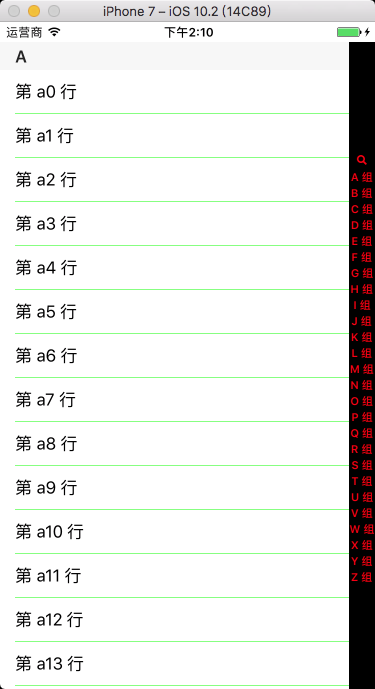
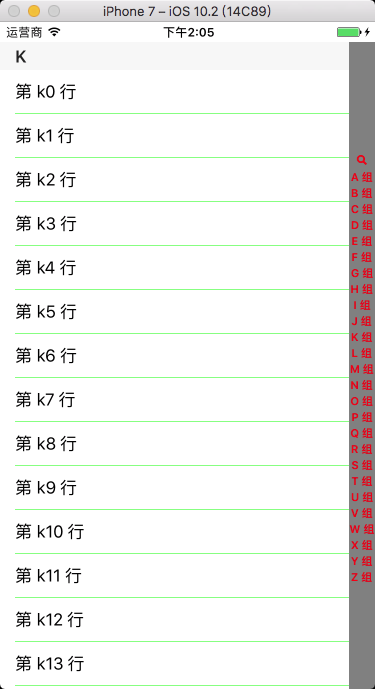
9、搜索框的创建
在 iOS 8.0 以上版本中, 我们可以使用 UISearchController 来非常方便地在 UITableView 中添加搜索框. 而在之前版本中, 我们还是必须使用 UISearchDisplayController + UISearchBar 的组合方式。
我们创建的 tableView 和搜索控制器创建的 tableView 都会走代理方法,需要在代理方法中判断响应代理方法的 tableView 是哪一个,如果响应代理方法的 tableView 不是我创建的,说明一定是搜索控制器创建的。在 iOS 8.0 以下版本中需使用 tableView == myTableView 判断,在 iOS 8.0 以上版本中需使用 mySearchController.active 判断。
9.1 在 iOS 8.0 以下版本中
Objective-C
遵守协议 UISearchDisplayDelegate
搜索结果数组初始化
// 声明搜索结果存放数组
@property(nonatomic, retain)NSMutableArray *mySearchResultArray; // 初始化搜索结果存放数组
mySearchResultArray = [[NSMutableArray alloc] init];
searchDisplayController 初始化
// 声明搜索控制器,自带一个表格视图,用来展示搜索结果,必须设置为全局变量
@property(nonatomic, retain)UISearchDisplayController *mySearchDisplayController; // 实例化搜索条
UISearchBar *searchBar = [[UISearchBar alloc] initWithFrame:CGRectMake(0, 0, self.view.frame.size.width, 44)]; // 实例化搜索控制器对象
mySearchDisplayController = [[UISearchDisplayController alloc] initWithSearchBar:searchBar contentsController:self]; // 设置搜索控制器的代理
mySearchDisplayController.delegate = self; // 为搜索控制器自带 tableView 指定代理
mySearchDisplayController.searchResultsDelegate = self;
mySearchDisplayController.searchResultsDataSource = self; // 将搜索条设置为 tableView 的表头
myTableView.tableHeaderView = searchBar;
UISearchDisplayDelegate 协议方法
// 更新搜索结果
/*
只要搜索框的文字发生了改变,这个方法就会触发。searchString 为搜索框内输入的内容。
*/
- (BOOL)searchDisplayController:(UISearchDisplayController *)controller shouldReloadTableForSearchString:(NSString *)searchString { // 清空上一次搜索的内容
[mySearchResultArray removeAllObjects]; for (NSArray *subArray in myDataArray) { // 将搜索的结果存放到数组中
for (NSString *str in subArray) { NSRange range = [str rangeOfString:searchString]; if (range.length) {
[mySearchResultArray addObject:str];
}
}
}
return YES;
}
UITableView 协议方法
// 设置分段头标题
- (NSString *)tableView:(UITableView *)tableView titleForHeaderInSection:(NSInteger)section { if (tableView == myTableView) {
return [NSString stringWithFormat:@"%c", (char)('A' + section)];
}
return @"搜索结果";
} // 设置分段数
- (NSInteger)numberOfSectionsInTableView:(UITableView *)tableView { if (tableView == myTableView) {
return myDataArray.count;
}
return 1;
} // 设置行数
- (NSInteger)tableView:(UITableView *)tableView numberOfRowsInSection:(NSInteger)section { if (tableView == myTableView) {
return [[myDataArray objectAtIndex:section] count];
}
return mySearchResultArray.count;
} // 设置每段显示的内容
- (UITableViewCell *)tableView:(UITableView *)tableView cellForRowAtIndexPath:(NSIndexPath *)indexPath { UITableViewCell *cell = [tableView dequeueReusableCellWithIdentifier:@"testIdentifier"]; if (!cell) {
cell = [[UITableViewCell alloc] initWithStyle:UITableViewCellStyleDefault reuseIdentifier:@"testIdentifier"];
} if (tableView == myTableView) {
cell.textLabel.text = [[myDataArray objectAtIndex:indexPath.section] objectAtIndex:indexPath.row];
}
else {
cell.textLabel.text = [mySearchResultArray objectAtIndex:indexPath.row];
}
return cell;
}
Swift
遵守协议 UISearchDisplayDelegate
搜索结果数组初始化
// 初始化搜索结果存放数组
var mySearchResultArray:[String] = Array()
searchDisplayController 初始化
// 声明搜索控制器,自带一个表格视图,用来展示搜索结果,必须设置为全局变量
var mySearchDisplayController:UISearchDisplayController! // 实例化搜索条
let searchBar:UISearchBar = UISearchBar(frame: CGRectMake(0, 0, self.view.frame.size.width, 44)) // 实例化搜索控制器对象
mySearchDisplayController = UISearchDisplayController(searchBar: searchBar, contentsController: self) // 设置搜索控制器的代理
mySearchDisplayController.delegate = self // 为搜索控制器自带 tableView 指定代理
mySearchDisplayController.searchResultsDelegate = self
mySearchDisplayController.searchResultsDataSource = self // 将搜索条设置为 tableView 的表头
myTableView.tableHeaderView = searchBar
UISearchDisplayDelegate 协议方法
// 更新搜索结果
/*
只要搜索框的文字发生了改变,这个方法就会触发。searchString 为搜索框内输入的内容
*/
func searchDisplayController(controller: UISearchDisplayController, shouldReloadTableForSearchString searchString: String?) -> Bool { // 清空上一次搜索的内容
mySearchResultArray.removeAll() // 将搜索的结果存放到数组中
for subArray in myDataArray {
for str in subArray { let range:NSRange = (str as NSString).rangeOfString(searchString!) if range.length != 0 {
mySearchResultArray.append(str)
}
}
}
return true
}
UITableView 协议方法
// 设置分段头标题
func tableView(tableView: UITableView, titleForHeaderInSection section: Int) -> String? {
if tableView == myTableView {
return "\(Character(UnicodeScalar(65 + section)))"
}
return "搜索结果"
} // 设置分段数
func numberOfSectionsInTableView(tableView: UITableView) -> Int { if tableView == myTableView {
return myDataArray.count
}
return 1
} // 设置行数
func tableView(tableView: UITableView, numberOfRowsInSection section: Int) -> Int { if tableView == myTableView {
return myDataArray[section].count
}
return mySearchResultArray.count
} // 设置每段显示的内容
func tableView(tableView: UITableView, cellForRowAtIndexPath indexPath: NSIndexPath) -> UITableViewCell { var cell = tableView.dequeueReusableCellWithIdentifier("testIdentifier") if cell == nil {
cell = UITableViewCell(style: .Default, reuseIdentifier: "testIdentifier")
} if tableView == myTableView {
cell!.textLabel?.text = myDataArray[indexPath.section][indexPath.row]
}
else {
cell!.textLabel?.text = mySearchResultArray[indexPath.row]
}
return cell!
}
9.2 在 iOS 8.0 及以上版本中
Objective-C
遵守协议 UISearchResultsUpdating
搜索结果数组初始化
// 声明搜索结果存放数组
@property(nonatomic, retain)NSMutableArray *mySearchResultArray; // 初始化搜索结果存放数组
mySearchResultArray = [[NSMutableArray alloc] init];
searchController 初始化
// 声明搜索控制器,自带一个表格视图控制器,用来展示搜索结果,必须设置为全局变量
@property(nonatomic, retain)UISearchController *mySearchController; // 实例化搜索控制器
mySearchController = [[UISearchController alloc] initWithSearchResultsController:nil]; // 设置搜索代理
mySearchController.searchResultsUpdater = self; // 设置搜索条大小
[mySearchController.searchBar sizeToFit]; // 设置搜索期间背景视图是否取消操作,default is YES
mySearchController.dimsBackgroundDuringPresentation = NO; // 设置搜索期间是否隐藏导航条,default is YES
mySearchController.hidesNavigationBarDuringPresentation = NO; // 将 searchBar 添加到表格的开头
myTableView.tableHeaderView = mySearchController.searchBar;
UISearchResultsUpdating 协议方法
// 更新搜索结果
/*
只要搜索框的文字发生了改变,这个方法就会触发。searchController.searchBar.text 为搜索框内输入的内容
*/
- (void)updateSearchResultsForSearchController:(UISearchController *)searchController { // 清除上一次的搜索结果
[mySearchResultArray removeAllObjects]; // 将搜索的结果存放到数组中
for (NSArray *subArray in myDataArray) {
for (NSString *str in subArray) { NSRange range = [str rangeOfString:searchController.searchBar.text]; if (range.length) {
[mySearchResultArray addObject:str];
}
}
} // 重新加载表格视图,不加载的话将不会显示搜索结果
[myTableView reloadData];
}
UITableView 协议方法
// 设置分段头标题
- (NSString *)tableView:(UITableView *)tableView titleForHeaderInSection:(NSInteger)section { if (mySearchController.active) {
return @"搜索结果";
}
return [NSString stringWithFormat:@"%c", (char)('A' + section)];
} // 设置分段数
- (NSInteger)numberOfSectionsInTableView:(UITableView *)tableView { if (mySearchController.active) {
return 1;
}
return myDataArray.count;
} // 设置行数
- (NSInteger)tableView:(UITableView *)tableView numberOfRowsInSection:(NSInteger)section { if (mySearchController.active) {
return mySearchResultArray.count;
}
return [[myDataArray objectAtIndex:section] count];
} // 设置每段显示的内容
- (UITableViewCell *)tableView:(UITableView *)tableView cellForRowAtIndexPath:(NSIndexPath *)indexPath { UITableViewCell *cell = [tableView dequeueReusableCellWithIdentifier:@"testIdentifier"]; if (!cell) {
cell = [[UITableViewCell alloc] initWithStyle:UITableViewCellStyleDefault reuseIdentifier:@"testIdentifier"];
} if (mySearchController.active) {
cell.textLabel.text = [mySearchResultArray objectAtIndex:indexPath.row];
}
else {
cell.textLabel.text = [[myDataArray objectAtIndex:indexPath.section] objectAtIndex:indexPath.row];
}
return cell;
}
Swift
遵守协议 UISearchResultsUpdating
搜索结果数组初始化
// 初始化搜索结果存放数组
var searchResultArray:[String] = Array()
searchController 初始化
// 声明搜索控制器,自带一个表格视图控制器,用来展示搜索结果,必须设置为全局变量
var mySearchController:UISearchController! // 实例化搜索控制器
mySearchController = UISearchController(searchResultsController: nil) // 设置搜索代理
mySearchController.searchResultsUpdater = self // 设置搜索条大小
mySearchController.searchBar.sizeToFit() // 设置搜索期间背景视图是否取消操作,default is YES
mySearchController.dimsBackgroundDuringPresentation = false // 设置搜索期间是否隐藏导航条,default is YES
mySearchController.hidesNavigationBarDuringPresentation = false // 将 searchBar 添加到表格的开头
myTableView.tableHeaderView = mySearchController.searchBar
UISearchResultsUpdating 协议方法
// 更新搜索结果
/*
只要搜索框的文字发生了改变,这个方法就会触发。searchController.searchBar.text 为搜索框内输入的内容
*/
func updateSearchResultsForSearchController(searchController: UISearchController) { // 清除上一次的搜索结果
searchResultArray.removeAll() // 将搜索的结果存放到数组中
for subArray in myDataArray {
for str in subArray { let range:NSRange = (str as NSString).rangeOfString(searchController.searchBar.text!) if range.length != 0 {
searchResultArray.append(str)
}
}
} // 重新加载表格视图,不加载的话将不会显示搜索结果
myTableView.reloadData()
}
UITableView 协议方法
// 设置分段头标题
func tableView(tableView: UITableView, titleForHeaderInSection section: Int) -> String? { if mySearchController.active {
return "搜索结果"
}
return "\(Character(UnicodeScalar(65 + section)))"
} // 设置分段数
func numberOfSectionsInTableView(tableView: UITableView) -> Int { if mySearchController.active {
return 1
}
return myDataArray.count
} // 设置行数
func tableView(tableView: UITableView, numberOfRowsInSection section: Int) -> Int { if mySearchController.active {
return searchResultArray.count
}
return myDataArray[section].count
} // 设置每段显示的内容
func tableView(tableView: UITableView, cellForRowAtIndexPath indexPath: NSIndexPath) -> UITableViewCell { var cell = tableView.dequeueReusableCellWithIdentifier("testIdentifier") if cell == nil {
cell = UITableViewCell(style: .Default, reuseIdentifier: "testIdentifier")
} if mySearchController.active {
cell!.textLabel?.text = searchResultArray[indexPath.row]
}
else {
cell!.textLabel?.text = myDataArray[indexPath.section][indexPath.row]
}
return cell!
}
运行效果
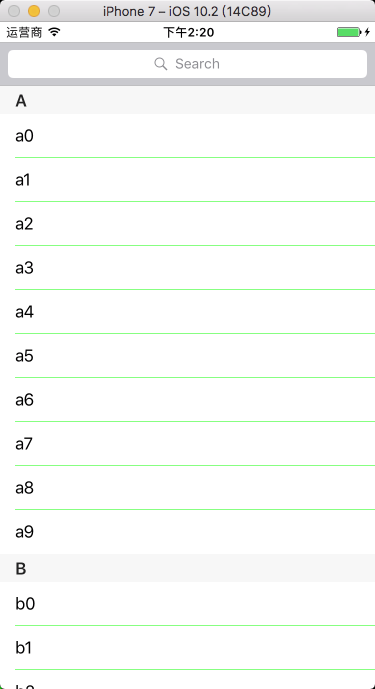

10、表格折叠
通过改变分段的行数实现分段的折叠与打开。分段处于折叠状态时,设置分段的行数为 0。
Objective-C
分段折叠状态数组初始化
// 声明记录折叠状态数组
@property(nonatomic, retain)NSMutableArray *foldStatusArray; // 初始化记录折叠状态数组
foldStatusArray = [[NSMutableArray alloc] init]; // 给分段折叠状态数组赋初值,状态值为 1 时,分段折叠
for (int i = 0; i < myDataArray.count; i++) {
[foldStatusArray addObject:[NSNumber numberWithBool:YES]];
}
UITableView 协议方法
// 设置行数,UITableViewDataSource 协议方法
- (NSInteger)tableView:(UITableView *)tableView numberOfRowsInSection:(NSInteger)section { // 获取分段的折叠状态,foldStatusArray 存放的是 NSNumber 类型的值
BOOL isFold = [[foldStatusArray objectAtIndex:section] boolValue]; if (isFold) { // 分段处于折叠状态时,设置分段的行数为 0
return 0;
}
return [[myDataArray objectAtIndex:section] count];
} // 设置分段头标题高度,UITableViewDelegate 协议方法
- (CGFloat)tableView:(UITableView *)tableView heightForHeaderInSection:(NSInteger)section {
return 30;
} // 设置分段头标题视图,UITableViewDelegate 协议方法
- (UIView *)tableView:(UITableView *)tableView viewForHeaderInSection:(NSInteger)section { UIButton *headerButton = [UIButton buttonWithType:UIButtonTypeCustom];
headerButton.frame = CGRectMake(0, 0, tableView.frame.size.width, 30);
headerButton.backgroundColor = [UIColor orangeColor]; headerButton.titleLabel.font = [UIFont boldSystemFontOfSize:20];
headerButton.contentHorizontalAlignment = UIControlContentHorizontalAlignmentLeft;
headerButton.contentVerticalAlignment = UIControlContentVerticalAlignmentCenter;
headerButton.layer.borderColor = [[UIColor lightGrayColor] CGColor];
headerButton.layer.borderWidth = 1; // 设置分段头标题显示内容
[headerButton setTitle:[NSString stringWithFormat:@" %c", (char)('A' + section)] forState:UIControlStateNormal]; // 设置分段的 tag 值
headerButton.tag = 100 + section; // 添加分段头标题点击响应事件
[headerButton addTarget:self action:@selector(headerButtonClick:) forControlEvents:UIControlEventTouchUpInside];
return headerButton;
}
头标题点击响应事件
- (void)headerButtonClick:(UIButton *)button { // 获取分段的折叠状态,foldStatusArray 存放的是 NSNumber 类型的值
BOOL isFold = [[foldStatusArray objectAtIndex:button.tag - 100] boolValue]; // 改变分段的折叠状态
foldStatusArray[button.tag - 100] = [NSNumber numberWithInt: isFold ? NO : YES]; // 重载分段
[myTableView reloadSections:[NSIndexSet indexSetWithIndex:button.tag - 100] withRowAnimation:UITableViewRowAnimationAutomatic];
}
Swift
分段折叠状态数组初始化
// 初始化分段折叠状态数组
var foldStatusArray:[NSNumber] = Array() // 分段折叠状态数组赋值,状态值为 1 时,分段折叠
for _ in 0 ..< myDataArray.count {
foldStatusArray.append(NSNumber(bool: true))
}
UITableView 协议方法
// 设置行数
func tableView(tableView: UITableView, numberOfRowsInSection section: Int) -> Int { // 获取分段的折叠状态,foldStatusArray 存放的是 NSNumber 类型的值
let isFold:Bool = foldStatusArray[section].boolValue if isFold { // 分段处于折叠状态时,设置分段的行数为 0
return 0
}
return myDataArray[section].count
} // 设置分段头标题的高度
func tableView(tableView: UITableView, heightForHeaderInSection section: Int) -> CGFloat {
return 30
} // 设置分段头标题视图
func tableView(tableView: UITableView, viewForHeaderInSection section: Int) -> UIView? { let headerButton:UIButton = UIButton(type: .Custom)
headerButton.frame = CGRectMake(0, 0, tableView.frame.size.width, 30)
headerButton.backgroundColor = UIColor.orangeColor() headerButton.titleLabel!.font = UIFont.boldSystemFontOfSize(20)
headerButton.contentHorizontalAlignment = UIControlContentHorizontalAlignment.Left
headerButton.contentVerticalAlignment = UIControlContentVerticalAlignment.Center
headerButton.layer.borderColor = UIColor.lightGrayColor().CGColor
headerButton.layer.borderWidth = 1 // 设置分段头标题显示内容
headerButton.setTitle(" \(Character(UnicodeScalar(65 + section)))", forState: UIControlState.Normal) // 设置分段的 tag 值
headerButton.tag = 100 + section // 添加分段头标题点击响应事件
headerButton.addTarget(self, action: #selector(UiTableViewController10.headerButtonClick(_:)),
forControlEvents: UIControlEvents.TouchUpInside) return headerButton
}
头标题点击响应事件
func headerButtonClick(button:UIButton) { // 获取分段的折叠状态,foldStatusArray 存放的是 NSNumber 类型的值
let isFold:Bool = foldStatusArray[button.tag - 100].boolValue // 改变分段的折叠状态
foldStatusArray[button.tag - 100] = NSNumber(bool: isFold ? false : true) // 重载分段
myTableView.reloadSections(NSIndexSet(index: button.tag - 100), withRowAnimation: .Automatic)
}
运行效果
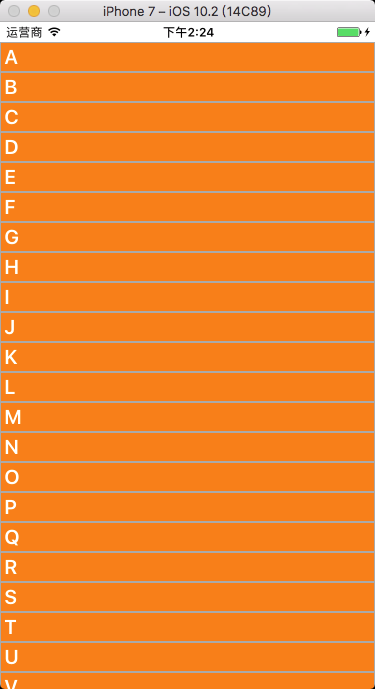
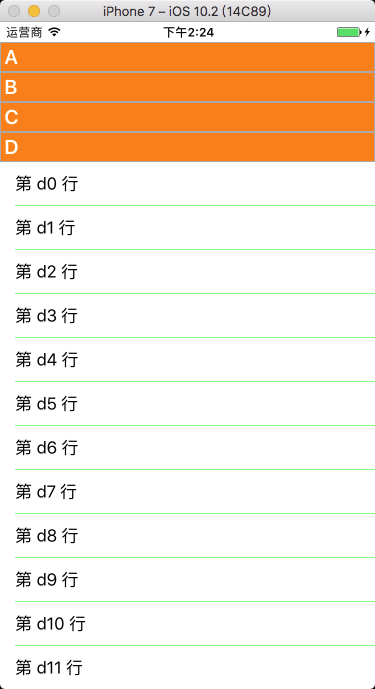
11、表格编辑
Objective-C
设置表格编辑开关状态
// 设置表格的编辑状态
myTableView.editing = YES; // 翻转表格的编辑状态
myTableView.editing = !myTableView.editing; // 带动画翻转表格的编辑状态
[myTableView setEditing:!myTableView.editing animated:YES];
修改左滑删除按钮的内容
// UITableViewDelegate 协议方法
/*
默认为 Delete
*/
- (NSString *)tableView:(UITableView *)tableView titleForDeleteConfirmationButtonForRowAtIndexPath:(NSIndexPath *)indexPath {
return @"删除";
}
设置左滑多按钮
- (NSArray *)tableView:(UITableView *)tableView editActionsForRowAtIndexPath:(NSIndexPath *)indexPath { UITableViewRowAction *action0 = [UITableViewRowAction rowActionWithStyle:UITableViewRowActionStyleNormal
title:@"关注"
handler:^(UITableViewRowAction *action, NSIndexPath *indexPath) { NSLog(@"点击了关注"); // 收回左滑出现的按钮(退出编辑模式)
tableView.editing = NO;
}]; UITableViewRowAction *action1 = [UITableViewRowAction rowActionWithStyle:UITableViewRowActionStyleDefault
title:@"删除"
handler:^(UITableViewRowAction *action, NSIndexPath *indexPath) { [[myDataArray objectAtIndex:indexPath.section] removeObjectAtIndex:indexPath.row];
[tableView deleteRowsAtIndexPaths:@[indexPath] withRowAnimation:UITableViewRowAnimationAutomatic];
}]; // 按钮从右向左的顺序排列
return @[action1, action0];
}
设置编辑模式
/*
UITableViewCellEditingStyleNone; // 无
UITableViewCellEditingStyleDelete; // 删除模式,默认
UITableViewCellEditingStyleInsert; // 插入模式
UITableViewCellEditingStyleDelete | UITableViewCellEditingStyleInsert; // 多选模式
*/ // UITableViewDelegate 协议方法
- (UITableViewCellEditingStyle)tableView:(UITableView *)tableView editingStyleForRowAtIndexPath:(NSIndexPath *)indexPath { // 删除、插入、多选删除,不设置默认时为删除 if (0 == indexPath.section) {
return UITableViewCellEditingStyleDelete;
}
else {
return UITableViewCellEditingStyleInsert;
}
}
表格删除、插入
表格删除:
1. 先将数据从数据源里删除,
2. 再从 tableView 里删除 cell:
[tableView deleteRowsAtIndexPaths:[NSArray arrayWithObject:indexPath]
withRowAnimation:UITableViewRowAnimationAutomatic]; 或者再直接重载整个表格:
[tableView reloadData]; 或者在直接重载分段:
[tableView reloadSections:[NSIndexSet indexSetWithIndex:indexPath.section]
withRowAnimation:UITableViewRowAnimationAutomatic]; 表格插入:
1. 先将数据插入到数据源中,
2. 然后再插入一个 cell:
[tableView insertRowsAtIndexPaths:[NSArray arrayWithObject:indexPath]
withRowAnimation:UITableViewRowAnimationAutomatic]; 或者再直接重载整个表格:
[tableView reloadData]; 或者在直接重载分段:
[tableView reloadSections:[NSIndexSet indexSetWithIndex:indexPath.section]
withRowAnimation:UITableViewRowAnimationAutomatic];
// 表格删除或插入,默认为删除模式,写入该方法即表示允许删除 // UITableViewDataSource 协议方法
- (void)tableView:(UITableView *)tableView commitEditingStyle:(UITableViewCellEditingStyle)editingStyle forRowAtIndexPath:(NSIndexPath *)indexPath { // 判断编辑风格,默认是删除
if (editingStyle == UITableViewCellEditingStyleDelete) { // 表格删除 // 从数据源里删除
[[myDataArray objectAtIndex:indexPath.section] removeObjectAtIndex:indexPath.row]; // 从 tableView 里删除 cell
[tableView deleteRowsAtIndexPaths:[NSArray arrayWithObject:indexPath] withRowAnimation:UITableViewRowAnimationAutomatic];
}
else if (editingStyle == UITableViewCellEditingStyleInsert) { Person *person = [[Person alloc] init]; person.name = @"xiao bai";
person.age = 18; // 表格插入 // 插入到数据源中
[[myDataArray objectAtIndex:indexPath.section] insertObject:person atIndex:indexPath.row]; // 插入一个 cell
[tableView insertRowsAtIndexPaths:[NSArray arrayWithObject:indexPath] withRowAnimation:UITableViewRowAnimationAutomatic];
}
}
表格移动
表格移动:
1. 先在数据源中找到需要移动的对象。
2. 然后在数据源数组中从原始位置删掉。
3. 再在数据源数组中插入到新位置。
4. 最后重新加载表格:
[tableView reloadData]; 或者在直接重载分段:
[tableView reloadSections:[NSIndexSet indexSetWithIndex:indexPath.section]
withRowAnimation:UITableViewRowAnimationAutomatic];
// 写入该方法即表示允许移动 // UITableViewDataSource 协议方法
- (void)tableView:(UITableView *)tableView moveRowAtIndexPath:(NSIndexPath *)sourceIndexPath toIndexPath:(NSIndexPath *)destinationIndexPath { // 找到需要移动的对象
Person *person = [[myDataArray objectAtIndex:sourceIndexPath.section] objectAtIndex:sourceIndexPath.row]; // 从原始位置删掉
[[myDataArray objectAtIndex:sourceIndexPath.section] removeObjectAtIndex:sourceIndexPath.row]; // 插入到新位置
[[myDataArray objectAtIndex:destinationIndexPath.section] insertObject:person atIndex:destinationIndexPath.row]; // 刷新 tableView
[tableView reloadData];
}
Swift
设置表格编辑开关状态
// 设置表格的编辑状态
myTableView.editing = true // 翻转表格的编辑状态
myTableView.editing = !myTableView.editing // 带动画翻转表格的编辑状态
myTableView.setEditing(!myTableView.editing, animated: true)
修改左滑删除按钮的内容
// UITableViewDelegate 协议方法
func tableView(tableView: UITableView, titleForDeleteConfirmationButtonForRowAtIndexPath indexPath: NSIndexPath) -> String? { // 默认为 Delete
return "删除"
}
设置左滑多按钮
func tableView(tableView: UITableView, editActionsForRowAt indexPath: IndexPath) -> [UITableViewRowAction]? { let action0:UITableViewRowAction = UITableViewRowAction(style: .normal, title: "关注")
{ (action:UITableViewRowAction, indexPath:IndexPath) in print("点击了关注") // 收回左滑出现的按钮(退出编辑模式)
tableView.isEditing = false
} let action1:UITableViewRowAction = UITableViewRowAction(style: .normal, title: "删除")
{ (action:UITableViewRowAction, indexPath:IndexPath) in myDataArray[indexPath.section].remove(at: indexPath.row)
tableView.deleteRows(at: NSArray(object: indexPath) as! [IndexPath], with: .automatic)
} // 按钮从右向左的顺序排列
return [action1, action0]
}
设置编辑模式
/*
删除、插入,不设置默认时为删除,不能设置多选删除模式,
若要实现多选删除,需设置 myTableView.allowsMultipleSelectionDuringEditing = true UITableViewCellEditingStyle.None // 无
UITableViewCellEditingStyle.Delete // 删除模式,默认
UITableViewCellEditingStyle.Insert // 插入模式
*/
// UITableViewDelegate 协议方法
func tableView(tableView: UITableView, editingStyleForRowAtIndexPath indexPath: NSIndexPath) -> UITableViewCellEditingStyle { if 0 == indexPath.section {
return .Delete
}
else {
return .Insert
}
}
表格删除、插入
表格删除:
1. 先将数据从数据源里删除,
2. 再从 tableView 里删除 cell:
tableView.deleteRowsAtIndexPaths(NSArray(object: indexPath) as! [NSIndexPath],
withRowAnimation: .Automatic) 或者再直接重载整个表格:
tableView.reloadData() 或者在直接重载分段:
tableView.reloadSections(NSIndexSet(index: indexPath.section) ,
withRowAnimation: .Automatic) 表格插入:
1. 先将数据插入到数据源中,
2. 然后再插入一个 cell:
tableView.insertRowsAtIndexPaths(NSArray(object: indexPath) as! [NSIndexPath],
withRowAnimation: .Automatic) 或者再直接重载整个表格:
tableView.reloadData() 或者在直接重载分段:
tableView.reloadSections(NSIndexSet(index: indexPath.section) ,
withRowAnimation: .Automatic)
// 表格删除或插入,默认为删除模式,写入该方法即表示允许删除 // UITableViewDataSource 协议方法
func tableView(tableView: UITableView, commitEditingStyle editingStyle: UITableViewCellEditingStyle, forRowAtIndexPath indexPath: NSIndexPath) { // 判断编辑风格,默认是删除
if editingStyle == UITableViewCellEditingStyle.Delete { // 表格删除 // 从数据源里删除
myDataArray[indexPath.section].removeAtIndex(indexPath.row) // 从 tableView 里删除 cell
tableView.deleteRowsAtIndexPaths(NSArray(object: indexPath) as! [NSIndexPath], withRowAnimation: .Automatic)
}
else if editingStyle == UITableViewCellEditingStyle.Insert { let person:Person = Person()
person.name = "xiao bai”
person.age = 18 // 表格插入 // 插入到数据源中
myDataArray[indexPath.section].insert(person, atIndex: indexPath.row) // 插入一个 cell
tableView.insertRowsAtIndexPaths(NSArray(object: indexPath) as! [NSIndexPath], withRowAnimation: .Automatic)
}
}
表格移动
表格移动:
1. 先在数据源中找到需要移动的对象。
2. 然后在数据源数组中从原始位置删掉。
3. 再在数据源数组中插入到新位置。
4. 最后重新加载表格:
tableView.reloadData() 或者在直接重载分段:
tableView.reloadSections(NSIndexSet(index: indexPath.section) ,
withRowAnimation: .Automatic)
// 写入该方法即表示允许移动 // UITableViewDataSource 协议方法
func tableView(tableView: UITableView, moveRowAtIndexPath sourceIndexPath: NSIndexPath, toIndexPath destinationIndexPath: NSIndexPath) { // 找到需要移动的对象
let person:Person = myDataArray[sourceIndexPath.section][sourceIndexPath.row] // 从原始位置删掉
myDataArray[sourceIndexPath.section].removeAtIndex(sourceIndexPath.row) // 插入到新位置
myDataArray[destinationIndexPath.section].insert(person, atIndex: destinationIndexPath.row) tableView.reloadData()
}
运行效果

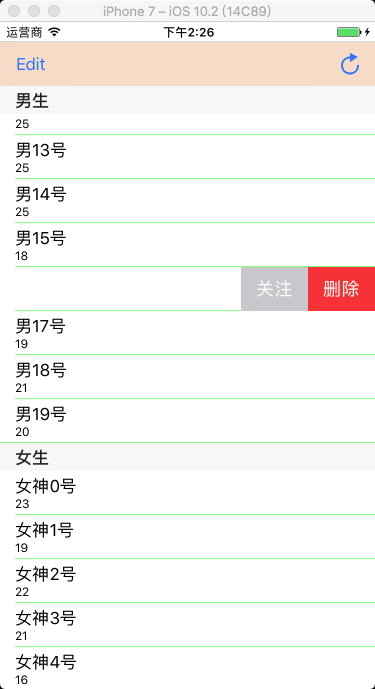
12、表格多选删除
12.1 系统方式
将要删除的数据添加到待删数组中,从数据源中删除待删数组中包含的数据,刷新表格。
OC 中可设置编辑模式为 UITableViewCellEditingStyleDelete | UITableViewCellEditingStyleInsert; 或者设置 myTableView.allowsMultipleSelectionDuringEditing = YES; 进入多选模式。
Swift 需设置 myTableView.allowsMultipleSelectionDuringEditing = true 进入多选模式。
Objective-C
待删数据数组初始化
// 声明待删数据数组
@property(nonatomic, retain)NSMutableArray *tempDeleteArray; // 初始化待删数据数组
tempDeleteArray = [[NSMutableArray alloc] init];
自定义方法
// 编辑按钮点击响应事件
- (void)editClick:(UIButton *)button { // 改变编辑开关状态
[myTableView setEditing:!myTableView.editing animated:YES]; // 设置编辑模式,允许编辑时多选,或者在协议方法中设置
myTableView.allowsMultipleSelectionDuringEditing = YES; // 当编辑状态发生改变的时候,清空待删数组
[tempDeleteArray removeAllObjects]; [myTableView reloadData];
} // 删除按钮点击响应事件
- (void)deleteClick:(UIButton *)button { // 从数据源中删除待选数组中包含的数据
[myDataArray removeObjectsInArray:tempDeleteArray]; // 清空待删数组
[tempDeleteArray removeAllObjects]; [myTableView reloadData];
}
UITableView 协议方法
// 设置编辑模式
/*
删除、插入、多选删除,不设置默认时为删除,
或者在编辑按钮点击事件中直接设置 myTableView.allowsMultipleSelectionDuringEditing = YES;
*/
- (UITableViewCellEditingStyle)tableView:(UITableView *)tableView editingStyleForRowAtIndexPath:(NSIndexPath *)indexPath { // 多选删除
return UITableViewCellEditingStyleDelete | UITableViewCellEditingStyleInsert;
} // 表格选中点击响应事件
- (void)tableView:(UITableView *)tableView didSelectRowAtIndexPath:(NSIndexPath *)indexPath { // 判断 tableView 的编辑状态,表格处于编辑状态
if (tableView.isEditing) { // 选中 cell 的时候,将对应的数据源模型添加到待删除数组中
[tempDeleteArray addObject:[myDataArray objectAtIndex:indexPath.row]];
}
else { // 恢复未选中状态时的颜色
[tableView deselectRowAtIndexPath:indexPath animated:YES];
}
} // 表格取消选中点击响应事件
- (void)tableView:(UITableView *)tableView didDeselectRowAtIndexPath:(NSIndexPath *)indexPath { // 判断 tableView 的编辑状态,表格处于编辑状态
if (tableView.isEditing) { // 将对应的数据模型从待删除数组中移除
[tempDeleteArray removeObject:[myDataArray objectAtIndex:indexPath.row]];
}
}
Swift
待删数据数组初始化
// 初始化待删数据数组
var tempDeleteArray:[Dog] = Array()
自定义方法
// 编辑按钮点击响应事件
func editClick(button:UIButton){ // 改变编辑开关状态
myTableView.setEditing(!myTableView.editing, animated: true) // 设置编辑模式,允许编辑时多选
myTableView.allowsMultipleSelectionDuringEditing = true // 当编辑状态发生改变的时候,清空待删数组
tempDeleteArray.removeAll() myTableView.reloadData()
} // 删除按钮点击响应事件
func deleteClick(button:UIButton){ // 从数据源中删除待选数组中包含的数据
myDataArray.removeObjectsInArray(tempDeleteArray) // 清空待删数组
tempDeleteArray.removeAll() myTableView.reloadData()
}
UITableView 协议方法
// 表格被选中
func tableView(tableView: UITableView, didSelectRowAtIndexPath indexPath: NSIndexPath) { // 判断 tableView 的编辑状态,表格处于编辑状态
if tableView.editing { // 选中 cell 的时候,将对应的数据源模型添加到待删除数组中
tempDeleteArray.append(myDataArray.objectAtIndex(indexPath.row) as! Dog)
}
else { // 恢复未选中状态时的颜色
tableView.deselectRowAtIndexPath(indexPath, animated: true)
}
} // 表格被取消选中
func tableView(tableView: UITableView, didDeselectRowAtIndexPath indexPath: NSIndexPath) { // 判断 tableView 的编辑状态,表格处于编辑状态
if tableView.editing { // 将对应的数据模型从待删除数组中移除
tempDeleteArray.append(myDataArray.objectAtIndex(indexPath.row) as! Dog)
}
}
运行效果

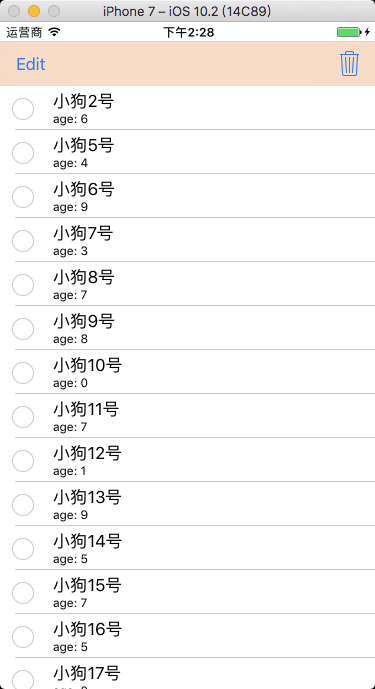
12.2 自定义方式 1
Objective-C
XMGDeal.h
#import <Foundation/Foundation.h> @interface XMGDeal : NSObject @property (strong, nonatomic) NSString *buyCount;
@property (strong, nonatomic) NSString *price;
@property (strong, nonatomic) NSString *title;
@property (strong, nonatomic) NSString *icon; /** 状态量标识有无被打钩 */
@property (assign, nonatomic, getter=isChecked) BOOL checked; + (instancetype)dealWithDict:(NSDictionary *)dict; @end
XMGDeal.m
#import "XMGDeal.h" @implementation XMGDeal + (instancetype)dealWithDict:(NSDictionary *)dict { XMGDeal *deal = [[self alloc] init];
[deal setValuesForKeysWithDictionary:dict]; return deal;
} @end
XMGDealCell.xib
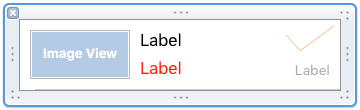
XMGDealCell.h
#import <UIKit/UIKit.h> @class XMGDeal; @interface XMGDealCell : UITableViewCell /** 团购模型数据 */
@property (nonatomic, strong) XMGDeal *deal; + (instancetype)cellWithTableView:(UITableView *)tableView; @end
XMGDealCell.m
#import "XMGDealCell.h"
#import "XMGDeal.h" @interface XMGDealCell() @property (weak, nonatomic) IBOutlet UIImageView *iconView;
@property (weak, nonatomic) IBOutlet UILabel *titleLabel;
@property (weak, nonatomic) IBOutlet UILabel *buyCountLabel;
@property (weak, nonatomic) IBOutlet UIImageView *checkView;
@property (weak, nonatomic) IBOutlet UILabel *priceLabel; @end @implementation XMGDealCell + (instancetype)cellWithTableView:(UITableView *)tableView { static NSString *ID = @"deal";
XMGDealCell *cell = [tableView dequeueReusableCellWithIdentifier:ID];
if (cell == nil) {
cell = [[[NSBundle mainBundle] loadNibNamed:NSStringFromClass([XMGDealCell class])
owner:nil
options:nil] lastObject];
}
return cell;
} - (void)setDeal:(XMGDeal *)deal { _deal = deal; // 设置数据
self.iconView.image = [UIImage imageNamed:deal.icon];
self.titleLabel.text = deal.title;
self.priceLabel.text = [NSString stringWithFormat:@"¥%@", deal.price];
self.buyCountLabel.text = [NSString stringWithFormat:@"%@人已购买", deal.buyCount]; // 设置打钩控件的显示和隐藏
self.checkView.hidden = !deal.isChecked;
} @end
XMGDealsViewController.m
#import "XMGDealsViewController.h"
#import "XMGDeal.h"
#import "XMGDealCell.h" @interface XMGDealsViewController () <UITableViewDataSource, UITableViewDelegate> @property (weak, nonatomic) IBOutlet UITableView *tableView; /** 所有的团购数据 */
@property (nonatomic, strong) NSMutableArray *deals; @end @implementation XMGDealsViewController - (NSMutableArray *)deals { if (_deals == nil) { // 加载plist中的字典数组
NSString *path = [[NSBundle mainBundle] pathForResource:@"deals.plist" ofType:nil];
NSArray *dictArray = [NSArray arrayWithContentsOfFile:path]; // 字典数组 -> 模型数组
NSMutableArray *dealArray = [NSMutableArray array];
for (NSDictionary *dict in dictArray) {
XMGDeal *deal = [XMGDeal dealWithDict:dict];
[dealArray addObject:deal];
} _deals = dealArray;
}
return _deals;
} - (IBAction)remove { // 临时数组:存放即将需要删除的团购数据
NSMutableArray *deletedDeals = [NSMutableArray array];
for (XMGDeal *deal in self.deals) {
if (deal.isChecked) [deletedDeals addObject:deal];
} // 删除模型数据
[self.deals removeObjectsInArray:deletedDeals]; // 刷新表格
[self.tableView reloadData];
} #pragma mark - Table view data source
- (NSInteger)tableView:(UITableView *)tableView numberOfRowsInSection:(NSInteger)section {
return self.deals.count;
} - (UITableViewCell *)tableView:(UITableView *)tableView cellForRowAtIndexPath:(NSIndexPath *)indexPath { XMGDealCell *cell = [XMGDealCell cellWithTableView:tableView]; // 取出模型数据
cell.deal = self.deals[indexPath.row]; return cell;
} #pragma mark - TableView 代理方法
- (void)tableView:(UITableView *)tableView didSelectRowAtIndexPath:(NSIndexPath *)indexPath { // 取消选中这一行
[tableView deselectRowAtIndexPath:indexPath animated:YES]; // 模型的打钩属性取反
XMGDeal *deal = self.deals[indexPath.row];
deal.checked = !deal.isChecked; // 刷新表格
[tableView reloadData];
} @end
运行效果
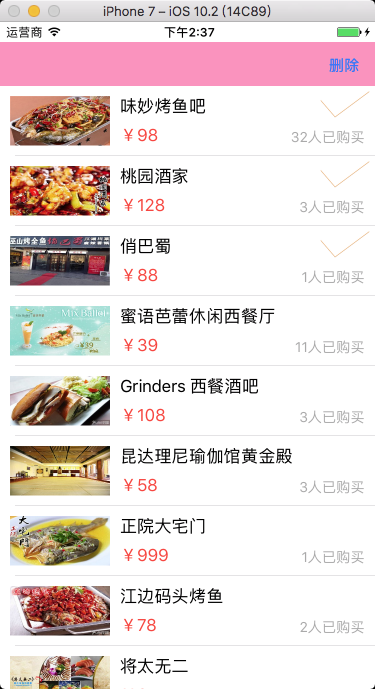
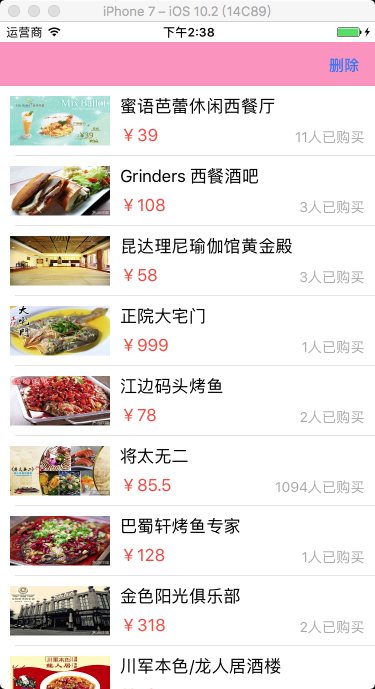
12.3 自定义方式 2
Objective-C
XMGDeal.h
#import <Foundation/Foundation.h> @interface XMGDeal : NSObject @property (strong, nonatomic) NSString *buyCount;
@property (strong, nonatomic) NSString *price;
@property (strong, nonatomic) NSString *title;
@property (strong, nonatomic) NSString *icon; + (instancetype)dealWithDict:(NSDictionary *)dict; @end
XMGDeal.m
#import "XMGDeal.h" @implementation XMGDeal + (instancetype)dealWithDict:(NSDictionary *)dict { XMGDeal *deal = [[self alloc] init];
[deal setValuesForKeysWithDictionary:dict]; return deal;
} @end
XMGDealCell.xib
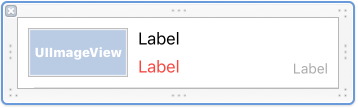
XMGDealCell.h
#import <UIKit/UIKit.h> @class XMGDeal; @interface XMGDealCell : UITableViewCell /** 团购模型数据 */
@property (nonatomic, strong) XMGDeal *deal; + (instancetype)cellWithTableView:(UITableView *)tableView; @end
XMGDealCell.m
#import "XMGDealCell.h"
#import "XMGDeal.h" @interface XMGDealCell() @property (weak, nonatomic) IBOutlet UIImageView *iconView;
@property (weak, nonatomic) IBOutlet UILabel *titleLabel;
@property (weak, nonatomic) IBOutlet UILabel *buyCountLabel;
@property (weak, nonatomic) IBOutlet UIImageView *checkView;
@property (weak, nonatomic) IBOutlet UILabel *priceLabel; @end @implementation XMGDealCell + (instancetype)cellWithTableView:(UITableView *)tableView { static NSString *ID = @"deal";
XMGDealCell *cell = [tableView dequeueReusableCellWithIdentifier:ID];
if (cell == nil) {
cell = [[[NSBundle mainBundle] loadNibNamed:NSStringFromClass([XMGDealCell class])
owner:nil
options:nil] lastObject];
}
return cell;
} - (void)setDeal:(XMGDeal *)deal { _deal = deal; // 设置数据
self.iconView.image = [UIImage imageNamed:deal.icon];
self.titleLabel.text = deal.title;
self.priceLabel.text = [NSString stringWithFormat:@"¥%@", deal.price];
self.buyCountLabel.text = [NSString stringWithFormat:@"%@人已购买", deal.buyCount];
} @end
XMGDealsViewController.m
#import "XMGDealsViewController.h"
#import "XMGDeal.h"
#import "XMGDealCell.h" @interface XMGDealsViewController () <UITableViewDataSource, UITableViewDelegate> @property (weak, nonatomic) IBOutlet UITableView *tableView; /** 所有的团购数据 */
@property (nonatomic, strong) NSMutableArray *deals; /** 即将要删除的团购 */
@property (nonatomic, strong) NSMutableArray *deletedDeals; @end @implementation XMGDealsViewController - (NSMutableArray *)deletedDeals { if (!_deletedDeals) {
_deletedDeals = [NSMutableArray array];
}
return _deletedDeals;
} - (NSMutableArray *)deals { if (_deals == nil) { // 加载plist中的字典数组
NSString *path = [[NSBundle mainBundle] pathForResource:@"deals.plist" ofType:nil];
NSArray *dictArray = [NSArray arrayWithContentsOfFile:path]; // 字典数组 -> 模型数组
NSMutableArray *dealArray = [NSMutableArray array];
for (NSDictionary *dict in dictArray) {
XMGDeal *deal = [XMGDeal dealWithDict:dict];
[dealArray addObject:deal];
} _deals = dealArray;
}
return _deals;
} - (IBAction)remove { // 删除模型数据
[self.deals removeObjectsInArray:self.deletedDeals]; // 刷新表格
[self.tableView reloadData]; // 清空数组
[self.deletedDeals removeAllObjects];
} #pragma mark - Table view data source
- (NSInteger)tableView:(UITableView *)tableView numberOfRowsInSection:(NSInteger)section {
return self.deals.count;
} - (UITableViewCell *)tableView:(UITableView *)tableView cellForRowAtIndexPath:(NSIndexPath *)indexPath { XMGDealCell *cell = [XMGDealCell cellWithTableView:tableView]; // 取出模型数据
cell.deal = self.deals[indexPath.row]; cell.checkView.hidden = ![self.deletedDeals containsObject:cell.deal]; return cell;
} #pragma mark - TableView代理方法
- (void)tableView:(UITableView *)tableView didSelectRowAtIndexPath:(NSIndexPath *)indexPath { // 取消选中这一行
[tableView deselectRowAtIndexPath:indexPath animated:YES]; // 取出模型
XMGDeal *deal = self.deals[indexPath.row];
if ([self.deletedDeals containsObject:deal]) {
[self.deletedDeals removeObject:deal];
} else {
[self.deletedDeals addObject:deal];
} // 刷新表格
[tableView reloadData];
} @end
运行效果
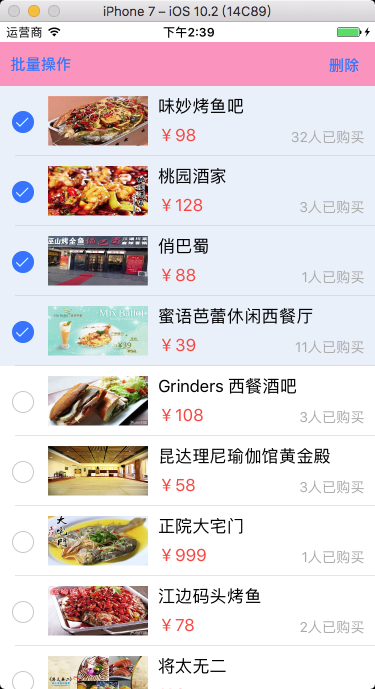
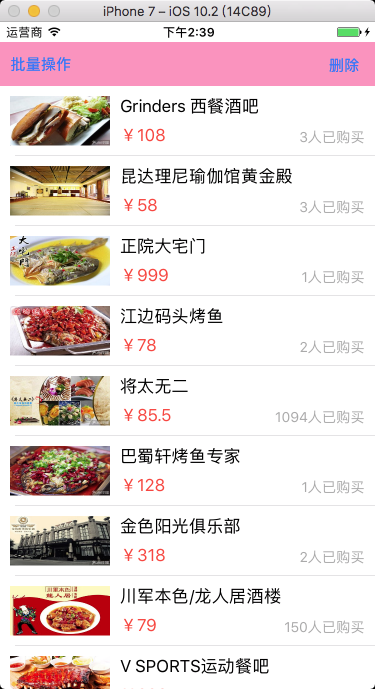
13、聊天布局
Objective-C
XMGMessage.h
#import <UIKit/UIKit.h> typedef enum {
XMGMessageTypeMe = 0,
XMGMessageTypeOther = 1
} XMGMessageType; @interface XMGMessage : NSObject @property (nonatomic, strong) NSString *text;
@property (nonatomic, strong) NSString *time;
@property (nonatomic, assign) XMGMessageType type; /** cell 的高度 */
@property (nonatomic, assign) CGFloat cellHeight; /** 是否隐藏时间 */
@property (nonatomic, assign, getter=isHideTime) BOOL hideTime; + (instancetype)messageWithDict:(NSDictionary *)dict; @end
XMGMessage.m
#import "XMGMessage.h" @implementation XMGMessage + (instancetype)messageWithDict:(NSDictionary *)dict { XMGMessage *message = [[self alloc] init];
[message setValuesForKeysWithDictionary:dict];
return message;
} @end
Main.storyboard
设置 cell
单 Cell 布局

多 Cell 布局
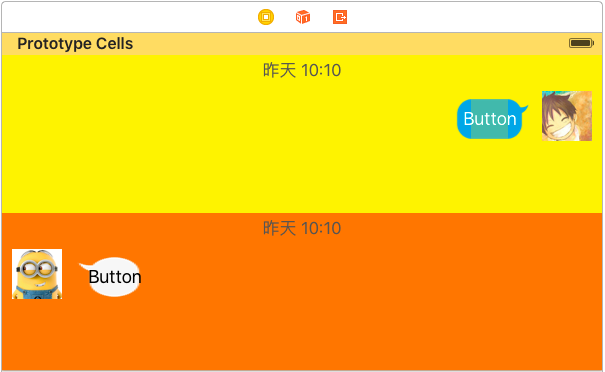
设置气泡图片拉伸
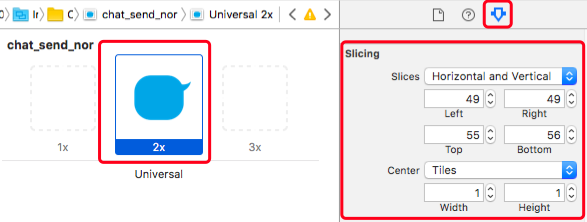
设置按钮边距
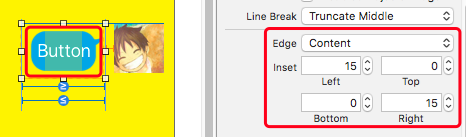
XMGMessageCell.h
#import <UIKit/UIKit.h> @class XMGMessage; @interface XMGMessageCell : UITableViewCell @property (nonatomic, strong) XMGMessage *message; @end
XMGMessageCell.m
单 Cell 布局
#import "XMGMessageCell.h"
#import "XMGMessage.h" #define MAS_SHORTHAND
#define MAS_SHORTHAND_GLOBALS
#import "Masonry.h" @interface XMGMessageCell() @property (weak, nonatomic) IBOutlet UILabel *timeLabel; @property (weak, nonatomic) IBOutlet UIButton *textButton;
@property (weak, nonatomic) IBOutlet UIImageView *iconView; @property (weak, nonatomic) IBOutlet UIButton *otherTextButton;
@property (weak, nonatomic) IBOutlet UIImageView *otherIconView; @end @implementation XMGMessageCell - (void)awakeFromNib { self.textButton.titleLabel.numberOfLines = 0;
self.otherTextButton.titleLabel.numberOfLines = 0;
} - (void)setMessage:(XMGMessage *)message { _message = message; if (message.hideTime) { // 隐藏时间
self.timeLabel.hidden = YES;
[self.timeLabel updateConstraints:^(MASConstraintMaker *make) {
make.height.equalTo(0);
}];
} else { // 显示时间
self.timeLabel.text = message.time;
self.timeLabel.hidden = NO;
[self.timeLabel updateConstraints:^(MASConstraintMaker *make) {
make.height.equalTo(21);
}];
} // 强制更新
[self layoutIfNeeded]; if (message.type == XMGMessageTypeMe) { // 右边
[self settingShowTextButton:self.textButton
showIconView:self.iconView
hideTextButton:self.otherTextButton
hideIconView:self.otherIconView];
} else { // 左边
[self settingShowTextButton:self.otherTextButton
showIconView:self.otherIconView
hideTextButton:self.textButton
hideIconView:self.iconView];
}
} /**
* 处理左右按钮、头像
*/
- (void)settingShowTextButton:(UIButton *)showTextButton
showIconView:(UIImageView *)showIconView
hideTextButton:(UIButton *)hideTextButton
hideIconView:(UIImageView *)hideIconView { hideTextButton.hidden = YES;
hideIconView.hidden = YES; showTextButton.hidden = NO;
showIconView.hidden = NO; // 设置按钮的文字
[showTextButton setTitle:self.message.text forState:UIControlStateNormal]; // 强制更新
[showTextButton layoutIfNeeded]; // 设置按钮的高度就是titleLabel的高度
[showTextButton updateConstraints:^(MASConstraintMaker *make) {
CGFloat buttonH = showTextButton.titleLabel.frame.size.height + 30;
make.height.equalTo(buttonH);
}]; // 强制更新
[showTextButton layoutIfNeeded]; // 计算当前 cell 的高度
CGFloat buttonMaxY = CGRectGetMaxY(showTextButton.frame);
CGFloat iconMaxY = CGRectGetMaxY(showIconView.frame);
self.message.cellHeight = MAX(buttonMaxY, iconMaxY) + 10;
} @end
多 Cell 布局
#import "XMGMessageCell.h"
#import "XMGMessage.h" #define MAS_SHORTHAND
#define MAS_SHORTHAND_GLOBALS
#import "Masonry.h" @interface XMGMessageCell() @property (weak, nonatomic) IBOutlet UILabel *timeLabel;
@property (weak, nonatomic) IBOutlet UIButton *textButton;
@property (weak, nonatomic) IBOutlet UIImageView *iconView; @end @implementation XMGMessageCell - (void)awakeFromNib { self.textButton.titleLabel.numberOfLines = 0;
} - (void)setMessage:(XMGMessage *)message { _message = message; // 时间处理
if (message.hideTime) { // 隐藏时间
self.timeLabel.hidden = YES;
[self.timeLabel updateConstraints:^(MASConstraintMaker *make) {
make.height.equalTo(0);
}];
} else { // 显示时间
self.timeLabel.text = message.time;
self.timeLabel.hidden = NO;
[self.timeLabel updateConstraints:^(MASConstraintMaker *make) {
make.height.equalTo(21);
}];
} // 处理显示的消息文字
// 设置按钮的文字
[self.textButton setTitle:self.message.text forState:UIControlStateNormal]; // 强制更新
[self layoutIfNeeded]; // 设置按钮的高度就是titleLabel的高度
[self.textButton updateConstraints:^(MASConstraintMaker *make) {
CGFloat buttonH = self.textButton.titleLabel.frame.size.height + 30;
make.height.equalTo(buttonH);
}]; // 强制更新
[self layoutIfNeeded]; // 计算当前cell的高度
CGFloat buttonMaxY = CGRectGetMaxY(self.textButton.frame);
CGFloat iconMaxY = CGRectGetMaxY(self.iconView.frame);
self.message.cellHeight = MAX(buttonMaxY, iconMaxY) + 10;
} @end
XMGChatingViewController.m
#import "XMGChatingViewController.h"
#import "XMGMessage.h"
#import "XMGMessageCell.h" @interface XMGChatingViewController () <UITableViewDataSource, UITableViewDelegate> @property (nonatomic, strong) NSArray *messages; @end @implementation XMGChatingViewController - (NSArray *)messages { if (_messages == nil) { // 加载plist中的字典数组
NSString *path = [[NSBundle mainBundle] pathForResource:@"messages.plist" ofType:nil];
NSArray *dictArray = [NSArray arrayWithContentsOfFile:path]; // 字典数组 -> 模型数组
NSMutableArray *messageArray = [NSMutableArray array]; // 用来记录上一条消息模型
XMGMessage *lastMessage = nil;
for (NSDictionary *dict in dictArray) {
XMGMessage *message = [XMGMessage messageWithDict:dict]; //埋下伏笔,加载数据时,判断哪个时间值相等。
message.hideTime = [message.time isEqualToString:lastMessage.time];
[messageArray addObject:message]; lastMessage = message;
} _messages = messageArray;
}
return _messages;
} #pragma mark - <UITableViewDataSource>
- (NSInteger)tableView:(UITableView *)tableView numberOfRowsInSection:(NSInteger)section {
return self.messages.count;
} - (UITableViewCell *)tableView:(UITableView *)tableView cellForRowAtIndexPath:(NSIndexPath *)indexPath { XMGMessageCell *cell = [tableView dequeueReusableCellWithIdentifier:@"message"]; cell.message = self.messages[indexPath.row]; return cell;
} #pragma mark - <UITableViewDelegate>
- (CGFloat)tableView:(UITableView *)tableView estimatedHeightForRowAtIndexPath:(NSIndexPath *)indexPath {
return 200;
} - (CGFloat)tableView:(UITableView *)tableView heightForRowAtIndexPath:(NSIndexPath *)indexPath { XMGMessage *message = self.messages[indexPath.row];
return message.cellHeight;
} @end
效果

14、tableView 的协议方法
需遵守协议 UITableViewDataSource, UITableViewDelegate,并设置代理
UITableViewDelegate 继承自 UIScrollViewDelegate
@protocol UITableViewDelegate<NSObject, UIScrollViewDelegate>
14.1 UITableViewDataSource 和 UITableViewDelegate 协议方法
Objective-C
分段、行 设置
// 设置分段数,设置 tableView 有多少个分段
- (NSInteger)numberOfSectionsInTableView:(UITableView *)tableView { return myDataArray.count;
} // 设置行数,设置 tableView 中每段中有多少行,section 就是第几分段
- (NSInteger)tableView:(UITableView *)tableView numberOfRowsInSection:(NSInteger)section { return [[myDataArray objectAtIndex:section] count];
} // 设置行高 ,默认为 44
- (CGFloat)tableView:(UITableView *)tableView heightForRowAtIndexPath:(NSIndexPath *)indexPath { return 60;
} // 设置估计行高
- (CGFloat)tableView:(UITableView *)tableView estimatedHeightForRowAtIndexPath:(NSIndexPath *)indexPath { /*
只要返回了估计高度,那么就会先调用 tableView:cellForRowAtIndexPath: 方法创建 cell,
再调用 tableView:heightForRowAtIndexPath: 方法获取 cell 的真实高度,
并且显示一个 cell,调用一次 tableView:heightForRowAtIndexPath: 方法。 如果不返回估计高度,会先调用 tableView:heightForRowAtIndexPath: 方法,
再调用 tableView:heightForRowAtIndexPath: 方法,
并且一次性全部调用总 cell 数量次 tableView:heightForRowAtIndexPath: 方法。
*/ return 60;
} // 设置每一行显示的内容,每当有一个 cell 进入视野范围内就会调用
- (UITableViewCell *)tableView:(UITableView *)tableView cellForRowAtIndexPath:(NSIndexPath *)indexPath { return cell;
}
分段的头、脚标题 设置
// 设置分段的头标题高度
- (CGFloat)tableView:(UITableView *)tableView heightForHeaderInSection:(NSInteger)section { return 40;
} // 设置分段的脚标题高度
- (CGFloat)tableView:(UITableView *)tableView heightForFooterInSection:(NSInteger)section { return 30;
} // 设置分段的头标题估计高度
- (CGFloat)tableView:(UITableView *)tableView estimatedHeightForHeaderInSection:(NSInteger)section { return 40;
} // 设置分段的脚标题估计高度
- (CGFloat)tableView:(UITableView *)tableView estimatedHeightForFooterInSection:(NSInteger)section { return 30;
} // 设置分段的头标题内容
- (NSString *)tableView:(UITableView *)tableView titleForHeaderInSection:(NSInteger)section { if (0 == section) {
return @"1 Header";
}
else{
return @"2 rHeader";
}
} // 设置分段的脚标题内容
- (NSString *)tableView:(UITableView *)tableView titleForFooterInSection:(NSInteger)section { if (0 == section) {
return @"2 Footer";
}
else{
return @"2 Footer";
}
} // 设置分段头标题视图,返回自定义的标题视图
- (UIView *)tableView:(UITableView *)tableView viewForHeaderInSection:(NSInteger)section { return myView;
} // 设置分段脚标题视图,返回自定义的标题视图
- (UIView *)tableView:(UITableView *)tableView viewForFooterInSection:(NSInteger)section { return myView;
}
分段索引条 设置
// 创建索引条
- (NSArray *)sectionIndexTitlesForTableView:(UITableView *)tableView { return array;
} // 设置索引条偏移量,默认索引条与分段一一对应时,可以不写该方法
- (NSInteger)tableView:(UITableView *)tableView sectionForSectionIndexTitle:(NSString *)title atIndex:(NSInteger)index {
/*
点击索引条上字符串的时候 tableView 会跳转到对应的分段,是根据位置计算的,点击索引条上第几个,tableView 就会跳到第几段。 如果索引条的前面加了个搜索小图标等,需要重写这个方法。
*/
}
表格点击 设置
// 表格选中点击响应事件,表格被选中
- (void)tableView:(UITableView *)tableView didSelectRowAtIndexPath:(NSIndexPath *)indexPath { } // 表格取消选中点击响应事件,表格被取消选中
- (void)tableView:(UITableView *)tableView didDeselectRowAtIndexPath:(NSIndexPath *)indexPath { } // 附属控件 button 点击响应事件
- (void)tableView:(UITableView *)tableView accessoryButtonTappedForRowWithIndexPath:(NSIndexPath *)indexPath { // 如果系统自带的附属控件里有 button ,附属控件的点击事件会独立出来
}
表格编辑 设置
// 表格删除、插入
- (void)tableView:(UITableView *)tableView commitEditingStyle:(UITableViewCellEditingStyle)editingStyle forRowAtIndexPath:(NSIndexPath *)indexPath { // 表格删除或插入,默认为删除模式,写入该方法即表示允许删除。
} // 设置编辑模式
- (UITableViewCellEditingStyle)tableView:(UITableView *)tableView editingStyleForRowAtIndexPath:(NSIndexPath *)indexPath { // 删除、插入、多选删除,不设置默认时为删除
} // 修改左滑删除按钮的内容
- (NSString *)tableView:(UITableView *)tableView titleForDeleteConfirmationButtonForRowAtIndexPath:(NSIndexPath *)indexPath { return @"删除";
} // 设置左滑多按钮
- (NSArray *)tableView:(UITableView *)tableView editActionsForRowAtIndexPath:(NSIndexPath *)indexPath { // 按钮从右向左的顺序排列
return @[action1, action0];
} // 表格移动
- (void)tableView:(UITableView *)tableView moveRowAtIndexPath:(NSIndexPath *)sourceIndexPath toIndexPath:(NSIndexPath *)destinationIndexPath { }
Swift
分段、行 设置
// 设置分段数,设置 tableView 有多少个分段
func numberOfSectionsInTableView(tableView: UITableView) -> Int { return myDataArray.count
} // 设置行数,设置 tableView 中每段中有多少行,section 就是第几分段
func tableView(tableView: UITableView, numberOfRowsInSection section: Int) -> Int { return myDataArray[section].count
} // 设置行高,默认为 44
func tableView(tableView: UITableView, heightForRowAtIndexPath indexPath: NSIndexPath) -> CGFloat { return 60
} // 设置估计行高
func tableView(tableView: UITableView, estimatedHeightForRowAtIndexPath indexPath: NSIndexPath) -> CGFloat { /*
只要返回了估计高度,那么就会先调用 tableView:cellForRowAtIndexPath: 方法创建 cell,
再调用 tableView:heightForRowAtIndexPath: 方法获取 cell 的真实高度,
并且显示一个 cell,调用一次 tableView:heightForRowAtIndexPath: 方法。 如果不返回估计高度,会先调用 tableView:heightForRowAtIndexPath: 方法,
再调用 tableView:heightForRowAtIndexPath: 方法,
并且一次性全部调用总 cell 数量次 tableView:heightForRowAtIndexPath: 方法。
*/ return 60
} // 设置每一行显示的内容,每当有一个 cell 进入视野范围内就会调用
func tableView(tableView: UITableView, cellForRowAtIndexPath indexPath: NSIndexPath) -> UITableViewCell { return cell
}
分段的头、脚标题 设置
// 设置分段的头标题高度
func tableView(tableView: UITableView, heightForHeaderInSection section: Int) -> CGFloat { return 40
} // 设置分段的脚标题高度
func tableView(tableView: UITableView, heightForFooterInSection section: Int) -> CGFloat { return 30
} // 设置分段的头标题估计高度
func tableView(tableView: UITableView, estimatedHeightForHeaderInSection section: Int) -> CGFloat { return 40
} // 设置分段的脚标题估计高度
func tableView(tableView: UITableView, estimatedHeightForFooterInSection section: Int) -> CGFloat { return 30
} // 设置分段的头标题内容
func tableView(tableView: UITableView, titleForHeaderInSection section: Int) -> String? { if 0 == section {
return "1 Header"
}
else {
return "2 Header"
}
} // 设置分段的脚标题内容
func tableView(tableView: UITableView, titleForFooterInSection section: Int) -> String? { if 0 == section {
return "1 Footer"
}
else {
return "2 Footer"
}
} // 设置分段头标题视图,返回自定义的标题视图
func tableView(tableView: UITableView, viewForHeaderInSection section: Int) -> UIView? { return myView
} // 设置分段脚标题视图,返回自定义的标题视图
func tableView(tableView: UITableView, viewForFooterInSection section: Int) -> UIView? { return myView
}
分段索引条 设置
// 创建索引条
func sectionIndexTitlesForTableView(tableView: UITableView) -> [String]? { return array
} // 设置索引条偏移量,默认索引条与分段一一对应时,可以不写该方法
func tableView(tableView: UITableView, sectionForSectionIndexTitle title: String, atIndex index: Int) -> Int { /*
点击索引条上字符串的时候 tableView 会跳转到对应的分段,是根据位置计算的,点击索引条上第几个,tableView 就会跳到第几段。 如果索引条的前面加了个搜索小图标等,需要重写这个方法。
*/
}
表格点击 设置
// 表格选中点击响应事件,表格被选中
func tableView(tableView: UITableView, didSelectRowAtIndexPath indexPath: NSIndexPath) { } // 表格取消选中点击响应事件,表格被取消选中
func tableView(tableView: UITableView, didDeselectRowAtIndexPath indexPath: NSIndexPath) { } // 附属控件 button 点击响应事件
func tableView(tableView: UITableView, accessoryButtonTappedForRowWithIndexPath indexPath: NSIndexPath) { // 如果系统自带的附属控件里有 button ,附属控件的点击事件会独立出来
}
表格编辑 设置
// 表格删除、插入
func tableView(tableView: UITableView, commitEditingStyle editingStyle: UITableViewCellEditingStyle, forRowAtIndexPath indexPath: NSIndexPath) { // 表格删除或插入,默认为删除模式,写入该方法即表示允许删除。
} // 设置编辑模式
func tableView(tableView: UITableView, editingStyleForRowAtIndexPath indexPath: NSIndexPath) -> UITableViewCellEditingStyle { // 删除、插入、多选删除,不设置默认时为删除
} // 修改左滑删除按钮的内容
func tableView(tableView: UITableView, titleForDeleteConfirmationButtonForRowAtIndexPath indexPath: NSIndexPath) -> String? { return "删除"
} // 设置左滑多按钮
func tableView(tableView: UITableView, editActionsForRowAt indexPath: IndexPath) -> [UITableViewRowAction]? { // 按钮从右向左的顺序排列
return [action1, action0]
} // 表格移动
func tableView(tableView: UITableView, moveRowAtIndexPath sourceIndexPath: NSIndexPath, toIndexPath destinationIndexPath: NSIndexPath) { }
14.2 UIScrollViewDelegate 协议方法
Objective-C
拖拽
// 将要开始拖拽
- (void)scrollViewWillBeginDragging:(UIScrollView *)scrollView { } // 将要结束拖拽
- (void)scrollViewWillEndDragging:(UIScrollView *)scrollView withVelocity:(CGPoint)velocity targetContentOffset:(inout CGPoint *)targetContentOffset { } // 已经结束拖拽,decelerate 松手后 是否有惯性滚动 0:没有,1:有
- (void)scrollViewDidEndDragging:(UIScrollView *)scrollView willDecelerate:(BOOL)decelerate { }
滚动
// 滚动过程中,只要滚动就会触发
- (void)scrollViewDidScroll:(UIScrollView *)scrollView { } // 已经结束滚动,滚动动画停止时执行,代码改变时触发,也就是 setContentOffset 改变时
- (void)scrollViewDidEndScrollingAnimation:(UIScrollView *)scrollView { }
惯性滚动
// 将要开始惯性滚动
- (void)scrollViewWillBeginDecelerating:(UIScrollView *)scrollView { } // 已经结束惯性滚动
- (void)scrollViewDidEndDecelerating:(UIScrollView *)scrollView { }
滚到顶端
// 设置点击状态栏时是否滚到顶端
- (BOOL)scrollViewShouldScrollToTop:(UIScrollView *)scrollView { return YES;
} // 已经滚到顶端,点击状态栏时调用
- (void)scrollViewDidScrollToTop:(UIScrollView *)scrollView { }
缩放
// 设置被缩放的空间,一个 scrollView 中只能有一个子控件被缩放,如果有很多个子控件缩放时会引起错乱
- (UIView *)viewForZoomingInScrollView:(UIScrollView *)scrollView { return [scrollView.subviews[0] viewWithTag:100];
} // 将要开始缩放
- (void)scrollViewWillBeginZooming:(UIScrollView *)scrollView withView:(UIView *)view { } // 已经结束缩放
- (void)scrollViewDidEndZooming:(UIScrollView *)scrollView withView:(UIView *)view atScale:(CGFloat)scale { } // 缩放过程中,只要缩放就会触发
- (void)scrollViewDidZoom:(UIScrollView *)scrollView { }
Swift
拖拽
// 将要开始拖拽
func scrollViewWillBeginDragging(scrollView: UIScrollView) { } // 将要结束拖拽
func scrollViewWillEndDragging(scrollView: UIScrollView, withVelocity velocity: CGPoint, targetContentOffset: UnsafeMutablePointer<CGPoint>) { } // 已经结束拖拽,decelerate 松手后 是否有惯性滚动 0:没有,1:有
func scrollViewDidEndDragging(scrollView: UIScrollView, willDecelerate decelerate: Bool) { }
滚动
// 滚动过程中,只要滚动就会触发,只要滚动就会触发
func scrollViewDidScroll(scrollView: UIScrollView) { } // 已经结束滚动,滚动动画停止时执行,代码改变时触发,也就是 setContentOffset 改变时
func scrollViewDidEndScrollingAnimation(scrollView: UIScrollView) { }
惯性滚动
// 将要开始惯性滚动
func scrollViewWillBeginDecelerating(scrollView: UIScrollView) { } // 已经结束惯性滚动
func scrollViewDidEndDecelerating(scrollView: UIScrollView) { }
滚到顶端
// 设置点击状态栏时是否滚到顶端
func scrollViewShouldScrollToTop(scrollView: UIScrollView) -> Bool { return true
} // 已经滚到顶端,点击状态栏时调用
func scrollViewDidScrollToTop(scrollView: UIScrollView) { }
缩放
// 设置被缩放的空间,一个 scrollView 中只能有一个子控件被缩放,如果有很多个子控件缩放时会引起错乱
func viewForZoomingInScrollView(scrollView: UIScrollView) -> UIView? { return scrollView.subviews[0].viewWithTag(100)
} // 将要开始缩放
func scrollViewWillBeginZooming(scrollView: UIScrollView, withView view: UIView?) { } // 已经结束缩放
func scrollViewDidEndZooming(scrollView: UIScrollView, withView view: UIView?, atScale scale: CGFloat) { } // 缩放过程中,只要缩放就会触发
func scrollViewDidZoom(scrollView: UIScrollView) { }
15、Storyboard 中设置
在 Storyboard 场景中设置
Table View Controller
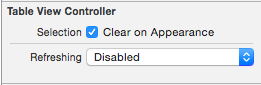
Selection 选项 -- Clear on Appearance |
Refreshing | UIRefreshControl 刷新设置
Table View

Content 设置表格 Cell 类型 -- Dynamic Prototypes 动态 Cell,可以设置自定义 Cell -- Static Cells 静态 Cell,cell 的数量和内容无需(或大部分不需要)做动态的变化 |
Sections | 设为静态 Cell 时,设置分段数
Prototype Cells | 设为动态 Cell 时,设置不同类型表格的数量,需设置不同的 Identifier
|
Style | 设置表格类型
Plain | 悬浮显示
Grouped | 跟随移动,多余的表格将自动清除
|
Separator | 设置分割线类型/颜色
Separator Insets | 设置分割线边距
|
Selection | 设置表格选择类型,不允许选择/单选/多选
Editing | 设置编辑状态时表格的选择类型
Show Selection on Touch | 显示选择
|
Index Row Limit |
Text |
Background |Table View Cell
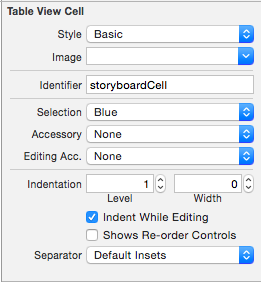
Style 设置 Cell 的类型 Image 设置 Cell 显示的图片 Identifier 设置 Cell 的复用 ID Selection 设置 Cell 点击时的颜色 Accessory 设置 Cell 附属控件类型 Editing Acc. Indentation Separator 设置分割线边距 在 Storyboard 场景绑定的 Controller 中设置
@interface TableViewController : UITableViewController self.tableView.backgroundColor = [UIColor greenColor];
iOS - UITableViewController的更多相关文章
- [iOS]UITableViewController完毕收回键盘操作
UITableViewController 本身可以实现键盘适配(cell中控件焦点会移动到键盘上方 在做键盘收回的时候思考过例如以下方案 1.tableview加入点击事件 结果:点击事件和tabl ...
- iOS UITableViewController出现crash
Terminating app due to uncaught exception 'NSInternalInconsistencyException', reason: 'attempt to de ...
- 【iOS-Android开发对照】 之 APP入口
[iOS-Android开发对照]之 APP入口 [图片 Android vs iOS] 提纲 对照分析iOS,Android的入口, iOS,Android的界面单元 为什么要有那样的生命周期 继承 ...
- iOS UITableView 与 UITableViewController
很多应用都会在界面中使用某种列表控件:用户可以选中.删除或重新排列列表中的项目.这些控件其实都是UITableView 对象,可以用来显示一组对象,例如,用户地址薄中的一组人名.项目地址. UITab ...
- ios开发 UITableViewController
iOS中显示数据列表最常用的一个控件,支持垂直滚动 UITableView的两种内置样式UITableViewStylePlain UITableViewStyleGrouped 数据源(data ...
- iOS Development: Proper Use of initWithNibName:bundle: Affects UITableViewController
Address:http://www.outofcore.com/2011/07/ios-development-proper-use-of-initwithnibnamebundle-affects ...
- iOS学习笔记之UITableViewController&UITableView
iOS学习笔记之UITableViewController&UITableView 写在前面 上个月末到现在一直都在忙实验室的事情,与导师讨论之后,发现目前在实验室完成的工作还不足以写成毕业论 ...
- iOS UITableViewCell UITableVIewController 纯代码开发
iOS UITableViewCell UITableVIewController 纯代码开发 <原创> .纯代码 自定义UITableViewCell 直接上代码 ////// #imp ...
- IOS Swift UITableViewcontroller实现点击空白处隐藏键盘
在ios开发中,为了方便,我们经常使用UITableViewcontroller,比如搜索界面为了方便可能更多的使用UITableViewcontroller,那么问题就来了,当我点击搜索框的时候会弹 ...
随机推荐
- taglib指令
taglib:用来引用标签库并设置标签库的前缀,(允许JSP页面使用用户自定义标签) 语法:<%@ taglib uri="tagLibraryURI" prefix=&qu ...
- 快速稳定的维护PHP
Just to recap, previously we'd have this sort of thing: namespace me\adamcameron\testApp; use Guzzle ...
- 多拉A梦——日语歌词
こんなこといいな できたらいいな 这件事真好啊 能够做到的话就好啦 あんな梦(ゆめ) こんな梦(ゆめ) いっぱいあるけど 那样的梦想 这样的梦想 我还有好多哪 みんなみんなみんな かなえてくれる 大家 ...
- 如何将vs2012项目的网站布置到iis上,实现内网访问
1首先获得你本机的ip地址 可以通过命令行输入 ipconfig/all 2配置电脑的iis(前提是你已经安装了) 右击我的电脑选择管理 右键网站添加网页 会出来上面的对话框 选择直接的项目web路径 ...
- 2016年11月4日 星期五 --出埃及记 Exodus 19:20
2016年11月4日 星期五 --出埃及记 Exodus 19:20 The LORD descended to the top of Mount Sinai and called Moses to ...
- MVCAction接受与返回
//Action方法接受有:如下四种: //Test(int id) 接受url路由中配置的同名参数 //通过request.Form/request.querystring 接受(get) //Te ...
- Java -Dfile.encoding=UTF-8 出现乱码问题原因分析
这两天写了一个 Java 程序来玩,结果又遭遇了以前遇到过很多次的乱码问题,具体描述一下: 在 Mac 系统里面,常用的 Java 程序启动方式有如下几种: 1.通过 eclipse 执行 class ...
- 【Java】JDBC连接MySQL
JDBC连接MySQL 虽然在项目中通常用ORM的框架实现持久化.但经常因测试某些技术的需要,要写一个完整的JDBC查询数据库.写一个在这儿备份. 首先引入驱动包: <dependencies& ...
- Python3基础 len函数 获得一个字符串的字符个数
镇场诗:---大梦谁觉,水月中建博客.百千磨难,才知世事无常.---今持佛语,技术无量愿学.愿尽所学,铸一良心博客.------------------------------------------ ...
- (1)创建一个叫做机动车的类: 属性:车牌号(String),车速(int),载重量(double) 功能:加速(车速自增)、减速(车速自减)、修改车牌号,查询车的载重量。 编写两个构造方法:一个没有形参,在方法中将车牌号设置“XX1234”,速 度设置为100,载重量设置为100;另一个能为对象的所有属性赋值; (2)创建主类: 在主类中创建两个机动车对象。
package a; public class Jidongche { private String chepaihao; private int chesu; private double zaiz ...
