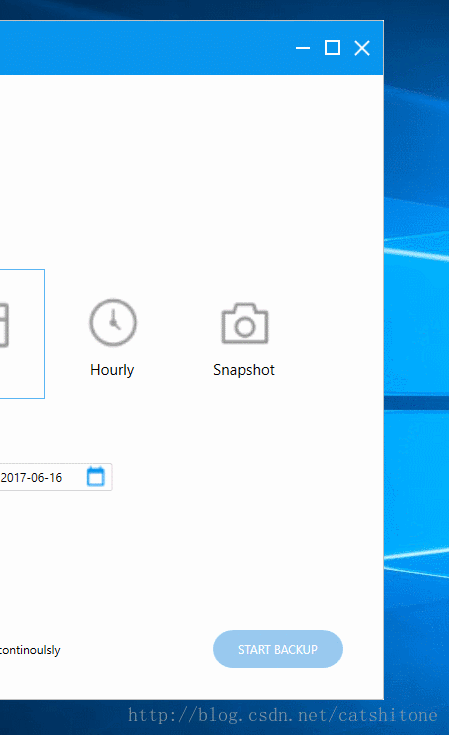【C#】wpf自定义calendar日期选择控件的样式
原文:【C#】wpf自定义calendar日期选择控件的样式
首先上图,看下样式
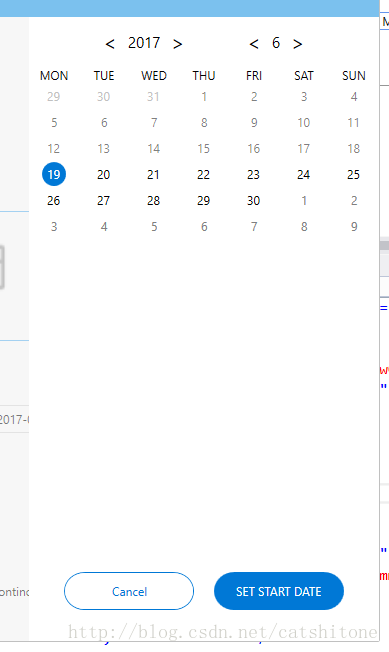
原理
1. 总览:
Calendar本质上是一个6x7的列表,这个列表可以用ItemsControl来实现。其填充的每一个item都是一个自定义样式的Button,Button外面是一个圆形的border。根据Button按钮的IsEnabled状态,设置foreground以达到灰色不点击的效果。
2. ItemsControl内容的生成:
主要是想办法生成第一行第一列的日期,其他的日期只需要DateTime.AddDays(i)即可。代码参考:
private void SetCalendar(int year, int month)
{
_days.Clear();//请忽略
DateTime datetime = new DateTime(year, month, 1);
int week = (int)datetime.DayOfWeek;//获取指定月份的1号是周几
datetime = datetime.AddDays(1 - week);
for (int i = 0; i < 42; i++)
{
_days.Add(datetime.AddDays(i));
}
OnPropertyChanged("Days");//请忽略
}首先,将当前年月传入,获取到当前月份的第一天是周几,然后推算出ItemsControl的第一行第一列的Datetime,最后就是顺次相加即可。
实现
1. 界面的实现
先上代码:
<Grid Grid.RowSpan="4" Margin="0,54,0,0" Visibility="{Binding IsShowCalendar,Converter={StaticResource BoolToVisibilityCollapseConverter}}" Background="White" Width="350" HorizontalAlignment="Right">
<Grid.RowDefinitions>
<RowDefinition Height="50"></RowDefinition>
<RowDefinition Height="auto"></RowDefinition>
<RowDefinition Height="auto"></RowDefinition>
<RowDefinition Height="*"></RowDefinition>
</Grid.RowDefinitions>
<StackPanel HorizontalAlignment="Center" Orientation="Horizontal">
<Button VerticalAlignment="Center" Command="{Binding YearCommand}" CommandParameter="Pre" Style="{StaticResource TransparentButtonStyle}">
<Button.Content>
<TextBlock Text="<" FontSize="20"></TextBlock>
</Button.Content>
</Button>
<TextBlock VerticalAlignment="Center" FontSize="15" Text="{Binding CurrentYear}"></TextBlock>
<Button VerticalAlignment="Center" Command="{Binding YearCommand}" CommandParameter="Next" Style="{StaticResource TransparentButtonStyle}">
<Button.Content>
<TextBlock Text=">" FontSize="20"></TextBlock>
</Button.Content>
</Button>
<Button Margin="50,10,10,10" VerticalAlignment="Center" Command="{Binding MonthCommand}" CommandParameter="Pre" Style="{StaticResource TransparentButtonStyle}">
<Button.Content>
<TextBlock Text="<" FontSize="20"></TextBlock>
</Button.Content>
</Button>
<TextBlock VerticalAlignment="Center" Text="{Binding CurrentMonth}" FontSize="15"></TextBlock>
<Button VerticalAlignment="Center" Command="{Binding MonthCommand}" CommandParameter="Next" Style="{StaticResource TransparentButtonStyle}">
<Button.Content>
<TextBlock Text=">" FontSize="20"></TextBlock>
</Button.Content>
</Button>
</StackPanel>
<UniformGrid Grid.Row="1" Columns="7">
<TextBlock Text="MON" TextAlignment="Center"></TextBlock>
<TextBlock Text="TUE" TextAlignment="Center"></TextBlock>
<TextBlock Text="WED" TextAlignment="Center"></TextBlock>
<TextBlock Text="THU" TextAlignment="Center"></TextBlock>
<TextBlock Text="FRI" TextAlignment="Center"></TextBlock>
<TextBlock Text="SAT" TextAlignment="Center"></TextBlock>
<TextBlock Text="SUN" TextAlignment="Center"></TextBlock>
</UniformGrid>
<ItemsControl Grid.Row="2" ScrollViewer.HorizontalScrollBarVisibility="Auto"
ScrollViewer.VerticalScrollBarVisibility="Auto"
ItemsSource="{Binding Days}">
<ItemsControl.ItemTemplate>
<DataTemplate>
<Button Background="{Binding Converter={StaticResource BACKUP_DateTimeToColorConverter}}" Style="{StaticResource CalendarTransparentButtonStyle}"
Content="{Binding Converter={StaticResource BACKUP_DateTimeToDayConverter}}"
Command="{Binding DataContext.ChooseDateCommand,RelativeSource={RelativeSource FindAncestor,AncestorType={x:Type Window}}}" CommandParameter="{Binding}"
MouseDoubleClick="Button_MouseDoubleClick">
<Button.Foreground>
<MultiBinding Converter="{StaticResource BACKUP_DateTimeToForegroundMultiConverter}">
<Binding></Binding>
<Binding Path="DataContext.CurrentMonth" RelativeSource="{RelativeSource FindAncestor,AncestorType={x:Type Window}}"></Binding>
</MultiBinding>
</Button.Foreground>
<Button.IsEnabled>
<MultiBinding Converter="{StaticResource BACKUP_DateTimeToEnableMultiConverter}">
<Binding></Binding>
<Binding Path="DataContext.CutoffDayBegin" RelativeSource="{RelativeSource FindAncestor,AncestorType={x:Type Window}}"></Binding>
<Binding Path="DataContext.CutoffDayEnd" RelativeSource="{RelativeSource FindAncestor,AncestorType={x:Type Window}}"></Binding>
</MultiBinding>
</Button.IsEnabled>
</Button>
</DataTemplate>
</ItemsControl.ItemTemplate>
<ItemsControl.ItemsPanel>
<ItemsPanelTemplate>
<UniformGrid Columns="7"></UniformGrid>
</ItemsPanelTemplate>
</ItemsControl.ItemsPanel>
</ItemsControl>
<StackPanel Grid.Row="3" HorizontalAlignment="Center" VerticalAlignment="Bottom" Margin="0,0,0,31" Orientation="Horizontal">
<Button Content="Cancel" Style="{StaticResource btnSecondaryStyle}" Grid.Row="2" Command="{Binding HideCalendarCommand}"></Button>
<Button Content="{Binding CalendarSetText}" Style="{StaticResource btnPrimaryStyle}" Grid.Row="2" Command="{Binding HideCalendarCommand}"></Button>
</StackPanel>
</Grid>其中,大量用到了Binding和MVVM,如果对方面还不是很扎实,可以参考下刘铁锰的视频.
这段代码中,主要部分是ItemsControl的ItemsSource绑定。这里绑定的是Days,其类型是
public ObservableCollection<DateTime> _days = new ObservableCollection<DateTime>();
public ObservableCollection<DateTime> Days
{
get
{
return _days;
}
}在设置Button的前景色和IsEnabled状态的时候,你也看到了用的是MultiBinding,并定义了两个Converter:
1. DateTimeToForegroundMultiConverter
class DateTimeToForegroundMultiConverter : IMultiValueConverter
{
public object Convert(object[] values, Type targetType, object parameter, CultureInfo culture)
{
DateTime dt=new DateTime();
if(values[0] is DateTime)
{
dt = (DateTime)values[0];
}
int currentMonth;
Int32.TryParse(values[1].ToString(), out currentMonth);
if (dt.Month == currentMonth)
{
if(dt.ToShortDateString()==DateTime.Now.ToShortDateString())
{
return new SolidColorBrush(Colors.White);
}
else
{
return new SolidColorBrush(Colors.Black);
}
}
else
{
return new SolidColorBrush(Colors.Gray);
}
}
public object[] ConvertBack(object value, Type[] targetTypes, object parameter, CultureInfo culture)
{
return null;
}
}2. DateTimeToEnableMultiConverter
class DateTimeToEnableMultiConverter : IMultiValueConverter
{
public object Convert(object[] values, Type targetType, object parameter, CultureInfo culture)
{
DateTime currentDay, cutoffDayBegin,cutoffDayEnd;
if(values[0] is DateTime&&values[1] is DateTime&&values[2] is DateTime)
{
currentDay = (DateTime)values[0];
cutoffDayBegin = (DateTime)values[1];
cutoffDayEnd = (DateTime)values[2];
if (DateTime.Compare(currentDay, cutoffDayBegin) >= 0 && DateTime.Compare(currentDay, cutoffDayEnd) <= 0)
{
return true;
}
else
{
return false;
}
}
else
{
return false;
}
}
public object[] ConvertBack(object value, Type[] targetTypes, object parameter, CultureInfo culture)
{
return null;
}
}2. 后台ViewModel的实现
其实后台没有什么代码,有一个SetCalendar方法,在月份或者年份发生变动的时候调用一下即可。
private void SetCalendar(int year, int month)
{
_days.Clear();
DateTime datetime = new DateTime(year, month, 1);
int week = (int)datetime.DayOfWeek;
datetime = datetime.AddDays(1 - week);
for (int i = 0; i < 42; i++)
{
_days.Add(datetime.AddDays(i));
}
OnPropertyChanged("Days");
}还有一个就是Button点击之后的Command命令:
private void exeChooseDate(object obj)
{
DateTime dt;
DateTime.TryParse(obj.ToString(), out dt);
CurrentMonth = dt.Month;
CurrentYear = dt.Year;
}Button每点击一次,就会执行一次这个方法,CurrentMonth和CurrentYear这两个属性的值就会被更改,一些来决定是否需要重新绘制UI切换的上一个/下一个月份。
CurrentMonth和CurrentYear属性见下:
private int _currentYear = 2010;
public int CurrentYear
{
get
{
return _currentYear;
}
set
{
if (_currentYear != value && value > 1978 && value < 9999)
{
_currentYear = value;
OnPropertyChanged("CurrentYear");
SetCalendar(_currentYear, CurrentMonth);
}
}
}
private int _currentMonth = 1;
public int CurrentMonth
{
get
{
return _currentMonth;
}
set
{
if (_currentMonth != value && value < 13 && value > 0)
{
_currentMonth = value;
OnPropertyChanged("CurrentMonth");
SetCalendar(CurrentYear, _currentMonth);
}
}
}【C#】wpf自定义calendar日期选择控件的样式的更多相关文章
- Android自定义View(RollWeekView-炫酷的星期日期选择控件)
转载请标明出处: http://blog.csdn.net/xmxkf/article/details/53420889 本文出自:[openXu的博客] 目录: 1分析 2定义控件布局 3定义Cus ...
- 用c/c++混合编程方式为ios/android实现一个自绘日期选择控件(一)
本文为原创,如有转载,请注明出处:http://www.cnblogs.com/jackybu 前言 章节: 1.需求描述以及c/c++实现日期和月历的基本操作 2.ios实现自绘日期选择控件 3.a ...
- ASP.NET(c#) 日期选择控件的另一种实现方法
这篇文章是在一个英文网站发现的,完全使用ASP.NET实现了日期选择的基本功能,没有使用js,原文链接http://geekswithblogs.net/plundberg/archive/2009/ ...
- asp.net中的时间日期选择控件
asp.net中的时间日期选择控件 Posted on 2008-07-17 17:37 飛雪飄寒 阅读(22922) 评论(6) 编辑 收藏 在系统中经常需要进行时间日期选择(比如查询时间范 ...
- C# 中带有中国农历的日期选择控件
开源一款自己刚开始接触 C# 时开发的带有农历信息的日期选择控件,记得那时还是在2010年的寒假期间做的这个东西.刚开始接触 C# 时,使用WinForm来开发桌面程序,觉得简直是简单又迅速,由于 C ...
- ExtJS6.0扩展日期选择控件为也可以选择时间
PS:ExtJS自带的日期选择控件只能够选择日期,但是现在的需求需要精确到秒,所以在网上搜索了一些例子(大部分是4.0的)作为参考,然后改出了6.0可用的一个日期时间选择控件. 1.找到extjs6. ...
- js 跨域的问题 (同一个主域名不同的二级域名下的跨域问题) 解决 WdatePicker.js my97日期选择控件
例如域名是 a.xx.com 和 b.xx.com 如果一个页面中引入多个iframe,要想能够操作所有iframe,必须都得设置相同domain. 如果iframe的时候 a包含b 为 ...
- JQuery好用的日期选择控件 DatePicker
近期发现一个很好的基于JQ的前端UI日期选择控件Jquery.DatePicker.js 下载地址:jquery.DatePIcker.js 演示地址:DatePicker - 基于jQuery 1. ...
- [Ext JS 4] 实战之 带week(星期)的日期选择控件(三)
前言 在 [Ext JS 4] 实战之 带week(星期)的日期选择控件(二) 的最后,有提到一个解决方案. 不过这方案有一个条件 ==> “2. 每年的周数从(1-52), 如果超过52 周 ...
随机推荐
- 【u206】最大赢家
Time Limit: 1 second Memory Limit: 128 MB [问题描述] Nic和Susan在玩一个有趣的游戏:在游戏开始前,他们先约定一个正整数n,同时令m=1.游戏过程中, ...
- 【a502】符号三角形问题
Time Limit: 1 second Memory Limit: 32 MB [问题描述] 在一般情况下,符号三角形的第一行有n个符号.按照2个同号的下面是"+"号,2个异号的 ...
- VNC不同用户 Oracle
VNC登录用户缺省是root,但在安装oracle时必须用oracle用户的身份登录,下面我们就以oracle为例说明如何配置VNC,从而可以使用不同的用户登录到主机.步骤描述如下: 步骤一:修 ...
- 使用Delegate在两个ViewController之间传值
以下就实现了使用Delegate在两个ViewController之间传值,这种场景一般应用在进入子界面输入信息,完后要把输入的信息回传给前一个界面的情况,比如修改用户个人信息,点击修改进入修改界面, ...
- [转]erlang ranch
一. ranch app启动: ranch_sup -> ranch_server % 创建ets, 并提供接口给其他进程读写 二. 启动diy app (监听模块: 用ranch_tcp -& ...
- RGB 的调色
通过 RGB 三通道所占比的组合(通过三元素长的元组存储),可呈现丰富的色彩样式: [0, 0, 0] ⇒ 黑色,[1, 1, 1] ⇒ 白色 [1, 0, 0] ⇒ 红色,[0, 1, 0] ⇒ 绿 ...
- SystemServer概述
SystemServer由Zygote fork生成的,进程名为system_server,该进程承载着framework的核心服务. 调用流程如下: 上图前4步骤(即颜色为紫色的流程)运行在是Zyg ...
- 一起学Python:列表介绍
列表介绍 想一想: 前面学习的字符串可以用来存储一串信息,那么想一想,怎样存储咱们班所有同学的名字呢? 定义100个变量,每个变量存放一个学生的姓名可行吗?有更好的办法吗? 答: 列表 <1&g ...
- 卷积与反卷积、步长(stride)与重叠(overlap)
1. 卷积与反卷积 如上图演示了卷积核反卷积的过程,定义输入矩阵为 I(4×4),卷积核为 K(3×3),输出矩阵为 O(2×2): 卷积的过程为:Conv(I,W)=O 反卷积的过称为:Deconv ...
- prototype __proto__ Function
我们创建的每个函数都有一个prototype属性,这个属性是一个指针,指向一个对象.(注意:是函数才有prototype属性) 而__proto__属性每一个对象都有. 在js中如果A对象是由B函数构 ...