Python 创建本地服务器环境生成二维码
一. 需求
公司要做一个H5手机端适配页面,因技术问题所以H5是外包的,每次前端给我们源码,我们把源码传到服务器让其他人访问看是否存在bug,这个不是很麻烦吗?有人说,可以让前端在他们的服务器上先托管,等我们验收了后在给源码不结了嘛,是的呀!所有的人都愿意这样,but……
要是能在本地搭建环境直接访问是不是更好的。问题是我们这边程序此刻没时间与H5前端对接,既浪费我们时间又浪费他们时间。所以开发一个service服务器让测试人员直接参与,这样就可以把我们完美分工了。
二.Python搭建web服务器
Python自带一个http.serrver包可以简单的搭建web服务器
参考:
http://www.cnblogs.com/xuxn/archive/2011/02/14/build-simple-web-server-with-python.html
http://blog.csdn.net/kevin_darkelf/article/details/40979545
http://blog.csdn.net/tianmohust/article/details/7689414
# return Html page
class MyHttpBaseHandler(BaseHTTPRequestHandler):
def do_GET(self):
print(self.path)
enc = "UTF-8"
encoded = ''.join(self.path).encode(enc)
f = io.BytesIO()
f.write(encoded)
f.seek(0)
self.send_response(200)
self.send_header("Content-type", "text/html; charset=%s" % enc)
self.send_header("Content-Length", str(len(encoded)))
self.end_headers()
shutil.copyfileobj(f, self.wfile) # This method serves the 'POST' request type, only allowed for CGI scripts.
def do_POST(self):
pass # return static -m eg:python -m http.server 8080
class MyHttpSimpleHandler(SimpleHTTPRequestHandler):
pass
httpd = HTTPServer((self.addressIP, self.port), MyHttpSimpleHandler)
print("Server started on " + self.addressIP + ",port " + str(self.port) + ".....")
httpd.serve_forever()
三. 绘制UI,生成二维码
之前写过
Pyqt+QRcode 生成 识别 二维码
直接参考生成二维码
绘制UI
class MainWidgetUI(QDialog):
def __init__(self, parent=None):
super(MainWidgetUI, self).__init__(parent)
self.setFixedSize(640, 480) # PyQT禁止调整窗口大小
self.setWindowTitle('Python 创建本地服务器环境生成二维码')
self.setWindowIcon(QtGui.QIcon("favicon.ico"))
# Main布局
main_layout = QVBoxLayout()
self.methodtype = QComboBox()
self.methodTopLayout = QHBoxLayout()
self.methodtype.addItem('文件', QVariant(1)) # 使用 QVariant保存Key
self.methodtype.addItem('地址', QVariant(2))
self.methodtype.setFixedWidth(90) # 设置固定不变的宽度为90px
self.pushButton = QPushButton("选择文件")
self.Url = QLineEdit()
self.Url.hide()
self.methodTopLayout.addWidget(self.methodtype) # 添加一个挂件
self.methodTopLayout.addWidget(self.Url) # 添加一个挂件
self.methodTopLayout.addSpacing(10) # 添加一个10px的空间距离 且不带弹性
self.methodTopLayout.addWidget(self.pushButton)
self.qrcodeGroup = QVBoxLayout()
self.groupBox = QGroupBox("二维码")
self.QrLabel = QLabel(self.groupBox) self.qrcodeGroup.addWidget(self.groupBox)
main_layout.addLayout(self.methodTopLayout) # 添加一个布局
main_layout.addLayout(self.qrcodeGroup)
self.setLayout(main_layout)
self.QrLabel.setGeometry(QRect(30, 30, 540, 380)) # 设置qrLabel 的图形位置
# self.QrLabel.setScaledContents(True) # 按比例缩放二维码显示内容 self.pushButton.clicked.connect(self.FileOperator) # 点击按钮
self.methodtype.currentIndexChanged.connect(self.comboxchange) # 下拉框改变时候事件
self.Url.textChanged.connect(self.comboxchange) # 当地址文本框内容改变时触发
生成二维码
# 获取服务器(地址) 生成二维码
def ShowQrCode(self, strings):
if not strings: # 参数为空,pixmap为空
self.QrLabel.setPixmap(QtGui.QPixmap(""))
else:
qr = qrcode.QRCode(version=None, error_correction=qrcode.constants.ERROR_CORRECT_L, box_size=10, border=2, )
qr.add_data(strings)
qr.make(fit=True)
img = qr.make_image()
qraddr=tempDir+'qr.png'
print(qraddr)
img.save(qraddr)
很简单,通过选择文件获取路径,将文件copy到当前目录,将当前目录设置为http.server服务目录,二维码则为服务地址+文件名
四.注意的事项
1. 获取当前局域网IP
addressIP = socket.gethostbyname_ex(socket.gethostname())[-1][0] # 获取局域网IP
2.获取windows临时目录
tempDir = tempfile.gettempdir() + '/' # 获取临时temp目录
3. copy文件
copy文件有两种,一种为Python自带,另一种为Pyqt中方法
shutil.copy(filePath, "./") # 文件=>目录
QFile.copy(filePath, sys.path[0]+"\\"+file) # QFile.copy 必须文件对=>文件
4. 使用线程开启服务
直接在UI中开启httpd.serve_forever() 会导致UI堵塞,所以使用QtCore.QThread 线程开启http服务
5.动态调整UI大小
参数不同导致生成的二维码大小不同,所以要动态修改UI大小以便将整个二维码显示全
qrsize = Image.open(qraddr).size
if qrsize[0] > 400: # 二维码的像素值大于400的时候动态修改窗体的大小
dsize = qrsize[0] // 2 # 取整数部分
self.setFixedSize(640 + dsize, 480 + dsize)
self.QrLabel.setGeometry(QRect(30, 30, 540 + dsize, 380 + dsize))
else:
self.setFixedSize(640, 480)
self.QrLabel.setGeometry(QRect(30, 30, 540, 380))
self.QrLabel.setPixmap(QtGui.QPixmap(qraddr))
6. 通过判断文件的md5对比文件是否为最新版文件
if filePath:
file = filePath.split('/')[-1]
isfExist = os.path.exists(file)
if not isfExist: # 不存在文件
shutil.copy(filePath, "./") # 文件对=>目录
else: # 已经存在文件,对比文件md5 判断是否为最新文件
md5FilePath = self.getFileMD5(filePath)
md5File = self.getFileMD5(file)
if md5File != md5FilePath:
shutil.copy(filePath, "./") # 获取文件的MD5值,适用于小文件
def getFileMD5(self, filepath):
f = open(filepath, 'rb')
md5obj = hashlib.md5()
md5obj.update(f.read())
hash = md5obj.hexdigest()
f.close()
return str(hash).upper()
7.生成debug.log 日志
def delog(string='--'):
debugFile=open("debog.txt",'a',1,'utf-8')
debugFile.writelines(string+'\n')
debugFile.close()
五.完整代码
# -*- coding: UTF8 -*-
import io, shutil, sys, os
from http.server import HTTPServer, BaseHTTPRequestHandler, SimpleHTTPRequestHandler
from PyQt5.QtWidgets import *
from PyQt5.QtCore import *
from PyQt5 import QtGui
import qrcode
from PIL import Image
import socket
import hashlib
import tempfile port = 8080 # 默认端口
addressIP = socket.gethostbyname_ex(socket.gethostname())[-1][0] # 获取局域网IP
tempDir = tempfile.gettempdir() + '/' # 获取临时temp目录 class MainWidgetUI(QDialog):
def __init__(self, parent=None):
super(MainWidgetUI, self).__init__(parent)
self.setFixedSize(640, 480) # PyQT禁止调整窗口大小
self.setWindowTitle('Python 创建本地服务器环境生成二维码')
self.setWindowIcon(QtGui.QIcon("favicon.ico"))
# Main布局
main_layout = QVBoxLayout()
self.methodtype = QComboBox()
self.methodTopLayout = QHBoxLayout()
self.methodtype.addItem('文件', QVariant(1)) # 使用 QVariant保存Key
self.methodtype.addItem('地址', QVariant(2))
self.methodtype.setFixedWidth(90) # 设置固定不变的宽度为90px
self.pushButton = QPushButton("选择文件")
self.Url = QLineEdit()
self.Url.hide()
self.methodTopLayout.addWidget(self.methodtype) # 添加一个挂件
self.methodTopLayout.addWidget(self.Url) # 添加一个挂件
self.methodTopLayout.addSpacing(10) # 添加一个10px的空间距离 且不带弹性
self.methodTopLayout.addWidget(self.pushButton)
self.qrcodeGroup = QVBoxLayout()
self.groupBox = QGroupBox("二维码")
self.QrLabel = QLabel(self.groupBox) self.qrcodeGroup.addWidget(self.groupBox)
main_layout.addLayout(self.methodTopLayout) # 添加一个布局
main_layout.addLayout(self.qrcodeGroup)
self.setLayout(main_layout)
self.QrLabel.setGeometry(QRect(30, 30, 540, 380)) # 设置qrLabel 的图形位置
# self.QrLabel.setScaledContents(True) # 按比例缩放二维码显示内容 self.pushButton.clicked.connect(self.FileOperator) # 点击按钮
self.methodtype.currentIndexChanged.connect(self.comboxchange) # 下拉框改变时候事件
self.Url.textChanged.connect(self.comboxchange) # 当地址文本框内容改变时触发 # 文件操作
def FileOperator(self):
filePath = self.selectFile()
if filePath:
file = filePath.split('/')[-1]
isfExist = os.path.exists(file)
if not isfExist: # 不存在文件
shutil.copy(filePath, "./") # 文件对=>目录
# delog(a) # 打包exe调试日志log
# QFile.copy(filePath, sys.path[0]+"\\"+file) QFile.copy 必须文件对=>文件
else: # 已经存在文件,对比文件md5 判断是否为最新文件
md5FilePath = self.getFileMD5(filePath)
md5File = self.getFileMD5(file)
if md5File != md5FilePath:
shutil.copy(filePath, "./") # 拼接二维码参数
address = "http://" + addressIP + ':' + str(port) + '/' + file
self.ShowQrCode(address) # 显示二维码
print('生成qrcord')
self.Theading = TheadingPost((addressIP, port)) # 开进程打开服务-直接启动http.service 会导致UI进程无响应
self.Theading.start() # 线程开始 # 获取文件的MD5值,适用于小文件
def getFileMD5(self, filepath):
f = open(filepath, 'rb')
md5obj = hashlib.md5()
md5obj.update(f.read())
hash = md5obj.hexdigest()
f.close()
return str(hash).upper() # 选择文件
def selectFile(self):
# getOpenFileName 只能选择一个 getOpenFileNames 可多个选择
files = QFileDialog.getOpenFileName(self, "请选择播放文件", '', "*.*")
if files[0] == '':
QMessageBox.warning(self, u'错误提示!', "请选择文件", QMessageBox.Yes)
else:
return files[0] # 下拉框选择
def comboxchange(self):
currentIndex = self.methodtype.currentIndex() # currentIndex 索引是从0开始自增
key = self.methodtype.itemData(currentIndex) # QVariant 保存的 key # self.methodtype.currentText() # 文本
if key == 1: # 文件
self.pushButton.show()
self.Url.hide()
self.ShowQrCode("")
elif key == 2: # 地址
self.pushButton.hide()
self.Url.show()
url = self.Url.text()
self.ShowQrCode(url) # 获取服务器(地址) 生成二维码12
def ShowQrCode(self, strings):
if not strings: # 参数为空,pixmap为空
self.QrLabel.setPixmap(QtGui.QPixmap(""))
else:
qr = qrcode.QRCode(version=None, error_correction=qrcode.constants.ERROR_CORRECT_L, box_size=10, border=2, )
qr.add_data(strings)
qr.make(fit=True)
img = qr.make_image()
qraddr=tempDir+'qr.png'
print(qraddr)
img.save(qraddr)
qrsize = Image.open(qraddr).size
if qrsize[0] > 400: # 二维码的像素值大于400的时候动态修改窗体的大小
dsize = qrsize[0] // 2 # 取整数部分
self.setFixedSize(640 + dsize, 480 + dsize)
self.QrLabel.setGeometry(QRect(30, 30, 540 + dsize, 380 + dsize))
else:
self.setFixedSize(640, 480)
self.QrLabel.setGeometry(QRect(30, 30, 540, 380))
self.QrLabel.setPixmap(QtGui.QPixmap(qraddr)) # return Html page
class MyHttpBaseHandler(BaseHTTPRequestHandler):
def do_GET(self):
print(self.path)
enc = "UTF-8"
encoded = ''.join(self.path).encode(enc)
f = io.BytesIO()
f.write(encoded)
f.seek(0)
self.send_response(200)
self.send_header("Content-type", "text/html; charset=%s" % enc)
self.send_header("Content-Length", str(len(encoded)))
self.end_headers()
shutil.copyfileobj(f, self.wfile) # This method serves the 'POST' request type, only allowed for CGI scripts.
def do_POST(self):
pass # return static -m eg:python -m http.server 8080
class MyHttpSimpleHandler(SimpleHTTPRequestHandler):
pass # 启动服务
class TheadingPost(QThread):
def __init__(self, list):
super(TheadingPost, self).__init__()
self.addressIP = list[0]
self.port = list[1] def run(self):
httpd = HTTPServer((self.addressIP, self.port), MyHttpSimpleHandler)
print("Server started on " + self.addressIP + ",port " + str(self.port) + ".....")
httpd.serve_forever() def delog(string='--'):
debugFile=open("debog.txt",'a',1,'utf-8')
debugFile.writelines(string+'\n')
debugFile.close() if __name__ == "__main__":
app = QApplication(sys.argv)
main_widget = MainWidgetUI()
main_widget.show()
sys.exit(app.exec_())
六.运行效果
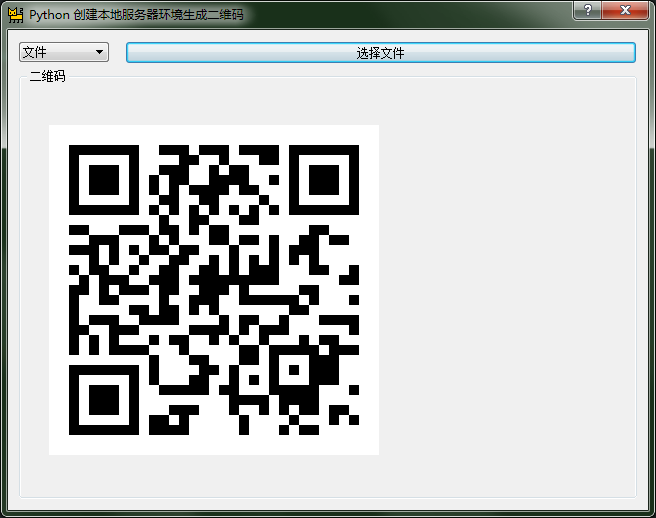

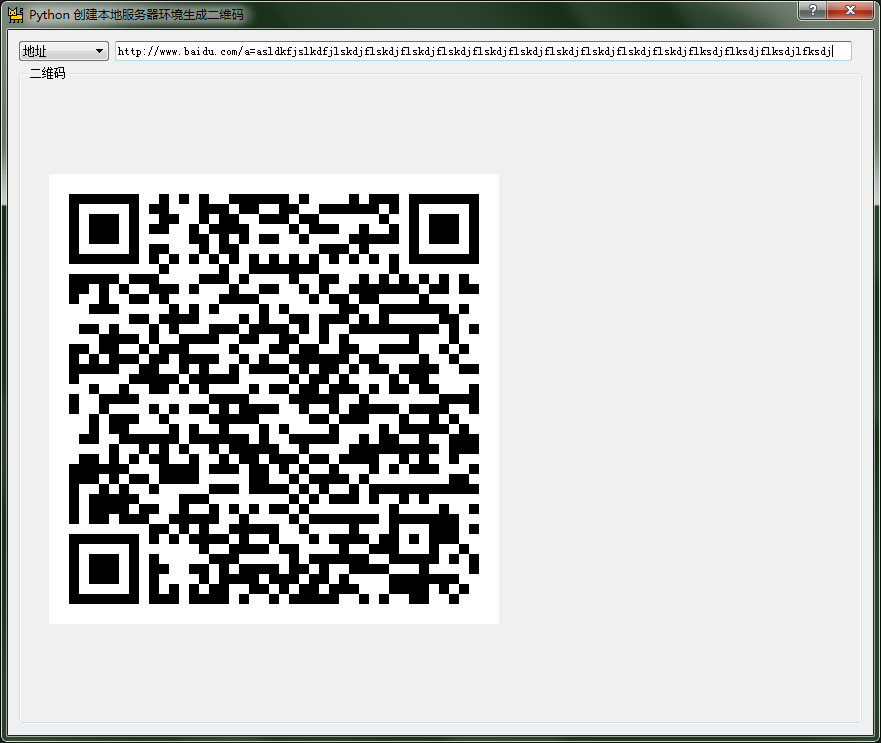
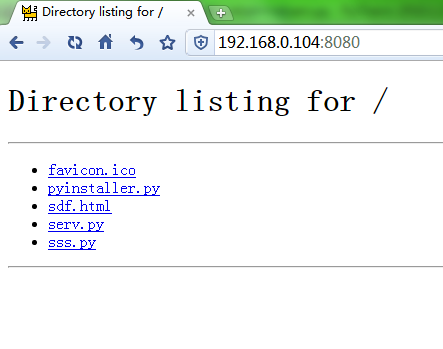
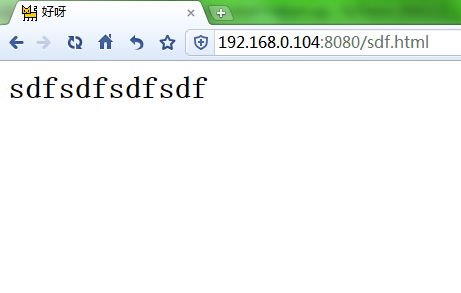
Python 创建本地服务器环境生成二维码的更多相关文章
- python学习 —— 使用QRCode包生成二维码
我使用的是python3,最简单的方法就是使用QRCode,如果没有安装QRCode package,那么可以使用下面命令进行安装: pip3 install QRCode 然后,测试一下: from ...
- java后台中处理图片辅助类汇总(上传图片到服务器,从服务器下载图片保存到本地,缩放图片,copy图片,往图片添加水印图片或者文字,生成二维码,删除图片等)
最近工作中处理小程序宝箱活动,需要java画海报,所以把这块都快百度遍了,记录一下处理的方法,百度博客上面也有不少坑! 获取本地图片路径: String bgPath = Thread.current ...
- 一次使用Python连接数据库生成二维码并安装为windows服务的工作任务
最近有一个需求,在现有生产系统上的人员库中增加一个此人员关键信息的二维码,支持文字版和跳转版两种方式,与报表工具关联,可打印.以windows服务方式,定时检查,只要发现某人员没有此二维码信息,就生成 ...
- python生成二维码
1.python-qrcode是个用来生成二维码图片的第三方模块,依赖于 PIL 模块和 qrcode 库. 首先,我们要安装三个模块,qrcode,image,PIL. pip install q ...
- C# 动态创建SQL数据库(二) 在.net core web项目中生成二维码 后台Post/Get 请求接口 方式 WebForm 页面ajax 请求后台页面 方法 实现输入框小数多 自动进位展示,编辑时实际值不变 快速掌握Gif动态图实现代码 C#处理和对接HTTP接口请求
C# 动态创建SQL数据库(二) 使用Entity Framework 创建数据库与表 前面文章有说到使用SQL语句动态创建数据库与数据表,这次直接使用Entriy Framwork 的ORM对象关 ...
- Python使用QRCode模块生成二维码
QRCode官网https://pypi.python.org/pypi/qrcode/5.1 简介python-qrcode是个用来生成二维码图片的第三方模块,依赖于 PIL 模块和 qrcode ...
- Python将文本生成二维码
#coding:utf-8 ''' Python生成二维码 v1.0 主要将文本生成二维码图片 测试一:将文本生成白底黑字的二维码图片 测试二:将文本生成带logo的二维码图片 ''' __autho ...
- 使用Python的库qrcode生成二维码
现在有很多二维码的生成工具,在线的,或者安装的软件,都可以进行生成二维码.今天我用Python的qrcode库生成二维码.需要预先安装 Image 库 安装 用pip安装 # pip install ...
- 从Scratch到Python——Python生成二维码
# Python利用pyqrcode模块生成二维码 import pyqrcode import sys number = pyqrcode.create('从Scratch到Python--Pyth ...
随机推荐
- C#操作XML的通用方法总结
转载至http://www.cnblogs.com/pengze0902/p/5947997.html 1.创建xml 复制代码 /// <summary> /// 创建XML文档 /// ...
- linux 查看文件大小
ls -lht
- hibernate中java类的成员变量类型如何映射到SQL中的数据类型变化
hibernate映射文件??.hbm.xml配置映射元素详解--Hibernate映射类型 在从Hibernate的java的成员类型映射到SQL中的数据类型,其内映射方式它满足,SQL可以自己调制 ...
- Swift3.0变化分享
Swift 3.0 做出的改变很大,在这篇文章中,我将尽我所能,利用代码样例给大家解释Swift 3.0最重要(要命)的改变,希望大家能够做好升级Swift 3.0 的准备.Swift 3.0的改变不 ...
- JDBC入门学习
Introduction What's JDBC JDBC stands for Java Database Connectivity, which is a standard Java API fo ...
- 一张图告诉你,只会Node.JS还不够!
一本nodejs代码段.
- easyUI中onLoadSuccess方法获取多个对象
后台将一个list中的对象循环放到map中,如下: @RequestMapping("/getSaleOrderDetailList") @ResponseBody public ...
- Android handler的使用简单示例
Handler handler = new Handler() { @Override public void handleMessage(Message msg) { super.handleMes ...
- UIAlertController
楼主在整理项目的警告,于是乎你懂的. 然后自己整理了一下以后方便自己忘了之后能及时找到它 关于UIAlertController .h文件的解析 /** 关于UIAlertController的解析 ...
- 解决svn问题:Wrong committed revision number: -1
参考:http://my.oschina.net/luckyi/blog/291007
