[SpriteKit] 系统框架中Cocos2d-x制作小游戏ZombieConga
概述
详细
今天我们进入一个全新的系列,先熟悉SpriteKit,然后再看实战的游戏案例。
一、了解SpriteKit
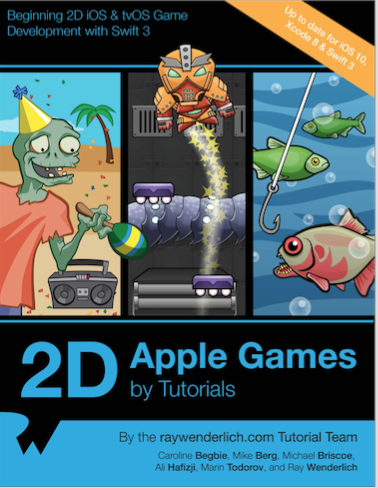
本期的内容就是使用SpriteKit实现一个简单的游戏, 通过一个游戏来进行SpriteKit的入门, 熟练2D游戏的API, 也可以更好的结合在iOS应用中, SpriteKit和Cocos2d 一样都是一个模式, 就是场景, 精灵之类的, 也都是操作Node节点, 我们先来看下基本的API, 以便更好的理解.
SKNode
open class SKNode : UIResponder, NSCopying, NSCoding, UIFocusItem
open var name: String?
open var position: CGPoint
open var zPosition: CGFloat
open var zRotation: CGFloat
open func addChild(_ node: SKNode)
open func removeFromParent()
open func enumerateChildNodes(withName name: String, using block: @escaping (SKNode, UnsafeMutablePointer<ObjCBool>) -> Swift.Void)
open func run(_ action: SKAction, completion block: @escaping () -> Swift.Void)
open func run(_ action: SKAction, withKey key: String)
open func hasActions() -> Bool
open func removeAllActions()
open func intersects(_ node: SKNode) -> Bool
SpriteKit中所有节点的父类, 不直接操作, 类似于CAAnimation
name: 节点的名字, 对节点进行标识
position: 节点的位置, SpriteKit坐标系与UIKit不同
zPosition: Z轴上的位置, 用于显示节点的前后顺序
zRotation: 旋转的弧度
addChild: 添加子节点, 类似于addSubView
removeFromParent: 删除子节点, 类似于removeFromSuperView
enumerateChildNodes: 遍历子节点
run: 执行行动
hasActions: 是否有行动
removeAllActions: 删除所有行动
intersects: 节点之间是否有交集
SKSpriteNode
open class SKSpriteNode : SKNode, SKWarpable
public convenience init(imageNamed name: String)
Sprite和UIkit中的ImageView非常相似, 游戏中的每一个显示出来的图像都可以使用精灵
SKTexture
open class SKTexture : NSObject, NSCopying, NSCoding
纹理, 目前可知可以实现类似imageView的动画效果, 待深究
SKShapeNode
open class SKShapeNode : SKNode
open var path: CGPath?
open var strokeColor: UIColor
open var fillColor: UIColor
open var lineWidth: CGFloat
与CAShapeLayer及Quartz2D的部分API极度相似, 和H5中的Canvas也很类似
SKLabelNode
open class SKLabelNode : SKNode
public convenience init(text: String?)
public init(fontNamed fontName: String?)
open var verticalAlignmentMode: SKLabelVerticalAlignmentMode
open var horizontalAlignmentMode: SKLabelHorizontalAlignmentMode
open var fontSize: CGFloat
open var fontColor: UIColor?
类似于UILabel, 与字体颜色和对齐属性等字段, 垂直对齐包括上, 中, 基线, 下, 水平对齐包括,左, 中, 右
SKCameraNode
open class SKCameraNode : SKNode
摄像机节点, 摄像机的position永远在屏幕中
SKAction
open class SKAction : NSObject, NSCopying, NSCoding
open class func moveBy(x deltaX: CGFloat, y deltaY: CGFloat, duration sec: TimeInterval) -> SKAction
open class func move(to location: CGPoint, duration sec: TimeInterval) -> SKAction
open class func rotate(byAngle radians: CGFloat, duration sec: TimeInterval) -> SKAction
open class func rotate(toAngle radians: CGFloat, duration sec: TimeInterval) -> SKAction
open class func scale(by scale: CGFloat, duration sec: TimeInterval) -> SKAction
open class func scale(to scale: CGFloat, duration sec: TimeInterval) -> SKAction
open class func sequence(_ actions: [SKAction]) -> SKAction
open class func group(_ actions: [SKAction]) -> SKAction
open class func `repeat`(_ action: SKAction, count: Int) -> SKAction
open class func repeatForever(_ action: SKAction) -> SKAction
open class func wait(forDuration sec: TimeInterval) -> SKAction
open class func removeFromParent() -> SKAction
open class func run(_ block: @escaping () -> Swift.Void) -> SKAction
Action和Core Animataion非常相似, 包括了移动, 旋转, 缩放的动画
sequence 行动序列, 逐个执行行动, 串行
group 组, 类似于CAAnimationGroup 将行动包装在组中同时执行, 并行
repeat(:count:) 重复次数
repeatForever: 一直重复执行
wait: 等待执行
removeFromParent: 移除行动
run: 类似于基本动画的animate闭包, 执行闭包中的动作
SKSence
open class SKScene : SKEffectNode
public init(size: CGSize)
open var scaleMode: SKSceneScaleMode
@available(iOS 9.0, *)
weak open var camera: SKCameraNode?
open var anchorPoint: CGPoint
open func update(_ currentTime: TimeInterval)
open func didEvaluateActions()
open func didMove(to view: SKView)
Sence类似于ViewController, 可以进行场景的切换
size: 场景的尺寸
scaleMode: 缩放模式
camera: 摄像头
anchorPoint: 锚点, 和Layer层相同, 但坐标系不同
update: 刷帧, 每一帧都会调用的方法用于渲染
didEvaluateActions: 生命周期方法, 当行动加载完成后调用
didMove(to view: SKView): 当场景被移到View上调用,类似于viewDidLoad
SKTransition
open class SKTransition : NSObject, NSCopying
转场效果, 类似于基本动画的transition
SKView
open class SKView : UIView
open var ignoresSiblingOrder: Bool
open func presentScene(_ scene: SKScene, transition: SKTransition)
UIView的子类, 承载场景的View, 所有游戏的效果都在这个View中实现, 类似于导航控制器的角色
ignoresSiblingOrder: 是否忽略同级元素
presentScene: 切换场景
二、小游戏实战案例
API, 了解一些基本的就够了, 如果要深究可以打开头文件逐个尝试, 我们现在就来实现一个小游戏, 这个游戏中包含了三种角色, 僵尸, 老太和猫, 当僵尸吃到15个猫即为胜利, 僵尸被老太打到5次即为失败, 我们着手进行游戏的开发吧!

Step1 创建游戏后自动生成GameViewController, 将其加载自定义的场景
class GameViewController: UIViewController {
override func viewDidLoad() {
super.viewDidLoad()
let scene =
MainMenuScene(size:CGSize(width: 2048, height: 1536)) //进行主场景的设置
let skView = self.view as! SKView
skView.showsFPS = true //显示帧率
skView.showsNodeCount = true //显示节点个数
skView.ignoresSiblingOrder = true // 忽略同级元素优先级
scene.scaleMode = .aspectFill // 缩放模式设置填充适配
skView.presentScene(scene) //显示场景
}
}
Step2 注意点: 由于与UIKit坐标系不同, SpriteKit的坐标系中, 由于锚点默认为(0.5, 0.5), position的位置y轴向上取大.
class MainMenuScene: SKScene {
override func didMove(to view: SKView) { //到场景被加入时调用
let background = SKSpriteNode(imageNamed: "MainMenu") //设置背景图片
background.position = CGPoint(x: size.width/2, y: size.height/2) /将图片设置为居中显示
addChild(background) //添加到场景中
}
func sceneTapped() { //场景点击时调用
let myScene = GameScene(size: size) //创建游戏场景
myScene.scaleMode = scaleMode //赋值缩放模式
let reveal = SKTransition.doorway(withDuration: 1.5) //设置转场模式及时间
view?.presentScene(myScene, transition: reveal) //切换场景
}
override func touchesBegan(_ touches: Set<UITouch>,
with event: UIEvent?) {
sceneTapped() //调用场景被点击方法
}
}
Step3 设置游戏场景的属性, 注意点, 速度包括方向和增量
class GameScene: SKScene {
let zombie = SKSpriteNode(imageNamed: "zombie1") //僵尸节点
var lastUpdateTime: TimeInterval = 0 //最后更新时间
var dt: TimeInterval = 0 //增量
let zombieMovePointsPerSec: CGFloat = 480.0 //每秒僵尸移动距离
var velocity = CGPoint.zero //速度
let playableRect: CGRect //可执行区域
var lastTouchLocation: CGPoint? //最后触摸点
let zombieRotateRadiansPerSec:CGFloat = 4.0 * π //每秒僵尸旋转的弧度
let zombieAnimation: SKAction //僵尸动画
let catCollisionSound: SKAction = SKAction.playSoundFileNamed( //猫音效
"hitCat.wav", waitForCompletion: false)
let enemyCollisionSound: SKAction = SKAction.playSoundFileNamed( //老太音效
"hitCatLady.wav", waitForCompletion: false)
var invincible = false //是否无敌
let catMovePointsPerSec:CGFloat = 480.0 //猫每秒移动的距离
var lives = 5 //设置5条命
var gameOver = false //是否游戏结束
let cameraNode = SKCameraNode() //摄像机
let cameraMovePointsPerSec: CGFloat = 200.0 //摄像机每秒移动的距离
let livesLabel = SKLabelNode(fontNamed: "Glimstick") //生命数量标签
let catsLabel = SKLabelNode(fontNamed: "Glimstick") //捕获猫数量的标签
var cameraRect : CGRect { //摄像头区域计算属性
let x = cameraNode.position.x - size.width/2
+ (size.width - playableRect.width)/2
let y = cameraNode.position.y - size.height/2
+ (size.height - playableRect.height)/2
return CGRect(
x: x,
y: y,
width: playableRect.width,
height: playableRect.height)
}
...
}
Step4 场景的初始化方法的设置
override init(size: CGSize) {
let maxAspectRatio:CGFloat = 16.0/9.0 //设置屏幕比率为 16比9
let playableHeight = size.width / maxAspectRatio
let playableMargin = (size.height-playableHeight)/2.0
playableRect = CGRect(x: 0, y: playableMargin,
width: size.width,
height: playableHeight)
// 1
var textures:[SKTexture] = [] //纹理数组
// 2
for i in 1...4 {
textures.append(SKTexture(imageNamed: "zombie\(i)")) //类似imageView动画
}
// 3
textures.append(textures[2])
textures.append(textures[1])
// 4
zombieAnimation = SKAction.animate(with: textures, //僵尸动画执行纹理
timePerFrame: 0.1)
super.init(size: size)
}
Step5 这个没什么好说的, 就是花一条屏幕的线, 来看碰撞检测用的
func debugDrawPlayableArea() { //测试可操作区域
let shape = SKShapeNode()
let path = CGMutablePath()
path.addRect(playableRect)
shape.path = path
shape.strokeColor = SKColor.red
shape.lineWidth = 4.0
addChild(shape)
}
Step6 当场景被加载的时候进行一些设置和操作
override func didMove(to view: SKView) {
playBackgroundMusic(filename: "backgroundMusic.mp3") //播放背景音乐
for i in 0...1 { //进行场景的设置
let background = backgroundNode() //合并成一个大场景
background.anchorPoint = CGPoint.zero
background.position =
CGPoint(x: CGFloat(i)*background.size.width, y: 0)
background.name = "background"
background.zPosition = -1 //设置为-1, 保持添加新节点永远在背景之上
addChild(background)
}
zombie.position = CGPoint(x: 400, y: 400)
zombie.zPosition = 100
addChild(zombie) //将僵尸添加入场景
// zombie.run(SKAction.repeatForever(zombieAnimation))
run(SKAction.repeatForever( //场景执行行动
SKAction.sequence([SKAction.run() { [weak self] in
self?.spawnEnemy() //添加老太
},
SKAction.wait(forDuration: 2.0)]))) //等待2秒
run(SKAction.repeatForever(
SKAction.sequence([SKAction.run() { [weak self] in
self?.spawnCat() //添加猫
},
SKAction.wait(forDuration: 1.0)]))) //等待1秒
// debugDrawPlayableArea()
addChild(cameraNode) //添加摄像头节点
camera = cameraNode
cameraNode.position = CGPoint(x: size.width/2, y: size.height/2)
livesLabel.text = "Lives: X" //命数显示的设置
livesLabel.fontColor = SKColor.black
livesLabel.fontSize = 100
livesLabel.zPosition = 150
livesLabel.horizontalAlignmentMode = .left //左下角
livesLabel.verticalAlignmentMode = .bottom
livesLabel.position = CGPoint(
x: -playableRect.size.width/2 + CGFloat(20),
y: -playableRect.size.height/2 + CGFloat(20))
cameraNode.addChild(livesLabel)
catsLabel.text = "Cats: X" //猫数显示的设置
catsLabel.fontColor = SKColor.black
catsLabel.fontSize = 100
catsLabel.zPosition = 150
catsLabel.horizontalAlignmentMode = .right //右下角
catsLabel.verticalAlignmentMode = .bottom
catsLabel.position = CGPoint(x: playableRect.size.width/2 - CGFloat(20),
y: -playableRect.size.height/2 + CGFloat(20))
cameraNode.addChild(catsLabel)
}
Step7 背景音乐的处理
import AVFoundation
var backgroundMusicPlayer: AVAudioPlayer!
func playBackgroundMusic(filename: String) {
let resourceUrl = Bundle.main.url(forResource: //从沙盒中读取音乐
filename, withExtension: nil)
guard let url = resourceUrl else {
print("Could not find file: \(filename)")
return
}
do {
try backgroundMusicPlayer = //如果路径错误或文件损坏抛出异常
AVAudioPlayer(contentsOf: url)
backgroundMusicPlayer.numberOfLoops = -1
backgroundMusicPlayer.prepareToPlay()
backgroundMusicPlayer.play()
} catch {
print("Could not create audio player!")
return
}
}
Step8 进行背景节点的拼接
func backgroundNode() -> SKSpriteNode {
// 1
let backgroundNode = SKSpriteNode()
backgroundNode.anchorPoint = CGPoint.zero
backgroundNode.name = "background"
// 2
let background1 = SKSpriteNode(imageNamed: "background1")
background1.anchorPoint = CGPoint.zero
background1.position = CGPoint(x: 0, y: 0)
backgroundNode.addChild(background1)
// 3
let background2 = SKSpriteNode(imageNamed: "background2") //将第二张图拼接在第一张图的后面
background2.anchorPoint = CGPoint.zero
background2.position =
CGPoint(x: background1.size.width, y: 0)
backgroundNode.addChild(background2)
// 4
backgroundNode.size = CGSize(
width: background1.size.width + background2.size.width,
height: background1.size.height)
return backgroundNode
}
Step9 设置老太的显示和行动
func spawnEnemy() {
let enemy = SKSpriteNode(imageNamed: "enemy") //添加老太节点
enemy.position = CGPoint(
x: cameraRect.maxX + enemy.size.width/2,
y: CGFloat.random( //随机高度出现
min: cameraRect.minY + enemy.size.height/2,
max: cameraRect.maxY - enemy.size.height/2))
enemy.zPosition = 50
enemy.name = "enemy"
addChild(enemy)
let actionMove = //进行老太的行动
SKAction.moveBy(x: -(size.width + enemy.size.width), y: 0, duration: 2.0)
let actionRemove = SKAction.removeFromParent()
enemy.run(SKAction.sequence([actionMove, actionRemove])) //当移动完成后删除老太节点
}
Step10 设置猫的显示和行动
func spawnCat() {
// 1
let cat = SKSpriteNode(imageNamed: "cat") //添加猫节点
cat.name = "cat"
cat.position = CGPoint(
x: CGFloat.random(min: cameraRect.minX, //随机位置出现
max: cameraRect.maxX),
y: CGFloat.random(min: cameraRect.minY,
max: cameraRect.maxY))
cat.zPosition = 50
cat.setScale(0) //初始缩放设为0
addChild(cat)
// 2
let appear = SKAction.scale(to: 1.0, duration: 0.5) //
cat.zRotation = -π / 16.0 //设置初始旋转
let leftWiggle = SKAction.rotate(byAngle: π/8.0, duration: 0.5) //左边转
let rightWiggle = leftWiggle.reversed() //右边转
let fullWiggle = SKAction.sequence([leftWiggle, rightWiggle]) //左边转后右边转
let scaleUp = SKAction.scale(by: 1.2, duration: 0.25) //进行放大
let scaleDown = scaleUp.reversed() //缩小
let fullScale = SKAction.sequence( //放大后缩小
[scaleUp, scaleDown, scaleUp, scaleDown])
let group = SKAction.group([fullScale, fullWiggle]) //同时执行缩放和旋转
let groupWait = SKAction.repeat(group, count: 10) //重复10次组动画
let disappear = SKAction.scale(to: 0, duration: 0.5) //缩放消失
let removeFromParent = SKAction.removeFromParent() //移除节点
let actions = [appear, groupWait, disappear, removeFromParent] //执行行动
cat.run(SKAction.sequence(actions)) //节点执行行动
}
Step11 随机数的设置
extension CGFloat {
static func random() -> CGFloat {
return CGFloat(Float(arc4random()) / Float(UInt32.max))
}
static func random(min: CGFloat, max: CGFloat) -> CGFloat {
assert(min < max)
return CGFloat.random() * (max - min) + min
}
}
Step12 进行每帧的逻辑
override func update(_ currentTime: TimeInterval) {
if lastUpdateTime > 0 { //算出每帧的增量
dt = currentTime - lastUpdateTime
} else {
dt = 0
}
lastUpdateTime = currentTime
/*
if let lastTouchLocation = lastTouchLocation {
let diff = lastTouchLocation - zombie.position
if diff.length() <= zombieMovePointsPerSec * CGFloat(dt) {
zombie.position = lastTouchLocation
velocity = CGPoint.zero
stopZombieAnimation()
} else {
*/
move(sprite: zombie, velocity: velocity) //移动僵尸 基于算法
rotate(sprite: zombie, direction: velocity, //旋转僵尸 基于算法
rotateRadiansPerSec: zombieRotateRadiansPerSec)
/*}
}*/
boundsCheckZombie() //边界监测
// checkCollisions()
moveTrain() //捕获操作
moveCamera() //移动摄像头
livesLabel.text = "Lives: \(lives)" //更新命数
if lives <= 0 && !gameOver { //当命用完的时候
gameOver = true
print("You lose!")
backgroundMusicPlayer.stop() //停止背景音乐
// 1
let gameOverScene = GameOverScene(size: size, won: false)
gameOverScene.scaleMode = scaleMode
// 2
let reveal = SKTransition.flipHorizontal(withDuration: 0.5)
// 3
view?.presentScene(gameOverScene, transition: reveal) //切换场景
}
// cameraNode.position = zombie.position
}
Step13 僵尸移动和旋转的算法
func move(sprite: SKSpriteNode, velocity: CGPoint) {
let amountToMove = CGPoint(x: velocity.x * CGFloat(dt),
y: velocity.y * CGFloat(dt))
sprite.position += amountToMove
}
func rotate(sprite: SKSpriteNode, direction: CGPoint, rotateRadiansPerSec: CGFloat) {
let shortest = shortestAngleBetween(angle1: sprite.zRotation, angle2: velocity.angle)
let amountToRotate = min(rotateRadiansPerSec * CGFloat(dt), abs(shortest))
sprite.zRotation += shortest.sign() * amountToRotate
}
Step14 边界检测
func boundsCheckZombie() {
let bottomLeft = CGPoint(x: cameraRect.minX, y: cameraRect.minY)
let topRight = CGPoint(x: cameraRect.maxX, y: cameraRect.maxY)
if zombie.position.x <= bottomLeft.x {
zombie.position.x = bottomLeft.x
velocity.x = abs(velocity.x)
}
if zombie.position.x >= topRight.x {
zombie.position.x = topRight.x
velocity.x = -velocity.x
}
if zombie.position.y <= bottomLeft.y {
zombie.position.y = bottomLeft.y
velocity.y = -velocity.y
}
if zombie.position.y >= topRight.y {
zombie.position.y = topRight.y
velocity.y = -velocity.y
}
}
Step15 猫的捕获方法
func moveTrain() {
var trainCount = 0 //设置捕获猫的数量
var targetPosition = zombie.position //保存僵尸的位置
enumerateChildNodes(withName: "train") { node, stop in //遍历所有猫的节点
trainCount += 1 //增加猫的捕获数
if !node.hasActions() { //当猫失去了行动
let actionDuration = 0.3 //行动时间
let offset = targetPosition - node.position //进行猫和僵尸的偏移计算
let direction = offset.normalized() //转换成速度(方向加距离)
let amountToMovePerSec = direction * self.catMovePointsPerSec //每秒猫移动的距离
let amountToMove = amountToMovePerSec * CGFloat(actionDuration) //总共移动的距离
let moveAction = SKAction.moveBy(x: amountToMove.x, y: amountToMove.y, duration: actionDuration)
node.run(moveAction) //让猫移动
}
targetPosition = node.position //重置目标位置为之前捕获猫的位置
}
if trainCount >= 15 && !gameOver { //捕获超过15只
gameOver = true
print("You win!")
backgroundMusicPlayer.stop()
// 1
let gameOverScene = GameOverScene(size: size, won: true)
gameOverScene.scaleMode = scaleMode
// 2
let reveal = SKTransition.flipHorizontal(withDuration: 0.5)
// 3
view?.presentScene(gameOverScene, transition: reveal) //切换场景
}
catsLabel.text = "Cats: \(trainCount)" //更新捕获数
}
Step16 移动摄像头
func moveCamera() {
let backgroundVelocity =
CGPoint(x: cameraMovePointsPerSec, y: 0)
let amountToMove = backgroundVelocity * CGFloat(dt)
cameraNode.position += amountToMove //摄像头进行移动
enumerateChildNodes(withName: "background") { node, _ in //遍历背景节点
let background = node as! SKSpriteNode
if background.position.x + background.size.width <
self.cameraRect.origin.x { //当触碰边界 向后移动背景的位置
background.position = CGPoint(
x: background.position.x + background.size.width*2,
y: background.position.y)
}
}
}
Step17 进行屏幕的点击操作
override func touchesBegan(_ touches: Set<UITouch>,
with event: UIEvent?) {
guard let touch = touches.first else {
return
}
let touchLocation = touch.location(in: self)
sceneTouched(touchLocation: touchLocation)
} override func touchesMoved(_ touches: Set<UITouch>,
with event: UIEvent?) {
guard let touch = touches.first else {
return
}
let touchLocation = touch.location(in: self)
sceneTouched(touchLocation: touchLocation)
} func sceneTouched(touchLocation:CGPoint) {
lastTouchLocation = touchLocation
moveZombieToward(location: touchLocation)
} func moveZombieToward(location: CGPoint) {
startZombieAnimation()
let offset = location - zombie.position
let direction = offset.normalized()
velocity = direction * zombieMovePointsPerSec //更新速度, update逐帧渲染
}
Step18 进行僵尸动画
func startZombieAnimation() {
if zombie.action(forKey: "animation") == nil {
zombie.run(
SKAction.repeatForever(zombieAnimation), //重复播放纹理动画
withKey: "animation")
}
}
func stopZombieAnimation() {
zombie.removeAction(forKey: "animation") //删除行动
}
Step19 碰撞检测
override func didEvaluateActions() { //update后调用
checkCollisions()
}
func checkCollisions() {
var hitCats: [SKSpriteNode] = [] //捕获到猫的数组
enumerateChildNodes(withName: "cat") { node, _ in //遍历所有的猫
let cat = node as! SKSpriteNode
if cat.frame.intersects(self.zombie.frame) {
hitCats.append(cat) //如果和僵尸有发生碰撞, 添加入捕获数组
}
}
for cat in hitCats {
zombieHit(cat: cat) //进行捕获操作
}
if invincible {
return //如果僵尸处以无敌状态 不检测碰撞老太
}
var hitEnemies: [SKSpriteNode] = [] //被老太击倒数组
enumerateChildNodes(withName: "enemy") { node, _ in //遍历所有的老太
let enemy = node as! SKSpriteNode
if node.frame.insetBy(dx: 20, dy: 20).intersects( //老太向内收缩触碰区域
self.zombie.frame) {
hitEnemies.append(enemy) //添加数组
}
}
for enemy in hitEnemies {
zombieHit(enemy: enemy) //碰撞老太
}
}
Step20 碰撞后的操作
func zombieHit(cat: SKSpriteNode) {
cat.name = "train" //更改猫的标识, 标记为捕获
cat.removeAllActions() //删除所有行动
cat.setScale(1.0) //缩放至正常比率
cat.zRotation = 0 //旋转至正常比率
let turnGreen = SKAction.colorize(with: SKColor.green, colorBlendFactor: 1.0, duration: 0.2)
cat.run(turnGreen) //改变颜色
run(catCollisionSound) //播放音效
}
func zombieHit(enemy: SKSpriteNode) {
invincible = true //设置为无敌状态
let blinkTimes = 10.0 //闪烁时间
let duration = 3.0 //无敌时间
let blinkAction = SKAction.customAction(withDuration: duration) { node, elapsedTime in //
let slice = duration / blinkTimes
let remainder = Double(elapsedTime).truncatingRemainder(
dividingBy: slice)
node.isHidden = remainder > slice / 2
}
let setHidden = SKAction.run() { [weak self] in
self?.zombie.isHidden = false
self?.invincible = false
}
zombie.run(SKAction.sequence([blinkAction, setHidden])) //进行执行序列
run(enemyCollisionSound) //播放音效
loseCats() //丢失猫的操作
lives -= 1 //失去生命值
}
Step21 丢失猫的操作
func loseCats() {
// 1
var loseCount = 0 // 丢失数量
enumerateChildNodes(withName: "train") { node, stop in //遍历已捕获的猫的节点
// 2
var randomSpot = node.position // 猫进行随机移动
randomSpot.x += CGFloat.random(min: -100, max: 100)
randomSpot.y += CGFloat.random(min: -100, max: 100)
// 3
node.name = "" //清空标识
node.run(
SKAction.sequence([
SKAction.group([
SKAction.rotate(byAngle: π*4, duration: 1.0),
SKAction.move(to: randomSpot, duration: 1.0),
SKAction.scale(to: 0, duration: 1.0)
]),
SKAction.removeFromParent()
]))
// 4
loseCount += 1
if loseCount >= 2 { //设置只丢失2只
stop[0] = true
}
}
}
Step22 游戏结束的场景
class GameOverScene: SKScene { let won:Bool //是否胜利
init(size: CGSize, won: Bool) { self.won = won super.init(size: size)
} required init(coder aDecoder: NSCoder) { fatalError("init(coder:) has not been implemented")
} override func didMove(to view: SKView) { var background: SKSpriteNode
if (won) {
background = SKSpriteNode(imageNamed: "YouWin") //胜利的图片及音效
run(SKAction.playSoundFileNamed("win.wav",
waitForCompletion: false))
} else {
background = SKSpriteNode(imageNamed: "YouLose") //失败的图片及音效
run(SKAction.playSoundFileNamed("lose.wav",
waitForCompletion: false))
}
background.position =
CGPoint(x: size.width/2, y: size.height/2) self.addChild(background) // More here...
let wait = SKAction.wait(forDuration: 3.0) //等待3秒后重新开始游戏
let block = SKAction.run { let myScene = GameScene(size: self.size)
myScene.scaleMode = self.scaleMode let reveal = SKTransition.flipHorizontal(withDuration: 0.5) self.view?.presentScene(myScene, transition: reveal)
} self.run(SKAction.sequence([wait, block]))
}
}
三、运行效果与文件截图
1、运行效果:

2、文件截图:
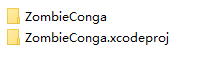
ZombieConga文件夹里面截图:
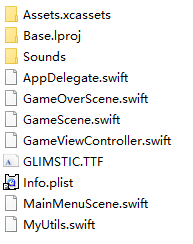
ZombieConga.xcodeproj文件夹里面截图:
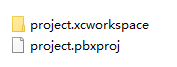
注:本文著作权归作者,由demo大师发表,拒绝转载,转载需要作者授权
[SpriteKit] 系统框架中Cocos2d-x制作小游戏ZombieConga的更多相关文章
- Spring框架中一个有用的小组件:Spring Retry
1.概述 Spring Retry 是Spring框架中的一个组件, 它提供了自动重新调用失败操作的能力.这在错误可能是暂时发生的(如瞬时网络故障)的情况下很有帮助. 在本文中,我们将看到使用Spri ...
- c++制作小游戏--雷电
用c++实现了一个小游戏--雷电,貌似执行的还不错.贴图和声效也是Duang!Duang!的.整个项目我也会给出下载链接,有兴趣的能够编译执行一下.用到了C++11的新特性,最好是使用vs2013编译 ...
- Java开发小游戏 用键盘控制精灵在游戏中上下左右跑动 窗体小游戏可打包下载,解压后双击start运行
package com.swift; import java.awt.Point; import java.awt.event.KeyEvent; import com.rupeng.game.Gam ...
- 教你在Yii2.0框架中如何创建自定义小部件
本教程将帮助您创建自己的自定义小部件在 yii framework 2.0.部件是可重用的模块和用于视图. 创建一个小部件,需要继承 yii\base\Widget,覆盖重写 yii\base\Wid ...
- 使用cocos2d-x3.4结合cocos2.1.5制作小游戏《亲亲小熊》
在最新的cocos集成环境中,CocosStudio已经集成到cocos中了,至于界面的制作和编辑器的基本使用在cocos官网有详细教程, 这里就不细说,资源下载和详情请参看官网教程:http://c ...
- 用Canvas制作小游戏——贪吃蛇
今天呢,主要和小伙伴们分享一下一个贪吃蛇游戏从构思到实现的过程~因为我不是很喜欢直接PO代码,所以只copy代码的童鞋们请出门左转不谢. 按理说canvas与其应用是老生常谈了,可我在准备阶段却搜索不 ...
- Canvas进阶——制作小游戏【贪吃蛇】
今天呢,主要和小伙伴们分享一下一个贪吃蛇游戏从构思到实现的过程~因为我不是很喜欢直接PO代码,所以只copy代码的童鞋们请出门左转不谢. 按理说canvas与其应用是老生常谈了,可我在准备阶段却搜索不 ...
- 使用JS制作小游戏贪吃蛇
先看效果图: 过程如下: 1.首先创建一张画布地图<div class="map"> </div>: 2.创建食物的自调用函数 (function (){ ...
- 观摩制作小游戏(js应用)
<!DOCTYPE html PUBLIC "-//W3C//DTD XHTML 1.0 Transitional//EN" "http://www.w3.org/ ...
随机推荐
- 【idea】idea重新打包依赖了父级项目的子级项目,父级项目代码改变,但是子级项目打包依旧是老的代码 问题解决
最简单的方法: 就是单独打包父级项目,然后替换本地maven仓库中的父级项目的jar,然后重新打包子级项目,就可以了.
- 演示Microsoft Advertising SDK for Windows Phone 8.1
演示Microsoft Advertising SDK for Windows Phone 8.1,Only for Windows Phone 8.1 1.在References上点右键,添加引用, ...
- Objective-c:NSFileHandle类,创建流对象,对文件进行写入、读取的操作
NSFileHandle类:它需要配合NSFileManager文件管理类,对文件内容进行操作,写入数据.读取数据. 使用步骤: 1.打开文件获取NSFileHandle类的对象 2. ...
- 基于zabbix的Redis、Sentinel、Slave多实例自动发现监控
约定 保证whereis redis-cli 能够正确返回redis-cli程序的路径 保证 redis的配置文件在模板宏{$REDIS_SERVER_CONFIG_PATH}的路径,并且后缀名 为. ...
- 【PAT Advanced Level】1011. World Cup Betting (20)
简单模拟题,遍历一遍即可.考察输入输出. #include <iostream> #include <string> #include <stdio.h> #inc ...
- [Python爬虫]煎蛋网OOXX妹子图爬虫(1)——解密图片地址
之前在鱼C论坛的时候,看到很多人都在用Python写爬虫爬煎蛋网的妹子图,当时我也写过,爬了很多的妹子图片.后来煎蛋网把妹子图的网页改进了,对图片的地址进行了加密,所以论坛里面的人经常有人问怎么请求的 ...
- iOS开发-UIWebView加载本地和网络数据
UIWebView是内置的浏览器控件,可以用它来浏览网页.打开文档,关于浏览网页榜样可以参考UC,手机必备浏览器,至于文档浏览的手机很多图书阅读软件,UIWebView是一个混合体,具体的功能控件内置 ...
- 【架构】SpringCloud 注册中心、负载均衡、熔断器、调用监控、API网关示例
示例代码: https://github.com/junneyang/springcloud-demo 参考资料: SpringCloud系列 Eureka 一句话概括下spring框架及spring ...
- Jmeter-Maven-Plugin高级应用:Log Levels
Log Levels Pages 12 Home Adding additional libraries to the classpath Advanced Configuration Basic C ...
- 使用grep进行文本查找
命令模式: grep "文本" -rl 路径 例子: grep "w3.the.abc.com" -rl /home/hy/fluent3 有时候需要排除掉一些 ...
