关于Quartz 2D绘图的简单使用
Quartz 2D是一个二维图形绘制引擎,支持iOS环境和Mac OS X环境,Quartz 2D的API可以实现许多功能,如:基于路径的绘图、透明度、阴影、颜色管理、反锯齿、PDF文档生成和PDF元数据访问等等.
Quartz 2D的API是Core Graphics框架的一部分,因此其中的很多数据类型和方法都是以CG开头的.
ViewController.m 文件:
- (void)viewDidLoad {
[super viewDidLoad];
MyView *view = [[MyView alloc] initWithFrame:CGRectMake(0, 120, 375, 300)];
[self.view addSubview:view];
}
MyView.m 文件:
绘制图片
@implementation MyView
- (void)drawRect:(CGRect)rect {
// Drawing code
// 1.使用绘制的方法显示图片
UIImage *image = [UIImage imageNamed:@"1.png"];
// 2.把图片绘制到视图上
[image drawInRect:self.bounds];
}
@end
图形上下文(Graphics Context)-----绘制目标,画布
Graphics Context是一个数据类型(CGContextRef),封装了 Quartz 绘制图像到输出设备的信息.输出设备可以是PDF文件丶Bitmap或者显示在窗口上.Quartz中所有的对象都是绘制到一个Graphics Context中!
在iOS应用程序中,如果要在屏幕上进行绘制,需要定义一个UIView类,并实现它的drawRect:方法.视图的drawRect方法在视图显示在屏幕上及它的内容需要更新时被调用.在调用自定义的drawRect:方法后,视图对象自动配置绘图环境,以便能立即执行绘图操作
Quartz 2D 中默认的坐标系统是: 原点(0,0)在左下角.
沿着X轴从左向右坐标值增大,沿着Y轴从下到上坐标值增大
- (void)drawRect:(CGRect)rect
{
// 1.绘制图片
UIImage *image = [UIImage imageNamed:@"1.png"];
// 2.
// [image drawInRect:rect];
// 01 获取画布对象
CGContextRef context = UIGraphicsGetCurrentContext();
// 坐标变换
CGContextRotateCTM(context, M_PI);
CGContextScaleCTM(context, -1, 1);
CGContextTranslateCTM(context, 0, -self.frame.size.height);
// 02 绘制图片
CGContextDrawImage(context, rect, image.CGImage);
}
@end
不做任何操作绘制出来的图片:
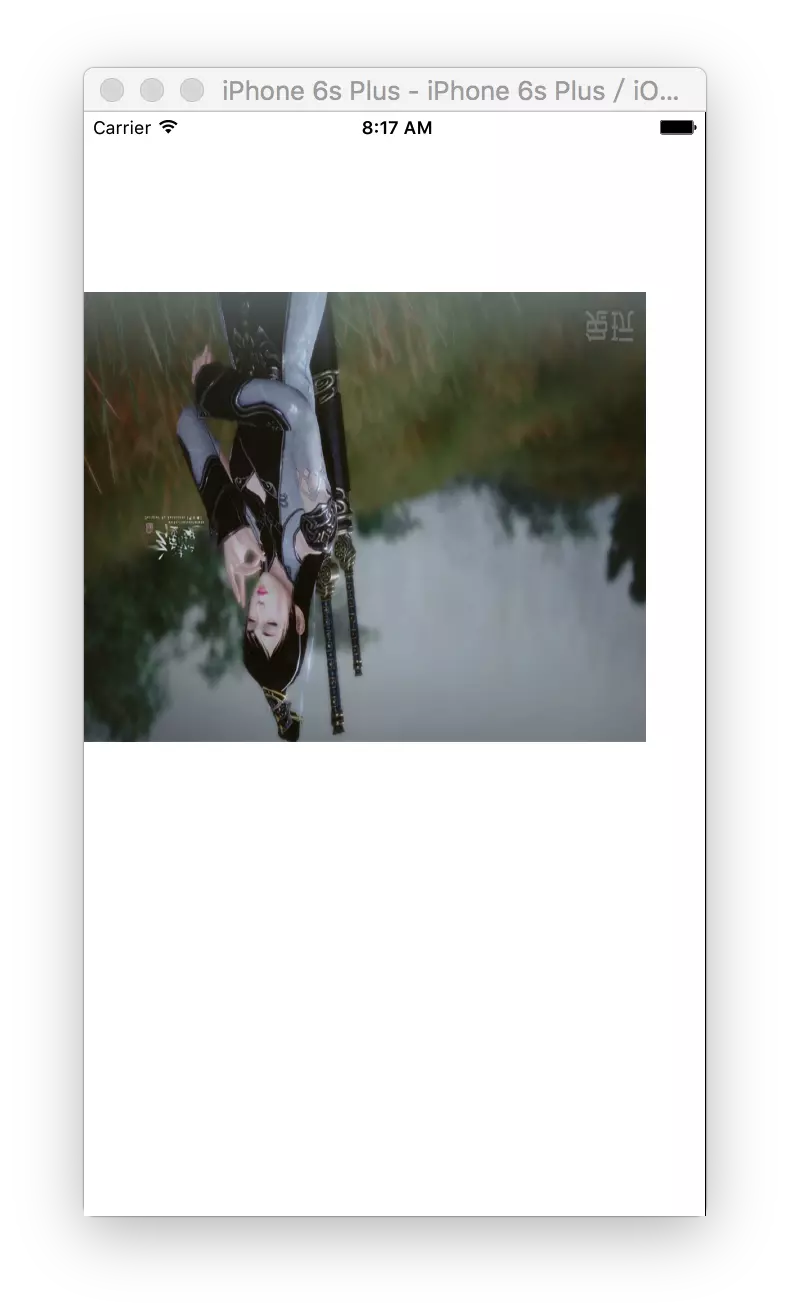
旋转之后的效果:
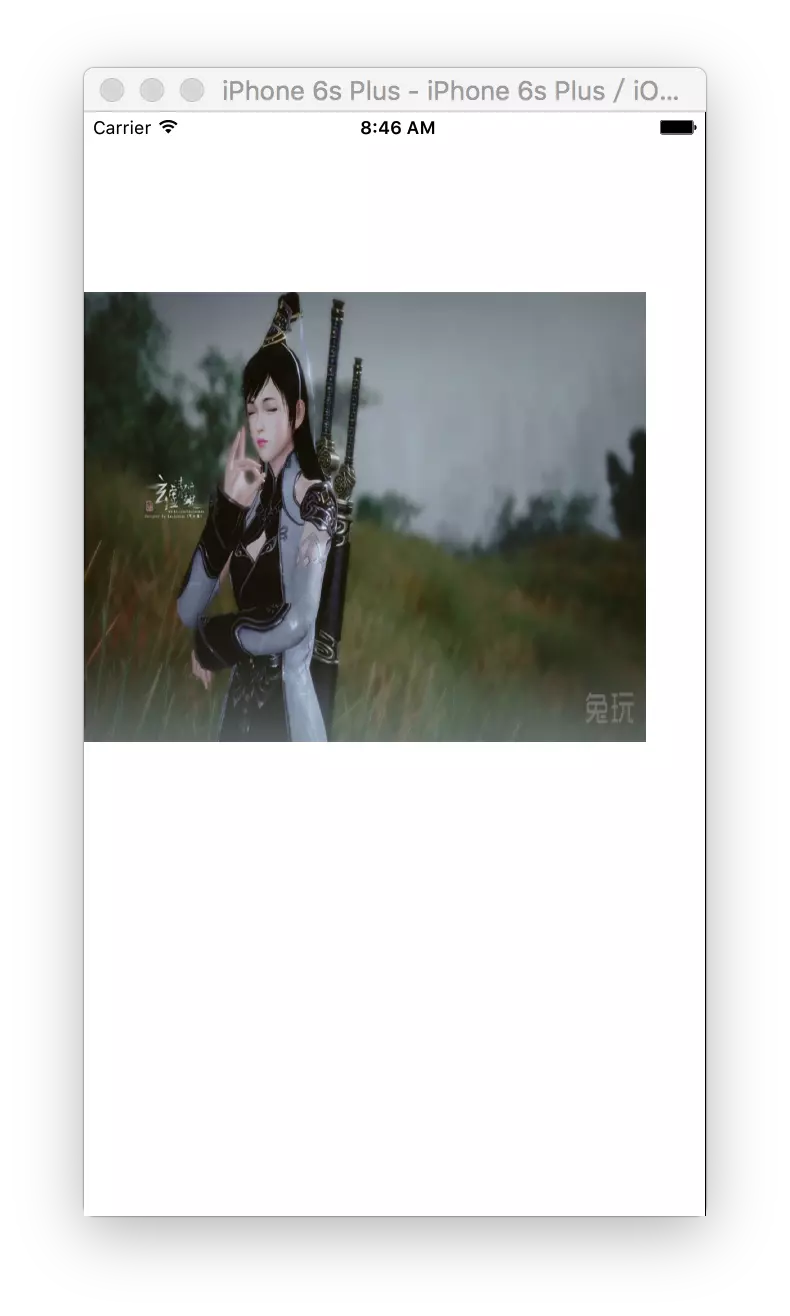
自定义Label
- (instancetype)initWithFrame:(CGRect)frame
{
self = [super initWithFrame:frame];
if (self) {
// 1.初始化设置属性的值
_font = [UIFont systemFontOfSize:16];
_textColor = [UIColor blackColor];
_backgroundColor = [UIColor whiteColor];
// _textAlignment = NSTextAlignmentLeft;
}
return self;
}
- (void)setText:(NSString *)text
{
if (_text != text) {
_text = text;
}
[self setNeedsDisplay];
}
- (void)setTextColor:(UIColor *)textColor
{
if (_textColor != textColor) {
_textColor = textColor;
}
[self setNeedsDisplay];
}
- (void)setBackgroundColor:(UIColor *)backgroundColor
{
if (_backgroundColor != backgroundColor) {
_backgroundColor = backgroundColor;
}
[self setNeedsDisplay];
}
// 字体属性配置key注视Attributes--http://www.cnblogs.com/qingche/p/3574995.html
- (void)drawRect:(CGRect)rect {
// Drawing code
// 1.绘制文本
// 设置字体颜色
[_textColor setFill];
NSDictionary *dic = @{
NSFontAttributeName : _font,
NSForegroundColorAttributeName : _textColor,
NSBackgroundColorAttributeName : _backgroundColor
};
[_text drawInRect:rect withAttributes:dic];
}
效果图:
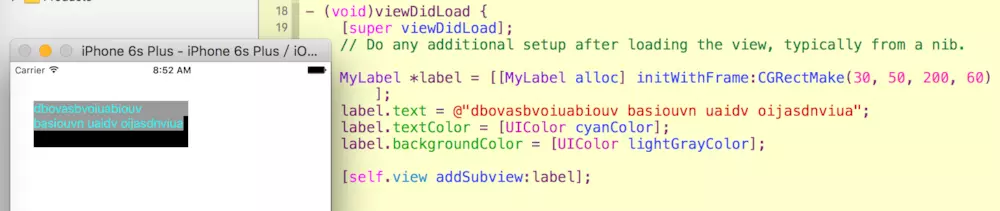
绘制图形Demo
@implementation MyView
- (void)drawRect:(CGRect)rect
{
// 1.绘制一条直线
// [self drawZLine];
// 2.绘制一个矩形
// [self drawRect];
// 3.绘制一个圆形
// [self drawArc];
// 4.绘制贝塞尔曲线
[self drawQLine];
}
// 4.绘制贝塞尔曲线
- (void)drawQLine
{
// 1.获取画布对象
CGContextRef context = UIGraphicsGetCurrentContext();
// 2.设置画笔
CGContextSetStrokeColorWithColor(context, [UIColor redColor].CGColor);
CGContextSetLineWidth(context, 2);
// 3.设置画笔的起始点
CGContextMoveToPoint(context, 10, 200);
// 4.开始添加曲线路径
CGContextAddCurveToPoint(context, 30, 50, 175 - 30, 50, 175 - 10, 200);
// 5.开始绘制
CGContextDrawPath(context, kCGPathStroke);
}
// 3.绘制一个圆形
- (void)drawArc
{
// 1.获取画布
CGContextRef context = UIGraphicsGetCurrentContext();
// 2.设置画笔
CGContextSetStrokeColorWithColor(context, [UIColor orangeColor].CGColor);
CGContextSetLineWidth(context, 4);
// 3.设置填充颜色
CGContextSetFillColorWithColor(context, [UIColor yellowColor].CGColor);
// 4.绘制圆形路径
CGContextAddArc(context, 100, 100, 50, 0, 2*M_PI, 0);
// 5.开始绘制
CGContextDrawPath(context, kCGPathFillStroke);
}
// 2.绘制一个矩形
- (void)drawRect
{
// 1.获取画布
CGContextRef context = UIGraphicsGetCurrentContext();
// 2.设置画笔
CGContextSetStrokeColorWithColor(context, [UIColor redColor].CGColor);
CGContextSetLineWidth(context, 2);
// 3.设置矩形路径
CGContextAddRect(context, CGRectMake(10, 20, 100, 100));
// 4.开始绘制
CGContextDrawPath(context, kCGPathStroke);
}
// 1.绘制一条直线
- (void)drawZLine
{
// 1.获取当前视图的绘制画布
CGContextRef context = UIGraphicsGetCurrentContext();
// 2.设置画笔的颜色
CGContextSetStrokeColorWithColor(context, [UIColor redColor].CGColor);
// 3.设置画笔的宽度
CGContextSetLineWidth(context, 5);
// 4.设置话题的七点位置
CGContextMoveToPoint(context, 20, 20);
// 5.让画笔移动指定位置绘制出一条线
CGContextAddLineToPoint(context, 220, 20);
CGContextAddLineToPoint(context, 20, 50);
CGContextAddLineToPoint(context, 20, 20);
// 设置填充的颜色
CGContextSetFillColorWithColor(context, [UIColor greenColor].CGColor);
// 6.开始绘制
// kCGPathFillStroke 枚举类型,指定绘制视图颜色填充的方式
CGContextDrawPath(context, kCGPathFillStroke);
}
效果图如下:
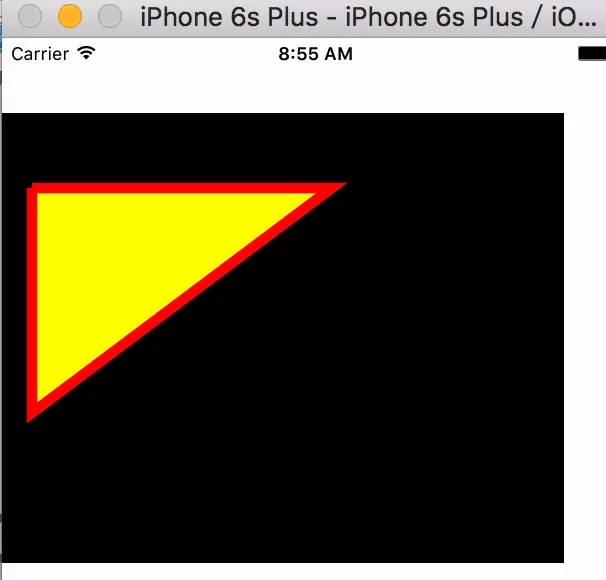
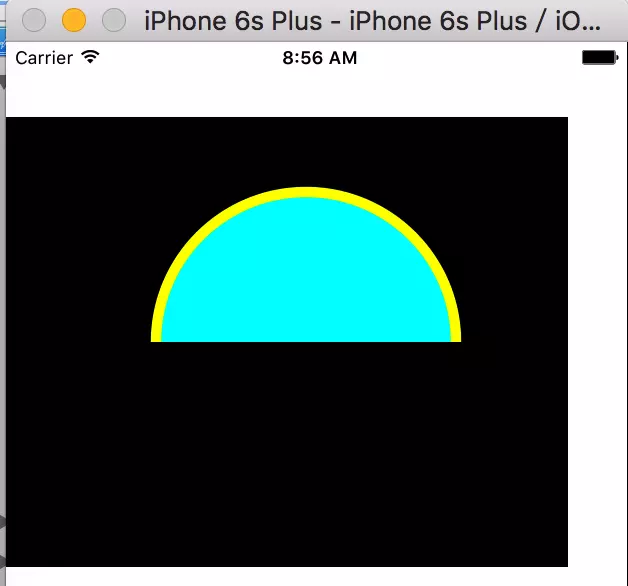
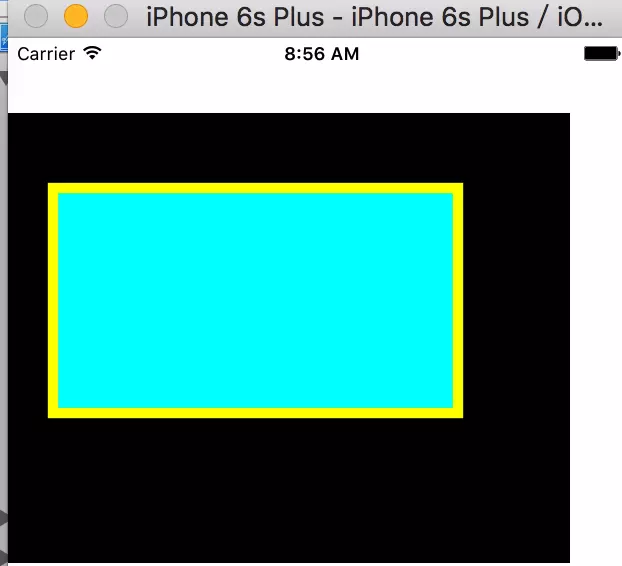
颜色渐变Demo
- (void)viewDidLoad {
[super viewDidLoad];
//颜色渐变
CAGradientLayer *gradient = [CAGradientLayer layer];
gradient.frame = CGRectMake(20, 100, 300, 400);
NSArray *colors = @[
(id)[UIColor cyanColor].CGColor,
(id)[UIColor colorWithRed:0.170 green:0.752 blue:1.000 alpha:1.000].CGColor,
(id)[UIColor colorWithRed:0.211 green:0.332 blue:1.000 alpha:1.000].CGColor
];
gradient.colors = colors;
gradient.startPoint=CGPointMake(0, 0);
gradient.endPoint=CGPointMake(1, 1);
[self.view.layer insertSublayer:gradient atIndex:0];
}
效果图如下:
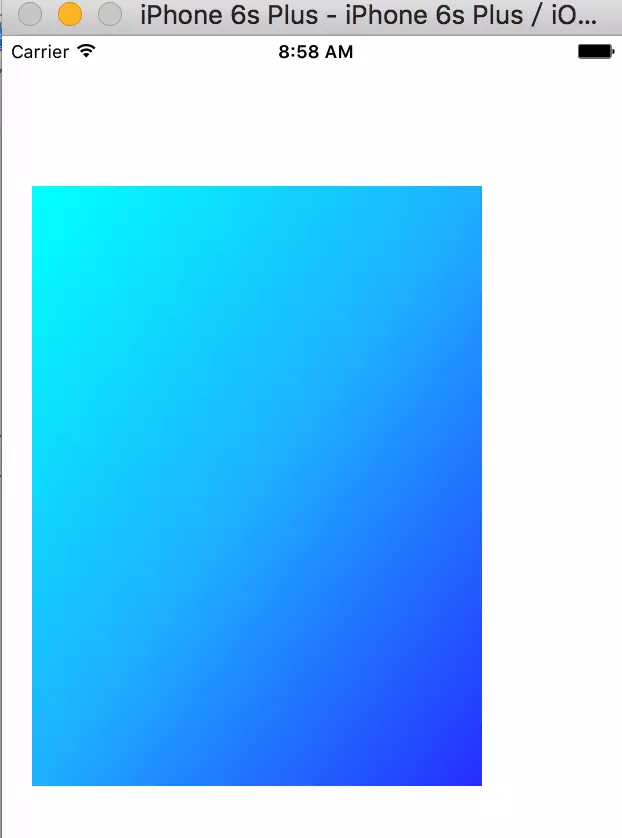
在平时的开发中使用Quartz 2D来绘图会有意想不到的效果。
关于Quartz 2D绘图的简单使用的更多相关文章
- Quartz 2d绘图
今天看了一下Quartz 2D绘图,我只想说:不要把绘图和动画那些东西当做一个很复杂的东西,其实只要你认真看还是可以理解的.他们并不难.啰嗦了几句,现在直接进入正题: 前提是我们必须新建一个singl ...
- iOS基础 - Quartz 2D绘图的基本步骤
一.使用Quartz 2D绘图的基本步骤 1) 获取上下文context(绘制图形的地方) 2) 设置路径(路径是用来描述形状的) 3) 将路径添加到上下文 4) 设置上下文属性(设置颜色,线宽, ...
- iOS基础 - Quartz 2D绘图
一.Quartz 2D Quartz 2D是一个二维图形绘制引擎,支持iOS环境和Mac OS X环境. Quartz 2D以PDF的规范为基础的图形库,用来绘制二维文字和图形,允许相同的绘图指令在任 ...
- Core Graphics框架 利用Quartz 2D绘图
首先,什么是Core Graphics和Quartz 2D? Core Graphics:是基于Quartz 2D绘图引擎的一个C语言的API绘图框架.它也是iOS开发中最基本的框架(Framewor ...
- 1.1 Quartz 2D 绘图
本文并非最终版本,如有更新或更正会第一时间置顶,联系方式详见文末 如果觉得本文内容过长,请前往本人 “简书” Quartz2D 绘图主要步骤: 1. 获取[图形上下文]对象 —— (拿到草稿纸 ...
- iOS - Quartz 2D 二维绘图
1.Quartz 2D 简介 Quartz 2D 属于 Core Graphics(所以大多数相关方法的都是以 CG 开头),是 iOS/Mac OSX 提供的在内核之上的强大的 2D 绘图引擎,并且 ...
- iOS_Quartz 2D绘图
目 录: 一.基础知识掌握 二.Quartz 2D绘图基础:CGContextRef实现简单地绘制图形 三.CGContextRef实现文字.图片.基于路径的图形绘制 四.在内存中绘制位图 五.添加 ...
- iOS - Quartz 2D 贝塞尔曲线
1.贝塞尔曲线 贝塞尔曲线(Bézier curve),又称贝兹曲线或贝济埃曲线,是应用于二维图形应用程序的数学曲线.一般的矢量图形软件通过它来精确画出曲线,贝兹曲线由线段与节点组成,节点是可拖动的支 ...
- Quartz 2D(常用API函数、绘制图形、点线模式)
Quzrtz 2D 绘图的核心 API 是 CGContextRef ,它专门用于绘制各种图形. 绘制图形关键是两步: 1.获取 CGContextRef ; 2.调用 CGContextRef 的方 ...
随机推荐
- git rebase --onto详解
https://blog.pivotal.io/labs/labs/git-rebase-onto http://www.cnblogs.com/rickyk/p/3848768.html
- css中attribute selector及pseudo class
https://developer.mozilla.org/en-US/docs/Web/CSS/Reference#Selectors 在css3规范中,定义了以下几种类型的selector: Ba ...
- 加密算法IV的作用
使用随机数产生的初始化向量才能达到语义安全(散列函数与消息验证码也有相同要求),并让攻击者难以对同一把密钥的密文进行破解 初始化向量的值依密码算法而不同.最基本的要求是“唯一性”,也就是说同一把密钥不 ...
- 使用Python批量合并PDF文件(带书签功能)
网上找了几个合并pdf的软件,发现不是很好用,一般都没有添加书签的功能. 又去找了下python合并pdf的脚本,发现也没有添加书签的功能的. 于是自己动手编写了一个小工具,使用了PyPDF2. 下面 ...
- 旋转动画用控件RotateView
旋转动画用控件RotateView 最终效果: 源码: RotateView.h 与 RotateView.m // // RotateView.h // RotateAnimationView // ...
- 【2D游戏引擎】WIP反思
WIP(Working In Progress)是我初学游戏引擎开发时候开发的一个2D游戏引擎,当时计划为它实现类似Unity一样的编辑器,具有和Unity相似的工作流,但是由于水平不够,走了很多弯路 ...
- 一个理解PHP面向对象编程(OOP)的实例
<?php //定义一个“人”类作为父类 class Person{ //声明一个新变量公共变量$name,可被任何包中的类访问 public $name;//人的名字 public $sex; ...
- 打印出类所在的jar包
ackage time; /** * Created by sheting on 10/20/2017 */ public class Test { public static void main(S ...
- 使用 JDK XML 和 java对象相互转换
Unmarshaller 类能将 XML 数据转换为 Java 内容对象. Marshaller 类能够将 Java 对象转换回 XML 数据. package jaxb; /** * Created ...
- 十.mysqld_multi stop无效问题
今天在尝试运行mysqld_report stop的时候,发现无法停止mysql,日志中的错误如下 Stopping MySQL servers mysqladmin: [Warning] Using ...
