C#教程之打印和打印预览
最近研究一了一下关于PDF打印和打印预览的功能,在此小小的总结记录一下学习过程。
实现打印和打印预览的方法,一般要实现如下的菜单项:打印、打印预览、页面设置、
PrintDocument类
PrintDocument组件是用于完成打印的类,其常用的属性、方法事件如下:
属性DocumentName:字符串类型,记录打印文档时显示的文档名(例如,在打印状态对话框或打印机队列中显示),即用户填写生成pdf文件名时的默认值为DocumentName
方法Print:开始文档的打印。
事件BeginPrint:在调用Print方法后,在打印文档的第一页之前发生。
事件PrintPage:需要打印新的一页时发生。
事件EndPrint:在文档的最后一页打印后发生。
若要打印,首先创建PrintDocument组建的对象,然后使用页面上设置对话框PageSetupDialog设置页面打印方式,这些设置作为打印页的默认设置、使用打印对话框PrintDialog设置对文档进行打印的打印机的参数。在打开两个对话框前,首先设置对话框的属性Document为指定的PrintDocument类对象,修改的设置将保存到PrintDocument组件对象中。
第三步是调用PrintDocument.Print方法来实际打印文档,调用该方法后,引发下列事件:BeginPrint、PrintPage、EndPrint。其中每打印一页都引发PrintPage事件,打印多页,要多次引发PrintPage事件。完成一次打印,可以引发一个或多个PrintPage事件。
/// <summary>
/// 打印纸设置
/// </summary>
/// <param name="sender"></param>
/// <param name="e"></param>
protected void FileMenuItem_PageSet_Click(object sender, EventArgs e)
{
PageSetupDialog pageSetupDialog = new PageSetupDialog();
pageSetupDialog.Document = printDocument;
pageSetupDialog.ShowDialog();
}
/// <summary>
/// 打印机设置
/// </summary>
/// <param name="sender"></param>
/// <param name="e"></param>
protected void FileMenuItem_PrintSet_Click(object sender, EventArgs e)
{
PrintDialog printDialog = new PrintDialog();
printDialog.Document = printDocument;
printDialog.ShowDialog();
}
/// <summary>
/// 预览功能
/// </summary>
/// <param name="sender"></param>
/// <param name="e"></param>
protected void FileMenuItem_PrintView_Click(object sender, EventArgs e)
{
PrintPreviewDialog printPreviewDialog = new PrintPreviewDialog {Document = printDocument};
lineReader = new StreamReader(@"f:\新建文本文档.txt");
try
{ // 脚本学堂 www.jbxue.com
printPreviewDialog.ShowDialog();
}
catch (Exception excep)
{
MessageBox.Show(excep.Message, "打印出错", MessageBoxButtons.OK, MessageBoxIcon.Error);
}
}
/// <summary>
/// 打印功能
/// </summary>
/// <param name="sender"></param>
/// <param name="e"></param>
protected void FileMenuItem_Print_Click(object sender, EventArgs e)
{
PrintDialog printDialog = new PrintDialog {Document = printDocument};
lineReader = new StreamReader(@"f:\新建文本文档.txt");
if (printDialog.ShowDialog() == DialogResult.OK)
{
try
{
printDocument.Print();
}
catch (Exception excep)
{
MessageBox.Show(excep.Message, "打印出错", MessageBoxButtons.OK, MessageBoxIcon.Error);
printDocument.PrintController.OnEndPrint(printDocument, new PrintEventArgs());
}
}
}
程序员应为这3个事件编写事件处理函数。BeginPrint事件处理函数进行打印初始化,一般设置在打印时所有页的相同属性或共用的资源,例如所有页共同使用的字体、建立要打印的文件流等。PrintPage事件处理函数负责打印一页数据。EndPrint事件处理函数进行打印善后工作。这些处理函数的第2个参数System.Drawing.Printing.PrintEventArgs e提供了一些附加信息,主要有:
l e.Cancel:布尔变量,设置为true,将取消这次打印作业。
l e.Graphics:所使用的打印机的设备环境,参见第五章。
l e.HasMorePages:布尔变量。PrintPage事件处理函数打印一页后,仍有数据未打印,退出事件处理函数前设置HasMorePages=true,退出PrintPage事件处理函数后,将再次引发PrintPage事件,打印下一页。
l e.MarginBounds:打印区域的大小,是Rectangle结构,元素包括左上角坐标:Left和Top,宽和高:Width和Height。单位为1/100英寸。
l e.MarginBounds:打印纸的大小,是Rectangle结构。单位为1/100英寸。
l e.PageSettings:PageSettings类对象,包含用对话框PageSetupDialog设置的页面打印方式的全部信息。可用帮助查看PageSettings类的属性。
注意:本例打印或预览RichTextBox中的内容,增加变量:StringReader streamToPrint=null。如果打印或预览文件,改为:StreamReader streamToPrint,
接下来用winform的例子具体实现一个小功能:
首先我们要生成的pdf 文件中的数据来源有:从其他文本中获得,用户将现有的数据按照某只格式输出为pdf文件
首先介绍一下,读取txt文件中的内容,生成pdf文件的具体代码:
PrintDocument printDocument;
StreamReader lineReader = null;
public Form1()
{
InitializeComponent();
// 这里的printDocument对象可以通过将PrintDocument控件拖放到窗体上来实现,注意要设置该控件的PrintPage事件。
printDocument=new PrintDocument();
printDocument.DocumentName = "张海伦测试";
printDocument.PrintPage += new PrintPageEventHandler (this.printDocument_PrintPage);
} /// <summary>
/// 打印内容页面布局
/// </summary>
/// <param name="sender"></param>
/// <param name="e"></param>
private void printDocument_PrintPage(object sender, PrintPageEventArgs e)
{
var g = e.Graphics; //获得绘图对象
float linesPerPage = ; //页面的行号
float yPosition = ; //绘制字符串的纵向位置
var count = ; //行计数器
float leftMargin = e.MarginBounds.Left; //左边距
float topMargin = e.MarginBounds.Top; //上边距
string line = null;
System.Drawing.Font printFont = this.textBox.Font; //当前的打印字体
BaseFont baseFont = BaseFont.CreateFont("f:\\STSONG.TTF", BaseFont.IDENTITY_H, BaseFont.NOT_EMBEDDED);
var myBrush = new SolidBrush(Color.Black); //刷子
linesPerPage = e.MarginBounds.Height / printFont.GetHeight(g); //每页可打印的行数
//逐行的循环打印一页
while (count < linesPerPage && ((line = lineReader.ReadLine()) != null))
{
yPosition = topMargin + (count * printFont.GetHeight(g));
g.DrawString(line, printFont, myBrush, leftMargin, yPosition, new StringFormat());
count++;
} } /// <summary>
/// 打印纸设置
/// </summary>
/// <param name="sender"></param>
/// <param name="e"></param>
protected void FileMenuItem_PageSet_Click(object sender, EventArgs e)
{
PageSetupDialog pageSetupDialog = new PageSetupDialog();
pageSetupDialog.Document = printDocument;
pageSetupDialog.ShowDialog();
}
/// <summary>
/// 打印机设置
/// </summary>
/// <param name="sender"></param>
/// <param name="e"></param>
protected void FileMenuItem_PrintSet_Click(object sender, EventArgs e)
{
PrintDialog printDialog = new PrintDialog();
printDialog.Document = printDocument;
printDialog.ShowDialog();
}
/// <summary>
/// 预览功能
/// </summary>
/// <param name="sender"></param>
/// <param name="e"></param>
protected void FileMenuItem_PrintView_Click(object sender, EventArgs e)
{
PrintPreviewDialog printPreviewDialog = new PrintPreviewDialog {Document = printDocument};
lineReader = new StreamReader(@"f:\新建文本文档.txt");
try
{ // 脚本学堂 www.jbxue.com
printPreviewDialog.ShowDialog();
}
catch (Exception excep)
{
MessageBox.Show(excep.Message, "打印出错", MessageBoxButtons.OK, MessageBoxIcon.Error);
}
}
/// <summary>
/// 打印功能
/// </summary>
/// <param name="sender"></param>
/// <param name="e"></param>
protected void FileMenuItem_Print_Click(object sender, EventArgs e)
{
PrintDialog printDialog = new PrintDialog {Document = printDocument};
lineReader = new StreamReader(@"f:\新建文本文档.txt");
if (printDialog.ShowDialog() == DialogResult.OK)
{
try
{
printDocument.Print();
}
catch (Exception excep)
{
MessageBox.Show(excep.Message, "打印出错", MessageBoxButtons.OK, MessageBoxIcon.Error);
printDocument.PrintController.OnEndPrint(printDocument, new PrintEventArgs());
}
}
}
其次,根据现有数据数据某种文本样式的pdf文件具体代码如下:
///GetPrintSw方法用来构造打印文本,内部StringBuilder.AppendLine在Drawstring时单独占有一行。
public StringBuilder GetPrintSW()
{
StringBuilder sb = new StringBuilder();
string tou = "测试管理公司名称";
string address = "河南洛阳";
string saleID = ""; //单号
string item = "项目";
decimal price = 25.00M;
int count = ;
decimal total = 0.00M;
decimal fukuan = 500.00M;
sb.AppendLine(" " + tou + " \n");
sb.AppendLine("--------------------------------------");
sb.AppendLine("日期:" + DateTime.Now.ToShortDateString() + " " + "单号:" + saleID);
sb.AppendLine("-----------------------------------------");
sb.AppendLine("项目" + " " + "数量" + " " + "单价" + " " + "小计");
for (int i = ; i < count; i++)
{
decimal xiaoji = (i + ) * price;
sb.AppendLine(item + (i + ) + " " + (i + ) + " " + price + " " + xiaoji);
total += xiaoji;
}
sb.AppendLine("-----------------------------------------");
sb.AppendLine("数量:" + count + " 合计: " + total);
sb.AppendLine("付款:" + fukuan);
sb.AppendLine("现金找零:" + (fukuan - total));
sb.AppendLine("-----------------------------------------");
sb.AppendLine("地址:" + address + "");
sb.AppendLine("电话:123456789 123456789");
sb.AppendLine("谢谢惠顾欢迎下次光临 ");
sb.AppendLine("-----------------------------------------");
return sb; }
最后我们在软件中,经常使用的是将现有的某条记录生成一个pdf文件表格,里面有用户从数据库中获取的值。具体代码如下:
private void printDocument_PrintPage(object sender, PrintPageEventArgs e)
{
Font titleFont = new Font("宋体", , FontStyle.Bold);//标题字体
Font font = new Font("宋体", , FontStyle.Regular);//正文文字
Brush brush = new SolidBrush(Color.Black);//画刷
Pen pen = new Pen(Color.Black); //线条颜色
Point po = new Point(, );
try
{
e.Graphics.DrawString(GetPrintSW().ToString(), titleFont, brush, po); //DrawString方式进行打印。
int length = ;
int height = ;
Graphics g = e.Graphics;//利用该图片对象生成“画板”
Pen p = new Pen(Color.Red, );//定义了一个红色,宽度为的画笔
g.Clear(Color.White); //设置黑色背景
//一排数据
g.DrawRectangle(p, , , , );//在画板上画矩形,起始坐标为(10,10),宽为80,高为20
g.DrawRectangle(p, , , , );//在画板上画矩形,起始坐标为(90,10),宽为80,高为20
g.DrawRectangle(p, , , , );//
g.DrawRectangle(p, , , , );//
g.DrawString("目标", font, brush, , );//
g.DrawString("完成数", font, brush, , );
g.DrawString("完成率", font, brush, , );//进行绘制文字。起始坐标为(172, 12)
g.DrawString("效率", font, brush, , );//关键的一步,进行绘制文字。 g.DrawRectangle(p, , , , );
g.DrawRectangle(p, , , , );
g.DrawRectangle(p, , , , );
g.DrawRectangle(p, , , , );
g.DrawString("", font, brush, , );
g.DrawString("", font, brush, , );//关键的一步,进行绘制文字。
g.DrawString("60%", font, brush, , );//关键的一步,进行绘制文字。
g.DrawString("50%", font, brush, , );//关键的一步,进行绘制文字。 g.DrawRectangle(p, , , , );
g.DrawRectangle(p, , , , );
g.DrawRectangle(p, , , , );//在画板上画矩形,起始坐标为(170,10),宽为160,高为20
g.DrawString("总查数", font, brush, , );
g.DrawString("不良数", font, brush, , );
g.DrawString("合格率", font, brush, , ); g.Dispose();//释放掉该资源
} catch (Exception ex)
{ MessageBox.Show(this, "打印出错!", "提示", MessageBoxButtons.OK, MessageBoxIcon.Information); } }
效果图如: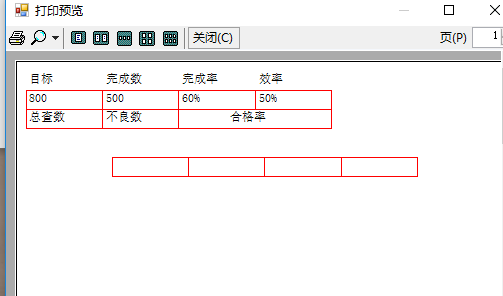
上面这3个例子,均是在winform中实现的,最后一个功能的实现比较复杂,不是很好,
下面是俩个wpf实现打印的例子,
简单的一个具体代码有:
public MainWindow()
{
InitializeComponent();
}
/// <summary>
/// 我得第一个Pdf程序
/// </summary>
private void CreatePdf()
{
string fileName = string.Empty;
Microsoft.Win32.SaveFileDialog dlg = new Microsoft.Win32.SaveFileDialog();
dlg.FileName = "我的第一个PDF";
dlg.DefaultExt = ".pdf";
dlg.Filter = "Text documents (.pdf)|*.pdf";
Nullable<bool> result = dlg.ShowDialog();
if (result == true)
{
fileName = dlg.FileName;
Document document = new Document();
PdfWriter.GetInstance(document, new FileStream(fileName, FileMode.Create));
document.Open();
iTextSharp.text.Paragraph paragraph = new iTextSharp.text.Paragraph("Hello World");
document.Add(paragraph);
document.Close();
}//end if
}
/// <summary>
/// 设置页面大小、作者、标题等相关信息设置
/// </summary>
private void CreatePdfSetInfo()
{
string fileName = string.Empty;
Microsoft.Win32.SaveFileDialog dlg = new Microsoft.Win32.SaveFileDialog();
dlg.FileName = "我的第一个PDF";
dlg.DefaultExt = ".pdf";
dlg.Filter = "Text documents (.pdf)|*.pdf";
Nullable<bool> result = dlg.ShowDialog();
if (result == true)
{
fileName = dlg.FileName;
//设置页面大小
iTextSharp.text.Rectangle pageSize = new iTextSharp.text.Rectangle(216f, 716f);
pageSize.BackgroundColor = new iTextSharp.text.BaseColor(0xFF, 0xFF, 0xDE);
//设置边界
Document document = new Document(pageSize, 36f, 72f, 108f, 180f);
PdfWriter.GetInstance(document, new FileStream(fileName, FileMode.Create));
// 添加文档信息
document.AddTitle("PDFInfo");
document.AddSubject("Demo of PDFInfo");
document.AddKeywords("Info, PDF, Demo");
document.AddCreator("SetPdfInfoDemo");
document.AddAuthor("焦涛");
document.Open();
// 添加文档内容
for (int i = ; i < ; i++)
{
document.Add(new iTextSharp.text.Paragraph("Hello World! Hello People! " +"Hello Sky! Hello Sun! Hello Moon! Hello Stars!"));
}
document.Close();
}//end if
}
/// <summary>
/// 创建多个Pdf新页
/// </summary>
private void CreateNewPdfPage()
{
string fileName = string.Empty;
Microsoft.Win32.SaveFileDialog dlg = new Microsoft.Win32.SaveFileDialog();
dlg.FileName = "创建多个Pdf新页";//生成的pdf文件名
dlg.DefaultExt = ".pdf";//pdf的默认后缀名
dlg.Filter = "Text documents (.pdf)|*.pdf";
Nullable<bool> result = dlg.ShowDialog();
if (result == true)
{
fileName = dlg.FileName;
Document document = new Document(PageSize.NOTE);
PdfWriter writer= PdfWriter.GetInstance(document, new FileStream(fileName, FileMode.Create));
document.Open();
// 第一页
document.Add(new iTextSharp.text.Paragraph("PDF1, PDF1, PDF1, PDF1, PDF1"));
document.Add(new iTextSharp.text.Paragraph("PDF1, PDF1, PDF1, PDF1, PDF1"));
document.Add(new iTextSharp.text.Paragraph("PDF1, PDF1, PDF1, PDF1, PDF1"));
document.Add(new iTextSharp.text.Paragraph("PDF1, PDF1, PDF1, PDF1, PDF1"));
// 添加新页面
document.NewPage();
// 第二页
// 添加第二页内容
document.Add(new iTextSharp.text.Paragraph("PDF2, PDF2, PDF2, PDF2, PDF2"));
document.Add(new iTextSharp.text.Paragraph("PDF2, PDF2, PDF2, PDF2, PDF2"));
document.Add(new iTextSharp.text.Paragraph("PDF2, PDF2, PDF2, PDF2, PDF2"));
document.Add(new iTextSharp.text.Paragraph("PDF2, PDF2, PDF2, PDF2, PDF2"));
document.Add(new iTextSharp.text.Paragraph("PDF2, PDF2, PDF2, PDF2, PDF2"));
document.Add(new iTextSharp.text.Paragraph("PDF2, PDF2, PDF2, PDF2, PDF2"));
// 添加新页面
document.NewPage();
// 第三页
// 添加新内容
document.Add(new iTextSharp.text.Paragraph("PDF3, PDF3, PDF3, PDF3, PDF3"));
document.Add(new iTextSharp.text.Paragraph("PDF3, PDF3, PDF3, PDF3, PDF3"));
document.Add(new iTextSharp.text.Paragraph("PDF3, PDF3, PDF3, PDF3, PDF3"));
document.Add(new iTextSharp.text.Paragraph("PDF3, PDF3, PDF3, PDF3, PDF3"));
// 重新开始页面计数
document.ResetPageCount();
// 新建一页
document.NewPage();
// 第四页
// 添加第四页内容
document.Add(new iTextSharp.text.Paragraph("PDF4, PDF4, PDF4, PDF4, PDF4"));
document.Add(new iTextSharp.text.Paragraph("PDF4, PDF4, PDF4, PDF4, PDF4"));
document.Add(new iTextSharp.text.Paragraph("PDF4, PDF4, PDF4, PDF4, PDF4"));
document.Add(new iTextSharp.text.Paragraph("PDF4, PDF4, PDF4, PDF4, PDF4"));
document.Close();
}//end if
}
/// <summary>
/// 生成图片pdf页(pdf中插入图片)
/// </summary>
public void ImageDirect()
{
string imagePath = AppDomain.CurrentDomain.BaseDirectory + @"Image\1.jpg"; //临时文件路径
string fileName = string.Empty;
Microsoft.Win32.SaveFileDialog dlg = new Microsoft.Win32.SaveFileDialog();
dlg.FileName = "我的第一个PDF";
dlg.DefaultExt = ".pdf";
dlg.Filter = "Text documents (.pdf)|*.pdf";
Nullable<bool> result = dlg.ShowDialog();
if (result == true)
{
fileName = dlg.FileName;
Document document = new Document();
PdfWriter writer = PdfWriter.GetInstance(document, new FileStream(fileName, FileMode.Create));
document.Open();
iTextSharp.text.Image img = iTextSharp.text.Image.GetInstance(imagePath);
img.SetAbsolutePosition((PageSize.POSTCARD.Width - img.ScaledWidth) / , (PageSize.POSTCARD.Height - img.ScaledHeight) / );
writer.DirectContent.AddImage(img);
iTextSharp.text.Paragraph p = new iTextSharp.text.Paragraph("Foobar Film Festival", new iTextSharp.text.Font(Font.FontFamily.HELVETICA, 22f));
p.Alignment = Element.ALIGN_CENTER;
document.Add(p);
document.Close();
}//end if
}
private void ReadPdf()
{
Console.WriteLine("读取PDF文档");
try
{
// 创建一个PdfReader对象
PdfReader reader = new PdfReader(@"D:\我的第一个PDF.pdf");
// 获得文档页数
int n = reader.NumberOfPages;
// 获得第一页的大小
iTextSharp.text.Rectangle psize = reader.GetPageSize();
float width = psize.Width;
float height = psize.Height;
// 创建一个文档变量
Document document = new Document(psize, , , , );
// 创建该文档
PdfWriter writer = PdfWriter.GetInstance(document, new FileStream(@"d:\Read.pdf", FileMode.Create));
// 打开文档
document.Open();
// 添加内容
PdfContentByte cb = writer.DirectContent;
int i = ;
int p = ;
Console.WriteLine("一共有 " + n + " 页.");
while (i < n)
{
document.NewPage();
p++;
i++;
PdfImportedPage page1 = writer.GetImportedPage(reader, i);
cb.AddTemplate(page1, .5f, , , .5f, , height / );
Console.WriteLine("处理第 " + i + " 页");
if (i < n)
{
i++;
PdfImportedPage page2 = writer.GetImportedPage(reader, i);
cb.AddTemplate(page2, .5f, , , .5f, width / , height / );
Console.WriteLine("处理第 " + i + " 页");
}
if (i < n)
{
i++;
PdfImportedPage page3 = writer.GetImportedPage(reader, i);
cb.AddTemplate(page3, .5f, , , .5f, , );
Console.WriteLine("处理第 " + i + " 页");
}
if (i < n)
{
i++;
PdfImportedPage page4 = writer.GetImportedPage(reader, i);
cb.AddTemplate(page4, .5f, , , .5f, width / , );
Console.WriteLine("处理第 " + i + " 页");
}
cb.SetRGBColorStroke(, , );
cb.MoveTo(, height / );
cb.LineTo(width, height / );
cb.Stroke();
cb.MoveTo(width / , height);
cb.LineTo(width / , );
cb.Stroke();
BaseFont bf = BaseFont.CreateFont(BaseFont.HELVETICA, BaseFont.CP1252, BaseFont.NOT_EMBEDDED);
cb.BeginText();
cb.SetFontAndSize(bf, );
cb.ShowTextAligned(PdfContentByte.ALIGN_CENTER, "page " + p + " of " + ((n / ) + (n % > ? : )), width / , , );
cb.EndText();
}
// 关闭文档
document.Close();
}
catch (Exception de)
{
Console.Error.WriteLine(de.Message);
Console.Error.WriteLine(de.StackTrace);
}
} /// <summary>
/// 创建表格
/// </summary>
public void CreateFirstTable()
{
string imagePath = AppDomain.CurrentDomain.BaseDirectory + @"Image\1.pm"; //临时文件路径
string fileName = string.Empty;
Microsoft.Win32.SaveFileDialog dlg = new Microsoft.Win32.SaveFileDialog();
dlg.FileName = "我的第一个PDF";
dlg.DefaultExt = ".pdf";
dlg.Filter = "Text documents (.pdf)|*.pdf";
Nullable<bool> result = dlg.ShowDialog();
BaseFont baseFont = BaseFont.CreateFont("D:\\STSONG.TTF",BaseFont.IDENTITY_H,BaseFont.NOT_EMBEDDED);
iTextSharp.text.Font font = new iTextSharp.text.Font(baseFont, );
if (result == true)
{
fileName = dlg.FileName;
Document document = new Document();
PdfWriter writer = PdfWriter.GetInstance(document, new FileStream(fileName, FileMode.Create));
document.Open(); iTextSharp.text.Paragraph p;
p = new iTextSharp.text.Paragraph("中华人民共和国海关出口货物打单", font);
p.Alignment = Element.ALIGN_CENTER;//设置标题居中
p.SpacingAfter = ;//设置段落行 通过设置Paragraph的SpacingBefore和SpacingAfter属性调整Paragraph对象与之间或之后段落的间距
p.SpacingBefore = ;
document.Add(p);//添加段落 p = new iTextSharp.text.Paragraph(GetBlank()+"预录入编号:" +"编号代码"+GetBlank()+"海关编号:"+GetBlank(),font);
//p.IndentationLeft = 20;
//p.IndentationLeft = 20;
//p.IndentationRight = 20;
//p.FirstLineIndent = 20;
//IndentationLeft属性设置左侧缩进。
//IndentationRight属性设置右侧缩进。
p.SpacingAfter = ;
document.Add(p);//添加段落 PdfPTable table = new PdfPTable();//几列 PdfPCell cell;
cell=new PdfPCell(new Phrase("收发货人"+GetBlank()+"具体值"));
cell.Colspan = ; table.AddCell(cell); cell = new PdfPCell(new Phrase("出关口岸"+GetBlank()+"具体值"));
cell.Rowspan = ;
table.AddCell(cell);
cell = new PdfPCell(new Phrase("出口日期" + GetBlank() + "具体值"));
cell.Rowspan = ;
table.AddCell(cell);
cell = new PdfPCell(new Phrase("申报日期" + GetBlank() + "具体值"));
cell.Rowspan = ;
table.AddCell(cell); cell = new PdfPCell(new Phrase("收发货人" + GetBlank() + "具体值"));
cell.Colspan = ;
table.AddCell(cell); cell = new PdfPCell(new Phrase("出关口岸" + GetBlank() + "具体值"));
cell.Rowspan = ;
table.AddCell(cell);
cell = new PdfPCell(new Phrase("出口日期" + GetBlank() + "具体值"));
cell.Rowspan = ;
table.AddCell(cell);
cell = new PdfPCell(new Phrase("申报日期" + GetBlank() + "具体值"));
cell.Rowspan = ;
table.AddCell(cell); //table.AddCell("row 1; cell 1");
//table.AddCell("row 1; cell 2");
//table.AddCell("row 2; cell 1");
//table.AddCell("row 2; cell 2");
document.Add(table);
document.Close();
}//end if
}
/// <summary>
/// 获得空格
/// </summary>
/// <param name="num"></param>
/// <returns></returns>
private static string GetBlank(int num)
{
StringBuilder blank = new StringBuilder();
for (int i = ; i < num; i++)
{
blank.Append(" ");
}
return blank.ToString();
} private void button1_Click(object sender, RoutedEventArgs e)
{
//CreatePdf();
//CreatePdfPageSize();
CreateNewPdfPage();
}
private void button2_Click(object sender, RoutedEventArgs e)
{
CreateFirstTable();
} private void button3_Click(object sender, RoutedEventArgs e)
{
ImageDirect();
} private void button4_Click(object sender, RoutedEventArgs e)
{
ReadPdf();
}
在这里用到了iTextSharp ,需要先先下载dll文件,然后引用,总结一下其中常用的用法和属性之类的知识点,
PdfWriter的setInitialLeading操作用于设置行间距
Font font = new Font(Font.FontFamily.COURIER, , Font.BOLD, BaseColor.WHITE);
设置缩进
iTextSharp中,Paragraph有三个属性可以设置缩进:
//设置Paragraph对象的缩进
contentPara1.IndentationLeft = ;
contentPara1.IndentationRight = ;
contentPara1.FirstLineIndent = ;
IndentationLeft属性设置左侧缩进。
IndentationRight属性设置右侧缩进。
FirstLineIndent属性设置首行左侧缩进。
三个值都可设为正负值。
设置对齐方式
设置Alignment属性可以调整Paragraph对象中文字的对齐方式。如:
//设置Paragraph对象的对齐方式为两端对齐
contentPara1.Alignment = Element.ALIGN_JUSTIFIED;
默认情况使用左对齐。
Paragraph之间的间距
iTextSharp中,通过设置Paragraph的SpacingBefore和SpacingAfter属性调整Paragraph对象与之间或之后段落的间距。例如:
//设置Paragraph对象与后面Paragraph对象之间的间距
contentPara1.SpacingAfter = ;
文字分行问题
iText默认的规则是尽可能多的将完整单词放在同一行内。iText当遇到空格或连字符才会分行,可以通过重新定义分隔符(split character)来改变这种规则。 分隔符(the split character)
使用nonbreaking space character,(char)160代替普通空格(char)32放入两个单词中间从而避免iText将它们放到不同行中。
最好的是自己设计界面和功能当做模板使用,绑定数据实现如winform第三个例子样的功能。
C#教程之打印和打印预览的更多相关文章
- Lodop中特殊符号¥打印设计和预览不同
Lodop中¥符号样式改变问题 Lodop中对超文本样式的解析,虽然说是按照调用的本机ie引擎,但是调用的ie版本可能不同,导致在ie下是一种样式,预览又是另一种样式.可能是有些样式没有具体设置,走的 ...
- JS Web打印,实现预览新样式
问题描述: JS实现Web打印,要求打印前一种样式,打印预览时新样式 问题解决: (1)设置打印时的css样式,设置打印前的css样式 注: 以上为print. ...
- asp.net调用Lodop实现页面打印或局部打印,可进行打印设置或预览
<%@ Page Language="C#" AutoEventWireup="true" CodeFile="WebPrint.aspx.cs ...
- css去掉使用bootstrap框架后打印网页时预览效果下的超链接
在我们写网页的时候,超链接是链接各个页面的桥梁,也是搜索引擎爬虫(spider)收录网站页面的关键,因此,在每个网页中会有许多的超链. 今天,一个同行妹妹在使用了bootstrap框架来搭建自己的网站 ...
- java原装代码完成pdf在线预览和pdf打印及下载
这是我在工作中,遇到这样需求,完成需求后,总结的成果,就当做是工作笔记,以免日后忘记,当然,能帮助到别人是最好的啦! 下面进入正题: 前提准备: 1. 项目中至少需要引入的jar包,注意版本: a) ...
- Lodop打印设计矩形重合预览线条变粗
LODOP中的打印设计是辅助进行开发的,实际打印效果应以预览为准,很多效果都是在设计界面显示不出来,或设计和预览界面有差异.例如add_print_text文本的字间距.行间距,旋转,还有允许标点溢出 ...
- Winform中使用FastReport实现自定义PDF打印预览
场景 Winform中使用FastReport实现简单的自定义PDF导出: https://blog.csdn.net/BADAO_LIUMANG_QIZHI/article/details/1009 ...
- 1小时搞定vuepress快速制作vue文档/博客+免费部署预览
先来一下演示效果.和vue的官方文档几乎是一致的,页面内容都可自定义. 此教程部署后的效果预览. 在你跟着教程搭建好项目之后,你会收获: 快速搭建一个文档/博客,后期只需要修改markdown内容和导 ...
- Extjs Window用法详解 3 打印具体应用,是否关掉打印预览的界面
Extjs Window用法详解 3 打印具体应用,是否关掉打印预览的界面 Extjs 中的按钮元素 {xtype: 'buttongroup',title: '打印',items: [me.ts ...
随机推荐
- 记录一下MYSQL的SQL语法
这是加时间的语法 update mylog set mydate= DATE_ADD( mydate, INTERVAL 13 HOUR) WHERE mydate BETWEEN '2014-0 ...
- 裸眼3D立体显示技术原理详解
众所周知,现实世界是一个三维空间,除去时间这一维度,现实世界是由长度.宽度和高度三个维度组成,我们每天就生活在这个三维世界中,而现有的显示设备大多数都只能显示二维信息,并不能带给人真实的三维感觉.为了 ...
- Android开源项目发现---ViewPager 、Gallery 篇(持续更新)
1. Android-ViewPagerIndicator 鼎鼎大名,配合ViewPager使用的Indicator,支持各种位置和样式 项目地址:https://github.com/JakeWh ...
- Oracle 创建用户相关
表空间 Oracle数据库是通过表空间来存储物理表的,一个数据库实例可以有N个表空间,一个表空间下可以有N张表. 有了数据库,就可以创建表空间. 表空间(tablespace)是数据库的逻辑划分,每个 ...
- C#语言的几个层次
接到一位前不久C#培训学员的来信,这位学员虽然以前功底欠缺,但学习劲头很足,在培训中成长很快.即便基本吃透<.NET框架(修订版)>还嫌不够过瘾,一心要成为高手中的高手.来信的目的是希望我 ...
- Android4.0 -- UI控件之 Menu 菜单的的使用(二)
上一讲我们讲解了android中在代码或者xml文件中定义菜单,这一讲我们继续来讲解一下定义菜单的其他方式:创建上下文的菜单.查看API文档 Menus :Creating Contextual Me ...
- CSS中背景图片定位方法
转自:http://www.ruanyifeng.com/blog/2008/05/css_background_image_positioning.html 作者: 阮一峰 日期: 2008年5月 ...
- 彻底卸载oracle10g
如果Oracle安装在Windows上,那么删除起来特别麻烦,以下列出具体步骤: 软件环境: Windows 7.ORACLE 10.1.24:ORACLE安装路径为:C:/ORACLE 实现方法: ...
- http Error 503 server unavailable
服务器的环境为: 系统:Windows server 2008 64位 数据库:Oracle 10g WEB应用服务:IIS 7.0+.Net Framework 4.0 无法打开服务元数据库路径“/ ...
- python进度1
Python 错误和异常 异常参数: 3.4与2.7有些不同 3.4中 try: x except NameError as e: print(type(e)) print(e) 运行结果: < ...
