Unity-2017.3官方实例教程Space-Shooter(二)
由于初学Unity,写下此文作为笔记,文中难免会有疏漏,不当之处还望指正。
Unity-2017.3官方实例教程Space-Shooter(一)
章节列表:
一、创建小行星Prefab
二、创建敌机和敌机子弹Prefab
三、创建游戏控制器
四、添加音效
五、对象回收
六、创建计分板
一、创建小行星Prefab
a、创建一个空对象,重命名为Asteroid_01,在Models文件夹下找到prop_asteroid_01模型,将模型拖拽到Asteroid_01上,使其成为Asteroid_01的一个子对象。
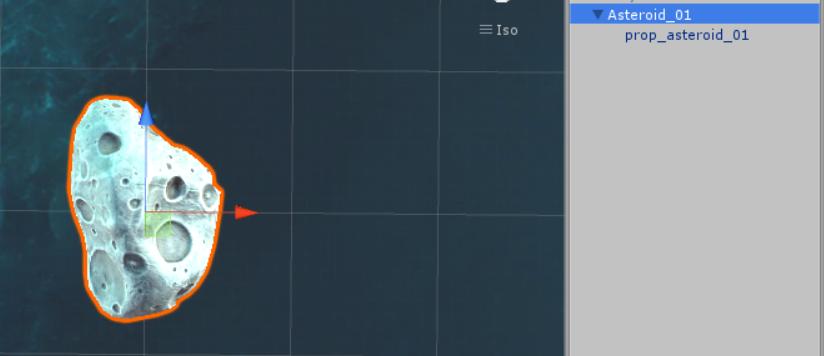
b、为prop_asteroid_01添加胶囊碰撞器(Capsule Collider),调整碰撞器的检测范围:
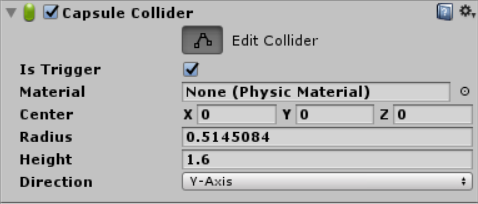

c、为Asteroid_01添加刚体组件(Rigidbody),去掉使用重力选项(Use Gravity):
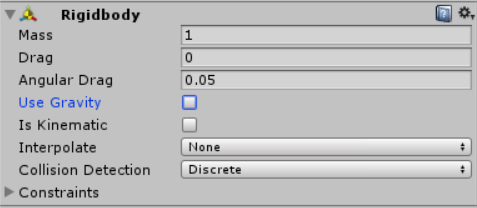
d、为Asteroid_01添加随机旋转脚本RandomRotator,编辑如下内容:
using System.Collections;
using System.Collections.Generic;
using UnityEngine; public class RandomRotator : MonoBehaviour
{
public float tumble;
private Rigidbody rg;
// Use this for initialization
void Start ()
{
rg = GetComponent<Rigidbody>();
rg.angularVelocity = Random.insideUnitSphere * tumble;
} // Update is called once per frame
void Update ()
{ }
}
首先声明一个公有类型的变量tumble来设置翻滚速度,声明一个私有类型变量rg便于类内部使用刚体组件,angularVelocity是刚体的角速度向量,在大多数情况下不应该直接修改它,因为这会导致不真实的行为。Random.insideUnitSphere变量随机返回一个单位球体内的一点(Vector3类型变量,只读)。
e、为Asteroid_01添加移动脚本。在上一篇中我们创建了一个Mover脚本,在这里我们把Mover脚本拖拽到Asteroid_01上,然后把速度设置为-5,让Asteroid_01沿Z轴负方向移动。
f、当我们的飞船发射子弹击中小行星,小行星会被击毁并产生一个爆炸的特效;当我们的飞船撞向小行星时,飞船会和小行星同归于尽,并产生另外一个爆炸效果。为了区分是子弹击中了小行星还是我们的飞船撞向了小行星,我们可以给我们的飞船增加一个tag,通过判断这个tag就可以知道是不是飞船撞向了小行星。点击Player,我们在Tag属性处选择Player,也可以新建另外的tag:

我们给Asteroid_01添加一个脚本组件,命名为DestroyByContact,编辑内容如下:
using System.Collections;
using System.Collections.Generic;
using UnityEngine; public class DestroyByContact : MonoBehaviour
{
public GameObject explosion;
public GameObject explosion_player; // Use this for initialization
void Start ()
{ } // Update is called once per frame
void Update ()
{ } private void OnTriggerEnter(Collider other)
{
if(explosion)
{
Instantiate(explosion, transform.position, transform.rotation);
}
if(other.tag=="Player" && explosion_player)
{
Instantiate(explosion_player, transform.position, transform.rotation);//产生一个特效
} Destroy(other.gameObject);
Destroy(gameObject);
}
}
声明两个公有变量explosion和explosion_player,分别绑定两种特效对象,用于在小行星和我方飞船爆炸时产生特效。
void OnTriggerEnter(Collider other)函数是碰撞检测的回调函数,当开始碰撞时调用,要想碰撞函数被调用,需要碰撞器中勾选Is Trigger选项。
Instantiate的函数原型为static Object Instantiate(Object original, Vector3 position, Quaternion rotation)或static Object Instantiate(Object original),函数作用为克隆原始物体并返回克隆物体,original为要拷贝的已经存在的对象,position和rotation分别为拷贝新对象的位置和方向。Instantiate更多通常用于实例投射物(如子弹、榴弹、破片、飞行的铁球等),AI敌人,粒子爆炸或破坏物体的替代品等。
Destroy的函数原型为static void Destroy(Object obj, float t = 0.0F),在时间t后删除一个游戏对象,组件或者资源,如果obj是组件,它将从GameObject销毁组件component。如果obj是GameObject它将销毁GameObject全部的组件和GameObject全部的transform子物体。实际物体的销毁总是延迟到当前更新循环后,但总是渲染之前完成。
回到Unity编辑器,点击Asteroid_01对象,将Prefabs文件夹下的explosion和explosion_player分别拖拽到Explosion和Explosion_player属性上:
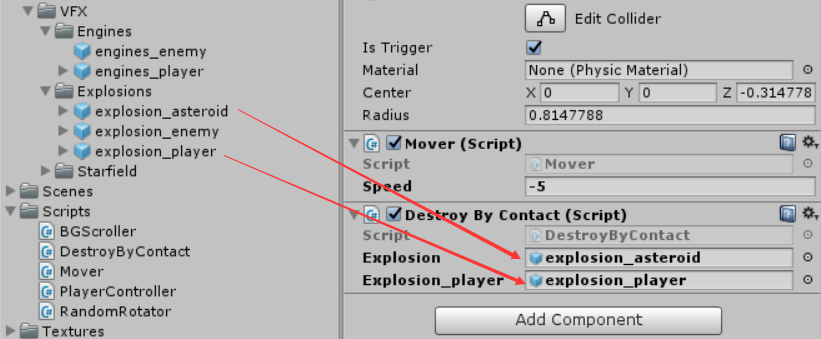
为了后续的使用,我们将Asteroid_01的tag属性选择为Enemy:
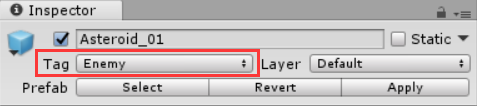
g、把Asteroid_01制作成一个Prefab。在Prefabs的DonePrefabs文件夹下创建一个Prefab,重命名为Asteroid_01,把Hierarchy视图中的Asteroid_01拖拽到Asteroid_01预制体上,完成Prefab的制作。
同样的我们把另外两个小行星模型也制作成Prefab,分别为Asteroid_02和Asteroid_03。
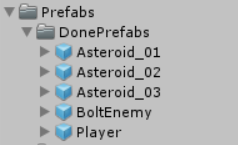
二、创建敌机和敌机子弹Prefab
和创建Player一样,敌机也具有船体、引擎特效、子弹挂载点,发射子弹,移动等属性。
(1)、创建敌机模型。新建一个空对象,重命名为EnemyShip,将Models文件夹下的敌人飞船模型vehicle_playerShip拖到EnemyShip上,调整vehicle_playerShip模型的方向,绕Y轴旋转180度,使机头朝下。将Prefabs->VFX->Engines文件夹下的敌机引擎特效engines_enemy拖拽到EnemyShip。再在EnemyShip下建立一个空对象,命名为ShotSpawn,调整ShotSpawn的位置在机头位置。
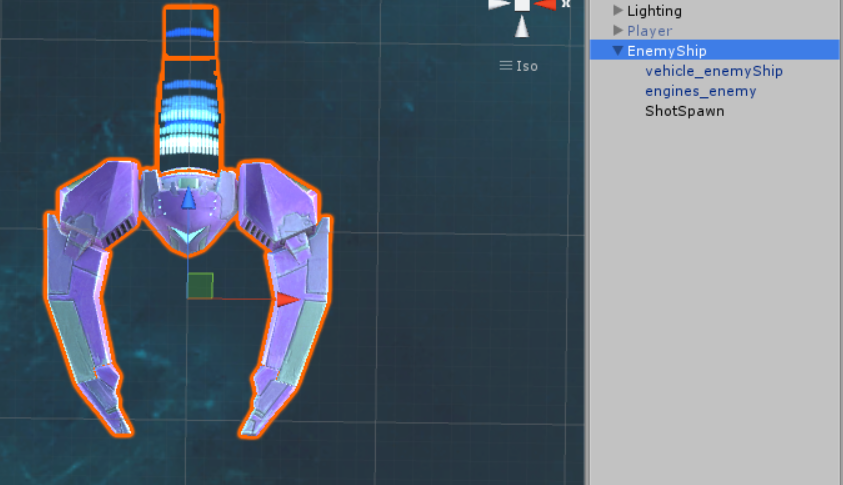
(2)、为EnemyShip添加刚体组件和胶囊碰撞器。
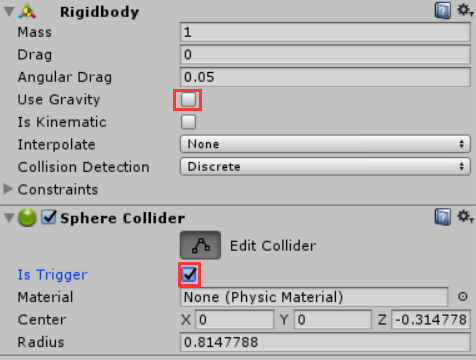
(3)、给EnemyShip添加Mover脚本使能向下移动。把Mover脚本拖拽到EnemyShip上,并把Speed属性值设置为-5:
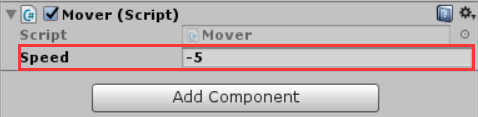
(4)、给EnemyShip添加DestroyByContact脚本,使其能被我方飞船发射的子弹击毁,或者和我方飞船同归于尽,但是不会被敌方物体撞毁(敌方子弹,敌方飞船,小行星),修改DestroyByContact脚本内容:
private void OnTriggerEnter(Collider other)
{
if(other.tag=="Enemy")
{
return;
}
if(explosion)
{
Instantiate(explosion, transform.position, transform.rotation);
}
if(other.tag=="Player" && explosion_player)
{
Instantiate(explosion_player, transform.position, transform.rotation);//产生一个特效
} Destroy(other.gameObject);
Destroy(gameObject);
}
回到Unity编辑器,点击EnemyShip对象,将Prefabs文件夹下的explosion_enemy和explosion_player分别拖拽到Explosion和Explosion_player属性上:

(5)、让敌机发射子弹。为EnemyShip添加一个新脚本,命名为WeaponController,编辑脚本内容如下:
using System.Collections;
using System.Collections.Generic;
using UnityEngine; public class WeaponController : MonoBehaviour
{
public GameObject shot;
public Transform shotSpawn;
public float shotRate;
public float delay;
// Use this for initialization
void Start ()
{
InvokeRepeating("Fire", delay, shotRate);
} // Update is called once per frame
void Update ()
{ } private void Fire()
{
Instantiate(shot,shotSpawn.position,shotSpawn.rotation);
}
}
a、shot变量用来实例化子弹,shotSpawn为子弹射出的位置,shotRate记录敌机发射子弹的频率,delay为实例化敌机后多少秒敌机开始发射子弹。
b、InvokeRepeat的函数原型为 void InvokeRepeating(string methodName, float time, float repeatRate),在time秒调用methodName方法,然后每repeatRate秒重复调用methodName方法。Fire函数实例化一个子弹对象。
c、创建子弹预制体。
在Assets下新建一个文件夹命名为MyMaterials,在MyMaterials下新建一个材质球,右键->Create->Material,命名为mat_bolt,在Inspector视图中设置Shader属性为Particles/Additive,选择纹理为fx_lazer_cyan_dff:
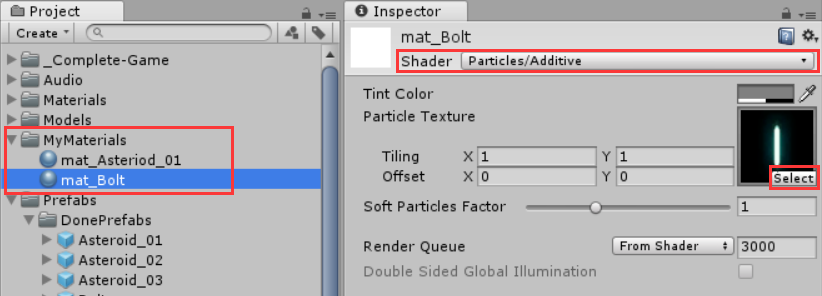
新建一个空对象,重命名为Bolt,在Bolt下新建一个Quat对象,重命名为VFX,删除VFX上的Mesh Collider。把材质球mat_bolt拖拽到VFX上面,并将VFX绕X轴旋转90°:
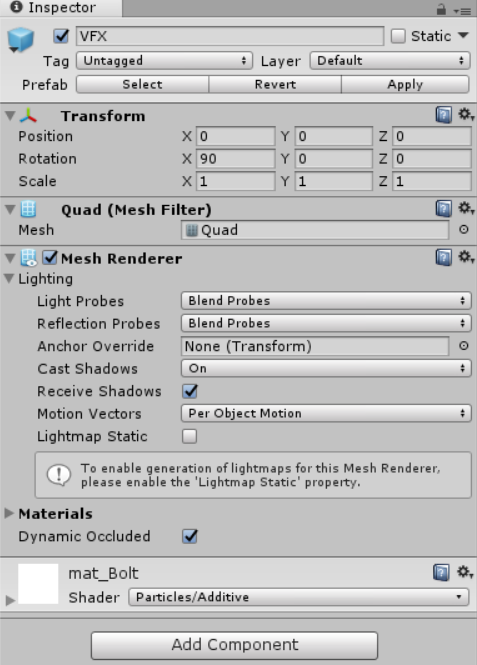
点击Bolt,设置Bolt的tag属性为Enemy,添加刚体组件和胶囊碰撞器,为Bolt添加Mover脚本,并设置Speed属性为-20,为Bolt添加DestroyByContent脚本,设置完成如下:
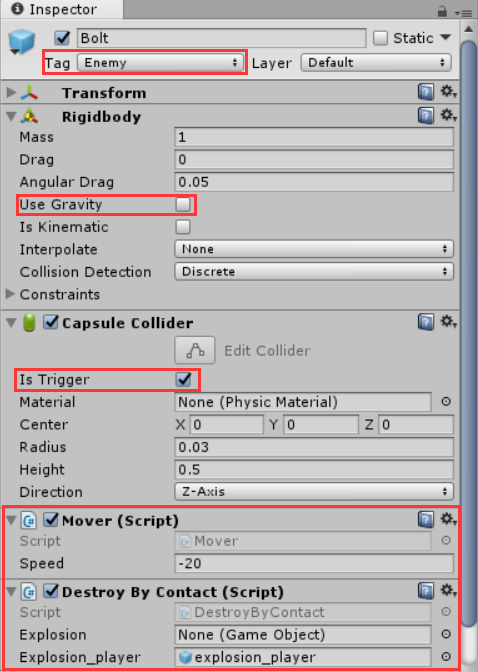
在Prefabs/DonePrefabs文件夹下新建一个Prefab,重命名为Bolt,将Hierarchy视图中的Bolt对象拖拽到Prefab Bolt上,完成子弹预制体的制作。然后删除Hierarchy视图中的Bolt对象。
d、点击EnemyShip对象,为Shot、Shot Spawn、Shot Rate和Delay参数赋值:
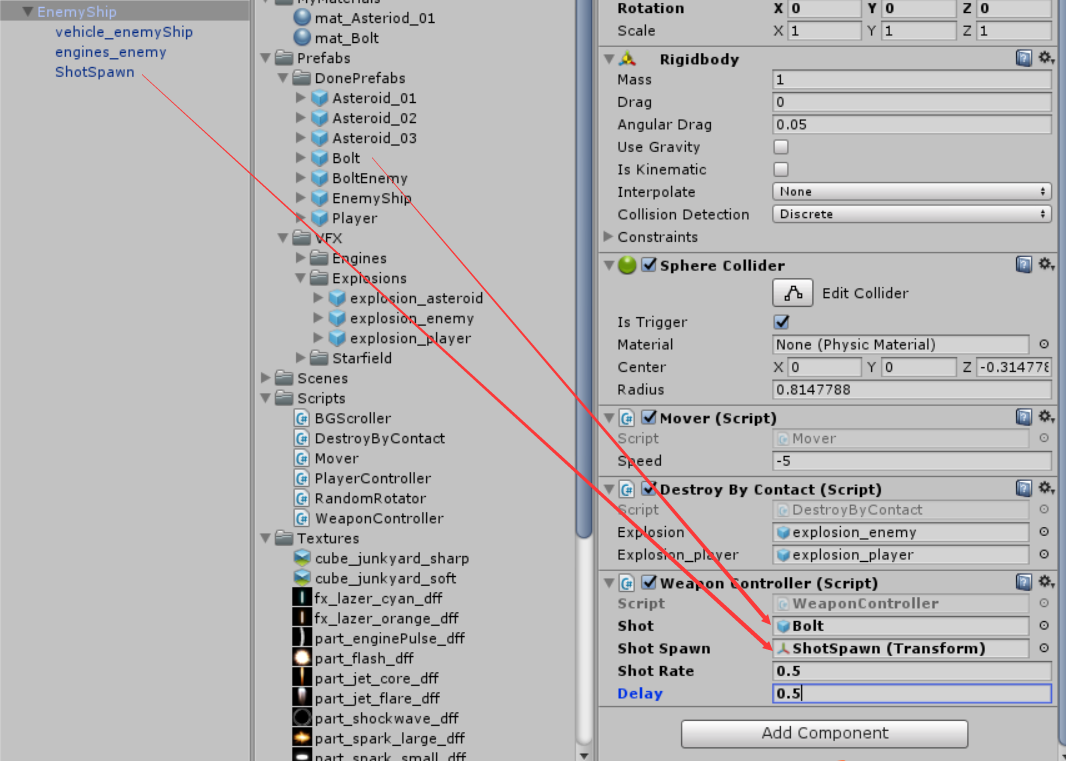
(6)、让敌机具有规避机动。为EnemyShip新添加一个脚本,命名为EvasiveManeuver,编辑脚本内容如下:
using System.Collections;
using System.Collections.Generic;
using UnityEngine; public class EvasiveManeuver : MonoBehaviour
{
public Boundray boundray;
public float tilt;
public float dodge;
public float smoothing;
public Vector2 startWait;
public Vector2 maneuverTime;
public Vector2 maneuverWait; private float currentSpeed;
private float targetManeuver;
private Rigidbody rg;
// Use this for initialization
void Start ()
{
rg = GetComponent<Rigidbody>();
currentSpeed = rg.velocity.z;
StartCoroutine(Evade());
} // Update is called once per frame
void Update ()
{ } IEnumerator Evade()
{
yield return new WaitForSeconds(Random.Range(startWait.x,startWait.y));
while(true)
{
targetManeuver = Random.Range(, dodge) * -Mathf.Sign(transform.position.x);
yield return new WaitForSeconds(Random.Range(maneuverTime.x,maneuverTime.y));
targetManeuver = ;
yield return new WaitForSeconds(Random.Range(maneuverWait.x,maneuverWait.y));
}
} private void FixedUpdate()
{
float newManeuver = Mathf.MoveTowards(rg.velocity.x,targetManeuver,smoothing*Time.deltaTime);
rg.velocity = new Vector3(newManeuver,0.0f, currentSpeed);
rg.position = new Vector3(
Mathf.Clamp(rg.position.x, boundray.xMin, boundray.xMax),
0.0f,
Mathf.Clamp(rg.position.z,boundray.zMin,boundray.zMax));
rg.rotation = Quaternion.Euler(0.0f,0.0f,rg.velocity.x*-tilt);
}
}
设置参数如下所示:
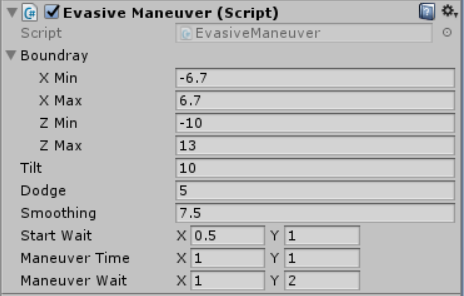
(7)、把敌机对象制作成Prefab。为了后续的使用,我们把EnemyShip的tag属性宣威Enemy,然后在Prefabs->DonePrefabs文件夹下新建一个Prefab,重命名为EnemyShip,把EnemyShip拖拽到新建的Prefab上,完成Prefab的制作。
三、创建游戏控制器
完成了上述内容我们运行游戏发现小行星和敌机不会自动出现,所以我们需要建立一个脚本来控制敌人不间断的出现。我们在Scripts文件夹下新建一个脚本文件,命名为GameController,把GameController脚本绑定到Main Camera上,编辑脚本内容如下:
using System.Collections;
using System.Collections.Generic;
using UnityEngine; public class GameController : MonoBehaviour
{
public GameObject[] hazards;
public Vector3 spawnValue;
public long hazardCnt;
public float spawnWait;
public float startWait;
public float waveWait;
// Use this for initialization
void Start ()
{
StartCoroutine(SpawnWaves());
} // Update is called once per frame
void Update ()
{ } IEnumerator SpawnWaves()
{
yield return new WaitForSeconds(startWait);
while(true)
{
for (long i=;i<hazardCnt;++i)
{
GameObject hazard = hazards[Random.Range(,hazards.Length)];
Vector3 spawnPosition = new Vector3(
Random.Range(-spawnValue.x,spawnValue.x),
spawnValue.y,
spawnValue.z);
Quaternion spawnRotation = Quaternion.identity;
Instantiate(hazard,spawnPosition,spawnRotation);
yield return new WaitForSeconds(spawnWait);
}
yield return new WaitForSeconds(waveWait);
}
}
}
四、添加音效
1、给我方飞船增加发射子弹音效。在Prefabs/DonePrefabs文件夹下找到Player预制体,选中Player预制体,在Inspector视图底部点击Add Component->Audio->Audio Source,将Audio文件夹下的weapon_player拖拽到Audio Source组件中的Audio Clip属性上,去掉Play On Awake选项:
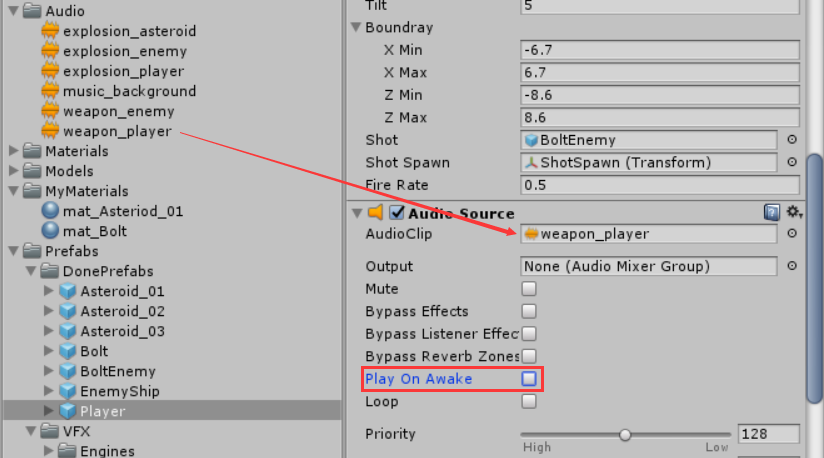
打开PlayController脚本文件,编辑脚本内容,使飞船在发射子弹时产生音效,修改内容如下:

2、给敌机增加发射子弹音效。在Prefabs/DonePrefabs文件夹下找到EnemyShip预制体,选中EnemyShip预制体,在Inspector视图底部点击Add Component->Audio->Audio Source,将Audio文件夹下的weapon_enemy拖拽到Audio Source组件中的Audio Clip属性上,去掉Play On Awake选项:
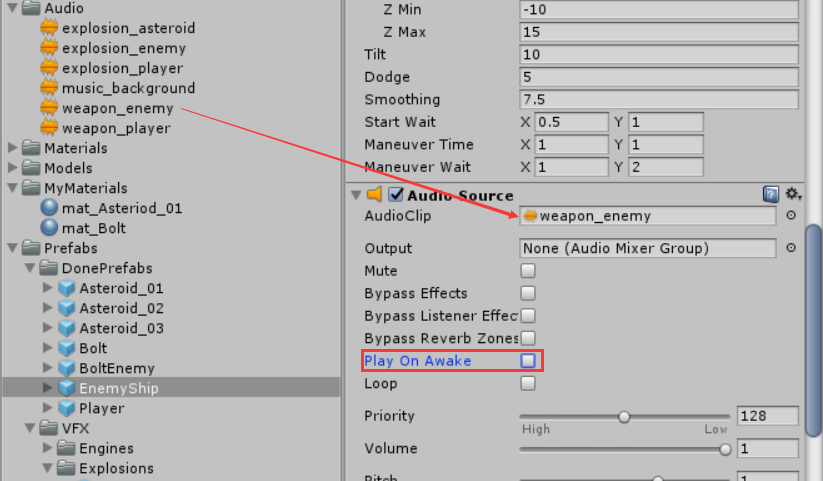
打开WeaponController脚本文件,编辑脚本内容,使敌方飞船在发射子弹时产生音效,修改内容如下:

3、给小行星、我方飞船、敌方飞船添加爆炸音效。这三种音效不能像上述两种那样直接绑定到对象上,因为发生爆炸的时候对象直接被销毁了,这个时候即使调用了Play()函数也无法播放声音(因为对象已经销毁,所以绑定在对象上的AudioSource组件也一起销毁了)。我们需要把这个音效绑定在爆炸特效上,点击explosion_asteroid预制体,为预制体添加AudioSource组件,把Audio文件夹下的explosion_asteroid音效文件拖拽到Audio Clip属性上,注意Play On Awake属性为勾选状态:

我方飞船和敌方飞船爆炸音效按照同样的方法制作。
4、加上背景音效。背景音效我们可以绑定到主相机上,也可以绑定到背景上面,这里我们选择绑定到背景上。点击BackGround,为BackGround添加Audio Source组件,并把music_background音效拖拽到Audio Clip属性上,记得勾选Play On Awake和Loop选项:
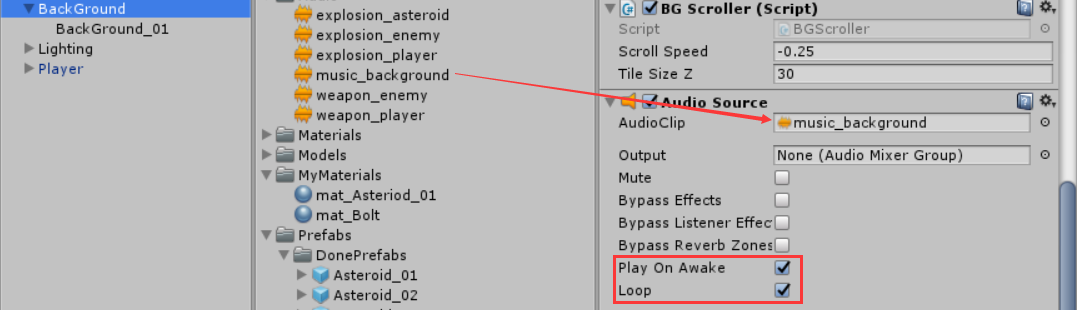
五、对象回收
我们发现在我们的游戏运行的过程中,如果小行星和敌机没有被击毁并跑到了我们的视野之外,他们就会一直存在,另外子弹和爆炸效果产生的对象也不会自动销毁,这样我们的内存消耗就会越来越大。所以我们需要有对象回收机制。
对于跑出视野的小行星和敌机、发射的子弹我们采用的方法是创建一个Cube对象,当这些对象和Cube碰撞时销毁这些对象。新建一个Cube,重命名为Boundray,去掉Cube(Mesh Filter)和Mesh Renderer组件,在Box Collider组件中选中Is Trigger选项,新建一个Tag,命名为Boundray,在Tag属性中选中Boundray,最后为Boundray对象添加一个脚本,命名为DestroyByBoundray:
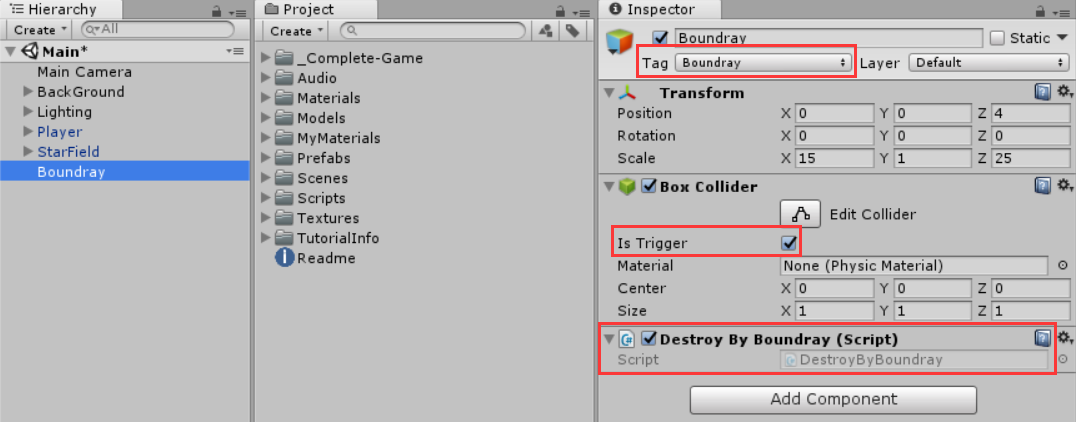
编辑DestroyByBoundray脚本内容如下:
using System.Collections;
using System.Collections.Generic;
using UnityEngine; public class DestroyByBoundray : MonoBehaviour
{ // Use this for initialization
void Start ()
{ } // Update is called once per frame
void Update ()
{ } private void OnTriggerExit(Collider other)
{
Destroy(other.gameObject); }
}
让与Boundray对象发生碰撞的游戏对象直接销毁。(这里有个小错误:在我们制做小行星预制体时,我们只给prop_asteroid_01、prop_asteroid_02和prop_asteroid_03模型绑定了胶囊碰撞器,而没有给它们的父对象Asteroid_01、Asteroid_02和Asteroid_03绑定碰撞器,那么在这里我们直接Destroy(other.gameObject),只是把子对象销毁了,父对象还一直存在,所以我们还要给父对象绑定一个碰撞器。其实我们只需要给父对象绑定一个碰撞器就可以了,如果两者都绑定了碰撞器,而prop_asteroid_01、prop_asteroid_02和prop_asteroid_03的Tag属性又没有选择为Enemy,那么小行星会被敌机的子弹打中,原因是当发生碰撞时,DestroyByContent脚本中的OnTriggerEnter会触发两次,分别是父对象触发一次,子对象触发一次,这样子对象就会被销毁,而只剩下一个父对象。)
在DestroyByContent脚本中我们编写了与小行星或敌方飞船发生碰撞的对象都会被销毁,但是Boundray对象是不能销毁的,所以我们需要修改DestroyByContent脚本的OnTriggerEnter函数:
private void OnTriggerEnter(Collider other)
{
if(other.tag=="Enemy" || other.tag == "Boundray")
{
return;
}
if(explosion)
{
Instantiate(explosion, transform.position, transform.rotation);
}
if(other.tag=="Player" && explosion_player)
{
Instantiate(explosion_player, transform.position, transform.rotation);//产生一个特效
} Destroy(other.gameObject);
Destroy(gameObject);
}
对于爆炸效果的销毁,我们采取延时一段时间后销毁对象。首先我们新建一个脚本,命名为DestroyByTime,编辑内容如下:
using System.Collections;
using System.Collections.Generic;
using UnityEngine; public class DestroyByTime : MonoBehaviour
{
public float lifeTime;
// Use this for initialization
void Start ()
{
Destroy(gameObject,lifeTime);
} // Update is called once per frame
void Update ()
{ }
}
在Prefabs/VFX/Explosions文件夹下找到explosion_asteroid、explosion_enemy和explosion_player三个爆炸特效预制体,把这三个预制体都绑定DestroyByTime脚本,并把lifeTime设置为2秒,这样爆炸产生的特效对象会在2秒后销毁。
六、创建计分板
建立一个Text用来记录分数。在Hierarchy视图中右键->UI->Text,创建一个Text,重命名为ScoreText,颜色选择为红色。在创建Text的时候系统会自动建立一个画布,按照同样的办法我们再创建两个Text用来提示游戏结束和重新开始,调整Text的位置,如下所示:
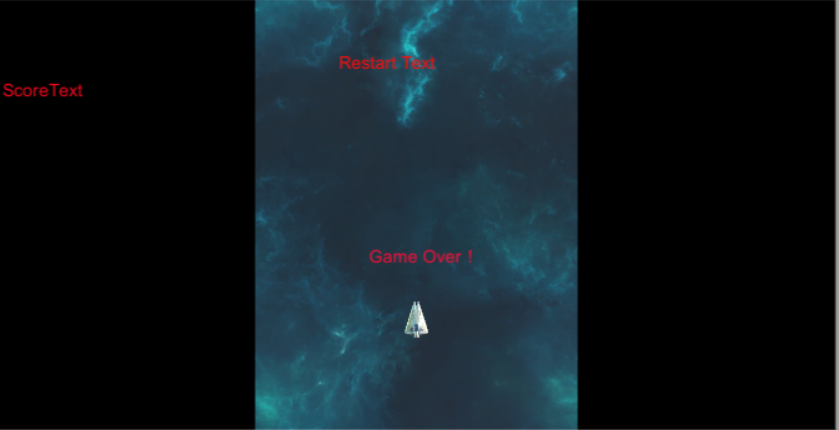
为了实现计分功能,我们需要修改GameController脚本:
using System.Collections;
using System.Collections.Generic;
using UnityEngine;
using UnityEngine.SceneManagement;
using UnityEngine.UI; public class GameController : MonoBehaviour
{
public GameObject[] hazards;
public Vector3 spawnValue;
public long hazardCnt;
public float spawnWait;
public float startWait;
public float waveWait; public Text scoreText;
public Text gameOverText;
public Text restartText;
private int score;
private bool gameOver;
private bool restart;
// Use this for initialization
void Start ()
{
StartCoroutine(SpawnWaves());
gameOverText.text = "";
restartText.text = "";
UpdateScore();
score = ;
gameOver = false;
restart = false;
} // Update is called once per frame
void Update ()
{
if(restart)
{
if(Input.GetKeyDown(KeyCode.R))
{
SceneManager.LoadScene(SceneManager.GetActiveScene().buildIndex);
}
}
} IEnumerator SpawnWaves()
{
yield return new WaitForSeconds(startWait);
while(true)
{
for (long i=;i<hazardCnt;++i)
{
GameObject hazard = hazards[Random.Range(,hazards.Length)];
Vector3 spawnPosition = new Vector3(
Random.Range(-spawnValue.x,spawnValue.x),
spawnValue.y,
spawnValue.z);
Quaternion spawnRotation = Quaternion.identity;
Instantiate(hazard,spawnPosition,spawnRotation);
yield return new WaitForSeconds(spawnWait);
}
yield return new WaitForSeconds(waveWait); if(gameOver)
{
restart = true;
restartText.text = "Press 'R' for Restart.";
break;
}
}
} private void UpdateScore()
{
scoreText.text = "Score:" + score.ToString();
} public void AddScore(int newScore)
{
score += newScore;
UpdateScore();
} public void GameOver()
{
gameOver = true;
gameOverText.text = "Game Over!";
}
}
修改DestroyByContent脚本内容如下:
using System.Collections;
using System.Collections.Generic;
using UnityEngine; public class DestroyByContact : MonoBehaviour
{
public GameObject explosion;
public GameObject explosion_player; public int scoreValue;
private GameController gameController;
// Use this for initialization
void Start ()
{
GameObject gameControllerObj = GameObject.FindGameObjectWithTag("GameController");
if(gameControllerObj)
{
gameController = gameControllerObj.GetComponent<GameController>();
}
if(!gameController)
{
Debug.Log("Can not Find 'GameController' script.");
}
} // Update is called once per frame
void Update ()
{ } private void OnTriggerEnter(Collider other)
{
if(other.tag=="Enemy" || other.tag == "Boundray")
{
return;
}
if(explosion)
{
Instantiate(explosion, transform.position, transform.rotation);
}
if(other.tag=="Player" && explosion_player)
{
Instantiate(explosion_player, transform.position, transform.rotation);//产生一个特效
gameController.GameOver();
}
gameController.AddScore(scoreValue);
Destroy(other.gameObject);
Destroy(gameObject);
}
}
把预制体Asteroid_01、Asteroid_02和Asteroid_03的Score Value属性值设置为10,把预制体EnemyShip的Score Value属性值设置为20,点击Main Camera找到GameController脚本组件,分别将Hierarchy视图中的ScoreText、GameOverText和RestartText拖拽到Score Text、Game Over Text和Restart Text属性上,并把Main Camera的Tag属性设置为GameController:
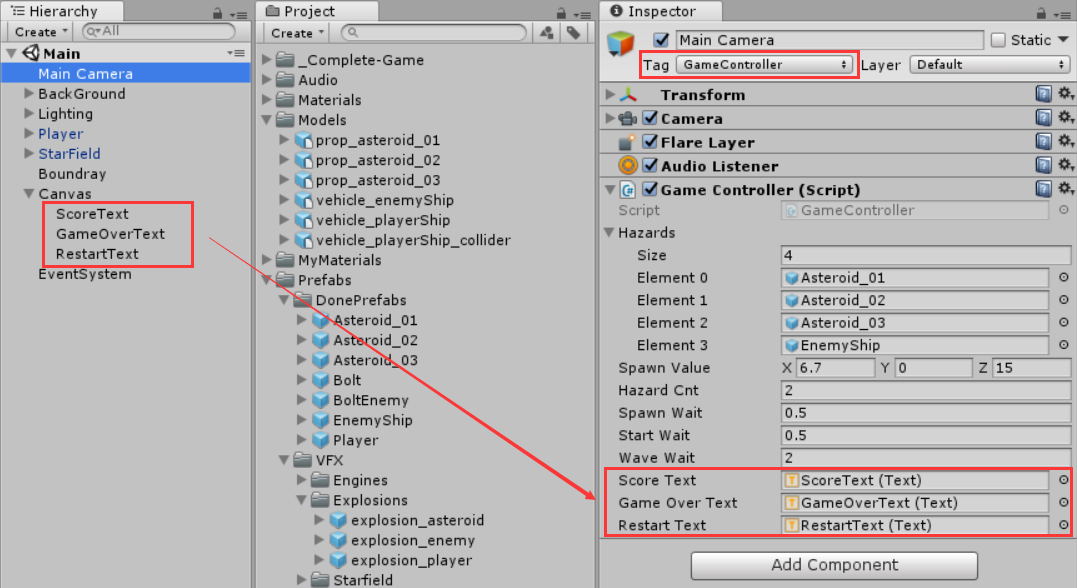
至此游戏制作基本完成。
Unity-2017.3官方实例教程Space-Shooter(二)的更多相关文章
- 源于《Unity官方实例教程 “Space Shooter”》思路分析及相应扩展
教程来源于:Unity官方实例教程 Space Shooter(一)-(五) http://www.jianshu.com/p/8cc3a2109d3b 一.经验总结 教程中步骤清晰,并且 ...
- Unity-2017.2官方实例教程Roll-a-ball(二)
声明: 本文系转载,由于Unity版本不同,文中有一些小的改动,原文地址:http://www.jianshu.com/p/97b630a23234 上一节Unity-2017.2官方实例教程Roll ...
- Unity-2017.3官方实例教程Space-Shooter(一)
由于初学Unity,写下此文作为笔记,文中难免会有疏漏,不当之处还望指正. Unity-2017.3官方实例教程Space-Shooter(二) 章节列表: 一.从Asset Store中下载资源并导 ...
- Unity-2017.2官方实例教程Roll-a-ball(一)
声明: 本文系转载,由于Unity版本不同,文中有一些小的改动,原文地址:http://www.jianshu.com/p/6e4b0435e30e Unity-2017.2官方实例教程Roll-a- ...
- 对《[Unity官方实例教程 秘密行动] Unity官方教程《秘密行动》(十二) 角色移动》的一些笔记和个人补充,解决角色在地形上移动时穿透问题。
这里素材全是网上找的. 教程看这里: [Unity官方实例教程 秘密行动] Unity官方教程<秘密行动>(九) 角色初始设定 一.模型设置: 1.首先设置模型的动作无限循环. 不设置的话 ...
- struts2官方 中文教程 系列十二:控制标签
介绍 struts2有一些控制语句的标签,本教程中我们将讨论如何使用 if 和iterator 标签.更多的控制标签可以参见 tags reference. 到此我们新建一个struts2 web 项 ...
- Unity官方实例教程 Roll-a-Ball
与unity的transform组件相处的挺久了,最近项目不太忙,决定好好打下unity的基础.那么从Roll-a-Ball这个简单游戏开始吧! 1.先创建一个球体游戏对象,改名为Player,tra ...
- 实例教程Unity3D单例模式(二)自我包括法
unity3d 里的单例模式自我包括法 有一次玩Trench Run game,我意识到我的场景类里存在很多的GameObject.所以,我开发了自我包括的单例.假设没找找到实例,就会创建它自己的Ga ...
- 修改pytorch官方实例适用于自己的二分类迁移学习项目
本demo从pytorch官方的迁移学习示例修改而来,增加了以下功能: 根据AUC来迭代最优参数: 五折交叉验证: 输出验证集错误分类图片: 输出分类报告并保存AUC结果图片. import os i ...
随机推荐
- Java中的Enum的继承
public interface Icolor{ int apply(int x,int y); } public enum color implements Icolor{ plus("+ ...
- android利用apkplug框架实现主应用与插件通讯(传递随意对象)实现UI替换
时光匆匆,乍一看已半年过去了,经过这半年的埋头苦干今天最终有满血复活了. 利用apkplug框架实现动态替换宿主Activity中的UI元素.以达到不用更新应用就能够更换UI样式的目的. 先看效果图: ...
- php正则表达式匹配img中任意属性的方法
经常和图片打交道,不得不用到一些提取图片中scr.alt.title.等的属性,这里总结给大家一些常用的,感觉还不错,比较通用! PHP正则表达式匹配img中任意属性PHP 复制代码代码如下: < ...
- 深入Asyncio(七)异步上下文管理器
Async Context Managers: async with 在某些场景下(如管理网络资源的连接建立.断开),用支持异步的上下文管理器是很方便的. 那么如何理解async with关键字? 先 ...
- PowerBuilder -- 日期
#PB自带日期相关函数 Date(...), DateTime(...), RelativeDate(...), Year(...), Month(...), Day(...), DaysAfter( ...
- 目标跟踪之粒子滤波---Opencv实现粒子滤波算法
目标跟踪学习笔记_2(particle filter初探1) 目标跟踪学习笔记_3(particle filter初探2) 前面2篇博客已经提到当粒子数增加时会内存报错,后面又仔细查了下程序,是代码方 ...
- lombok插件安装
eclipse安装lombok插件 lombok注解介绍 记得最后,加入的配置文件中的jar包,最好写成相对路径,这样.eclipse移动位置后,不会报错.
- ifndef/define/endif 和 #ifdef 、#if 作用和用法
为了能简单的看看某些linux内核源码,复习了一下c语音,今天汇总了一下关于宏定义的相关内容: 一.ifndef/define/endif用法: .h文件,如下: #ifndef XX_H #defi ...
- java设计模式之迭代器模式
一.迭代器模式简介 迭代器模式提供一种方法顺序访问一个聚合对象中的各个元素,而又不暴露其内部的表示. 迭代器模式让我们能游走于聚合内的每一个元素,而又不暴露内部的表示.把游走的任务放在迭代器上,而不是 ...
- what is spring and what is spring for
1 what is spring spring是一个轻量级的容器. 它使用依赖注入技术来构建耦合性很低的系统. 2 what is spring for 用于系统的依赖解耦合.在一个系统中,A类依赖 ...
