IOS开发学习笔记027-UITableView 使用模型对象
1、模型对象
2、单组数据的显示
1、模型对象
继续优化上一个程序
上一次用到字典,但是坏处多多。这里将这些数据封装到类中。
这就是MVC中得模型,模型就是数据的显示结构
新建一个类,添加几个属性和一个类方法用于快速返回对象
#import <Foundation/Foundation.h> @interface Province : NSObject
// UI控件用weak
// nsstring 用copy @property (nonatomic,copy) NSString *header;
@property (nonatomic,copy) NSString *footer;
@property (nonatomic,strong) NSArray *cities;
//
+ (id)provinceWithHeader:(NSString *)header andFooter:(NSString *)footer andCities:(NSArray *)cities;
@end
#import "Province.h" @implementation Province + (id)provinceWithHeader:(NSString *)header andFooter:(NSString *)footer andCities:(NSArray *)cities
{
Province *pp = [[Province alloc] init];
pp.footer = footer;
pp.header = header;
pp.cities = cities;
return pp;
}
@end
初始化对象时使用类方法
Province *gd = [Province provinceWithHeader:@"广东" andFooter:@"广东怒啊啊" andCities:@[@"广州",@"深圳"]];
Province *hn = [Province provinceWithHeader:@"湖南" andFooter:@"湖南哈哈哈啊啊" andCities:@[@"长沙",@"岳阳"]];
修改一下 方法 numberOfRowsInSection
// 2 设置每组多少行 row
- (NSInteger)tableView:(UITableView *)tableView numberOfRowsInSection:(NSInteger)section
{
// 取出对象中得数据
return [_allProvince[section] cities].count;
}
修改一下方法 cellForRowAtIndexPath
// 3 返回每一行显示的内容
// indexPath 标识唯一的一行,第几组第几行
- (UITableViewCell *)tableView:(UITableView *)tableView cellForRowAtIndexPath:(NSIndexPath *)indexPath
{
UITableViewCell *tableCell = [[UITableViewCell alloc] initWithStyle:UITableViewCellStyleDefault reuseIdentifier:nil];
// 设置cell显示的文字
NSString *text = [_allProvince[indexPath.section] cities][indexPath.row];
tableCell.textLabel.text = text;
return tableCell;
}
修改一下方法 titleForHeaderInSection
#pragma mark 第section组的头部标题
- (NSString *)tableView:(UITableView *)tableView titleForHeaderInSection:(NSInteger)section
{
return [_allProvince[section] header];
}
在修改一下 titleForFooterInSection
#pragma mark 第section组的尾部显示
- (NSString *)tableView:(UITableView *)tableView titleForFooterInSection:(NSInteger)section
{
return [_allProvince[section] footer];
}
效果是一样的,但是代码的可扩展性更好了。
显示表格右侧的索引
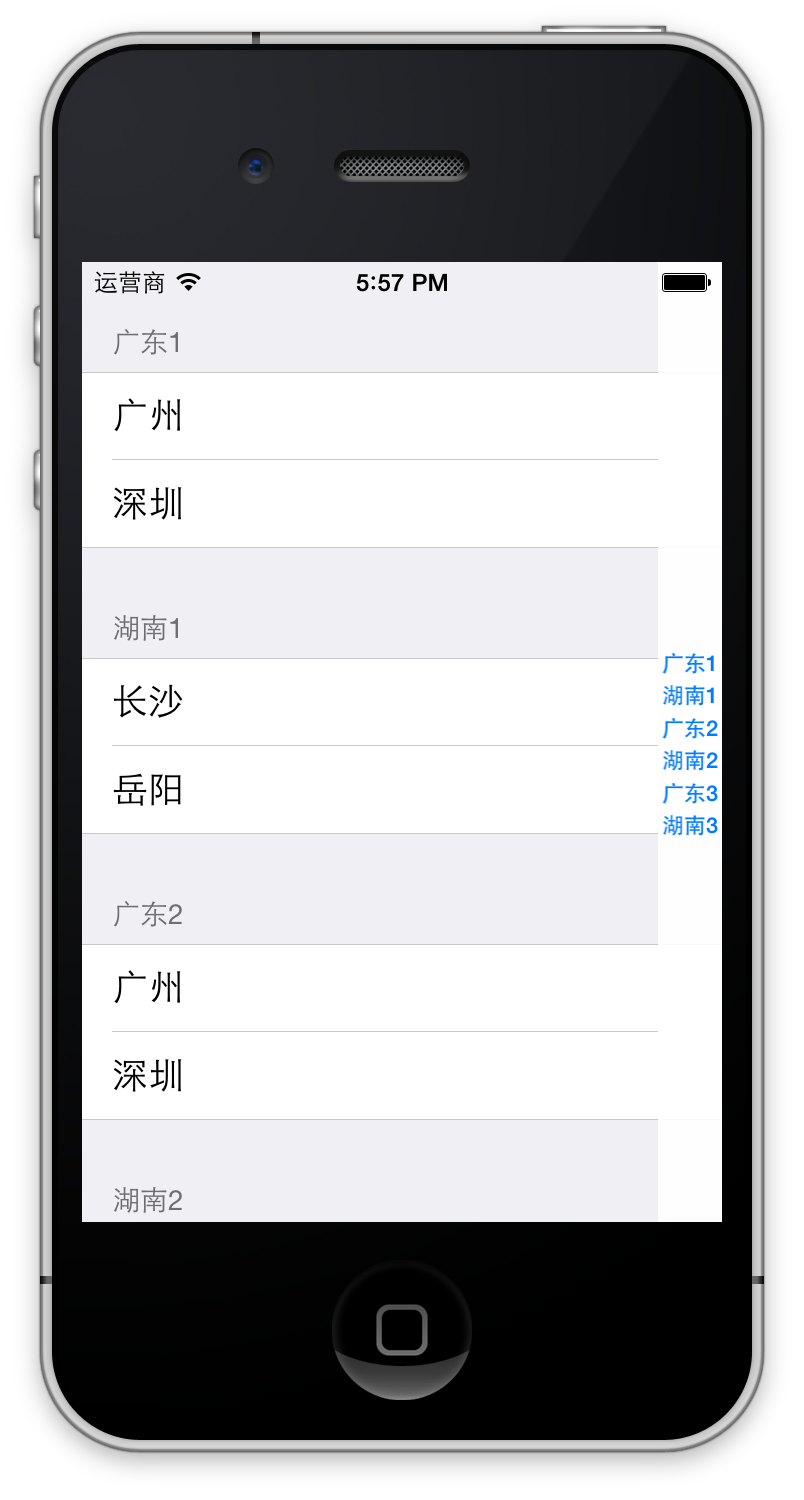
需要用法一个方法
- (NSArray *)sectionIndexTitlesForTableView:(UITableView *)tableView
返回的数组就是要现实的索引数组,单击索引文字会跳转到对应的组
#pragma mark 返回表格右边显示的索引条
- (NSArray *)sectionIndexTitlesForTableView:(UITableView *)tableView
{
NSMutableArray *title = [NSMutableArray array];
for (Province *p in _allProvince)
{
[title addObject:p.header]; // 获取标题显示在索引中
}
return title;
}
2、单组数据的显示
以上说到的都是多组数据的显示,下面说单组数据的显示。
主要是在创建view时指定style参数为Plain
设置组和行
// 设置行,既然是单组,那就只有一行
- (NSInteger)numberOfSectionsInTableView:(UITableView *)tableView
{
return ;
}
// 设置行
- (NSInteger)tableView:(UITableView *)tableView numberOfRowsInSection:(NSInteger)section
{
return ;
}
// 设置行内容
- (UITableViewCell *)tableView:(UITableView *)tableView cellForRowAtIndexPath:(NSIndexPath *)indexPath
{
UITableViewCell *cell = [[UITableViewCell alloc] initWithStyle:UITableViewCellStyleDefault reuseIdentifier:nil];
cell.textLabel.text = [NSString stringWithFormat:@"第%d行数据",indexPath.row]; // 中间文字
cell.imageView.image = [UIImage imageNamed:[NSString stringWithFormat:@"00%d.png",indexPath.row + ]]; // 左侧图像
cell.detailTextLabel.text = [NSString stringWithFormat:@"第%d行数据的描述",indexPath.row]; //描述文字,对textLable的描述
return cell;
}
其中UITableViewCell的几种显示方式:
UITableViewCellStyleDefault:不显示子标题

UITableViewCellStyleValue1:detial标签显示在右边
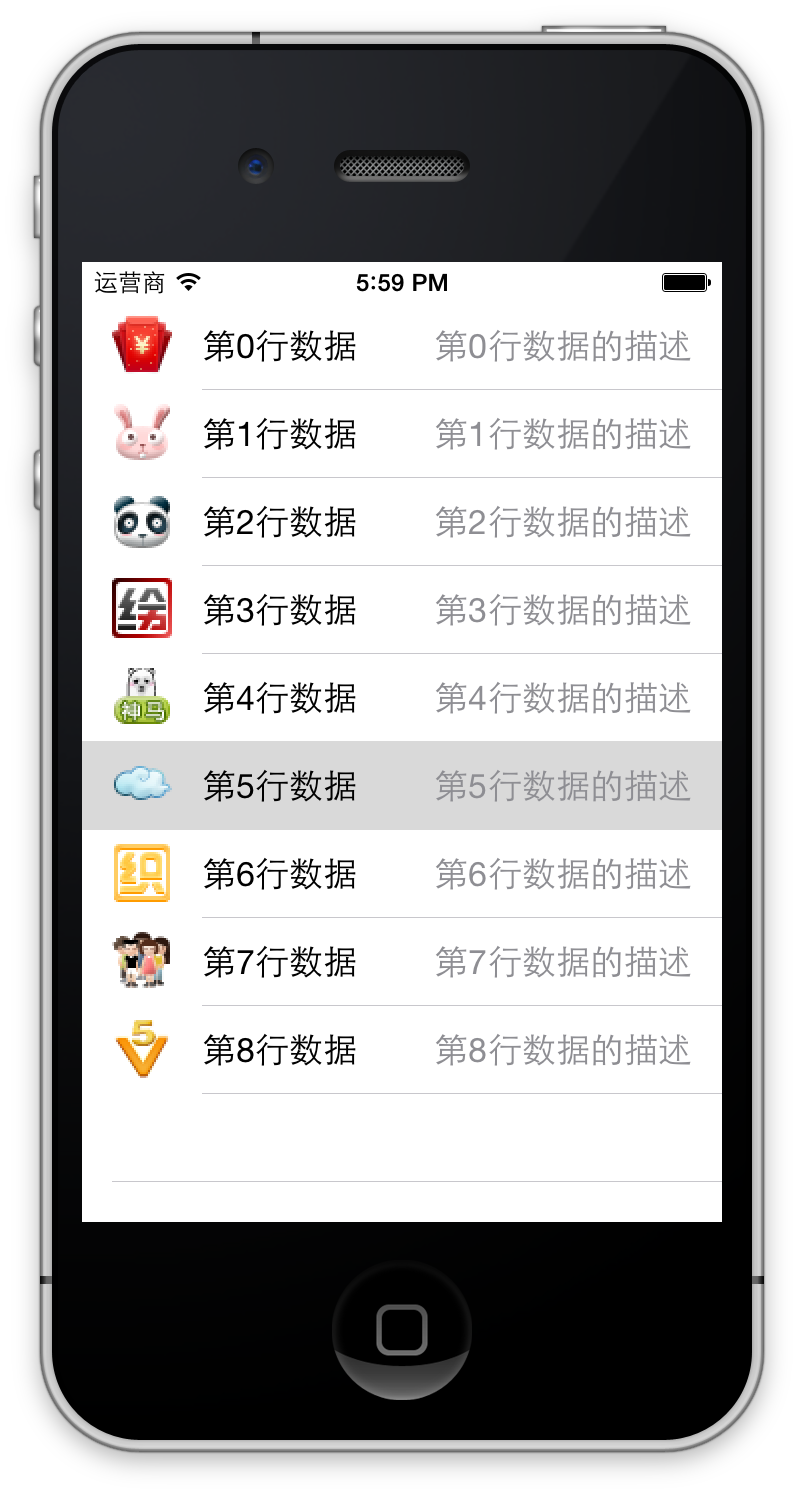
UITableViewCellStyleValue2:不显示图片

UITableViewCellStyleSubTitle:显示子标题
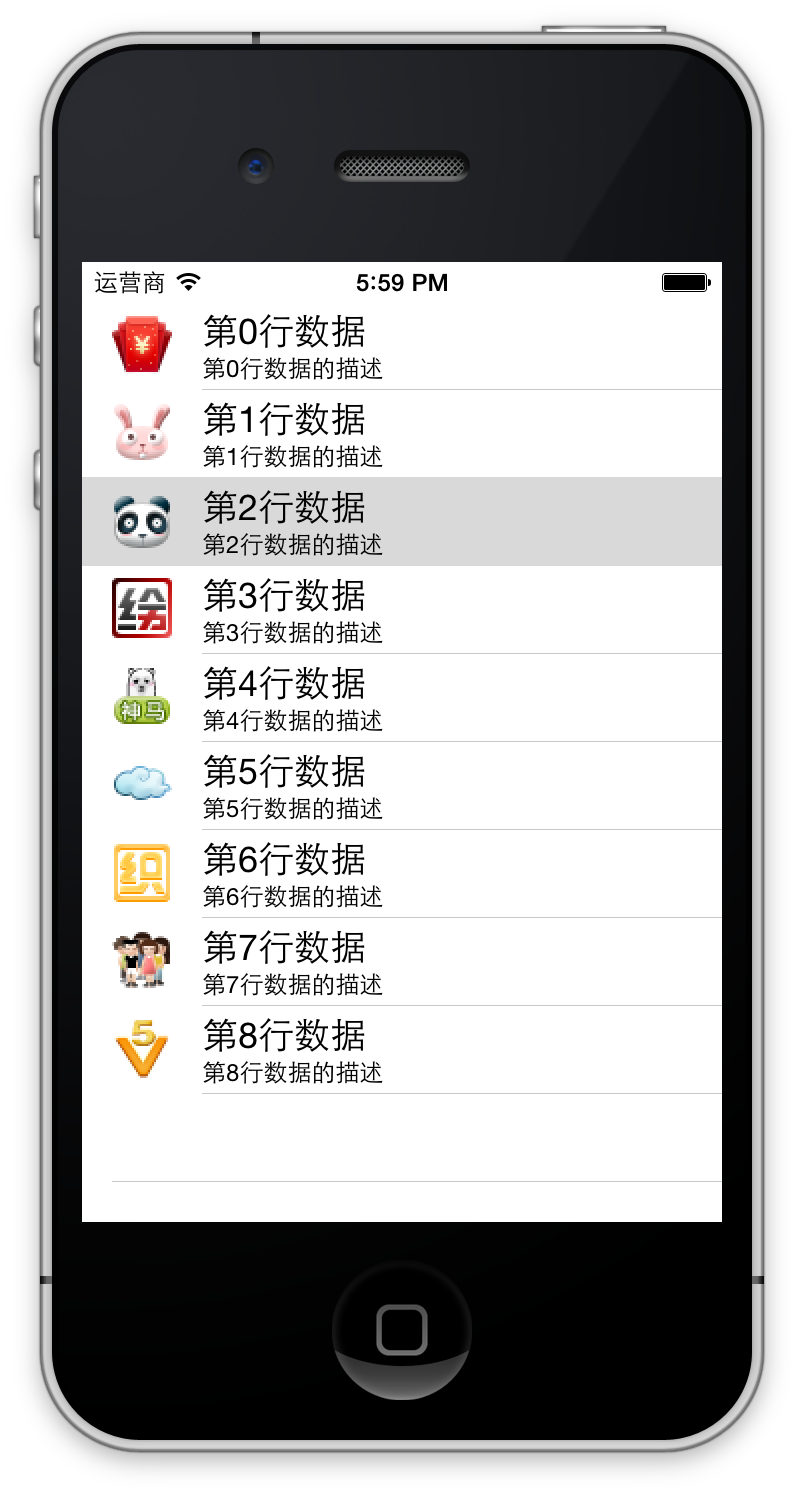
设置显示在最右侧的按钮或者图标
cell.accessoryType = UITableViewCellAccessoryDisclosureIndicator; // 最右侧指示信息
UITableViewCellAccessoryCheckmark 最右侧显示一个对号
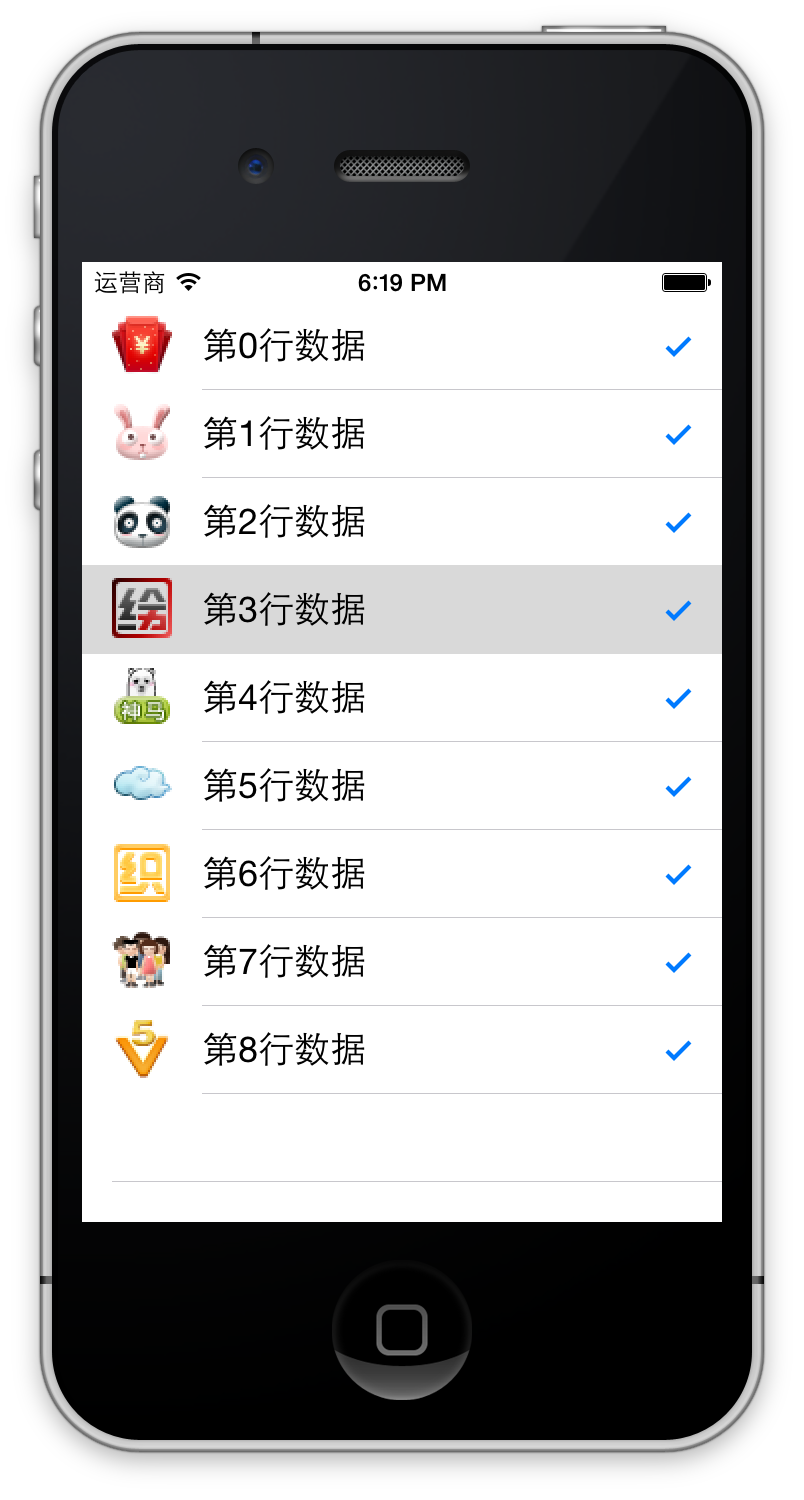
UITableViewCellAccessoryDetailButton 最右侧显示一个i按钮
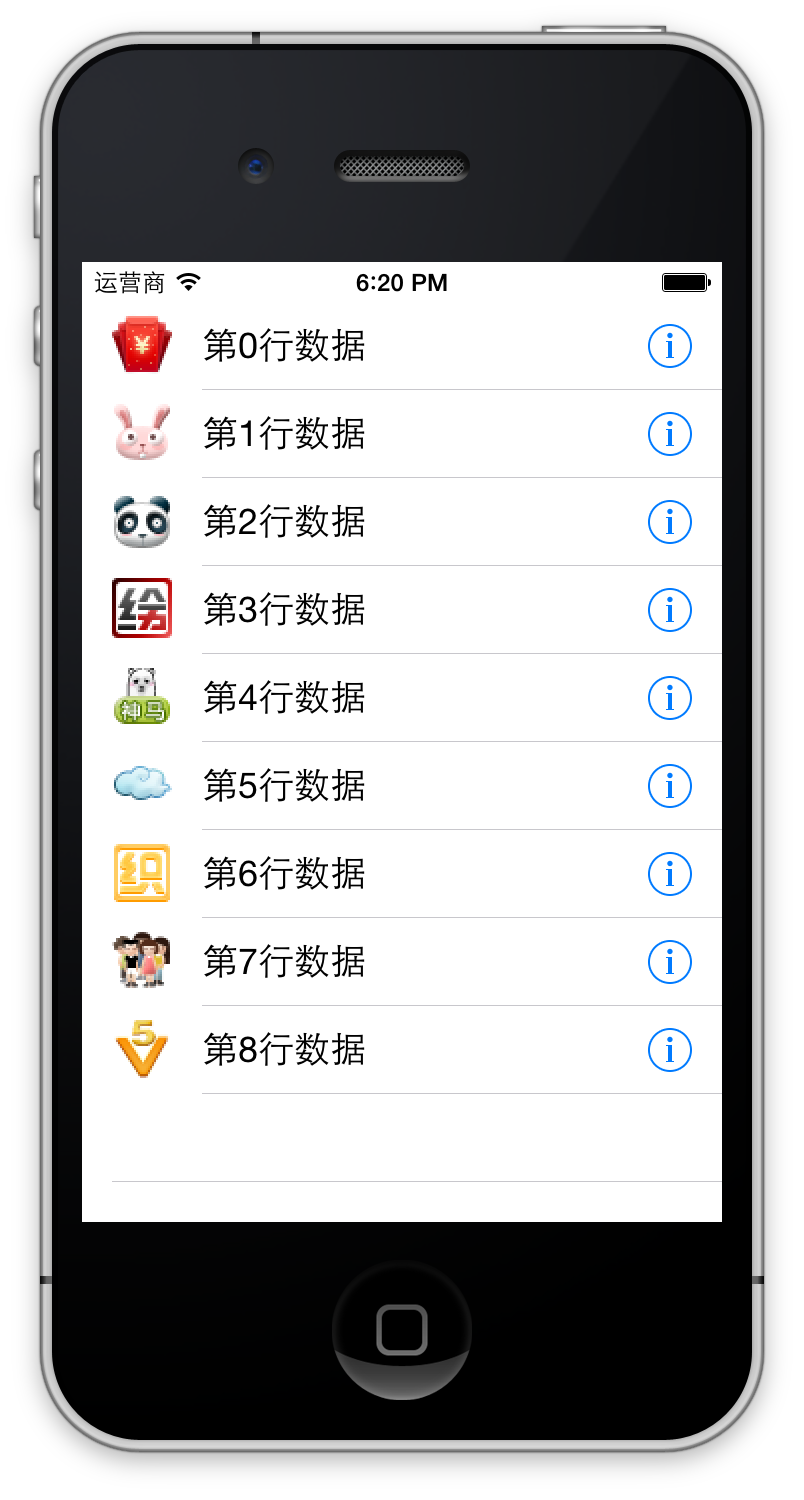
UITableViewCellAccessoryDetailDisclosureButton 显示一个I按钮和一个尖括号>
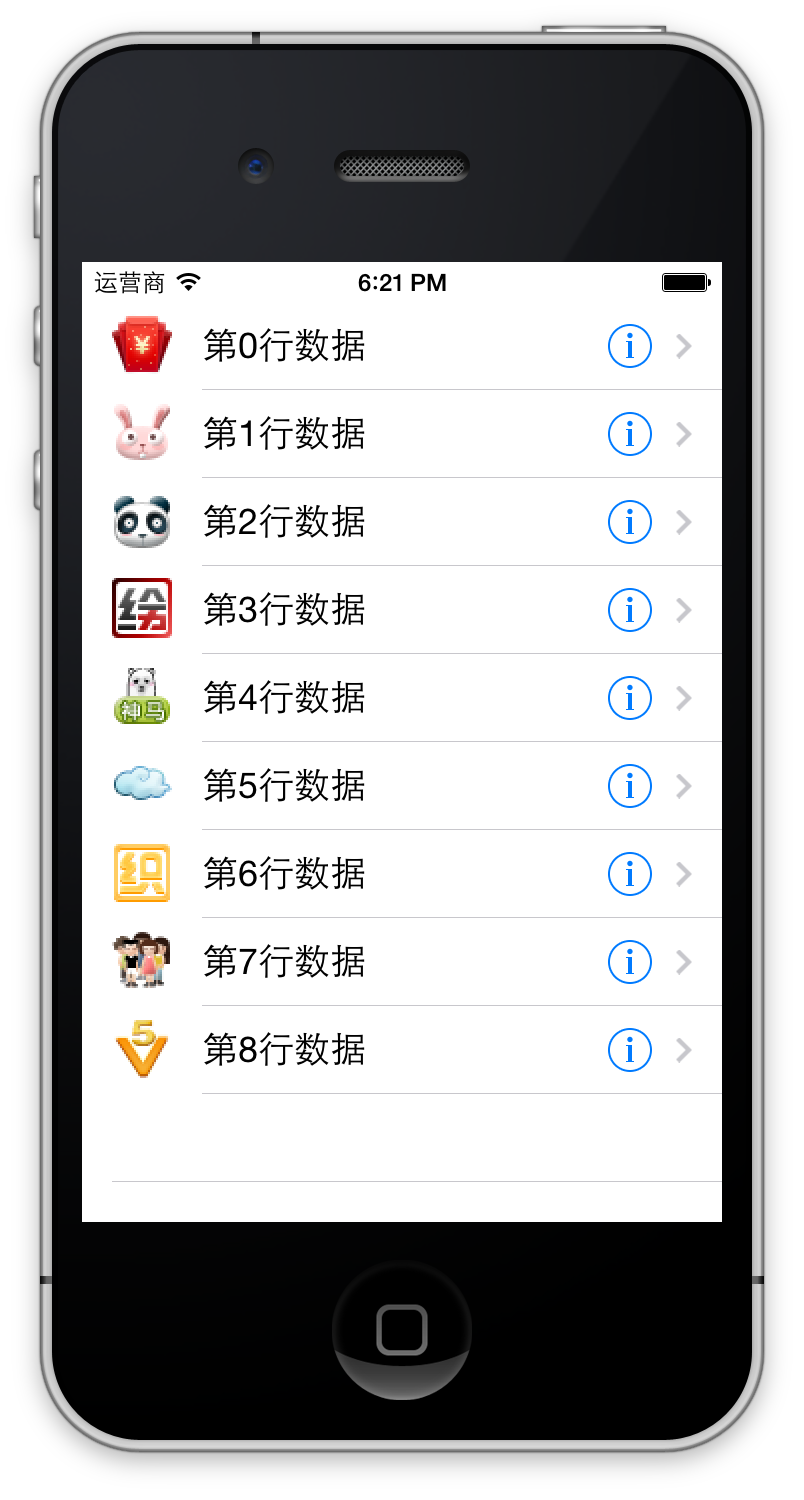
UITableViewCellAccessoryDisclosureIndicator 显示一个尖括号 >
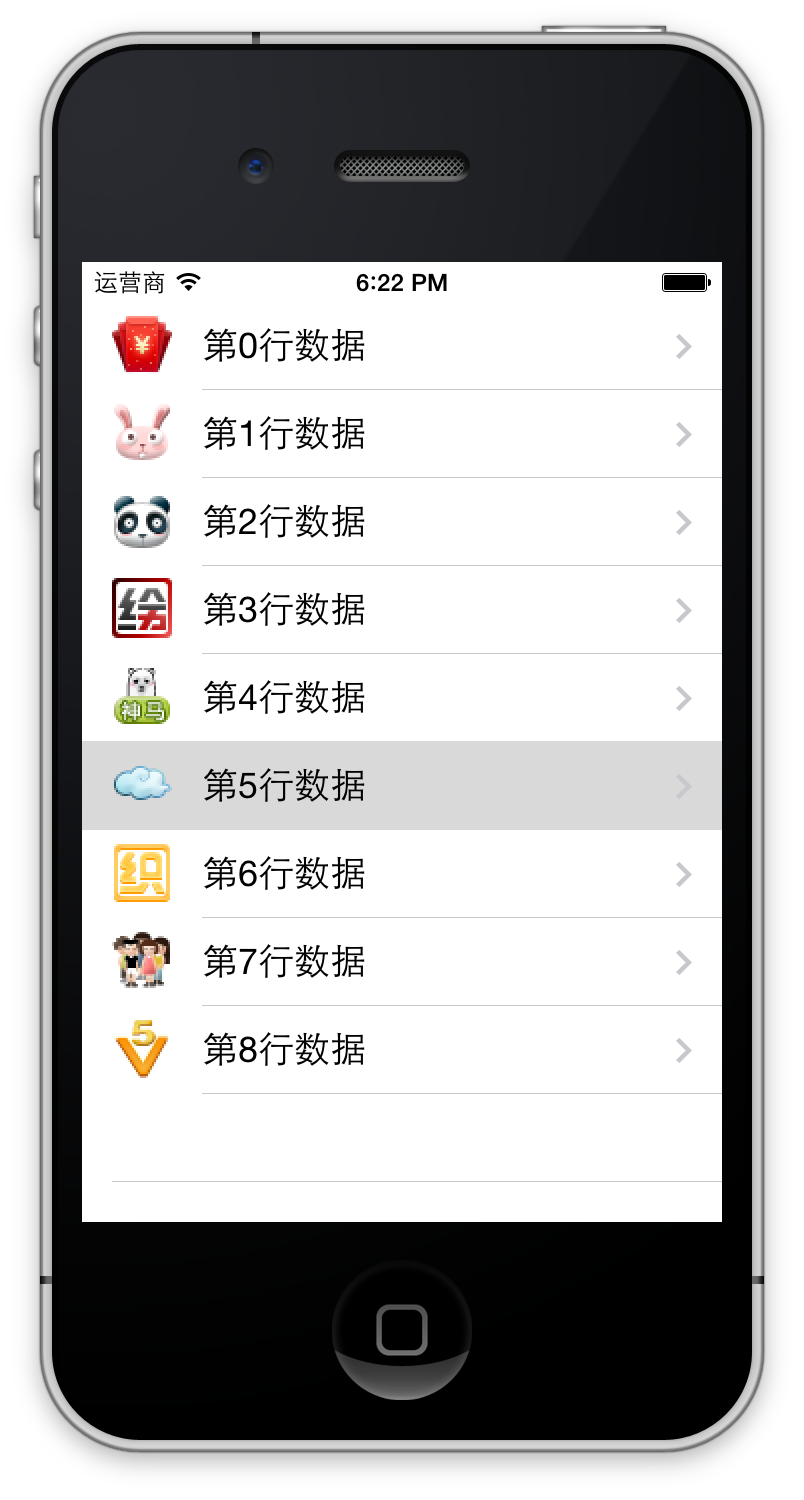
最终效果是这样

代码如下
//
// SLQViewController.m
// UITableView-单组数据显示
//
// Created by Christian on 15/5/16.
// Copyright (c) 2015年 slq. All rights reserved.
// #import "SLQViewController.h" @interface SLQViewController () <UITableViewDataSource, UITableViewDelegate> @end @implementation SLQViewController - (void)viewDidLoad
{
[super viewDidLoad];
// Do any additional setup after loading the view, typically from a nib. } // 设置行,既然是单组,那就只有一行
- (NSInteger)numberOfSectionsInTableView:(UITableView *)tableView
{
return ;
}
// 设置行
- (NSInteger)tableView:(UITableView *)tableView numberOfRowsInSection:(NSInteger)section
{
return ;
}
// 设置行内容
- (UITableViewCell *)tableView:(UITableView *)tableView cellForRowAtIndexPath:(NSIndexPath *)indexPath
{
UITableViewCell *cell = [[UITableViewCell alloc] initWithStyle:UITableViewCellStyleSubtitle reuseIdentifier:nil];
cell.textLabel.text = [NSString stringWithFormat:@"第%ld行数据",indexPath.row]; // 中间文字
cell.imageView.image = [UIImage imageNamed:[NSString stringWithFormat:@"00%ld.png",indexPath.row + ]]; // 左侧图像
cell.detailTextLabel.text = [NSString stringWithFormat:@"第%ld行数据的描述",indexPath.row]; // 描述信息
cell.accessoryType = UITableViewCellAccessoryDisclosureIndicator; // 最右侧指示信息
return cell;
} @end
3、选中行后弹出对话框
弹出对话框使用UIAlertView,遵守代理UIAlertViewDelegate的对象都可弹出UIAlertView对话框
获取选中行的方法是 didSelectRowAtIndexPath
1 // 选中了某一行的cell就会调用
2 - (void)tableView:(UITableView *)tableView didSelectRowAtIndexPath:(NSIndexPath *)indexPath
3 {
4 // 1、取出点击的行对象
5 Shop *shop = _shops[indexPath.row] ;
6 // 2、创建UIAlertView提示窗口,指定代理
7 UIAlertView *alert = [[UIAlertView alloc] initWithTitle:@"提示信息" message:shop.name delegate:self cancelButtonTitle:@"取消" otherButtonTitles:@"确定", nil];
8 // 3、设置窗口显示样式,以明文显示还是以密文显示
9 alert.alertViewStyle = UIAlertViewStylePlainTextInput;
10 // 4、设置输入文本框默认显示的文字
11 [alert textFieldAtIndex:0].text = shop.name;
12 // 5、显示
13 [alert show];
14 // 6、绑定显示的行号,在代理方法中更新数据
15 alert.tag = indexPath.row;
16 }
然后弹出对话框后对数据进行修改,最后将修改后的数据更新到表格中,单击确定按钮保存结果
1 // alertview的代理方法,在创建alertView时传递代理
2 - (void)alertView:(UIAlertView *)alertView clickedButtonAtIndex:(NSInteger)buttonIndex
3 {
4 // 1、取消按钮直接返回
5 if(buttonIndex == 0) return ;
6 // 2、点击的时确定按钮
7 // 2.1获取字符串
8 NSString *text = [alertView textFieldAtIndex:0].text;
9 // 2.2修改模型数据
10 int row = alertView.tag;
11 Shop *shop = _shops[row];
12 shop.name = text;
13 // 2.3更新行,tableView给UITableView绑定的变量
14 [_tableView reloadData]; // 重新刷新所有行
15
16 }
reloadData方法刷新所有行,如果只修改一行,显然没必要刷新所有行。
刷新某一行使用方法 reloadRowsAtIndexPaths
1 // 刷新某一行,自带动画效果
2 NSIndexPath *path = [NSIndexPath indexPathForRow:row inSection:0];
3 [_tableView reloadRowsAtIndexPaths:@[path] withRowAnimation:UITableViewRowAnimationLeft];
IOS开发学习笔记027-UITableView 使用模型对象的更多相关文章
- iOS开发学习笔记:基础篇
iOS开发需要一台Mac电脑.Xcode以及iOS SDK.因为苹果设备都具有自己封闭的环境,所以iOS程序的开发必须在Mac设备上完成(当然,黑苹果应该也是可以的,但就需要花很多的精力去折腾基础环境 ...
- ios开发学习笔记(1)
objective-c基础总结 第一二章 1.application:didiFinishLauchingWithOptions:程序启动后立即执行 2.启动界面代码格式:self.window = ...
- IOS开发学习笔记043-QQ聊天界面实现
QQ聊天界面实现 效果如下: 实现过程: 1.首先实现基本界面 头像使用 UIImageView : 文字消息使用 UIButton 标签使用 UILable :水平居中 所有元素在一个cell中,在 ...
- IOS开发学习笔记041-UITableView总结1
一.UITableView的常用属性 1.分割线 // 分割线 self.tableView.separatorColor = [UIColorredColor]; // 隐藏分割线 self.tab ...
- IOS开发学习笔记032-UITableView 的编辑模式
UITableView 的三种编辑模式 1.删除 2.排序 3.添加 进入编辑模式,需要设置一个参数 - (IBAction)remove:(UIBarButtonItem *)sender { NS ...
- iOS开发学习笔记
1 常用的第三方工具 1.1 iPhone Simulator 测试程序需要模拟器iPhone Simulator 1.2 设计界面需要Interface Builder,Interface Buil ...
- ios开发学习笔记(这里一定有你想要的东西,全部免费)
1,Search Bar 怎样去掉背景的颜色(storyboard里只能设置background颜色,可是发现clear Color无法使用). 其实在代码里还是可以设置的,那就是删除背景view [ ...
- IOS开发学习笔记042-UITableView总结2
一.自定义非等高的cell 如常见的微博界面,有的微博只有文字,有的有文字和图片.这些微博的高度不固定需要重新计算. 这里简单说一下几种方法.前面的步骤和设置等高的cell一样.现在来 ...
- IOS开发学习笔记031-代码实现微博界面
微博界面如下 1.准备资源文件 新建一个plist文件,添加条目,root类型是array,子类型是Dictionary 2.更改父类,实现代理方法 接下来得实现过程如上一篇文章,改变父类为UITab ...
随机推荐
- 不该被忽视的CoreJava细节(三)
一.不该被遗忘的移位位运算 本文主要介绍移位运算(Shift Operation), 适当介绍一下其它相关的位运算. 甭说计算机刚发明那会,就连21世纪初那段日子,计算机内存都是KB/MB计算的.编写 ...
- Luogu [P1958] 上学路线_NOI导刊2009普及(6)
上学路线_NOI导刊2009普及(6) 题目详见:上学路线_NOI导刊2009普及(6) 这是一道基础的DFS(深搜)题,堪称模板,是新手练习搜索与回溯的好题选. 大致思路:从(1,1)开始搜索,每次 ...
- CUDA 中dim3含义
- final关键字,static关键字
Final final的意思为最终,不可变.final是个修饰符,它可以用来修饰类,类的成员,以及局部变量.不能修饰构造方法. 注意: 被final修饰的类不能被继承但可以继承别的类 class Yy ...
- jfinal excel表导出
在自己的WEB项目中要用到导出Excel,所以结合网络上的资源写了一个自己的export 工具类. 说明: JFinal 环境 WEB项目 JAVA后台生成非JS插件 好了,直接撸代码 1.设置文件保 ...
- 第四篇、Swift_Podfile文件配置格式
# Uncomment this line to define a global platform for your project platform :ios, '9.0' # Comment th ...
- wepy框架构建小程序(1)
wepy框架构建小程序(1) 基本操作: # 安装脚手架工具 npm install wepy-cli -g # 创建一个新的项目 npm init standard myproject # 进入新项 ...
- JS控制台的使用
1.快捷键F12可直接进入控制台(或者单机右键->检查)用于bug调试 2.控制台如图: Elements:表示所有的js元素 Console:常用的有如下几个功能: ①console.log: ...
- 第31题:LeetCode946. Validate Stack Sequences验证栈的序列
题目 给定 pushed 和 popped 两个序列,只有当它们可能是在最初空栈上进行的推入 push 和弹出 pop 操作序列的结果时,返回 true:否则,返回 false . 示例 1: 输入: ...
- LGTB 学分块
总时间限制: 10000ms 单个测试点时间限制: 1000ms 内存限制: 65536kB 描述 LGTB 最近在学分块,但是他太菜了,分的块数量太多他就混乱了,所以只能分成 3 块 今天他得 ...
