C#实现office文档转换为PDF格式
1.安装组件OfficeSaveAsPDFandXPS
需要安装office 2007 还有一个office2007的插件OfficeSaveAsPDFandXPS
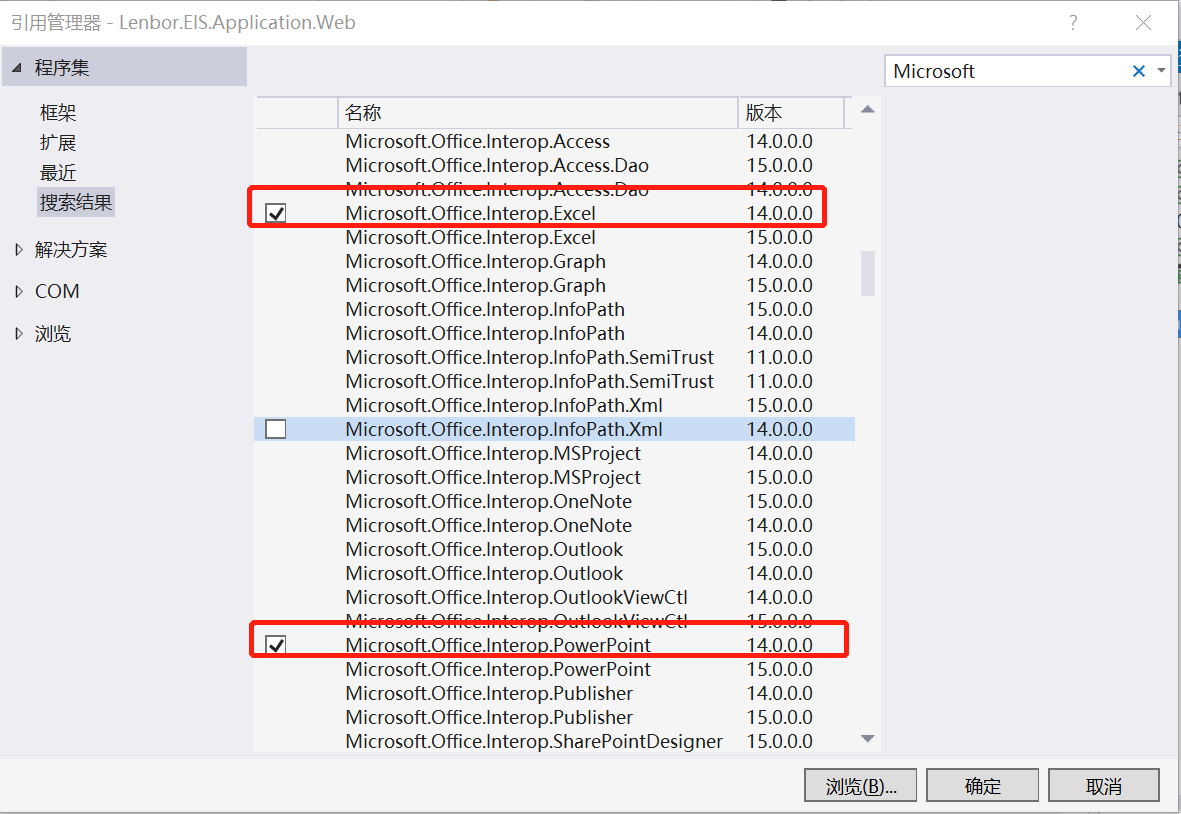
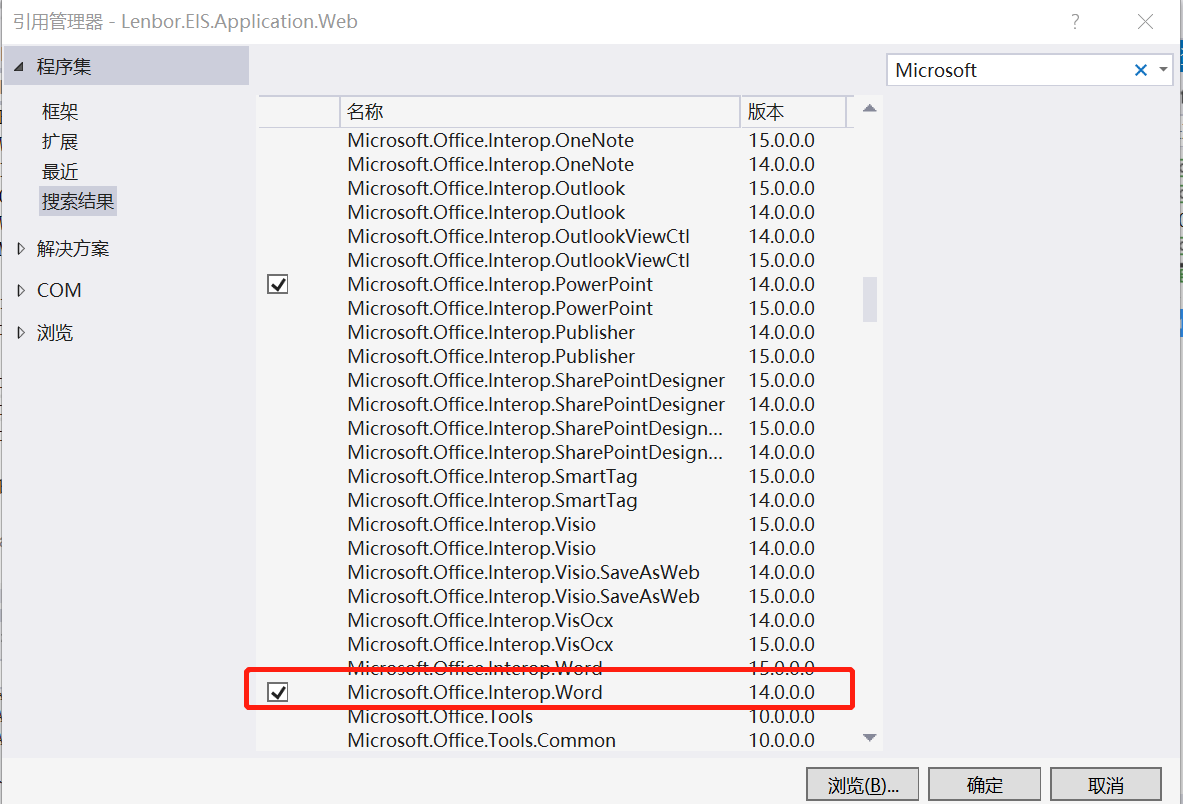
dll成功引入后,项目的引用里面则会出现相应的dll控件名称。

修改上图中3个dll的属性"嵌入互操作类型"为False
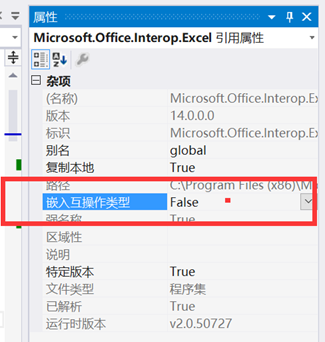
引入dll:Microsoft.Office.Core
文件版本为15.0.5031.1000
该dll的文件名称为OFFICE.DLL
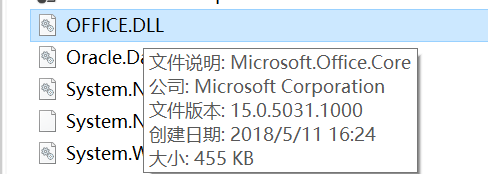
即可看到如下图的dll已引入成功

2.2相应类文件顶部添加以下组件的引用
using Word = Microsoft.Office.Interop.Word;
using Excel = Microsoft.Office.Interop.Excel;
using PowerPoint = Microsoft.Office.Interop.PowerPoint;
using Microsoft.Office.Core;
using System;
using Microsoft.Office.Interop.Excel;
using Microsoft.Office.Interop.PowerPoint;
using Microsoft.Office.Interop.Word;
#region office文件转换为pdf文件
/// <summary>
/// 将word文档转换成PDF格式
/// </summary>
/// <param name="sourcePath">源文件路径</param>
/// <param name="targetPath">目标文件路径</param>
/// <param name="exportFormat"></param>
/// <returns></returns>
private bool WordConvertPDF(string sourcePath, string targetPath, Word.WdExportFormat exportFormat)
{
bool result;
object paramMissing = Type.Missing;
Word.ApplicationClass wordApplication = new Word.ApplicationClass();
Word.Document wordDocument = null;
try
{
object paramSourceDocPath = sourcePath;
string paramExportFilePath = targetPath;
Word.WdExportFormat paramExportFormat = exportFormat;
bool paramOpenAfterExport = false;
Word.WdExportOptimizeFor paramExportOptimizeFor =
Word.WdExportOptimizeFor.wdExportOptimizeForPrint;
Word.WdExportRange paramExportRange = Word.WdExportRange.wdExportAllDocument;
int paramStartPage = ;
int paramEndPage = ;
Word.WdExportItem paramExportItem = Word.WdExportItem.wdExportDocumentContent;
bool paramIncludeDocProps = true;
bool paramKeepIRM = true;
Word.WdExportCreateBookmarks paramCreateBookmarks =
Word.WdExportCreateBookmarks.wdExportCreateWordBookmarks;
bool paramDocStructureTags = true;
bool paramBitmapMissingFonts = true;
bool paramUseISO19005_1 = false;
wordDocument = wordApplication.Documents.Open(
ref paramSourceDocPath, ref paramMissing, ref paramMissing,
ref paramMissing, ref paramMissing, ref paramMissing,
ref paramMissing, ref paramMissing, ref paramMissing,
ref paramMissing, ref paramMissing, ref paramMissing,
ref paramMissing, ref paramMissing, ref paramMissing,
ref paramMissing);
if (wordDocument != null)
wordDocument.ExportAsFixedFormat(paramExportFilePath,
paramExportFormat, paramOpenAfterExport,
paramExportOptimizeFor, paramExportRange, paramStartPage,
paramEndPage, paramExportItem, paramIncludeDocProps,
paramKeepIRM, paramCreateBookmarks, paramDocStructureTags,
paramBitmapMissingFonts, paramUseISO19005_1,
ref paramMissing);
result = true;
}
finally
{
if (wordDocument != null)
{
wordDocument.Close(ref paramMissing, ref paramMissing, ref paramMissing);
wordDocument = null;
}
if (wordApplication != null)
{
wordApplication.Quit(ref paramMissing, ref paramMissing, ref paramMissing);
wordApplication = null;
}
GC.Collect();
GC.WaitForPendingFinalizers();
GC.Collect();
GC.WaitForPendingFinalizers();
}
return result;
}
/// <summary>
/// 将excel文档转换成PDF格式
/// </summary>
/// <param name="sourcePath">源文件路径</param>
/// <param name="targetPath">目标文件路径</param>
/// <param name="targetType"></param>
/// <returns></returns>
private bool ExcelConvertPDF(string sourcePath, string targetPath, XlFixedFormatType targetType)
{
bool result;
object missing = Type.Missing;
Excel.ApplicationClass application = null;
Workbook workBook = null;
try
{
application = new Excel.ApplicationClass();
object target = targetPath;
object type = targetType;
workBook = application.Workbooks.Open(sourcePath, missing, missing, missing, missing, missing,
missing, missing, missing, missing, missing, missing, missing, missing, missing);
workBook.ExportAsFixedFormat(targetType, target, XlFixedFormatQuality.xlQualityStandard, true, false, missing, missing, missing, missing);
result = true;
}
catch
{
result = false;
}
finally
{
if (workBook != null)
{
workBook.Close(true, missing, missing);
workBook = null;
}
if (application != null)
{
application.Quit();
application = null;
}
GC.Collect();
GC.WaitForPendingFinalizers();
GC.Collect();
GC.WaitForPendingFinalizers();
}
return result;
}
/// <summary>
/// 将ppt文档转换成pdf格式
/// </summary>
/// <param name="sourcePath">源文件路径</param>
/// <param name="targetPath">目标文件路径</param>
/// <param name="targetFileType"></param>
/// <returns></returns>
private bool PPTConvertPDF(string sourcePath, string targetPath, PpSaveAsFileType targetFileType)
{
bool result;
object missing = Type.Missing;
PowerPoint.ApplicationClass application = null;
Presentation persentation = null;
try
{
application = new PowerPoint.ApplicationClass();
persentation = application.Presentations.Open(sourcePath, MsoTriState.msoTrue, MsoTriState.msoFalse, MsoTriState.msoFalse);
persentation.SaveAs(targetPath, targetFileType, Microsoft.Office.Core.MsoTriState.msoTrue);
result = true;
}
catch
{
result = false;
}
finally
{
if (persentation != null)
{
persentation.Close();
persentation = null;
}
if (application != null)
{
application.Quit();
application = null;
}
GC.Collect();
GC.WaitForPendingFinalizers();
GC.Collect();
GC.WaitForPendingFinalizers();
}
return result;
}
#endregion
权限配置第一种方案:
在组件在服务器中添加权限
Microsoft Access 2000/2002 - Microsoft Access 应用程序
Microsoft Excel 97/2000/2002 - Microsoft Excel 应用程序
Microsoft Word 97 - Microsoft Word Basic
Microsoft Word 2000/2002 - Microsoft Word 文档
单击属性打开此应用程序的属性对话框。
1)标示—运行此应用程序的用户账户—下列用户;然后输入Administrator用户组中的一个用户。
注:更改服务器中组件服务所用到的用户密码时,须在组件中重新输入新的密码,才能正常生成Word。
2)安全—启动和激活权限,选择“自定义”,添加IIS_WPG用户的本地启动、本地激活权限;
3)安全—访问权限,选择“自定义”,添加IIS_WPG用户的本地访问权限;
权限配置第二种方案:
对DCOM组件进行权限配置:
1、打开comexp.msc -32
2、Microsoft Excel Application、和Microsoft Word 97-2003 Document属性里面进行配置,如下:
标识:设为“交互式用户”
安全:启动和激活权限添加“NETWORK SERVICE”,勾选本地启动和本地激活,访问权限添加类似
以上两点设置完成后还有问题,继续以下操作:
3、应用进程池标识转换为“LocalSystem”
4、在C:/Windows/System32/config/systemprofile和C:/Windows/SysWOW64/config/systemprofile目录下创建名为Desktop目录
出现的问题:发布到服务器上后,WORD转换没问题,EXCEL转换PDF时转换卡住,只能生成temp的临时文件,以下操作解决问题:
5、在DCOM组件的Microsoft Excel Application、和Microsoft Word 97-2003 Document属性安全中额外添加“IIS_IUSRS”用户组,权限跟之前的“NETWORL SERVICE”一样
引自:http://www.cnblogs.com/louby/p/7053262.html
另一功能:word文档或者Excel文档想要转换xps格式
地址:https://blog.csdn.net/guochunyang/article/details/69549231
C#实现office文档转换为PDF格式的更多相关文章
- java使用jacob将office文档转换为PDF格式
jacob 包下载地址: http://sourceforge.net/projects/jacob-project/ 下载后,将jacob 与 jacob-1.19-x64.dll放到安装jdk目录 ...
- 转:C#实现office文档转换为PDF或xps的一些方法
代码支持任意office格式 需要安装office 2007 还有一个office2007的插件OfficeSaveAsPDFandXPS 下载地址 [url]http://www.microsoft ...
- C#实现office文档转换为PDF或xps的一些方法( 转)
源博客http://blog.csdn.net/kable999/article/details/4786654 代码支持任意office格式 需要安装office 2007 还有一个office20 ...
- 在禅道中实现WORD等OFFICE文档转换为PDF进行在线浏览
条件: 安装好禅道的服务器 能直接浏览PDF的浏览器(或通过 安装插件实现 ) 文档转换服务程序(建议部署在另一台服务器上) 实现 原理: 修改禅道的文件预览功能(OFFICE文档其使用的是下 ...
- 文档转换为pdf格式帮助类
using System; using System.Collections.Generic; using System.Linq; using System.Text; using Word = M ...
- office文档转pdf
这里贴下代码吧,没啥好说的. using System; using System.Collections.Generic; using System.Linq; using System.Text; ...
- Java实现web在线预览office文档与pdf文档实例
https://yq.aliyun.com/ziliao/1768?spm=5176.8246799.blogcont.24.1PxYoX 摘要: 本文讲的是Java实现web在线预览office文档 ...
- OFFICE 文档转换为html在线预览
OFFICE 文档在线预览方案很多: 服务器先转换为PDF,再转换为SWF,最后通过网页加载Flash预览,比如flexpaper Office文档直接转换为SWF,通过网页加载Flash预览 微软的 ...
- Java实现office文档与pdf文档的在线预览功能
最近项目有个需求要java实现office文档与pdf文档的在线预览功能,刚刚接到的时候就觉得有点难,以自己的水平难以在三四天做完.压力略大.后面查找百度资料.以及在同事与网友的帮助下,四天多把它做完 ...
随机推荐
- codeforces 873C - Strange Game On Matrix
题目大意:给你一个n*m的只有0和1的矩阵,找到每列第一个1的位置a[i][j],a[i][j]及其a[min(k,n-i+1][j]中1的数量,每列位置值是1的可以变为0: 解题思路:因为数据较小, ...
- BZOJ3786星系探索——非旋转treap(平衡树动态维护dfs序)
题目描述 物理学家小C的研究正遇到某个瓶颈. 他正在研究的是一个星系,这个星系中有n个星球,其中有一个主星球(方便起见我们默认其为1号星球),其余的所有星球均有且仅有一个依赖星球.主星球没有依赖星球. ...
- day11 reduce函数
场景模拟: 序列元素在原有基础上加1 常规方法 简单但扩展性查 num1 = [1,2,3,4,5,6,7,8,9,100] res = 0 for i in num1: res += i print ...
- 洛谷P1776 宝物筛选_NOI导刊2010提高(02)(多重背包,单调队列)
为了学习单调队列优化DP奔向了此题... 基础的多重背包就不展开了.设\(f_{i,j}\)为选前\(i\)个物品,重量不超过\(j\)的最大价值,\(w\)为重量,\(v\)为价值(蒟蒻有强迫症,特 ...
- 自学Aruba1.3-WLAN厂家魔力象限
点击返回:自学Aruba之路 自学Aruba1.3-WLAN厂家魔力象限 以下为2017<有线和无线局域网接入基础设施的魔力象限>报告: Aruba.cisco为无线领域领导者. ...
- HTM L百度地图API 自定义工具地图实例
<!DOCTYPE html PUBLIC "-//W3C//DTD XHTML 1.0 Transitional//EN" "http://www.w3.org/ ...
- sharepoint 2007页面显示真实的错误信息
打开下面path的web.config文件:C:\Program Files\Common Files\Microsoft Shared\Web ServerExtensions\12\TEMPLAT ...
- can总线的示波器检测方法
stm32的can总线是在APB1上的,stm32f10x的主频是72Mhz,can外设时钟是36Mhz,stm32f2xx的主频是120Mhz,can外设时钟是30Mhz... STM32 APB1 ...
- Some Interesting Problems(持续更新中)
这种题目详解,是“一日一测”与“一句话题解”栏目所无法覆盖的,可能是考试用题,也可能是OJ题目.常常非常经典,可以见微知著.故选其精华,小列如下. T1:fleet 给定一个序列,询问[L,R]间有多 ...
- jar文件放在桌面上双击启动不了,但放在其它任何文件夹里都可以双击启动
今天本来是想尝试一下Java Network Launching Protocol (JNLP,java网络加载协议) 的,写了一个简单的窗口程序,打包成jar保存到桌面上,双击等了半天没显示出来. ...
