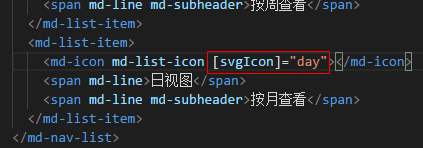Material04 MdListModule模块
1 在共享模块中导入MdListModule模块
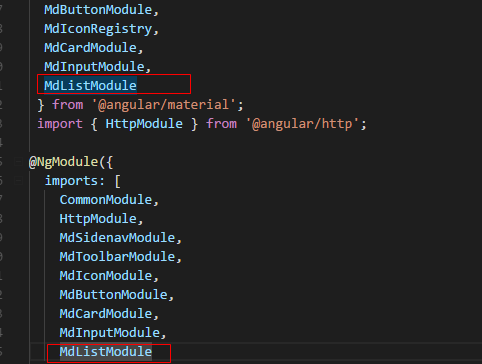
import { NgModule } from '@angular/core';
import { CommonModule } from '@angular/common';
import {
MdSidenavModule,
MdToolbarModule,
MdIconModule,
MdButtonModule,
MdIconRegistry,
MdCardModule,
MdInputModule,
MdListModule
} from '@angular/material';
import { HttpModule } from '@angular/http';
@NgModule({
imports: [
CommonModule,
HttpModule,
MdSidenavModule,
MdToolbarModule,
MdIconModule,
MdButtonModule,
MdCardModule,
MdInputModule,
MdListModule
],
declarations: [],
exports: [
CommonModule,
MdSidenavModule,
MdToolbarModule,
MdIconModule,
MdButtonModule,
HttpModule,
MdCardModule,
MdInputModule,
MdListModule
]
})
export class SharedModule { }
技巧01:MdListModule提供了两个列表组件 -> md-list 和 md-nav-list,它们的用法差不多,只是前者没有动画效果,后者有动画效果而已就(后者通常用于导航栏)
2 在需要用到 MdListModule 的模块引入共享模块
3 利用 MdListModule 提供的组件编写list主要结构
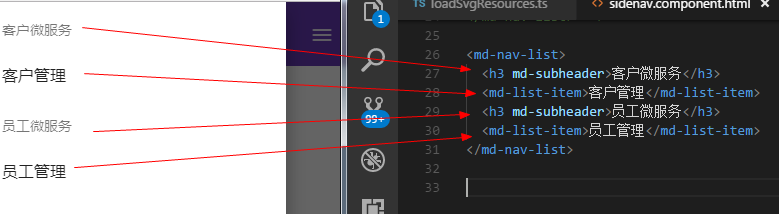
<md-nav-list>
<h3 md-subheader>客户微服务</h3>
<md-list-item>客户管理</md-list-item>
<h3 md-subheader>员工微服务</h3>
<md-list-item>员工管理</md-list-item>
</md-nav-list>
代码解释01:md-list-item里面包含了一个div,这个div是一个横向排列的flex容器
代码解释02:md-subheader 命令只是将相应元素作为一个段落分割而已
4 md-list-item高级用法
4.1 md-list-item支持多行
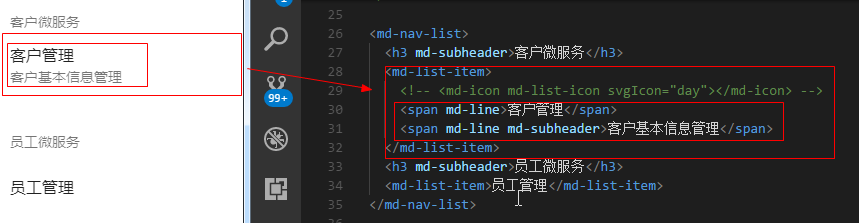
<md-nav-list>
<h3 md-subheader>客户微服务</h3>
<md-list-item>
<!-- <md-icon md-list-icon svgIcon="day"></md-icon> -->
<span md-line>客户管理</span>
<span md-line md-subheader>客户基本信息管理</span>
</md-list-item>
<h3 md-subheader>员工微服务</h3>
<md-list-item>员工管理</md-list-item>
</md-nav-list>
代码解释01:md-list-item中的一般元素都会被看成是一个flex项目放到一个flex容器中
代码解释02:md-line命令表示md-list-item中的内容会被多行显示
4.2 md-list-item支持图标
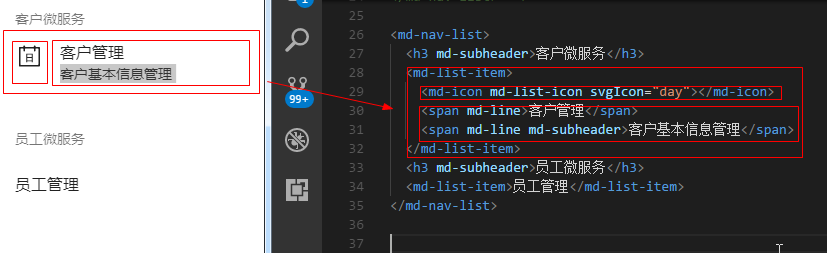
<md-nav-list>
<h3 md-subheader>客户微服务</h3>
<md-list-item>
<md-icon md-list-icon svgIcon="day"></md-icon>
<span md-line>客户管理</span>
<span md-line md-subheader>客户基本信息管理</span>
</md-list-item>
<h3 md-subheader>员工微服务</h3>
<md-list-item>员工管理</md-list-item>
</md-nav-list>
代码解释01:两个标有md-line的元素会被看成一个flex项目,但是它们是分行显示的;md-subheader命令只是将字体变小而已
代码解释02:md-icon组件会被看成是一个单独的flex项目,md-list-icon命令的作用是让图标在felx容器的第一个位置进行显示
技巧01:md-list-item中那个div是一个flex容器,它默认时横向排列的、项目时居中排列;如果想要图标在纵轴的对齐方式是顶端对齐就必须自己写样式来确保felx项目在纵轴方向顶端对齐
md-icon {
align-self: flex-start;
}
技巧02:svg图标的显示请参见MdIconModule模块相关知识点
技巧03:当静态svg资源在不同文件夹时的重构技巧
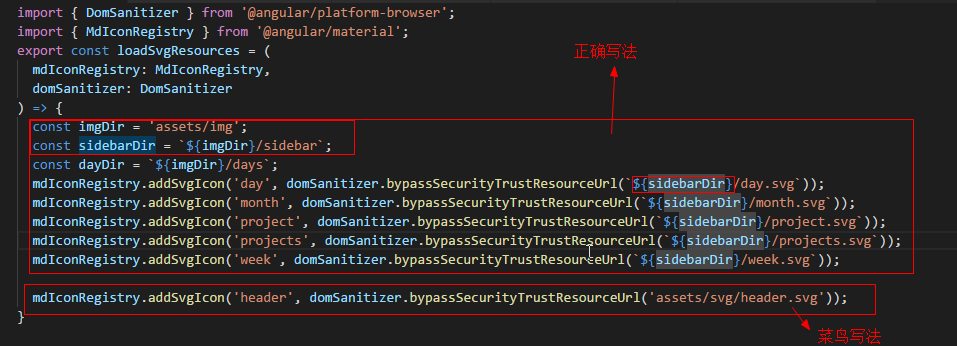
import { DomSanitizer } from '@angular/platform-browser';
import { MdIconRegistry } from '@angular/material';
export const loadSvgResources = (
mdIconRegistry: MdIconRegistry,
domSanitizer: DomSanitizer
) => {
const imgDir = 'assets/img';
const sidebarDir = `${imgDir}/sidebar`;
const dayDir = `${imgDir}/days`;
mdIconRegistry.addSvgIcon('day', domSanitizer.bypassSecurityTrustResourceUrl(`${sidebarDir}/day.svg`));
mdIconRegistry.addSvgIcon('month', domSanitizer.bypassSecurityTrustResourceUrl(`${sidebarDir}/month.svg`));
mdIconRegistry.addSvgIcon('project', domSanitizer.bypassSecurityTrustResourceUrl(`${sidebarDir}/project.svg`));
mdIconRegistry.addSvgIcon('projects', domSanitizer.bypassSecurityTrustResourceUrl(`${sidebarDir}/projects.svg`));
mdIconRegistry.addSvgIcon('week', domSanitizer.bypassSecurityTrustResourceUrl(`${sidebarDir}/week.svg`));
mdIconRegistry.addSvgIcon('header', domSanitizer.bypassSecurityTrustResourceUrl('assets/svg/header.svg'));
}
4.3 md-list-item的图标动态显示
需求:根据当前日期显示对应的日期图标
4.3.1 将每天的svg图片进行注册
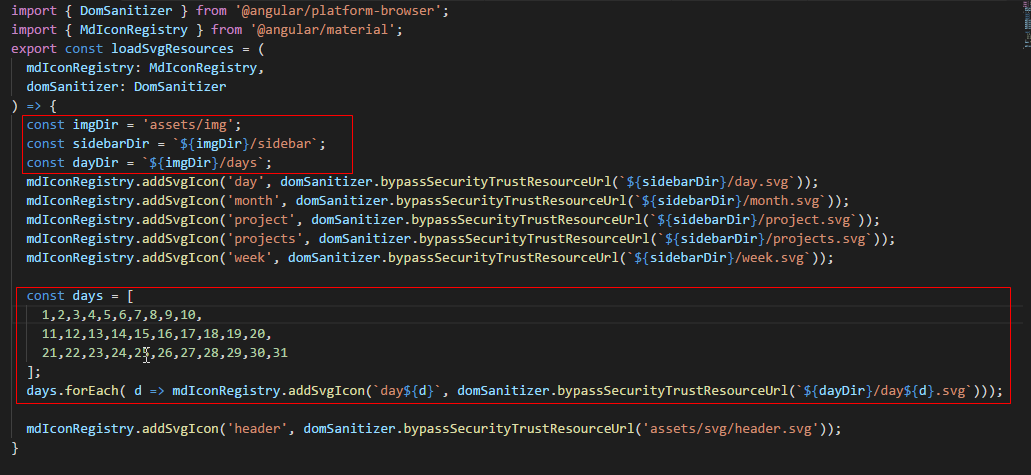
import { DomSanitizer } from '@angular/platform-browser';
import { MdIconRegistry } from '@angular/material';
export const loadSvgResources = (
mdIconRegistry: MdIconRegistry,
domSanitizer: DomSanitizer
) => {
const imgDir = 'assets/img';
const sidebarDir = `${imgDir}/sidebar`;
const dayDir = `${imgDir}/days`;
mdIconRegistry.addSvgIcon('day', domSanitizer.bypassSecurityTrustResourceUrl(`${sidebarDir}/day.svg`));
mdIconRegistry.addSvgIcon('month', domSanitizer.bypassSecurityTrustResourceUrl(`${sidebarDir}/month.svg`));
mdIconRegistry.addSvgIcon('project', domSanitizer.bypassSecurityTrustResourceUrl(`${sidebarDir}/project.svg`));
mdIconRegistry.addSvgIcon('projects', domSanitizer.bypassSecurityTrustResourceUrl(`${sidebarDir}/projects.svg`));
mdIconRegistry.addSvgIcon('week', domSanitizer.bypassSecurityTrustResourceUrl(`${sidebarDir}/week.svg`));
const days = [
1,2,3,4,5,6,7,8,9,10,
11,12,13,14,15,16,17,18,19,20,
21,22,23,24,25,26,27,28,29,30,31
];
days.forEach( d => mdIconRegistry.addSvgIcon(`day${d}`, domSanitizer.bypassSecurityTrustResourceUrl(`${dayDir}/day${d}.svg`)));
mdIconRegistry.addSvgIcon('header', domSanitizer.bypassSecurityTrustResourceUrl('assets/svg/header.svg'));
}
4.3.2 下载date相关的依赖包
cnpm install --save date-fns -> 运行环境用
cnpm install --save-dev @types/date-fns -> 开发环境用
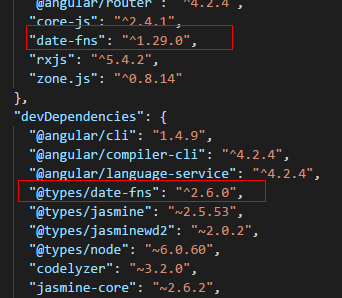
{
"name": "material",
"version": "0.0.0",
"license": "MIT",
"scripts": {
"ng": "ng",
"start": "ng serve",
"build": "ng build",
"test": "ng test",
"lint": "ng lint",
"e2e": "ng e2e"
},
"private": true,
"dependencies": {
"@angular/animation": "^4.0.0-beta.8",
"@angular/animations": "^4.2.4",
"@angular/common": "^4.2.4",
"@angular/compiler": "^4.2.4",
"@angular/core": "^4.2.4",
"@angular/forms": "^4.2.4",
"@angular/http": "^4.2.4",
"@angular/material": "^2.0.0-beta.7",
"@angular/platform-browser": "^4.2.4",
"@angular/platform-browser-dynamic": "^4.2.4",
"@angular/router": "^4.2.4",
"core-js": "^2.4.1",
"date-fns": "^1.29.0",
"rxjs": "^5.4.2",
"zone.js": "^0.8.14"
},
"devDependencies": {
"@angular/cli": "1.4.9",
"@angular/compiler-cli": "^4.2.4",
"@angular/language-service": "^4.2.4",
"@types/date-fns": "^2.6.0",
"@types/jasmine": "~2.5.53",
"@types/jasminewd2": "~2.0.2",
"@types/node": "~6.0.60",
"codelyzer": "~3.2.0",
"jasmine-core": "~2.6.2",
"jasmine-spec-reporter": "~4.1.0",
"karma": "~1.7.0",
"karma-chrome-launcher": "~2.1.1",
"karma-cli": "~1.0.1",
"karma-coverage-istanbul-reporter": "^1.2.1",
"karma-jasmine": "~1.1.0",
"karma-jasmine-html-reporter": "^0.2.2",
"protractor": "~5.1.2",
"ts-node": "~3.2.0",
"tslint": "~5.7.0",
"typescript": "~2.3.3"
}
}
4.3.3 在需要用到date-fns模块中的相关方法的组件进行引入
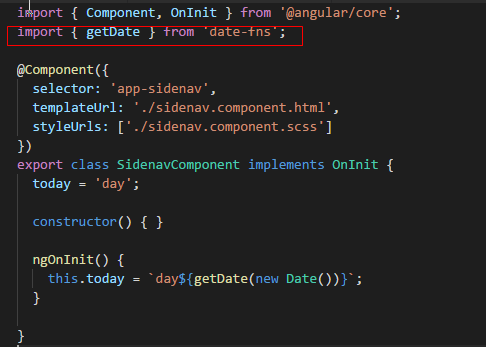
import { Component, OnInit } from '@angular/core';
import { getDate } from 'date-fns';
@Component({
selector: 'app-sidenav',
templateUrl: './sidenav.component.html',
styleUrls: ['./sidenav.component.scss']
})
export class SidenavComponent implements OnInit {
today = 'day';
constructor() { }
ngOnInit() {
this.today = `day${getDate(new Date())}`; // 获取当前日期的日
}
}
<md-nav-list dense>
<h3 md-subheader>项目</h3>
<md-list-item>
<md-icon md-list-icon svgIcon="projects"></md-icon>
<span md-line>项目首页</span>
<span md-line md-subheader>查看你的所有项目</span>
</md-list-item>
<h3 md-subheader>日历</h3>
<md-list-item>
<md-icon md-list-icon svgIcon="project"></md-icon>
<span md-line>日历首页</span>
<span md-line md-subheader>根据日期查看</span>
</md-list-item>
<md-list-item>
<md-icon md-list-icon svgIcon="month"></md-icon>
<span md-line>月视图</span>
<span md-line md-subheader>按月查看</span>
</md-list-item>
<md-list-item>
<md-icon md-list-icon svgIcon="week"></md-icon>
<span md-line>周视图</span>
<span md-line md-subheader>按周查看</span>
</md-list-item>
<md-list-item>
<md-icon md-list-icon [svgIcon]="day"></md-icon>
<span md-line>日视图</span>
<span md-line md-subheader>按月查看</span>
</md-list-item>
</md-nav-list>
技巧01:实例化日期对象,从日期对象中获取时间信息
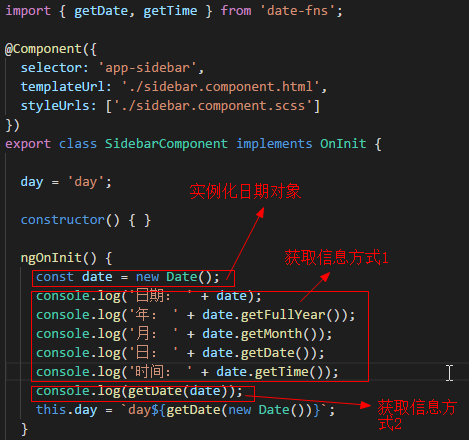
4.4.4 效果图如下
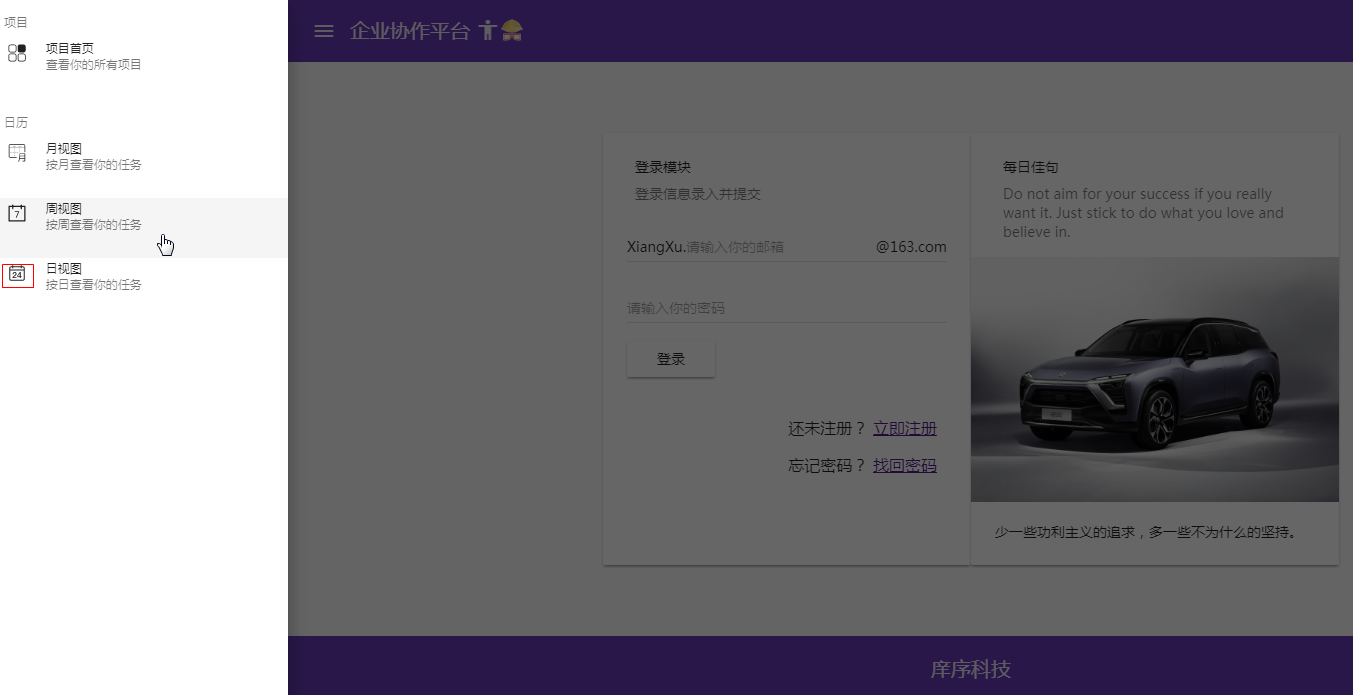
5 MdButtonToggleModule
5.1 概述
MdButtonToggleModule中有两个组件选择器一个是md-button-toggle-group 一个是 md-button-toggle;其中md-button-toggle相当于是一个单选框,而md-button-toggle-group相当于是多个md-button-toggle组成的单选框组合,但是每次只能有一个md-button-toggle会被选中,md-button-toggle-group的值就是当前被选中的md-button-toggle的值
5.2 编程步骤
5.2.1 导入MdButtonToggleModule
在共享模块中导入MdButtonToggleModule
技巧01:还需要进行导出操作,因为其它模块如果需要用到MdButtonToggleModule就只需要导入共享模块就可以啦
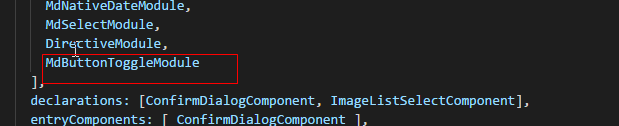
import { NgModule } from '@angular/core';
import { CommonModule } from '@angular/common';
import {
MdToolbarModule,
MdIconModule,
MdButtonModule,
MdCardModule,
MdInputModule,
MdListModule,
MdSlideToggleModule,
MdGridListModule,
MdDialogModule,
MdAutocompleteModule,
MdMenuModule,
MdCheckboxModule,
MdTooltipModule,
MdRadioModule,
MdDatepickerModule,
MdNativeDateModule,
MdSelectModule,
MdButtonToggleModule
} from '@angular/material';
import { ConfirmDialogComponent } from './confirm-dialog/confirm-dialog.component';
import { DirectiveModule } from '../directive/directive.module';
import { FormsModule, ReactiveFormsModule } from '@angular/forms';
import { ImageListSelectComponent } from './image-list-select/image-list-select.component';
@NgModule({
imports: [
CommonModule,
FormsModule,
ReactiveFormsModule,
MdToolbarModule,
MdIconModule,
MdButtonModule,
MdCardModule,
MdInputModule,
MdListModule,
MdSlideToggleModule,
MdGridListModule,
MdDialogModule,
MdAutocompleteModule,
MdMenuModule,
MdCheckboxModule,
MdTooltipModule,
MdRadioModule,
MdDatepickerModule,
MdNativeDateModule,
MdSelectModule,
DirectiveModule,
MdButtonToggleModule
],
declarations: [ConfirmDialogComponent, ImageListSelectComponent],
entryComponents: [ ConfirmDialogComponent ],
exports: [
CommonModule,
FormsModule,
ReactiveFormsModule,
MdToolbarModule,
MdIconModule,
MdButtonModule,
MdCardModule,
MdInputModule,
MdListModule,
MdSlideToggleModule,
MdGridListModule,
MdDialogModule,
MdAutocompleteModule,
MdMenuModule,
MdCheckboxModule,
MdTooltipModule,
MdRadioModule,
MdDatepickerModule,
MdNativeDateModule,
MdSelectModule,
DirectiveModule,
ImageListSelectComponent,
MdButtonToggleModule
]
})
export class SharedModule { }
TS
5.2.2 在组件中MdButtonToggleModule提供的组件
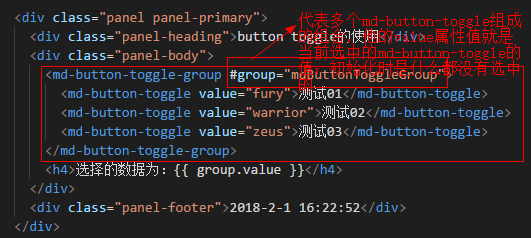
<div class="panel panel-primary">
<div class="panel-heading">button toggle的使用</div>
<div class="panel-body">
<md-button-toggle-group #group="mdButtonToggleGroup">
<md-button-toggle value="fury">测试01</md-button-toggle>
<md-button-toggle value="warrior">测试02</md-button-toggle>
<md-button-toggle value="zeus">测试03</md-button-toggle>
</md-button-toggle-group>
<h4>选择的数据为:{{ group.value }}</h4>
</div>
<div class="panel-footer">2018-2-1 16:22:52</div>
</div>
HTML
5.2.3 效果展示
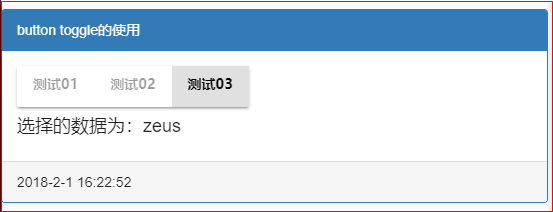
Material04 MdListModule模块的更多相关文章
- Material使用05 MdListModule模块 MdButtonToggleModule模块
1 在共享模块中导入MdListModule模块 import { NgModule } from '@angular/core'; import { CommonModule } from '@an ...
- npm 私有模块的管理使用
你可以使用 NPM 命令行工具来管理你在 NPM 仓库的私有模块代码,这使得在项目中使用公共模块变的更加方便. 开始前的工作 你需要一个 2.7.0 以上版本的 npm ,并且需要有一个可以登陆 np ...
- node.js学习(三)简单的node程序&&模块简单使用&&commonJS规范&&深入理解模块原理
一.一个简单的node程序 1.新建一个txt文件 2.修改后缀 修改之后会弹出这个,点击"是" 3.运行test.js 源文件 使用node.js运行之后的. 如果该路径下没有该 ...
- ES6模块import细节
写在前面,目前浏览器对ES6的import支持还不是很好,需要用bable转译. ES6引入外部模块分两种情况: 1.导入外部的变量或函数等: import {firstName, lastName, ...
- Python标准模块--ContextManager
1 模块简介 在数年前,Python 2.5 加入了一个非常特殊的关键字,就是with.with语句允许开发者创建上下文管理器.什么是上下文管理器?上下文管理器就是允许你可以自动地开始和结束一些事情. ...
- Python标准模块--Unicode
1 模块简介 Python 3中最大的变化之一就是删除了Unicode类型.在Python 2中,有str类型和unicode类型,例如, Python 2.7.6 (default, Oct 26 ...
- Python标准模块--Iterators和Generators
1 模块简介 当你开始使用Python编程时,你或许已经使用了iterators(迭代器)和generators(生成器),你当时可能并没有意识到.在本篇博文中,我们将会学习迭代器和生成器是什么.当然 ...
- 自己实现一个javascript事件模块
nodejs中的事件模块 nodejs中有一个events模块,用来给别的函数对象提供绑定事件.触发事件的能力.这个别的函数的对象,我把它叫做事件宿主对象(非权威叫法),其原理是把宿主函数的原型链指向 ...
- 理解nodejs模块的scope
描述 原文档地址:https://docs.npmjs.com/misc/scope 所有npm模块都有name,有的模块的name还有scope.scope的命名规则和name差不多,同样不能有ur ...
随机推荐
- Luogu 2296 寻找道路
https://www.luogu.org/problemnew/show/2296 题目描述 在有向图G 中,每条边的长度均为1 ,现给定起点和终点,请你在图中找一条从起点到终点的路径,该路径满足以 ...
- c++学习笔记---06--- 函数的重载
函数的重载 函数的重载 C++ 里的函数重载(overloading)机制比我们此前见到的东西都高深,这种语言的灵活性和强大功能在它身上体现得淋漓尽致. 所谓函数重载的实质就是用同样的名字再定义一个有 ...
- css 3d
Perspective 透视点,视角,CSS3D 的透视点在浏览器前方 默认值为none,是作用于子元素,指定观察者与z=0平面的距离,使具有三维位置变换的元素产生透视效果.z>0的三维元素比 ...
- 轻松驾驭Tomcat
Tomcat 服务器是一个免费的开放源代码的Web 应用服务器,属于轻量级应用服务器,在中小型系统和并发访问用户不是很多的场合下被普遍使用,是开发和调试JSP 程序的首选.对于一个初学者来说,可以这样 ...
- 用户需求与NABCD分析
用户需求与NABCD分析 目录 项目简介 用户需求分析 调研途径 问卷情况说明 问卷反馈与分析 NABCD分析 Need 需求 Approach 途径 Benefit 好处 Competitors 竞 ...
- jquery多种方式实现输入框input输入时的onput,onpropertychange,onchange触发事件及区别
有关inputs输入内容的事件监听,一般我们会想到下面几个关键词:onput,onpropertychange,onchange onput与onchange的一个区分 onput:该事件在 < ...
- Oracle 存储过程的导出导入序列的导出
昨天发布网站,需要将oracle的存储过程导出来,再在新的电脑加上去.登陆—>工具—>导出用户对象—>选取需要导出的存储过程—>导出 保存格式为.sql.当然利用该种方法也可以 ...
- C#中SQL语句参数写法
OracleConnection oc=new OracleConnection("data source=osserver;User Id=****;password=**"); ...
- Vim自动补全神器YouCompleteMe的配置
简介:YouCompleteMe号称Vim的自动补全神器,该项目在github的地址:YouCompleteMe:以下在10.0.1 build-1379776平台配置完成 插件安装操作: 1.确保V ...
- Python闭包
1.概述 闭包是在其词法上下文中引用自由变量的函数. >>> def foo(): ... m=3 ... n=5 ... def bar(): ... a=4 ... return ...