Maven 下载、安装与配置
一、需要准备的东西
确定电脑上已经成功安装JDK
二、下载与安装
1. 前往https://maven.apache.org/download.cgi下载最新版的Maven程序:
注意:Maven3.2.*版本需要JDK1.6的支持,Maven3.3.*以上需要JDK1.7以上的支持
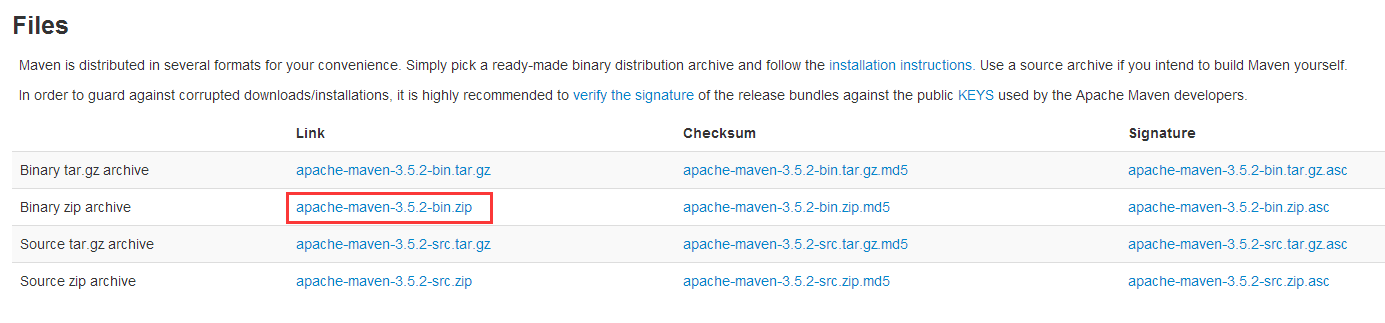
2. 将文件解压到D:\Program Files\Apache\maven目录下:(尽量保证安装目录下无中文及空格)
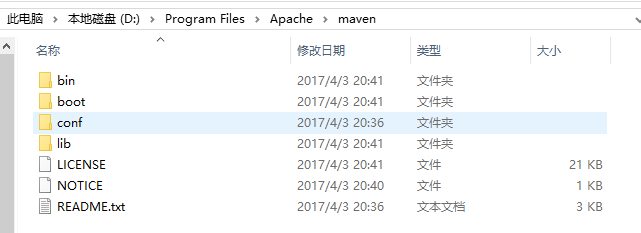
3.配置Maven环境变量
在我的电脑-------属性-------高级系统设置---------环境变量---------系统变量--------新建
新建环境变量MAVEN_HOME和M2_HOME,赋值D:\Program Files\Apache\maven

4. 编辑环境变量Path,追加;%MAVEN_HOME%\bin\;
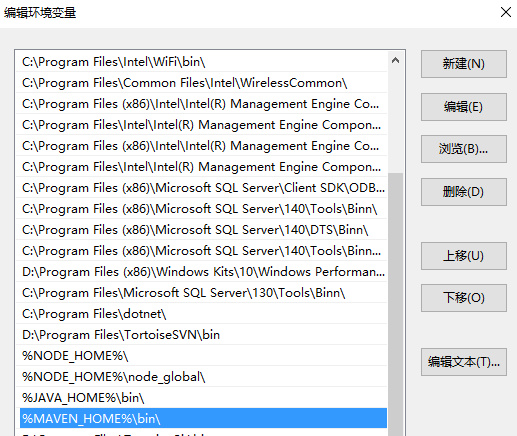
5. 至此,maven已经完成了安装,我们可以通过DOS命令输入“mvn -v”检查一下我们是否安装成功:
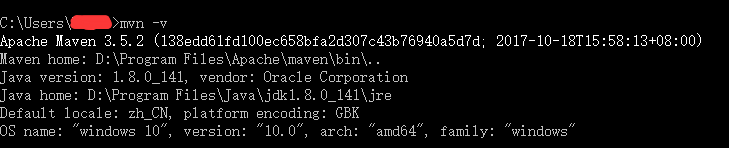
三、修改maven配置文件
通常我们需要修改解压目录下conf/settings.xml文件
此处注意:所有的修改一定要在注释标签外面,不然修改无效。Maven很多标签都是给的例子,都是注释掉的。
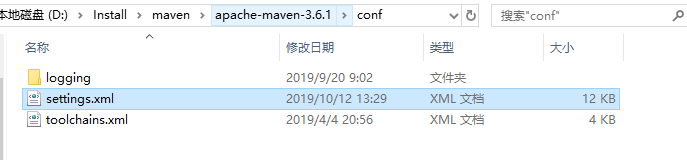
1. 本地仓库位置修改
在<localRepository>标签内添加自己的本地仓库路径
<!--自定义maven仓库路径-->
<localRepository>D:\Install\maven\maven-repository</localRepository>
2. 修改maven默认的JDK版本(默认为1.4)
在<profiles>标签下添加一个<profile>标签,修改maven默认的JDK版本。
<profile>
<id>jdk-1.8</id>
<activation>
<activeByDefault>true</activeByDefault>
<jdk>1.8</jdk>
</activation>
<properties>
<maven.compiler.source>1.8</maven.compiler.source>
<maven.compiler.target>1.8</maven.compiler.target>
<maven.compiler.compilerVersion>1.8</maven.compiler.compilerVersion>
</properties>
</profile>
3. 添加国内镜像源
添加<mirrors>标签下<mirror>,添加国内镜像源,这样下载jar包速度很快。一般使用阿里云镜像库即可。
<!-- 阿里云仓库 -->
<mirror>
<id>alimaven</id>
<mirrorOf>central</mirrorOf>
<name>aliyun maven</name>
<url>http://maven.aliyun.com/nexus/content/repositories/central/</url>
</mirror>
四、IDEA配置maven
目前常用的开发工具如idea,eclipse都自身集成了一个版本的Maven。但是通常我们使用自己已经配置好的Maven。
1:此处修改为自己解压的Maven目录
2:勾选Override,修改为自己目录下的settings.xml目录
3:修改为自己的本地仓库地址,一般会自动识别。
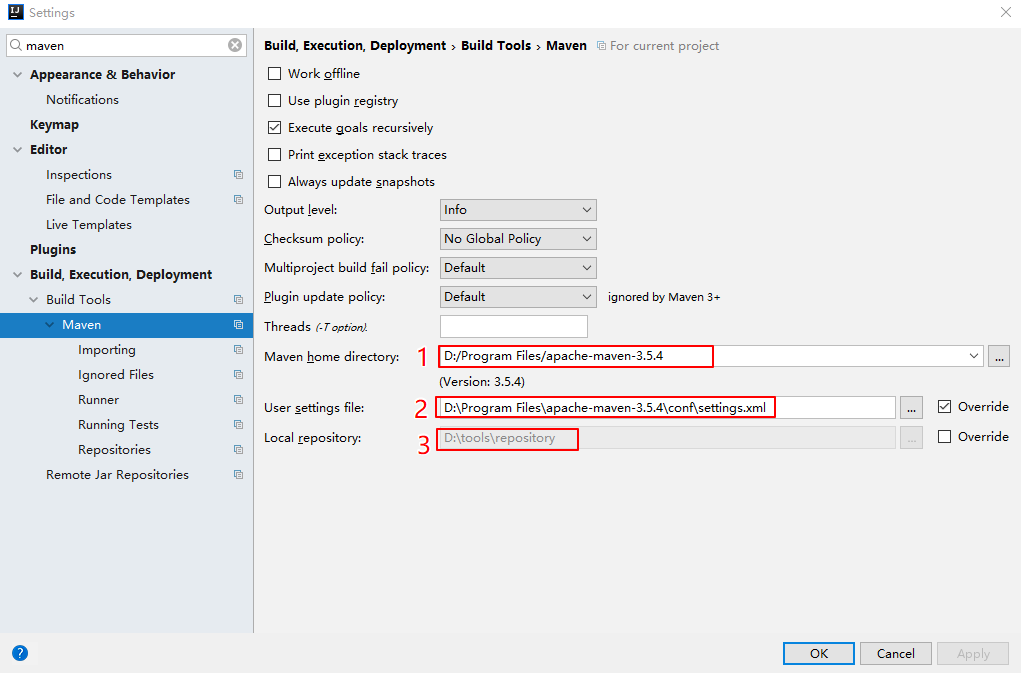
4.勾选此处,当修改pom文件时,Maven就能帮我们自动导包了。

五、Eclipse下配置maven
1.将eclipse使用的Maven修改为自己的。点击add后选择自己Maven的安装目录即可。添加好之后记得勾选。
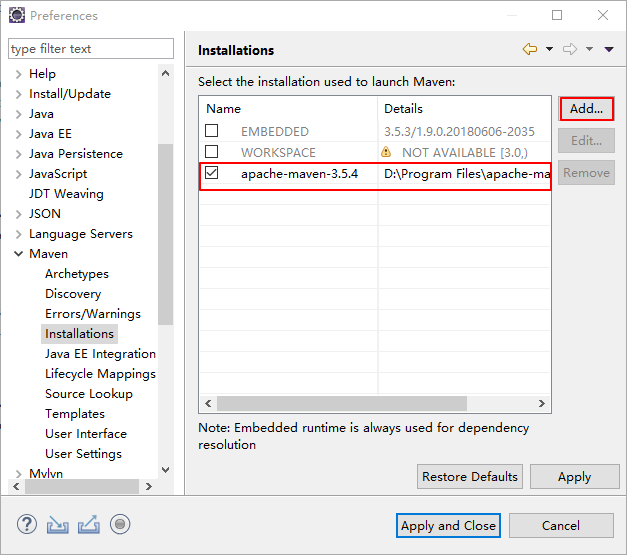
2.将所有的settings修改为自己Maven目录下的conf/settings.xml.点击Update Settings按钮,下面的Local Respository会自动识别出来。

附:完整的Settings.xml文件
<?xml version="1.0" encoding="UTF-8"?> <!--
Licensed to the Apache Software Foundation (ASF) under one
or more contributor license agreements. See the NOTICE file
distributed with this work for additional information
regarding copyright ownership. The ASF licenses this file
to you under the Apache License, Version 2.0 (the
"License"); you may not use this file except in compliance
with the License. You may obtain a copy of the License at http://www.apache.org/licenses/LICENSE-2.0 Unless required by applicable law or agreed to in writing,
software distributed under the License is distributed on an
"AS IS" BASIS, WITHOUT WARRANTIES OR CONDITIONS OF ANY
KIND, either express or implied. See the License for the
specific language governing permissions and limitations
under the License.
--> <!--
| This is the configuration file for Maven. It can be specified at two levels:
|
| 1. User Level. This settings.xml file provides configuration for a single user,
| and is normally provided in ${user.home}/.m2/settings.xml.
|
| NOTE: This location can be overridden with the CLI option:
|
| -s /path/to/user/settings.xml
|
| 2. Global Level. This settings.xml file provides configuration for all Maven
| users on a machine (assuming they're all using the same Maven
| installation). It's normally provided in
| ${maven.conf}/settings.xml.
|
| NOTE: This location can be overridden with the CLI option:
|
| -gs /path/to/global/settings.xml
|
| The sections in this sample file are intended to give you a running start at
| getting the most out of your Maven installation. Where appropriate, the default
| values (values used when the setting is not specified) are provided.
|
|-->
<settings xmlns="http://maven.apache.org/SETTINGS/1.0.0"
xmlns:xsi="http://www.w3.org/2001/XMLSchema-instance"
xsi:schemaLocation="http://maven.apache.org/SETTINGS/1.0.0 http://maven.apache.org/xsd/settings-1.0.0.xsd">
<!-- localRepository
| The path to the local repository maven will use to store artifacts.
|
| Default: ${user.home}/.m2/repository
<localRepository>/path/to/local/repo</localRepository>
-->
<localRepository>D:\tools\repository</localRepository>
<!-- interactiveMode
| This will determine whether maven prompts you when it needs input. If set to false,
| maven will use a sensible default value, perhaps based on some other setting, for
| the parameter in question.
|
| Default: true
<interactiveMode>true</interactiveMode>
--> <!-- offline
| Determines whether maven should attempt to connect to the network when executing a build.
| This will have an effect on artifact downloads, artifact deployment, and others.
|
| Default: false
<offline>false</offline>
--> <!-- pluginGroups
| This is a list of additional group identifiers that will be searched when resolving plugins by their prefix, i.e.
| when invoking a command line like "mvn prefix:goal". Maven will automatically add the group identifiers
| "org.apache.maven.plugins" and "org.codehaus.mojo" if these are not already contained in the list.
|-->
<pluginGroups>
<!-- pluginGroup
| Specifies a further group identifier to use for plugin lookup.
<pluginGroup>com.your.plugins</pluginGroup>
-->
</pluginGroups> <!-- proxies
| This is a list of proxies which can be used on this machine to connect to the network.
| Unless otherwise specified (by system property or command-line switch), the first proxy
| specification in this list marked as active will be used.
|-->
<proxies>
<!-- proxy
| Specification for one proxy, to be used in connecting to the network.
|
<proxy>
<id>optional</id>
<active>true</active>
<protocol>http</protocol>
<username>proxyuser</username>
<password>proxypass</password>
<host>proxy.host.net</host>
<port>80</port>
<nonProxyHosts>local.net|some.host.com</nonProxyHosts>
</proxy>
-->
</proxies> <!-- servers
| This is a list of authentication profiles, keyed by the server-id used within the system.
| Authentication profiles can be used whenever maven must make a connection to a remote server.
|-->
<servers>
<!-- server
| Specifies the authentication information to use when connecting to a particular server, identified by
| a unique name within the system (referred to by the 'id' attribute below).
|
| NOTE: You should either specify username/password OR privateKey/passphrase, since these pairings are
| used together.
|
<server>
<id>deploymentRepo</id>
<username>repouser</username>
<password>repopwd</password>
</server>
--> <!-- Another sample, using keys to authenticate.
<server>
<id>siteServer</id>
<privateKey>/path/to/private/key</privateKey>
<passphrase>optional; leave empty if not used.</passphrase>
</server>
-->
</servers> <!-- mirrors
| This is a list of mirrors to be used in downloading artifacts from remote repositories.
|
| It works like this: a POM may declare a repository to use in resolving certain artifacts.
| However, this repository may have problems with heavy traffic at times, so people have mirrored
| it to several places.
|
| That repository definition will have a unique id, so we can create a mirror reference for that
| repository, to be used as an alternate download site. The mirror site will be the preferred
| server for that repository.
|-->
<mirrors>
<!-- mirror
| Specifies a repository mirror site to use instead of a given repository. The repository that
| this mirror serves has an ID that matches the mirrorOf element of this mirror. IDs are used
| for inheritance and direct lookup purposes, and must be unique across the set of mirrors.
|
<mirror>
<id>mirrorId</id>
<mirrorOf>repositoryId</mirrorOf>
<name>Human Readable Name for this Mirror.</name>
<url>http://my.repository.com/repo/path</url>
</mirror>
-->
<!-- 阿里云仓库 -->
<mirror>
<id>alimaven</id>
<mirrorOf>central</mirrorOf>
<name>aliyun maven</name>
<url>http://maven.aliyun.com/nexus/content/repositories/central/</url>
</mirror> </mirrors> <!-- profiles
| This is a list of profiles which can be activated in a variety of ways, and which can modify
| the build process. Profiles provided in the settings.xml are intended to provide local machine-
| specific paths and repository locations which allow the build to work in the local environment.
|
| For example, if you have an integration testing plugin - like cactus - that needs to know where
| your Tomcat instance is installed, you can provide a variable here such that the variable is
| dereferenced during the build process to configure the cactus plugin.
|
| As noted above, profiles can be activated in a variety of ways. One way - the activeProfiles
| section of this document (settings.xml) - will be discussed later. Another way essentially
| relies on the detection of a system property, either matching a particular value for the property,
| or merely testing its existence. Profiles can also be activated by JDK version prefix, where a
| value of '1.4' might activate a profile when the build is executed on a JDK version of '1.4.2_07'.
| Finally, the list of active profiles can be specified directly from the command line.
|
| NOTE: For profiles defined in the settings.xml, you are restricted to specifying only artifact
| repositories, plugin repositories, and free-form properties to be used as configuration
| variables for plugins in the POM.
|
|-->
<profiles>
<!-- profile
| Specifies a set of introductions to the build process, to be activated using one or more of the
| mechanisms described above. For inheritance purposes, and to activate profiles via <activatedProfiles/>
| or the command line, profiles have to have an ID that is unique.
|
| An encouraged best practice for profile identification is to use a consistent naming convention
| for profiles, such as 'env-dev', 'env-test', 'env-production', 'user-jdcasey', 'user-brett', etc.
| This will make it more intuitive to understand what the set of introduced profiles is attempting
| to accomplish, particularly when you only have a list of profile id's for debug.
|
| This profile example uses the JDK version to trigger activation, and provides a JDK-specific repo.
<profile>
<id>jdk-1.4</id> <activation>
<jdk>1.4</jdk>
</activation> <repositories>
<repository>
<id>jdk14</id>
<name>Repository for JDK 1.4 builds</name>
<url>http://www.myhost.com/maven/jdk14</url>
<layout>default</layout>
<snapshotPolicy>always</snapshotPolicy>
</repository>
</repositories>
</profile>
--> <!--
| Here is another profile, activated by the system property 'target-env' with a value of 'dev',
| which provides a specific path to the Tomcat instance. To use this, your plugin configuration
| might hypothetically look like:
|
| ...
| <plugin>
| <groupId>org.myco.myplugins</groupId>
| <artifactId>myplugin</artifactId>
|
| <configuration>
| <tomcatLocation>${tomcatPath}</tomcatLocation>
| </configuration>
| </plugin>
| ...
|
| NOTE: If you just wanted to inject this configuration whenever someone set 'target-env' to
| anything, you could just leave off the <value/> inside the activation-property.
|
<profile>
<id>env-dev</id> <activation>
<property>
<name>target-env</name>
<value>dev</value>
</property>
</activation> <properties>
<tomcatPath>/path/to/tomcat/instance</tomcatPath>
</properties>
</profile>
-->
<profile>
<id>JDK-1.8</id>
<activation>
<activeByDefault>true</activeByDefault>
<jdk>1.8</jdk>
</activation>
<properties>
<maven.compiler.source>1.8</maven.compiler.source>
<maven.compiler.target>1.8</maven.compiler.target>
<maven.compiler.compilerVersion>1.8</maven.compiler.compilerVersion>
</properties>
</profile>
</profiles> <!-- activeProfiles
| List of profiles that are active for all builds.
|
<activeProfiles>
<activeProfile>alwaysActiveProfile</activeProfile>
<activeProfile>anotherAlwaysActiveProfile</activeProfile>
</activeProfiles>
-->
</settings>
Maven 下载、安装与配置的更多相关文章
- maven 下载 安装 环境配置
电脑系统:win10 64位 idea 2019 Java 1.8 1.链接地址,我一般都找官网 http://maven.apache.org/download.cgi 截图:注意mav ...
- 构建微服务开发环境3————Java应用的优秀管理工具Maven的下载安装及配置
[内容指引] 下载安装包: MacOS下Maven的安装及配置: Windows下Maven的安装及配置. 一.下载安装包 进入Maven的官方下载地址:http://maven.apache.org ...
- Maven的安装、配置及使用入门
Maven的安装.配置及使用入门 本书代码下载 大家可以从我的网站下载本书的代码:http://www.juvenxu.com/mvn-in-action/,也可以通过我的网站与我取得联系,欢迎大家与 ...
- Maven(1)-安装和配置
Maven(1)-安装和配置 一.本机必须安装好Jdk 二 .maven下载 http://maven.apache.org/download.cgi ,下载后把maven-bin解压到自己的目录即可 ...
- 一.Maven的安装和配置整理
Maven的安装和配置 1.1安装 进入Maven官网的下载页面:http://maven.apache.org/download.cgi选择当前最新版本:" ...
- 1.Maven的安装及配置
1 Maven 介绍 Maven这个词可以翻译为“知识的积累”,也可以翻译为“专家”或“内行”.本书将介绍Maven这一跨平台的项目管理工具.作为Apache组织中的一个颇为成功的开源项目,Maven ...
- Maven下载安装步骤
Maven下载安装步骤 1.下载maven 进入Maven官网的下载页面:http://maven.apache.org/download.cgi,如下图所示: 选择当前最新版本:"apac ...
- 【工具学习】——Maven的安装与配置
[含义] 什么是构建? 构建,英文build.构建包括编译.运行.生成文档.打包.部署等等工作内容,如果我们每天手工去干这些事情,那会浪费很多的时间.因此,构建管理工具应运而生. maven,作为项目 ...
- Maven的安装与配置(eclipse,idea)
Maven的安装与配置 一.需要准备的东西 1. JDK 2. Maven程序包 3. Eclipse 4. Idea 二.下载与安装 1. 前往https://maven.apache.org/ ...
- Java·Maven的安装与配置
阅文时长 | 0.58分钟 字数统计 | 937.6字符 主要内容 | 1.引言&背景 2.Maven的下载与安装 3.Maven全局配置 4.Settings.xml文件的配置 5.远程仓库 ...
随机推荐
- 1、springcloud gateway
参考: https://www.cnblogs.com/babycomeon/p/11161073.html 1.springcloud gateway1.1.依赖-初体验https://www.cn ...
- TransE 算法学习笔记
http://yaoleo.github.io/2017/10/27/TransE算法的理解/ tranE是在模型中嵌入知识图谱等三元组类的一个方法,就像是句子利用词典嵌入一样.
- git使用---安装,提交,回退,修改,分支,标签等
下面是对git的各种使用及命令的基础使用,来自廖雪峰老师的git教程,这个收录下,作为git的使用总结. github上面地址为:https://github.com/Zhangguoliu/lear ...
- FreeRTOS-00-基础知识+任务创建删除
1 说明 本文仅作为学习FreeRTOS的记录文档,作为初学者肯定很多理解不对甚至错误的地方,望网友指正. 1.1 简介 FreeRTOS是一个RTOS(实时操作系统)系统,支持抢占式.合作式和时间片 ...
- 【Tips】IDEA中自己常用的快捷键
在idea中自己常用的一些快捷键 alt + i; //向上: alt + k; //向下: alt + j; //向左: alt + l; //向右: alt + o; //移至行首: alt + ...
- Pytest单元测试框架之简单操作示例
前言: Pytest是第三方单元格测试框架,更加简单,灵活,而且提供了更多丰富的扩展: Pytest与UnitTest框架的区别 UnitTest测试用例执行顺序是依照ascii码执行,而Pytest ...
- 前端早读课:JavaScript函数的6个基本术语
lambdas(匿名函数) 箭头函数. const lambda = (a, b) => a + b; first-class functions(头等函数) 该类型可以用作变量的值. docu ...
- 微信小程序云开发-云函数-数据库和云函数获取数据的区别
一.数据库获取数据 1.1 数据库获取数据的写法 在本地创建的页面js文件中写代码 1.2 数据库获取数据返回数据限制20条 数据库获取数据,每次返回20条数据(数据库有108条数据) 1.3 数据库 ...
- Python自动化测试面试题-经验篇
目录 Python自动化测试面试题-经验篇 Python自动化测试面试题-用例设计篇 Python自动化测试面试题-Linux篇 Python自动化测试面试题-MySQL篇 Python自动化测试面试 ...
- 第二十七篇 -- 如何给静态文本设置成ico图标形式以及如何修改文本框中的内容
修改静态文本框内容: CWnd* pWnd = GetDlgItem(IDC_STATIC1); pWnd->SetWindowText(_T("Server is on!" ...
