Qt Quick 布局介绍
在 Qt Quick 中有两套与布局管理相关的类库,一套叫作 Item Positioner(定位器),一套叫作 Item Layout(布局)。
定位器包括 Row(行定位器)、Column(列定位器)、Grid(表格定位器)、Flow(流式定位器)。
布局管理器包括行布局(RowLayout)、列布局(ColumnLayout)、表格布局(GridLayout)。
另外还有一种锚布局,这里我们先介绍这个。
一、锚布局
anchors 提供了一种方式,让你可以通过指定一个元素与其他元素的关系来确定元素在界面中的位置。
你可以想象一下,每个 Item 都有 7 条不可见的铺线:左(left)、水平中心(horizontalCenter)、 上(top)、下(bottom)、右(right)、垂直中心(verticalCenter)、基线(baseline)。如下图所示:

上图中,没有标注基线,基线是用于定位文本的,你可以想象一行文字端坐基线的 情景。对于没有文本的图元,baseline 和 top —致。
使用 anchors 布局时,除了对齐锚线,还可以指定上(topMargin)、下(bottomMargin)、 左(leftMargin)、右(rightMargin)四个边的留白。如下图所示。

而如果你想懒省事儿,也可以使用margins属性将四个边的留白置成一样。示例程序如下:
import QtQuick 2.0
Rectangle {
width: 300
height: 200
Rectangle {
id: rect1
anchors.left: parent.left
anchors.leftMargin: 20
anchors.top: parent.top
anchors.topMargin: 20
width: 100
height: 100
color: "red"
}
Rectangle {
anchors.left: rect1.right
anchors.leftMargin: 20
anchors.top: rect1.top
width: 100
height: 100
color: "blue"
}
}
程序效果如下所示:
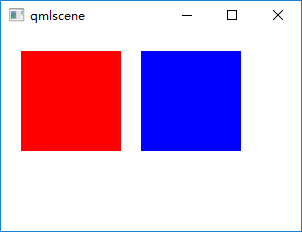
Item 的 anchors 属性,除了上面介绍的,还有一些,如 centerln 表示将一个 Item 居中放置到一个 Item内;fill 表示充满某个 Item……更多的请参考 Item 类的文档。
锚布局是最灵活的一种 Qt Quick 布局方式,使用它你可以随意摆布界面上那些可见元素,不过,如果你的界面元素很多,它也将是代码量最大的一种布局方式。
二、定位器
定位器是一种容器元素,专门用来管理界面中的其他元素,与传统的 Qt Widgets 中的布局管理器类似。使用定位器,你可以很方便地把众多的元素组织在一起,形成非常规则的界面效果。不过有一点需要的是,定位器不会改变它管理的元素的大小,与你使用 Qt Widgets 中的布局管理器的经验不同,不过如果你希望使用 “自动根据界面尺寸变化调整孩子们的尺寸” 这种特性,可以使用 Qt Quick 中的布局管理器。
定位器包括 Row(行定位器)、Column(列定位器)、Grid(表格定位器)、Flow(流式定位器)。
2.1 Row(行定位器)
Row 沿着一行安置它的孩子们,在你需要水平放置一系列的 Item 时,它比锚布局更加方便。一旦你把一个 Item 交给 Row 来管理,那就不要再使用 Item 的 x 、 y 、 anchors 等属性了, Row 会安排得妥妥的。
在一个 Row 内的 item ,可以使用 Positioner 附加属性来获知自己在 Row 中的更多位置信息。 Positioner 有 index 、 isFirstItem 、 isLastItem 三个属性。
看我们的示例 row_layout.qml :
import QtQuick 2.0
import QtQuick.Controls 1.1
Rectangle {
width: 360;
height: 240;
color: "#EEEEEE";
id: rootItem;
Text {
id: centerText;
text: "A Single Text.";
anchors.centerIn: parent;
font.pixelSize: 24;
font.bold: true;
}
function setTextColor(clr){
centerText.color = clr;
}
Row {
anchors.left: parent.left;
anchors.leftMargin: 4;
anchors.bottom: parent.bottom;
anchors.bottomMargin: 4;
spacing: 4;
Rectangle {
width: 50;
height: 30;
color: Qt.rgba(Math.random(), Math.random(), Math.random(), 1.0);
}
Rectangle {
width: 50;
height: 30;
color: Qt.rgba(Math.random(), Math.random(), Math.random(), 1.0);
}
Rectangle {
width: 50;
height: 30;
color: Qt.rgba(Math.random(), Math.random(), Math.random(), 1.0);
}
}
}
执行命令 qmlscene row_layout.qml,效果如下图所示:
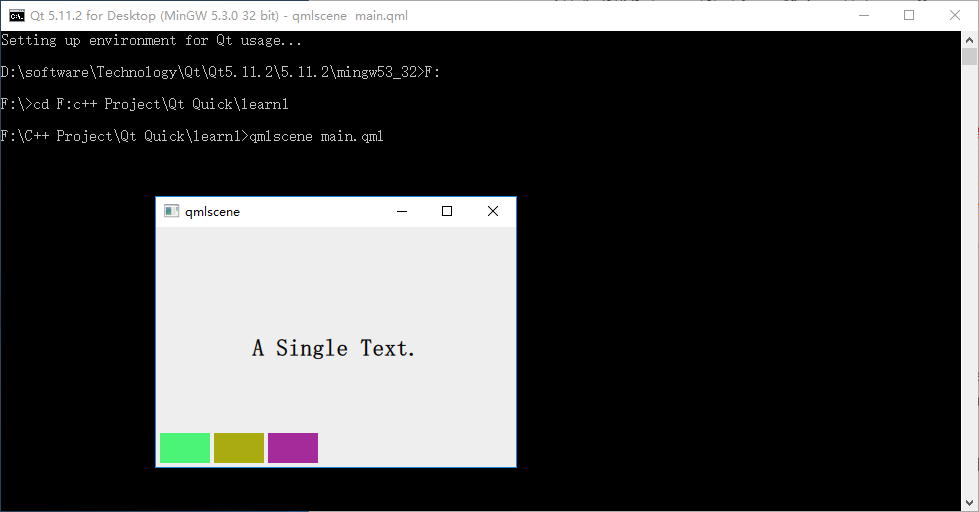
因为 Row 本身是一个 Item ,所以你可以使用锚布局来定位一个 Row ,示例中这么做了,把 Row 放在界面的左下角。
Row 有一个 spacing 属性,用来指定它管理的 Item 之间的间隔。还有一个 layoutDirection 属性,可以指定布局方向,取值为 Qt.LeftToRight 时从左到右放置 Item ,这是默认行为,取值为 Qt.RightToLeft 时从右向左放置 Item 。还有其它的一些属性,请参看 Qt SDK。
2.2 Column(列定位器)
Column 与 Row 类似,不过是在垂直方向上安排它的子 Items 。Column 本身也是一个 Item ,可以使用 anchors 布局来决定它在父 Item 中的位置。 Column 的 spacing 属性描述子 Item 之间的间隔。
看示例 column_layout.qml :
import QtQuick 2.0
import QtQuick.Controls 1.1
Rectangle {
width: 360;
height: 240;
color: "#EEEEEE";
id: rootItem;
Text {
id: centerText;
text: "A Single Text.";
anchors.centerIn: parent;
font.pixelSize: 24;
font.bold: true;
}
function setTextColor(clr){
centerText.color = clr;
}
Column {
anchors.left: parent.left;
anchors.leftMargin: 4;
anchors.bottom: parent.bottom;
anchors.bottomMargin: 4;
spacing: 4;
Rectangle {
width: 50;
height: 30;
color: Qt.rgba(Math.random(), Math.random(), Math.random(), 1.0);
}
Rectangle {
width: 50;
height: 30;
color: Qt.rgba(Math.random(), Math.random(), Math.random(), 1.0);
}
Rectangle {
width: 50;
height: 30;
color: Qt.rgba(Math.random(), Math.random(), Math.random(), 1.0);
}
}
}
代码与 row_layout.qml 类似, 不用解释了,下图是执行 qmlscene column_layout.qml 后的效果:
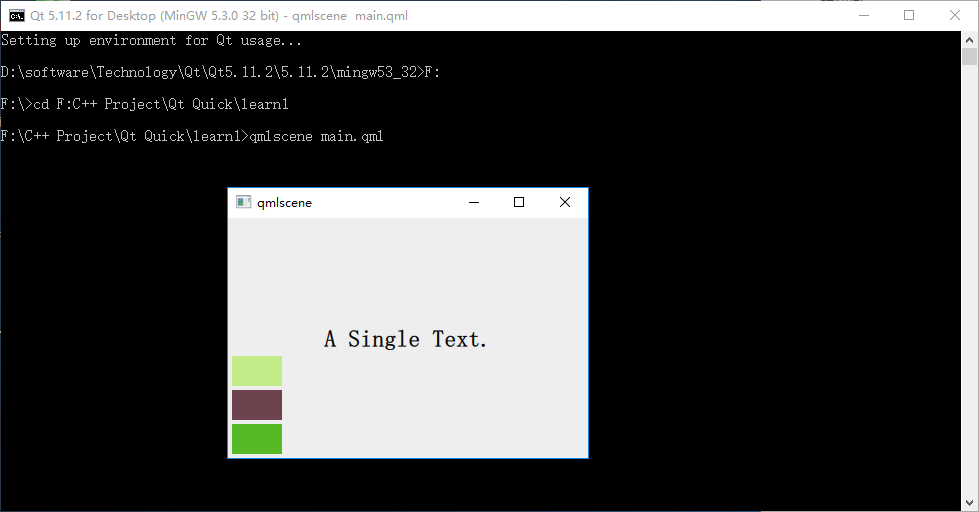
2.3 Grid(表格定位器)
Grid 在一个网格上安置它的子 Items ,它会创建一个拥有很多单元格的网格,足够容纳它所有的子 Items 。Grid 会从左到右、从上到下把它的子 items 一个一个塞到单元格里。 item 默认会被放在一个单元格左上角,(0,0) 位置。
你可以通过 rows 和 columns 属性设定表格的行、列数。如果你不设置,默认只有四列,而行数则会根据实际的 item 数量自动计算。rowSpacing 和 columnSpacing 指定行、列间距,单位是像素。
Grid 的 flow 属性描述表格的流模式,可以取值 Grid.LeftToRight ,这是默认模式,从左到右一个挨一个放置 item ,一行放满再放下一行;取值为 Grid.TopToBottom 时,从上到下一个挨一个放置 item ,一列放满再放下一列。
horizontalItemAlignment 和 verticalItemAlignment 指定单元格对齐方式。默认的单元格对齐方式和 layoutDirection 以及 flow 有关。
先看个简单的例子, grid_layout.qml :
import QtQuick 2.0
import QtQuick.Controls 1.1
Rectangle {
width: 360;
height: 240;
color: "#EEEEEE";
id: rootItem;
Text {
id: centerText;
text: "A Single Text.";
anchors.centerIn: parent;
font.pixelSize: 24;
font.bold: true;
}
function setTextColor(clr){
centerText.color = clr;
}
Grid {
anchors.left: parent.left;
anchors.leftMargin: 4;
anchors.bottom: parent.bottom;
anchors.bottomMargin: 4;
rows: 3;
columns: 3;
rowSpacing: 4;
columnSpacing: 4;
Rectangle {
width: 50;
height: 30;
color: Qt.rgba(Math.random(), Math.random(), Math.random(), 1.0);
}
Rectangle {
width: 50;
height: 30;
color: Qt.rgba(Math.random(), Math.random(), Math.random(), 1.0);
}
Rectangle {
width: 50;
height: 30;
color: Qt.rgba(Math.random(), Math.random(), Math.random(), 1.0);
}
Rectangle {
width: 50;
height: 30;
color: Qt.rgba(Math.random(), Math.random(), Math.random(), 1.0);
}
Rectangle {
width: 50;
height: 30;
color: Qt.rgba(Math.random(), Math.random(), Math.random(), 1.0);
}
Rectangle {
width: 50;
height: 30;
color: Qt.rgba(Math.random(), Math.random(), Math.random(), 1.0);
}
Rectangle {
width: 50;
height: 30;
color: Qt.rgba(Math.random(), Math.random(), Math.random(), 1.0);
}
}
}
为了看出 flow 取值不同时的效果,我特意将行列数都设置为 3 ,创建了 7 个 Rectangle 实例。下图是效果:
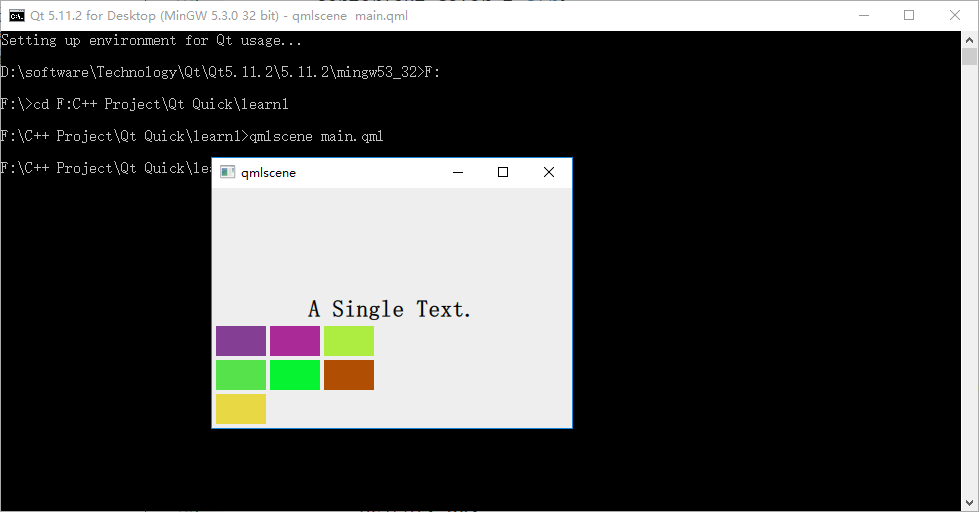
2.4 Flow(流式定位器)
Flow 其实和 Grid 类似,不同之处是它没有显式的行、列数,它会计算自身尺寸和子 item 尺寸来根据需要折行。它的 flow 属性,默认取值 Flow.LeftToRight ,从左到右安排 item ,直到 Flow 本身的宽度被超出时折行;当 flow 取值 Flow.TopToBottom 时,从上到下安排 item ,直到 Flow 本身的高度被超出时开始在下一列上安排 item 。
spacing 属性描述 item 之间的间隔。
看个示例, flow_layout.qml :
import QtQuick 2.0
import QtQuick.Controls 1.1
Rectangle {
width: 360;
height: 240;
color: "#EEEEEE";
id: rootItem;
Text {
id: centerText;
text: "A Single Text.";
anchors.horizontalCenter: parent.horizontalCenter;
anchors.top: parent.top;
font.pixelSize: 24;
font.bold: true;
}
function setTextColor(clr){
centerText.color = clr;
}
Flow {
anchors.left: parent.left;
anchors.leftMargin: 4;
anchors.bottom: parent.bottom;
anchors.bottomMargin: 4;
width: 280;
height: 130;
spacing: 4;
Rectangle {
width: 80;
height: 20;
color: Qt.rgba(Math.random(), Math.random(), Math.random(), 1.0);
}
Rectangle {
width: 100;
height: 40;
color: Qt.rgba(Math.random(), Math.random(), Math.random(), 1.0);
}
Rectangle {
width: 50;
height: 30;
color: Qt.rgba(Math.random(), Math.random(), Math.random(), 1.0);
}
Rectangle {
width: 80;
height: 25;
color: Qt.rgba(Math.random(), Math.random(), Math.random(), 1.0);
}
Rectangle {
width: 35;
height: 35;
color: Qt.rgba(Math.random(), Math.random(), Math.random(), 1.0);
}
Rectangle {
width: 20;
height: 80;
color: Qt.rgba(Math.random(), Math.random(), Math.random(), 1.0);
}
Rectangle {
width: 50;
height: 30;
color: Qt.rgba(Math.random(), Math.random(), Math.random(), 1.0);
}
}
}
我改变了 Rectangle 实例的大小,以便观察 Flow 布局的特点:根据自身宽高是否被 item 超出而自动折行。下图是 flow 为 LeftToRight (代码中未设置 flow 属性,默认值是 LeftToRight)时的效果:
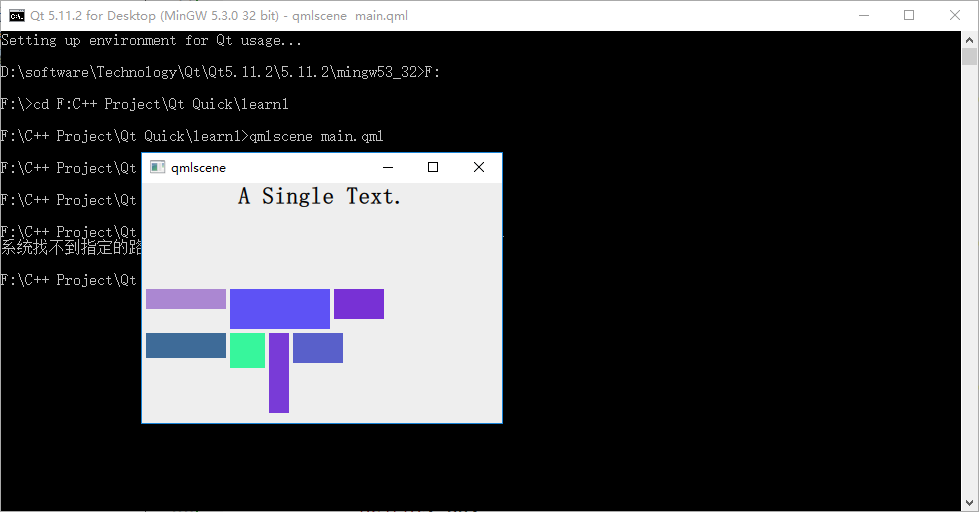
修改下代码,在 Flow 对象生命内添加 "flow: Flow.TopToBottom;" 这行代码,再次执行 qmlscene flow_layout.qml ,效果如下图所示:
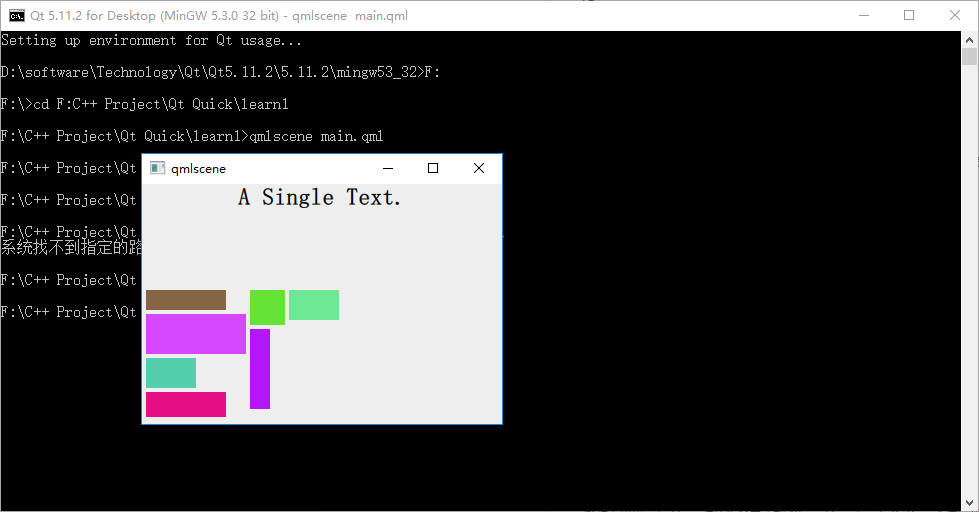
如你所见,效果大大不同。其实可以把流布局想象成英文文字排版系统,一个 item 对应一个单词,横版模式时,从左到右,一行一行安排单词的位置,当接近一行的宽度时,如果下一个单词摆上去就会超出行宽,那就把这个单词放到下一行上,继续排排排……;竖版模式也是类似的……也许你看过竖版书,很容易理解这件事情。
2.5 定位器嵌套
Qt Quick 中定位器元素是可以嵌套的,比如 Row 和 Column 可以相互嵌套来实现 Grid 的效果。
看下 nested_layout.qml :
import QtQuick 2.0
import QtQuick.Controls 1.1
Rectangle {
width: 360;
height: 240;
color: "#EEEEEE";
id: rootItem;
Text {
id: centerText;
text: "A Single Text.";
anchors.centerIn: parent;
font.pixelSize: 24;
font.bold: true;
}
function setTextColor(clr){
centerText.color = clr;
}
Row {
anchors.left: parent.left;
anchors.leftMargin: 4;
anchors.bottom: parent.bottom;
anchors.bottomMargin: 4;
spacing: 4;
Column {
spacing: 4;
Rectangle {
width: 50;
height: 30;
color: Qt.rgba(Math.random(), Math.random(), Math.random(), 1.0);
}
Rectangle {
width: 50;
height: 30;
color: Qt.rgba(Math.random(), Math.random(), Math.random(), 1.0);
}
}
Column {
spacing: 4;
Rectangle {
width: 50;
height: 30;
color: Qt.rgba(Math.random(), Math.random(), Math.random(), 1.0);
}
Rectangle {
width: 50;
height: 30;
color: Qt.rgba(Math.random(), Math.random(), Math.random(), 1.0);
}
}
//Column {
// spacing: 4;
Rectangle {
width: 50;
height: 30;
color: Qt.rgba(Math.random(), Math.random(), Math.random(), 1.0);
}
Rectangle {
width: 50;
height: 30;
color: Qt.rgba(Math.random(), Math.random(), Math.random(), 1.0);
}
// }
}
}
我在一个 Row 内嵌套了 3 个 Column ,实现了 2x3 的表格布局。执行 qmlscene nested_layout.qml ,可以看到下图:
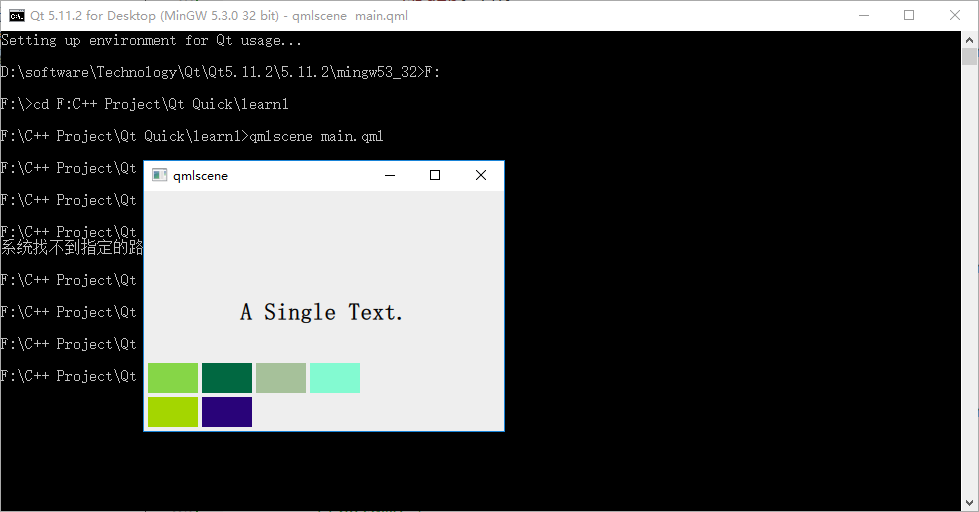
三、布局管理器
Qt Quick 中的布局管理器与 Qt Widgets 中的相似,它与定位器的不同之处在于:布局管理器会自动调整子 Item 的尺寸来适应界面大小的变化。
要适应布局管理器,需要引入 Layouts 模块,这样:
import QtQuick.Layouts 1.1
3.1 GridLayout
由于篇幅原因,我们这里只介绍 Qt Quick 布局管理器中最复杂的 GridLayout 吧,因为 RowLayout 和 ColumnLayout 实际上可以看是 GridLayout 的两个特例,这里不再赘述。
GridLayout 与 Qt C++ 中的 QGridLayout 功能类似,它在一个表格中安排它管理的 Item,如果用户调整界面尺寸,GridLayout 会自动重新调整 Item 的位置。
GridLayout 会根据 flow 属性来排列元素,这与 Grid 定位器类似,flow 属性的默认值是 GridLayout.LeftToRight,从左到右安排元素,一行结束再另起一行。而判定行结束的一个条件是 columns 属性,它指定一个 GridLayout 的列数。如果 flow 取值 GridLayout.TopToBottom,GridLayout 则从上到下安排元素,一列结束再另起一列。rows 属性指定 GridLayout 的行数, 它将决定何时新开一列来排布剩余的元素。
下面看一个示例:
import QtQuick 2.2
import QtQuick.Layouts 1.1
Rectangle {
width: 360;
height: 240;
color: "#EEEEEE";
id: rootItem;
Text {
id: centerText;
text: "A Single Text.";
anchors.centerIn: parent;
font.pixelSize: 24;
font.bold: true;
}
function setTextColor(clr){
centerText.color = clr;
}
GridLayout {
anchors.left: parent.left;
anchors.leftMargin: 4;
anchors.bottom: parent.bottom;
anchors.bottomMargin: 4;
width: 300;
rows: 3;
columns: 3;
rowSpacing: 4;
columnSpacing: 4;
flow: GridLayout.TopToBottom;
Rectangle {
width: 50;
height: 60;
color: Qt.rgba(Math.random(), Math.random(), Math.random(), 1.0);
Layout.columnSpan: 3;
Layout.rowSpan: 3;
}
Rectangle {
width: 50;
height: 30;
color: Qt.rgba(Math.random(), Math.random(), Math.random(), 1.0);
}
Rectangle {
width: 50;
height: 30;
color: Qt.rgba(Math.random(), Math.random(), Math.random(), 1.0);
}
Rectangle {
width: 50;
height: 30;
color: Qt.rgba(Math.random(), Math.random(), Math.random(), 1.0);
}
Rectangle {
width: 50;
height: 30;
color: Qt.rgba(Math.random(), Math.random(), Math.random(), 1.0);
}
Rectangle {
width: 50;
height: 30;
color: Qt.rgba(Math.random(), Math.random(), Math.random(), 1.0);
}
Rectangle {
width: 50;
height: 30;
color: Qt.rgba(Math.random(), Math.random(), Math.random(), 1.0);
}
}
}
执行后的效果图如下所示:
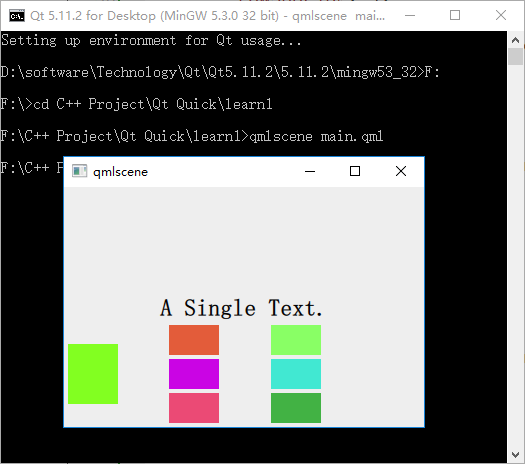
参考:
《Qt Quick核心编程》第8章
Qt Quick 布局介绍的更多相关文章
- Qt Quick 布局演示
于 Qt Widgets 于,我们经常使用许多布局管理器来管理界面 widgets . 于 Qt Quick 实际上,有两个相关的管理和布局库,所谓集 Item Positioner ,所谓集 Ite ...
- Qt Quick 简单介绍
Qt Quick 是 Qt 提供的一种高级用户界面技术.使用它可轻松地为移动和嵌入式设备创建流畅的用户界面. 在 Android 设备上, Qt Quick 应用默认使用 OpenGL ES ,渲染效 ...
- Qt Quick实现的涂鸦程序
之前一直以为 Qt Quick 里 Canvas 才干够自绘.后来发觉不是,原来还有好几种方式都能够画图! 能够使用原始的 OpenGL(Qt Quick 使用 OpenGL 渲染).能够构造QSGN ...
- Qt Quick实现的疯狂算数游戏
使用 Qt Quick 写了个小游戏:疯狂算数.支持 Windows 和 Android 两个平台. 游戏简单,但牵涉到下面你的 Qt Quick 主题: 自己实现一个按钮 自适应分辨率 国际化 QM ...
- Qt Quick 事件处理之信号与槽
前面两篇文章<QML 语言基础>和<Qt Quick 简单教程>中我们介绍了 QML 语言的基本的语法和 Qt Quick 的常见元素,亲们,通过这两篇文章,您应该已经能够完毕 ...
- Qt Quick之StackView具体解释(1)
Qt Quick中有个StackView.我在<Qt Quick核心编程>一书中没有讲到.近期有人问起,趁机学习了一下,把它的基本使用方法记录下来. 我准备分两次来讲.第一次讲主要的使用方 ...
- Qt Quick 图像处理实例之美图秀秀(附源代码下载)
在<Qt Quick 之 QML 与 C++ 混合编程具体解释>一文中我们解说了 QML 与 C++ 混合编程的方方面面的内容,这次我们通过一个图像处理应用.再来看一下 QML 与 C++ ...
- Qt Quick综合实例之文件查看器
假设你基于Qt SDK 5.3.1来创建一个Qt Quick App项目,项目模板为你准备的main.qml文档的根元素是ApplicationWindow或Window.这次我们就以Applicat ...
- Qt Quick 之 QML 与 C++ 混合编程具体解释
Qt Quick 技术的引入.使得你能够高速构建 UI ,具有动画.各种绚丽效果的 UI 都不在话下.但它不是万能的.也有非常多局限性,原来 Qt 的一些技术,比方低阶的网络编程如 QTcpSocke ...
随机推荐
- CSS教程详解
CSS学习笔记 一.CSS基础 1.CSS简介 层叠:一层一层的: 样式表:很多的属性和样式 CSS语法: <style> 选择器 { 属性名:属性值; 属性名:属性值; …… } &l ...
- .net core 3.0中动态卸载程序集
动态加载程序集在一些插件式的应用中非常常见,.net core 2.0中可以通过AssemblyLoadContext中提供程序集的动态加载功能,但取不支持卸载.现在,在.net core 3.0中提 ...
- ASP.NET Core快速入门(第1章:介绍与引入)--学习笔记
课程链接:http://video.jessetalk.cn/course/explore 良心课程,大家一起来学习哈! 任务1:课程介绍 1.介绍与引入 2.配置管理 3.依赖注入 4.ASP.NE ...
- C# WebAPI 文件在线预览
最近在写一个移动端API接口,其中有一个需求:接口返回附件url地址让手机端调用实现文件在线预览.大体实现思路:把doc.xls等文本格式文件转换为pdf,转换后的pdf文件存放在服务器上面,方便第二 ...
- python3模块
一.sys模块 import sys #print(sys.path) #打印环境变量 #print(sys.argv) print(sys.argv[3]) Sys.argv[ ]其实就是一个列表, ...
- java 线程之线程状态
Thread 类中的线程状态: public enum State { NEW,//新建 RUNNABLE,// 执行态 BLOCKED, //等待锁(在获取锁的池子里) WAITING,//等待状态 ...
- SqlServer数据库之游标
游标的简单实现,直接上SQL语句 --循环对每一个代理统计业绩 DECLARE cursor_name CURSOR FOR --定义游标 需要进行游标的数据表 SELECT * FROM #Agen ...
- [Caliburn.Micro专题][1]快速入门
目录 1. 什么是Caliburn.Micro? 2. 我是否需要学习CM框架? 3. 如何下手? 3.1 需要理解以下几个概念: 3.2 工程概览 3.3 示例代码 开场白:本系列为个人学习记录,才 ...
- InnoDB Multi-Versioning
InnoDB 是一个数据多版本的存储引擎,它会保持它修改的数据的旧版本数据以此来支持事务特性,比如并发操作和事务的回滚.这些旧版本数据存储在一个叫做rollback segment的数据结构中(回滚段 ...
- Linux 用epoll实现的简单http服务器
Linux 用epoll实现的简单http服务器 main.c #include <stdio.h> #include <sys/types.h> #include <s ...
