A Beginner’s Guide to Webpack 4 and Module Bundling
原文: https://www.sitepoint.com/beginners-guide-webpack-module-bundling/
-----------------------------------------------------------------
This article is featured in our book, Modern JavaScript Tools & Skills. Get familiar with the essential tools that support Modern JavaScript development.
The Webpack 4 docs state that:
Webpack is a module bundler. Its main purpose is to bundle JavaScript files for usage in a browser, yet it is also capable of transforming, bundling, or packaging just about any resource or asset.
Webpack has become one of the most important tools for modern web development. It’s primarily a module bundler for your JavaScript, but it can be taught to transform all of your front-end assets like HTML, CSS, even images. It can give you more control over the number of HTTP requests your app is making and allows you to use other flavors of those assets (Pug, Sass, and ES8, for example). Webpack also allows you to easily consume packages from npm.
This article is aimed at those who are new to Webpack, and will cover initial setup and configuration, modules, loaders, plugins, code splitting and hot module replacement. If you find video tutorials helpful, I can highly recommend Glen Maddern’s Webpack from First Principles as a starting point to understand what it is that makes Webpack special. It’s a little old now, but the principles are still the same, and it’s a great introduction.
To follow along at home, you’ll need to have Node.js installed. You can also download the demo app from our GitHub repo.
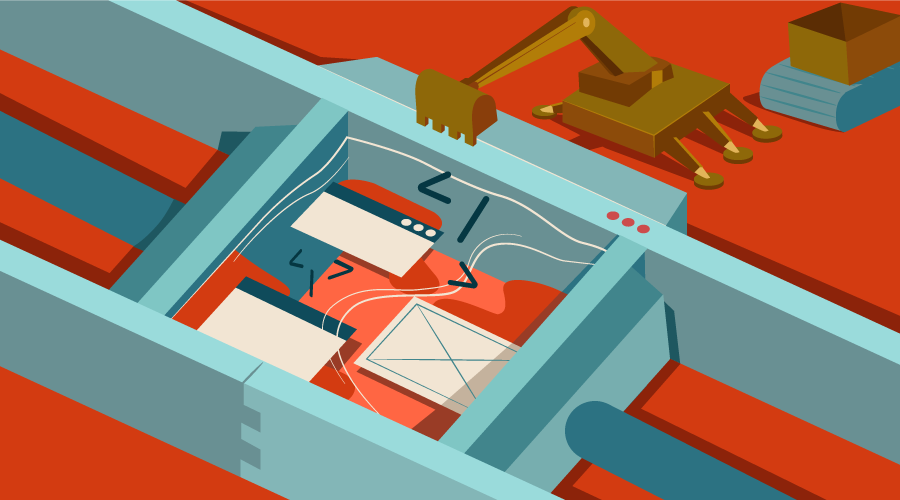
Setup
Let’s initialize a new project with npm and install webpack and webpack-cli:
mkdir webpack-demo && cd webpack-demo
npm init -y
npm install --save-dev webpack webpack-cli
Next we’ll create the following directory structure and contents:
webpack-demo
|- package.json
+ |- webpack.config.js
+ |- /src
+ |- index.js
+ |- /dist
+ |- index.html
dist/index.html
<!doctype html>
<html>
<head>
<title>Hello Webpack</title>
</head>
<body>
<script src="bundle.js"></script>
</body>
</html>
src/index.js
const root = document.createElement("div")
root.innerHTML = `<p>Hello Webpack.</p>`
document.body.appendChild(root)
webpack.config.js
const path = require('path')
module.exports = {
entry: './src/index.js',
output: {
filename: 'bundle.js',
path: path.resolve(__dirname, 'dist')
}
}
This tells Webpack to compile the code in our entry point src/index.js and output a bundle in /dist/bundle.js. Let’s add an npm script for running Webpack.
package.json
{
...
"scripts": {
- "test": "echo \"Error: no test specified\" && exit 1"
+ "develop": "webpack --mode development --watch",
+ "build": "webpack --mode production"
},
...
}
Using the npm run develop command, we can create our first bundle!
Asset Size Chunks Chunk Names
bundle.js 2.92 KiB main [emitted] main
You should now be able to load dist/index.html in your browser and be greeted with “Hello Webpack”.
Open up dist/bundle.js to see what Webpack has done. At the top is Webpack’s module bootstrapping code, and right at the bottom is our module. You may not be colored impressed just yet, but if you’ve come this far you can now start using ES Modules, and Webpack will be able to produce a bundle for production that will work in all browsers.
Restart the build with Ctrl + C and run npm run build to compile our bundle in production mode.
Asset Size Chunks Chunk Names
bundle.js 647 bytes main [emitted] main
Notice that the bundle size has come down from 2.92 KiB to 647 bytes.
Take another look at dist/bundle.js and you’ll see an ugly mess of code. Our bundle has been minified with UglifyJS: the code will run exactly the same, but it’s done with the smallest file size possible.
--mode developmentoptimizes for build speed and debugging--mode productionoptimizes for execution speed at runtime and output file size.
Modules
Using ES Modules, you can split up your large programs into many small, self-contained programs.
Out of the box, Webpack knows how to consume ES Modules using import and export statements. As an example, let’s try this out now by installing lodash-es and adding a second module:
npm install --save-dev lodash-es
src/index.js
import { groupBy } from "lodash-es"
import people from "./people"
const managerGroups = groupBy(people, "manager")
const root = document.createElement("div")
root.innerHTML = `<pre>${JSON.stringify(managerGroups, null, 2)}</pre>`
document.body.appendChild(root)
src/people.js
const people = [
{
manager: "Jen",
name: "Bob"
},
{
manager: "Jen",
name: "Sue"
},
{
manager: "Bob",
name: "Shirley"
}
]
export default people
Run npm run develop to start Webpack and refresh index.html. You should see an array of people grouped by manager printed to the screen.
Note: Imports without a relative path like 'es-lodash' are modules from npm installed to /node_modules. Your own modules will always need a relative path like './people', as this is how you can tell them apart.
Notice in the console that our bundle size has increased to 1.41 MiB! This is worth keeping an eye on, though in this case there’s no cause for concern. Using npm run build to compile in production mode, all of the unused lodash modules from lodash-es are removed from bundle. This process of removing unused imports is known as tree-shaking, and is something you get for free with Webpack.
> npm run develop
Asset Size Chunks Chunk Names
bundle.js 1.41 MiB main [emitted] [big] main
> npm run build
Asset Size Chunks Chunk Names
bundle.js 16.7 KiB 0 [emitted] main
Loaders
Loaders let you run preprocessors on files as they’re imported. This allows you to bundle static resources beyond JavaScript, but let’s look at what can be done when loading .js modules first.
Let’s keep our code modern by running all .js files through the next-generation JavaScript transpiler Babel:
npm install --save-dev "babel-loader@^8.0.0-beta" @babel/core @babel/preset-env
webpack.config.js
const path = require('path')
module.exports = {
entry: './src/index.js',
output: {
filename: 'bundle.js',
path: path.resolve(__dirname, 'dist')
},
+ module: {
+ rules: [
+ {
+ test: /\.js$/,
+ exclude: /(node_modules|bower_components)/,
+ use: {
+ loader: 'babel-loader',
+ }
+ }
+ ]
+ }
}
.babelrc
{
"presets": [
["@babel/env", {
"modules": false
}]
],
"plugins": ["syntax-dynamic-import"]
}
This config prevents Babel from transpiling import and export statements into ES5, and enables dynamic imports — which we’ll look at later in the section on Code Splitting.
We’re now free to use modern language features, and they’ll be compiled down to ES5 that runs in all browsers.
Sass
Loaders can be chained together into a series of transforms. A good way to demonstrate how this works is by importing Sass from our JavaScript:
npm install --save-dev style-loader css-loader sass-loader node-sass
webpack.config.js
module.exports = {
...
module: {
rules: [
...
+ {
+ test: /\.scss$/,
+ use: [{
+ loader: 'style-loader'
+ }, {
+ loader: 'css-loader'
+ }, {
+ loader: 'sass-loader'
+ }]
+ }
]
}
}
These loaders are processed in reverse order:
sass-loadertransforms Sass into CSS.css-loaderparses the CSS into JavaScript and resolves any dependencies.style-loaderoutputs our CSS into a<style>tag in the document.
You can think of these as function calls. The output of one loader feeds as input into the next:
styleLoader(cssLoader(sassLoader("source")))
Let’s add a Sass source file and import is a module.
src/style.scss
$bluegrey: #2b3a42;
pre {
padding: 8px 16px;
background: $bluegrey;
color: #e1e6e9;
font-family: Menlo, Courier, monospace;
font-size: 13px;
line-height: 1.5;
text-shadow: 0 1px 0 rgba(23, 31, 35, 0.5);
border-radius: 3px;
}
src/index.js
import { groupBy } from 'lodash-es'
import people from './people'
+ import './style.scss'
...
Restart the build with Ctrl + C and npm run develop. Refresh index.html in the browser and you should see some styling.
CSS in JS
We just imported a Sass file from our JavaScript, as a module.
Open up dist/bundle.js and search for “pre {”. Indeed, our Sass has been compiled to a string of CSS and saved as a module within our bundle. When we import this module into our JavaScript, style-loader outputs that string into an embedded <style> tag.
Why would you do such a thing?
I won’t delve too far into this topic here, but here are a few reasons to consider:
- A JavaScript component you may want to include in your project may depend on other assets to function properly (HTML, CSS, Images, SVG). If these can all be bundled together, it’s far easier to import and use.
- Dead code elimination: When a JS component is no longer imported by your code, the CSS will no longer be imported either. The bundle produced will only ever contain code that does something.
- CSS Modules: The global namespace of CSS makes it very difficult to be confident that a change to your CSS will not have any side effects. CSS modules change this by making CSS local by default and exposing unique class names that you can reference in your JavaScript.
- Bring down the number of HTTP requests by bundling/splitting code in clever ways.
Images
The last example of loaders we’ll look at is the handling of images with file-loader.
In a standard HTML document, images are fetched when the browser encounters an img tag or an element with a background-image property. With Webpack, you can optimize this in the case of small images by storing the source of the images as strings inside your JavaScript. By doing this, you preload them and the browser won’t have to fetch them with separate requests later:
npm install --save-dev file-loader
webpack.config.js
module.exports = {
...
module: {
rules: [
...
+ {
+ test: /\.(png|svg|jpg|gif)$/,
+ use: [
+ {
+ loader: 'file-loader'
+ }
+ ]
+ }
]
}
}
Download a test image with this command:
curl https://raw.githubusercontent.com/sitepoint-editors/webpack-demo/master/src/code.png --output src/code.png
Restart the build with Ctrl + C and npm run develop and you’ll now be able to import images as modules!
src/index.js
import { groupBy } from 'lodash-es'
import people from './people'
import './style.scss'
+ import './image-example'
...
src/image-example.js
import codeURL from "./code.png"
const img = document.createElement("img")
img.src = codeURL
img.style = "background: #2B3A42; padding: 20px"
img.width = 32
document.body.appendChild(img)
This will include an image where the src attribute contains a data URI of the image itself:
<img src="data:image/png;base64,iVBO..." style="background: #2B3A42; padding: 20px" width="32">
Background images in our CSS are also processed by file-loader.
src/style.scss
$bluegrey: #2b3a42;
pre {
padding: 8px 16px;
- background: $bluegrey;
+ background: $bluegrey url("code.png") no-repeat center center / 32px 32px;
color: #e1e6e9;
font-family: Menlo, Courier, monospace;
font-size: 13px;
line-height: 1.5;
text-shadow: 0 1px 0 rgba(23, 31, 35, 0.5);
border-radius: 3px;
}
See more examples of Loaders in the docs:
Dependency Graph
You should now be able to see how loaders help to build up a tree of dependencies amongst your assets. This is what the image on the Webpack home page is demonstrating.
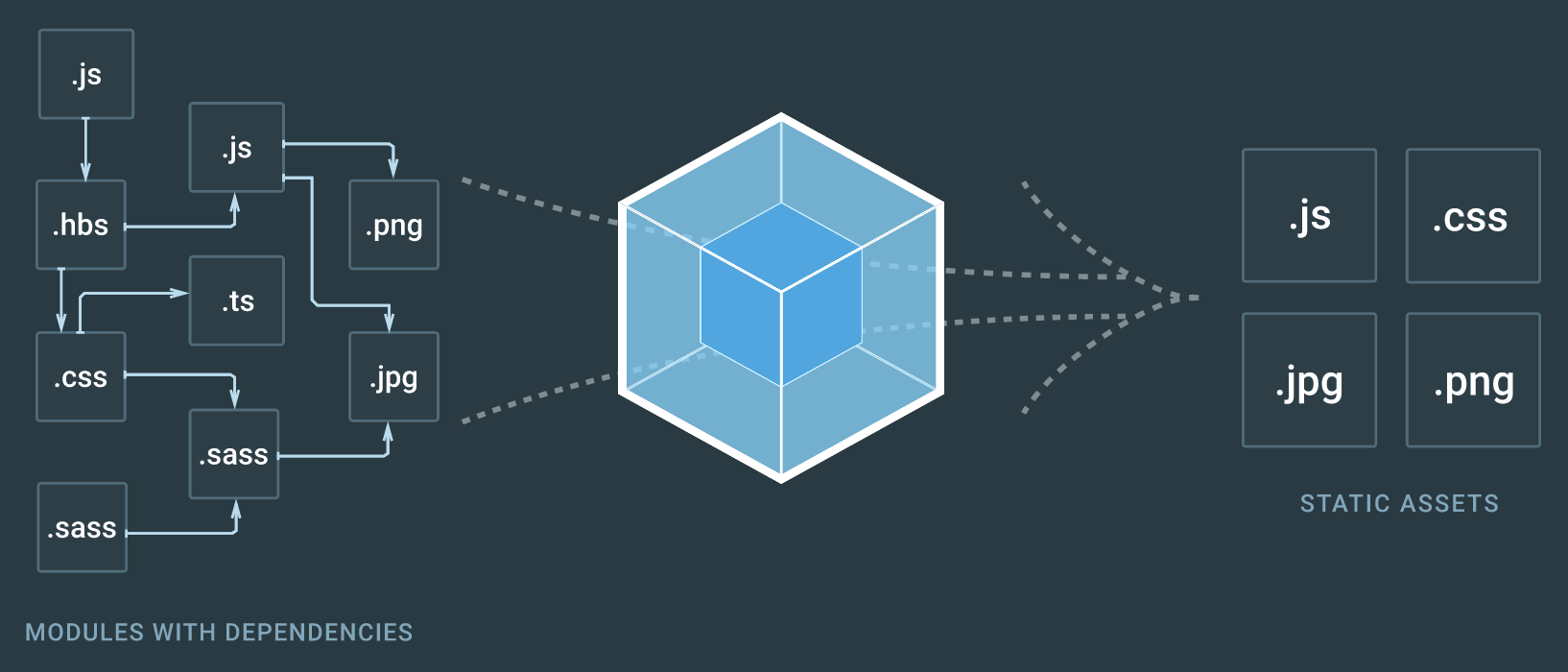
Though JavaScript is the entry point, Webpack appreciates that your other asset types — like HTML, CSS, and SVG — each have dependencies of their own, which should be considered as part of the build process.
Code Splitting
From the Webpack docs:
Code splitting is one of the most compelling features of Webpack. This feature allows you to split your code into various bundles which can then be loaded on demand or in parallel. It can be used to achieve smaller bundles and control resource load prioritization which, if used correctly, can have a major impact on load time.
So far, we’ve only seen a single entry point — src/index.js — and a single output bundle — dist/bundle.js. When your app grows, you’ll need to split this up so that the entire codebase isn’t downloaded at the start. A good approach is to use Code Splitting and Lazy Loading to fetch things on demand as the code paths require them.
Let’s demonstrate this by adding a “chat” module, which is fetched and initialized when someone interacts with it. We’ll make a new entry point and give it a name, and we’ll also make the output’s filename dynamic so it’s different for each chunk.
webpack.config.js
const path = require('path')
module.exports = {
- entry: './src/index.js',
+ entry: {
+ app: './src/app.js'
+ },
output: {
- filename: 'bundle.js',
+ filename: '[name].bundle.js',
path: path.resolve(__dirname, 'dist')
},
...
}
src/app.js
import './app.scss'
const button = document.createElement("button")
button.textContent = 'Open chat'
document.body.appendChild(button)
button.onclick = () => {
import(/* webpackChunkName: "chat" */ "./chat").then(chat => {
chat.init()
})
}
src/chat.js
import people from "./people"
export function init() {
const root = document.createElement("div")
root.innerHTML = `<p>There are ${people.length} people in the room.</p>`
document.body.appendChild(root)
}
src/app.scss
button {
padding: 10px;
background: #24b47e;
border: 1px solid rgba(#000, .1);
border-width: 1px 1px 3px;
border-radius: 3px;
font: inherit;
color: #fff;
cursor: pointer;
text-shadow: 0 1px 0 rgba(#000, .3), 0 1px 1px rgba(#000, .2);
}
Note: Despite the /* webpackChunkName */ comment for giving the bundle a name, this syntax is not Webpack specific. It’s the proposed syntax for dynamic imports intended to be supported directly in the browser.
Let’s run npm run build and see what this generates:
Asset Size Chunks Chunk Names
chat.bundle.js 377 bytes 0 [emitted] chat
app.bundle.js 7.65 KiB 1 [emitted] app
As our entry bundle has changed, we’ll need to update our path to it as well.
dist/index.html
<!doctype html>
<html>
<head>
<title>Hello Webpack</title>
</head>
<body>
- <script src="bundle.js"></script>
+ <script src="app.bundle.js"></script>
</body>
</html>
Let’s start up a server from the dist directory to see this in action:
cd dist
npx serve
Open http://localhost:5000 in the browser and see what happens. Only bundle.js is fetched initially. When the button is clicked, the chat module is imported and initialized.
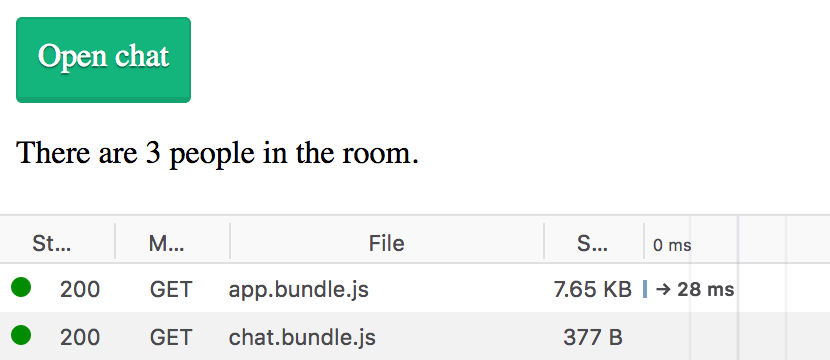
With very little effort, we’ve added dynamic code splitting and lazy loading of modules to our app. This is a great starting point for building a highly performant web app.
Plugins
While loaders operate transforms on single files, plugins operate across larger chunks of code.
Now that we’re bundling our code, external modules and static assets, our bundle will grow — quickly. Plugins are here to help us split our code in clever ways and optimize things for production.
Without knowing it, we’ve actually already used many default Webpack plugins with “mode”
development
- Provides
process.env.NODE_ENVwith value “development” - NamedModulesPlugin
production
- Provides
process.env.NODE_ENVwith value “production” - UglifyJsPlugin
- ModuleConcatenationPlugin
- NoEmitOnErrorsPlugin
Production
Before adding additional plugins, we’ll first split our config up so that we can apply plugins specific to each environment.
Rename webpack.config.js to webpack.common.js and add a config file for development and production.
- |- webpack.config.js
+ |- webpack.common.js
+ |- webpack.dev.js
+ |- webpack.prod.js
We’ll use webpack-merge to combine our common config with the environment-specific config:
npm install --save-dev webpack-merge
webpack.dev.js
const merge = require('webpack-merge')
const common = require('./webpack.common.js')
module.exports = merge(common, {
mode: 'development'
})
webpack.prod.js
const merge = require('webpack-merge')
const common = require('./webpack.common.js')
module.exports = merge(common, {
mode: 'production'
})
package.json
"scripts": {
- "develop": "webpack --watch --mode development",
- "build": "webpack --mode production"
+ "develop": "webpack --watch --config webpack.dev.js",
+ "build": "webpack --config webpack.prod.js"
},
Now we can add plugins specific to development into webpack.dev.js and plugins specific to production in webpack.prod.js.
Split CSS
It’s considered best practice to split your CSS from your JavaScript when bundling for production using ExtractTextWebpackPlugin.
The current .scss loaders are perfect for development, so we’ll move those from webpack.common.js into webpack.dev.js and add ExtractTextWebpackPlugin to webpack.prod.js only.
npm install --save-dev extract-text-webpack-plugin@4.0.0-beta.0
webpack.common.js
...
module.exports = {
...
module: {
rules: [
...
- {
- test: /\.scss$/,
- use: [
- {
- loader: 'style-loader'
- }, {
- loader: 'css-loader'
- }, {
- loader: 'sass-loader'
- }
- ]
- },
...
]
}
}
webpack.dev.js
const merge = require('webpack-merge')
const common = require('./webpack.common.js')
module.exports = merge(common, {
mode: 'development',
+ module: {
+ rules: [
+ {
+ test: /\.scss$/,
+ use: [
+ {
+ loader: 'style-loader'
+ }, {
+ loader: 'css-loader'
+ }, {
+ loader: 'sass-loader'
+ }
+ ]
+ }
+ ]
+ }
})
webpack.prod.js
const merge = require('webpack-merge')
+ const ExtractTextPlugin = require('extract-text-webpack-plugin')
const common = require('./webpack.common.js')
module.exports = merge(common, {
mode: 'production',
+ module: {
+ rules: [
+ {
+ test: /\.scss$/,
+ use: ExtractTextPlugin.extract({
+ fallback: 'style-loader',
+ use: ['css-loader', 'sass-loader']
+ })
+ }
+ ]
+ },
+ plugins: [
+ new ExtractTextPlugin('style.css')
+ ]
})
Let’s compare the output of our two build scripts:
> npm run develop
Asset Size Chunks Chunk Names
app.bundle.js 28.5 KiB app [emitted] app
chat.bundle.js 1.4 KiB chat [emitted] chat
> npm run build
Asset Size Chunks Chunk Names
chat.bundle.js 375 bytes 0 [emitted] chat
app.bundle.js 1.82 KiB 1 [emitted] app
style.css 424 bytes 1 [emitted] app
Now that our CSS is extracted from our JavaScript bundle for production, we need to <link> to it from our HTML.
dist/index.html
<!DOCTYPE html>
<html>
<head>
<meta charset="UTF-8">
<title>Code Splitting</title>
+ <link href="style.css" rel="stylesheet">
</head>
<body>
<script type="text/javascript" src="app.bundle.js"></script>
</body>
</html>
This allows for parallel download of the CSS and JavaScript in the browser, so will be faster-loading than a single bundle. It also allows the styles to be displayed before the JavaScript finishes downloading.
Generating HTML
Whenever our outputs have changed, we’ve had to keep updating index.html to reference the new file paths. This is precisely what html-webpack-plugin was created to do for us automatically.
We may as well add clean-webpack-plugin at the same time to clear out our /dist directory before each build.
npm install --save-dev html-webpack-plugin clean-webpack-plugin
webpack.common.js
const path = require('path')
+ const CleanWebpackPlugin = require('clean-webpack-plugin');
+ const HtmlWebpackPlugin = require('html-webpack-plugin');
module.exports = {
...
+ plugins: [
+ new CleanWebpackPlugin(['dist']),
+ new HtmlWebpackPlugin({
+ title: 'My killer app'
+ })
+ ]
}
Now every time we build, dist will be cleared out. We’ll now see index.html output too, with the correct paths to our entry bundles.
Running npm run develop produces this:
<!DOCTYPE html>
<html>
<head>
<meta charset="UTF-8">
<title>My killer app</title>
</head>
<body>
<script type="text/javascript" src="app.bundle.js"></script>
</body>
</html>
And npm run build produces this:
<!DOCTYPE html>
<html>
<head>
<meta charset="UTF-8">
<title>My killer app</title>
<link href="style.css" rel="stylesheet">
</head>
<body>
<script type="text/javascript" src="app.bundle.js"></script>
</body>
</html>
Development
The webpack-dev-server provides you with a simple web server and gives you live reloading, so you don’t need to manually refresh the page to see changes.
npm install --save-dev webpack-dev-server
package.json
{
...
"scripts": {
- "develop": "webpack --watch --config webpack.dev.js",
+ "develop": "webpack-dev-server --config webpack.dev.js",
}
...
}
> npm run develop
「wds」: Project is running at http://localhost:8080/
「wds」: webpack output is served from /
Open up http://localhost:8080/ in the browser and make a change to one of the JavaScript or CSS files. You should see it build and refresh automatically.
HotModuleReplacement
The HotModuleReplacement plugin goes one step further than Live Reloading and swaps out modules at runtime without the refresh. When configured correctly, this saves a huge amount of time during development of single page apps. Where you have a lot of state in the page, you can make incremental changes to components, and only the changed modules are replaced and updated.
webpack.dev.js
+ const webpack = require('webpack')
const merge = require('webpack-merge')
const common = require('./webpack.common.js')
module.exports = merge(common, {
mode: 'development',
+ devServer: {
+ hot: true
+ },
+ plugins: [
+ new webpack.HotModuleReplacementPlugin()
+ ],
...
}
Now we need to accept changed modules from our code to re-initialize things.
src/app.js
+ if (module.hot) {
+ module.hot.accept()
+ }
...
Note: When Hot Module Replacement is enabled, module.hot is set to true for development and false for production, so these are stripped out of the bundle.
Restart the build and see what happens when we do the following:
- Click Open chat
- Add a new person to the
people.jsmodule - Click Open chat again.
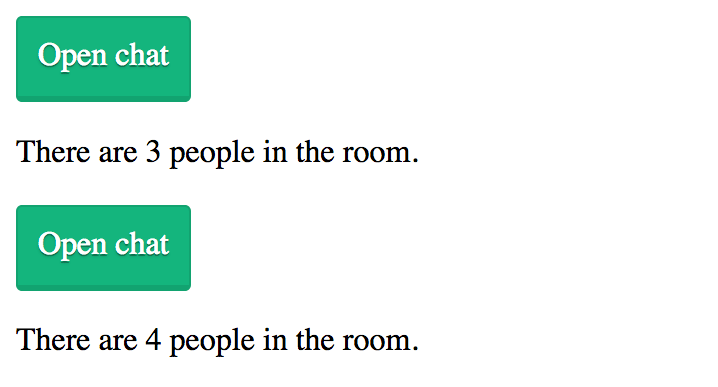
Here’s what’s happening:
- When Open chat is clicked, the
chat.jsmodule is fetched and initialized - HMR detects when
people.jsis modified module.hot.accept()inindex.jscauses all modules loaded by this entry chunk to be replaced- When Open chat is clicked again,
chat.init()is run with the code from the updated module.
CSS Replacement
Let’s change the button color to red and see what happens:
src/app.scss
button {
...
- background: #24b47e;
+ background: red;
...
}
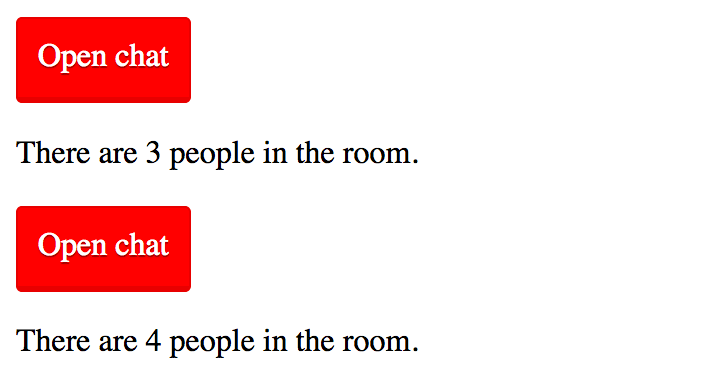
Now we get to see instant updates to our styles without losing any state. This is a much-improved developer experience! And it feels like the future.
HTTP/2
One of the primary benefits of using a module bundler like Webpack is that it can help you improve performance by giving you control over how the assets are built and then fetched on the client. It has been considered best practice for years to concatenate files to reduce the number of requests that need to be made on the client. This is still valid, but HTTP/2 now allows multiple files to be delivered in a single request, so concatenation isn’t a silver bullet anymore. Your app may actually benefit from having many small files individually cached. The client could then fetch a single changed module rather than having to fetch an entire bundle again with mostly the same contents.
The creator of Webpack, Tobias Koppers, has written an informative post explaining why bundling is still important, even in the HTTP/2 era.
Read more about this over at Webpack & HTTP/2.
Over to You
I hope you’ve found this introduction to Webpack helpful and are able to start using it to great effect. It can take a little time to wrap your head around Webpack’s configuration, loaders and plugins, but learning how this tool works will pay off.
The documentation for Webpack 4 is currently being worked on, but is really well put together. I highly recommend reading through the Concepts and Guides for more information. Here’s a few other topics you may be interested in:
A Beginner’s Guide to Webpack 4 and Module Bundling的更多相关文章
- A Beginner's Guide to Paxos
Google Drive: A Beginner's Guide to Paxos The code ideas of Paxos protocol: 1) Optimistic concurrenc ...
- Beginner's Guide to Python-新手指导
Refer English Version: http://wiki.python.org/moin/BeginnersGuide New to programming? Python is free ...
- A Beginner's Guide To Understanding Convolutional Neural Networks(转)
A Beginner's Guide To Understanding Convolutional Neural Networks Introduction Convolutional neural ...
- (转)A Beginner's Guide To Understanding Convolutional Neural Networks Part 2
Adit Deshpande CS Undergrad at UCLA ('19) Blog About A Beginner's Guide To Understanding Convolution ...
- (转)A Beginner's Guide To Understanding Convolutional Neural Networks
Adit Deshpande CS Undergrad at UCLA ('19) Blog About A Beginner's Guide To Understanding Convolution ...
- 新手教程之:循环网络和LSTM指南 (A Beginner’s Guide to Recurrent Networks and LSTMs)
新手教程之:循环网络和LSTM指南 (A Beginner’s Guide to Recurrent Networks and LSTMs) 本文翻译自:http://deeplearning4j.o ...
- Photography theory: a beginner's guide(telegraph.co.uk)
By Diane Smyth, Tim Clark, Rachel Segal Hamilton and Lewis Bush 11:00AM BST 09 Jun 2014 Have you r ...
- A Beginner’s Guide to Eigenvectors, PCA, Covariance and Entropy
A Beginner’s Guide to Eigenvectors, PCA, Covariance and Entropy Content: Linear Transformations Prin ...
- A Beginner’s Guide to the OUTPUT Clause in SQL Server
原文 A Beginner’s Guide to the OUTPUT Clause in SQL Server T-SQL supports the OUTPUT clause after the ...
随机推荐
- Android Tcp操作
Tcp是基于传输层的面向连接的可靠通讯协议,其优点是基于连接,使得服务端和客户端可以实现双向通信,且实时性高,在需要服务端主动向客户端推送数据的应用场景中,使用TCP协议是一种很好的方式. 初学And ...
- Altera FPGA 远程升级有关的几个IP的使用
在做在线远程升级的时候,一般需要两步:1.将数据写到外挂的flash中.2重新启动FPGA配置. 不过要做到远程升级,一般需要在原始程序中就考虑到加入远程升级模块,remote updata IP, ...
- Java基础笔试练习(八)
1. 以下关于构造函数的描述错误的是 ( ) A.每个类有且只能有一个构造函数. B.构造函数是类的一种特殊函数,它的方法名必须与类名相同 C.构造函数的主要作用是完成对类的对象的初始化工作 D.一般 ...
- MyBatis框架的详解
一.MyBatis的介绍 在使用的时候,需要配置文件的方式告知框架需要的信息,多数会使用XML文件作为框架的配置文件. 框架都是由第三方提供的,提供的都是jar包.因此,使用框架前,必须将框架涉及的j ...
- 【Linux】一步一步学Linux——Centos7.5安装图解(08)
00. 目录 参考博客:https://mp.csdn.net/mdeditor/95031775# 01. Centos7.5简介 CentOS(Community Enterprise Opera ...
- centos7编译安装memcached
1.libevent 源码地址:https://github.com/libevent/libevent/releases/download/release-2.1.8-stable/libevent ...
- UOJ46 清华集训2014玄学(线段树)
注意到操作有结合律,容易想到用一个矩形表示第i次操作对第j个位置的数的影响.那么修改是单行内的区间修改,而查询是单列内的区间查询.这样二维线段树上以列为外层行为内层直接打标记就可以维护.然后就喜闻乐见 ...
- Navicat 连接mysql 报错: Authentication plugin caching_ sha2_password cannot be loaded
出现这个错误的时候, 网上的资料都是修改mysql的登录信息的, ALTER USER 'root'@'localhost' IDENTIFIED WITH mysql_native_password ...
- WCF与Web API在应用上的选择
在最近发布的Visual Studio 2012及.NET 4.5中, 微软正式推出新的网络服务框架ASP.NET Web API.作为ASP.NET MVC 4的一部分,ASP.NET Web ...
- JS基础_强制类型转换-Number
<!DOCTYPE html> <html> <head> <meta charset="UTF-8"> <title> ...
