微信小程序入门八头像上传
1. action-sheet 底部弹出可选菜单组件
2. wx.uploadFile 将本地资源上传到服务器
3. wx.chooseImage 从本地相册选择图片或使用相机拍照。
4. wx.previewImage 预览图片
效果图:
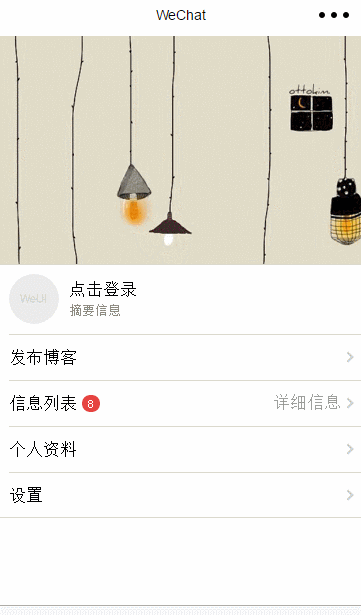
wxml代码:
<!--
变量说明:
windowHeight :设备的窗口的高度
windowWidth : 设备的窗口的宽度
actionSheetHidden : 组件是否显示
actionSheetItems :组件菜单项
-->
<view class="page__bd" style="height: {{windowHeight * 0.8}}px; width: {{windowWidth}}px;">
<view class="weui-cells weui-cells_after-title me-info"
style="top:{{windowHeight * 0.4}}px;">
<view class="weui-cell">
<view class="weui-cell__hd" style="position: relative;margin-right: 10px;">
<image src="{{userImg}}" style="width: 50px; height: 50px; display: block;border-radius:25px;" bindtap="clickImage"/>
</view>
<view class="weui-cell__bd">
<navigator url="../login/login" >
点击登录</navigator>
<view style="font-size: 13px;color: #888888;">摘要信息</view>
</view>
</view>
<view class="weui-cell weui-cell_access">
<view class="weui-cell__bd">
<view style="display: inline-block; vertical-align: middle">发布博客</view>
</view>
<view class="weui-cell__ft weui-cell__ft_in-access"></view>
</view>
<view class="weui-cell weui-cell_access">
<view class="weui-cell__bd">
<view style="display: inline-block; vertical-align: middle">信息列表</view>
<view class="weui-badge" style="margin-left: 5px;">8</view>
</view>
<view class="weui-cell__ft weui-cell__ft_in-access">详细信息</view>
</view>
<view class="weui-cell weui-cell_access">
<view class="weui-cell__bd">
<view style="display: inline-block; vertical-align: middle">个人资料</view>
</view>
<view class="weui-cell__ft weui-cell__ft_in-access"></view>
</view>
<view class="weui-cell weui-cell_access">
<view class="weui-cell__bd">
<view style="display: inline-block; vertical-align: middle">设置</view>
</view>
<view class="weui-cell__ft weui-cell__ft_in-access"></view>
</view>
</view>
<action-sheet hidden="{{actionSheetHidden}}" bindchange="actionSheetbindchange">
<block wx:for="{{actionSheetItems}}" wx:key="unique">
<action-sheet-item bindtap="{{item.bindtap}}">{{item.txt}}</action-sheet-item>
</block>
<action-sheet-cancel class="cancel">取消</action-sheet-cancel>
</action-sheet>
</view>
wxss代码: .page__bd{
background: url(https://www.itit123.cn/image/meBack.jpg) no-repeat;
background-size:cover;
}
js代码:
var util = require('../../utils/util.js');
var app = getApp();
Page({
data: {
userImg: "../../images/pic_160.png", // 头像图片路径
actionSheetHidden: true, // 是否显示底部可选菜单
actionSheetItems: [
{ bindtap: 'changeImage', txt: '修改头像' },
{ bindtap: 'viewImage', txt: '查看头像' }
] // 底部可选菜单
},
// 初始化加载获取设备长宽
onLoad: function (options) {
var that = this;
wx.getSystemInfo({
success: function (res) {
that.setData({
windowHeight: res.windowHeight,
windowWidth: res.windowWidth
})
}
});
},
// 点击头像 显示底部菜单
clickImage: function () {
var that = this;
that.setData({
actionSheetHidden: !that.data.actionSheetHidden
})
},
// 点击其他区域 隐藏底部菜单
actionSheetbindchange: function () {
var that = this;
that.setData({
actionSheetHidden: !that.data.actionSheetHidden
})
},
// 上传头像
changeImage: function () {
var that = this;
wx.chooseImage({
count: 1, // 默认9
sizeType: ['original', 'compressed'], // 可以指定是原图还是压缩图,默认二者都有
sourceType: ['album', 'camera'], // 可以指定来源是相册还是相机,默认二者都有
success: function (res) {
// 返回选定照片的本地文件路径列表,tempFilePath可以作为img标签的src属性显示图片,只有一张图片获取下标为0
var tempFilePaths = res.tempFilePaths[0];
that.setData({
userImg: tempFilePaths,
actionSheetHidden: !that.data.actionSheetHidden
})
util.uploadFile('/itdragon/uploadImage', tempFilePaths, 'imgFile' ,{}, function (res) {
console.log(res);
if (null != res) {
that.setData({
userImg: res
})
} else {
// 显示消息提示框
wx.showToast({
title: '上传失败',
icon: 'error',
duration: 2000
})
}
});
}
})
},
// 查看原图
viewImage: function () {
var that = this;
wx.previewImage({
current: '', // 当前显示图片的http链接
urls: [that.data.userImg] // 需要预览的图片http链接列表
})
}
});
utils.js代码:
//上传文件
function uploadFile(url, filePath, name, formData, cb) {
console.log('a=' + filePath)
wx.uploadFile({
url: rootDocment + url,
filePath: filePath,
name: name,
header: {
'content-type': 'multipart/form-data'
}, // 设置请求的 header
formData: formData, // HTTP 请求中其他额外的 form data
success: function (res) {
if (res.statusCode == 200 && !res.data.result_code) {
return typeof cb == "function" && cb(res.data)
} else {
return typeof cb == "function" && cb(false)
}
},
fail: function () {
return typeof cb == "function" && cb(false)
}
})
}
后台服务器代码:
@RequestMapping("uploadImage")
@ResponseBody
public String uploadHeadImage(HttpServletRequest request, @RequestParam(value = "imgFile" , required=false) MultipartFile imageFile) {
try {
System.out.println("imageFile :::: " + imageFile);
String realPath = request.getSession().getServletContext().getRealPath("/");
if(imageFile!=null){
if(GenerateUtils.allowUpload(imageFile.getContentType())){
String fileName = GenerateUtils.rename(imageFile.getOriginalFilename());
String saveName = fileName.substring(0,fileName.lastIndexOf("."));
File dir = new File(realPath + "image");
if(!dir.exists()){
dir.mkdirs();
}
File file = new File(dir,saveName+".jpg");
imageFile.transferTo(file);
return "https://www.itit123.cn/sierew/image/"+file.getName();
}
}
} catch (Exception e) {
e.printStackTrace();
}
return "null";
}
微信小程序入门八头像上传的更多相关文章
- 微信小程序--更换用户头像/上传用户头像/更新用户头像
changeAvatar:function (){ var that=this; wx.chooseImage({ count: 1, // 默认9 sizeType: ['original', 'c ...
- 微信小程序简单封装图片上传组件
微信小程序简单封装图片上传组件 希望自己 "day day up" -----小陶 我从哪里来 在写小程序的时候需要上传图片,个人觉得官方提供的 Uploader 组件不是太好用, ...
- 微信小程序实现图片是上传、预览功能
本文实例讲述了微信小程序实现图片上传.删除和预览功能的方法,分享给大家供大家参考,具体如下: 这里主要介绍一下微信小程序的图片上传图片删除和图片预览 1.可以调用相机也可以从本地相册选择 2.本地实现 ...
- 微信小程序:多张图片上传
最近在写小程序的相册,需要多张图片的上传.因为小程序不支持数组的多张图片同时上传,然后根据自己的需求+借鉴网上各位大神的案例,总算搞定.分享下,不足之处,多多指教哦 页面wxml: <form ...
- 微信小程序实现图片裁剪上传(wepy)
参考https://github.com/we-plugin/we-cropper,在wepy中实现,参考的具体例子是we-cropper/example/cutInside/ 项目上传图片时2:3的 ...
- 微信小程序 压缩图片并上传
转自https://segmentfault.com/q/1010000012507519 wxml写入 <view bindtap='uploadImg'>上传</view> ...
- 微信小程序裁剪图片后上传
上传图片的时候调起裁剪页面,裁剪后再回调完成上传; 图片裁剪直接用we-cropper https://github.com/we-plugin/we-cropper we-cropper使用详细 ...
- 微信小程序压缩图片并上传到服务器(拿去即用)
这里注意一下,图片压缩后的宽度是画布宽度的一半 canvasToTempFilePath 创建画布的时候会有一定的时间延迟容易失败,这里加setTimeout来缓冲一下 这是单张图片压缩,多张的压缩暂 ...
- 天河微信小程序入门《四》:融会贯通,form表单提交数据库
天河在阔别了十几天之后终于又回来了.其实这篇文章里的demo是接着(天河微信小程序入门<三>)后面就做了的,但是因为最近在做别的项目,所以就偷懒没有发出来.放到今天来看,从前台提交数据到数 ...
随机推荐
- POJ 2240 Arbitrage (Bellman Ford判正环)
Arbitrage Time Limit: 1000MS Memory Limit: 65536K Total Submissions:27167 Accepted: 11440 Descri ...
- 给你的手机加上安全保障,请设置SIM卡PIN码
[手机上了锁,为啥还丢钱?专家支招:设置SIM卡PIN码]智能手机一旦丢失,不仅会带来诸多不便,甚至还会造成个人隐私泄露及财产损失. 然而很多人认为,自己已经设置了手机屏锁.支付密码.指纹锁等防御措施 ...
- grub.conf解析
一.grub简介系统启动引导管理器,是在计算机启动后运行的第一个程序,他是用来负责加载.传输控制到操作系统的内核,一旦把内核挂载,系统引导管理器的任务就算完成退出,系统引导的其它部份,比如系统的初始化 ...
- 使用 windows 下的 secureCRT 软件的 通过 sftp 上传和下载文件到远端 linux 设备
secureCRT 按下ALT+P就开启新的会话进行ftp操作. 输入:help命令,显示该FTP提供所有的命令 pwd: 查询linux主机所在目录(也就是远程主机目录) lpwd: 查询本地目录 ...
- 学习Docker之Dockerfile的命令
使用Dockerfile去构建镜像好比堆积木.使用pom去构建maven项目一样,有异曲同工之妙,下面就把Dockerfile中主要的命令介绍一下. 组成部分 部分 命令 基础镜像信息 FROM 维护 ...
- python: 反射机制;
import comma def run(): inp = input('请输入要调用的函数').strip(); if hasattr(comma,inp): fun = getattr(comma ...
- Linux虚拟内存(swap)调优篇-“swappiness”,“vm.dirty_background_ratio”和“vm.dirty_ratio”
Linux虚拟内存(swap)调优篇-“swappiness”,“vm.dirty_background_ratio”和“vm.dirty_ratio” 作者:尹正杰 版权声明:原创作品,谢绝转载 ...
- Docker笔记一:Docker介绍
目录 什么是Docker? Docker的核心概念 Docker镜像命令 Docker容器命令 Docker实战 查看我的镜像 启动Redis Docker中国镜像加速 血与泪的教训 什么是Docke ...
- idea创建父子工程
第一步:创建一个新的父工程father:file—–>new—->project ,注意要选maven,Create from archetype不要勾选.next填写GroupId .A ...
- CSS-Naming-Conventions--BEM
BEM BEM : Block Element Modifier There are only two hard problems in Computer Sciences:cache invalid ...
