Shrinking images on Linux
When creating images from existing ISOs you often need to allocate a number of MB for the image to at least fit the files that are in the ISO. Predicting the exact size of the image is hard, even for a program. In this case you will create an image that is larger than actually needed: the image is much larger than the files on the image are combined.
This post will show how to shrink an existing image to a more optimal size. We will do this on Linux, since all required tools are available there: GParted, fdisk and truncate.
Requirements
- A Linux PC
- Some knowledge how the terminal works will helps
- The unoptimal image (myimage.img in this example)
Creating loopback device
GParted is a great application that can handle partition tables and filesystems quite well. In this tutorial we will use GParted to shrink the filesystem (and its accompaning partition in the partition table).
GParted operates on devices, not simple files like images. This is why we first need to create a device for the image. We do this using the loopback-functionality of Linux.
First we will enable loopback if it wasn't already enabled:
$ sudo modprobe loop
Now we can request a new (free) loopback device:
$ sudo losetup -f
This will return the path to a free loopback device. In this example this is /dev/loop0.
Next we create a device of the image:
$ sudo losetup /dev/loop0 myimage.img
Now we have a device /dev/loop0 that represents myimage.img. We want to access the partitions that are on the image, so we need to ask the kernel to load those too:
$ sudo partprobe /dev/loop0
This should give us the device /dev/loop0p1, which represents the first partition in myimage.img. We do not need this device directly, but GParted requires it.
Resize partition using GParted
Next we can load the device using GParted:
$ sudo gparted /dev/loop0
This should show a window similar to the following:

Now notice a few things:
- There is one partition.
- The partition allocates the entire disk/device/image.
- The partition is filled partly.
We want to resize this partition so that is fits it content, but not more than that.
Select the partition and click Resize/Move. A window similar to the following will popup:
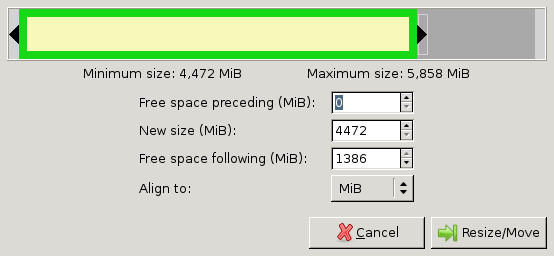
Drag the right bar to the left as much as possible.
Note that sometimes GParted will need a few MB extra to place some filesystem-related data. You can press the up-arrow at the New size-box a few times to do so. For example, I pressed it 10 times (=10MiB) for FAT32 to work. For NTFS you might not need to at all.
Finally press Resize/Move. You will return to the GParted window. This time it will look similar to the following:
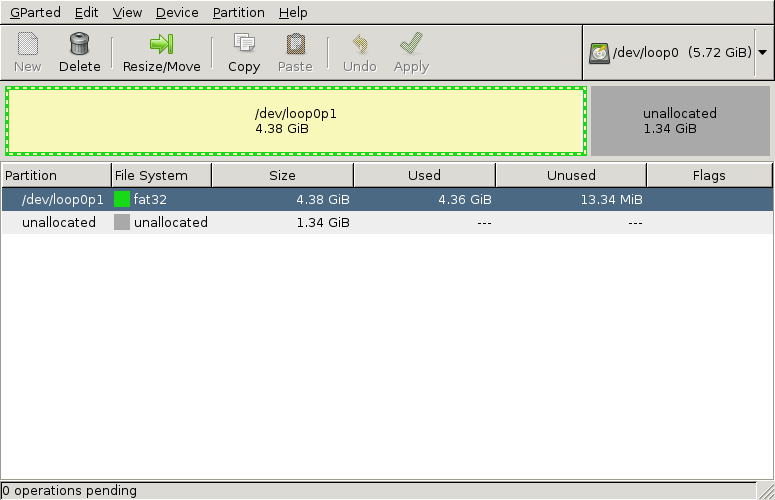
Notice that there is a part of the disk unallocated. This part of the disk will not be used by the partition, so we can shave this part off of the image later. GParted is a tool for disks, so it doesn't shrink images, only partitions, we have to do the shrinking of the image ourselves.
Press Apply in GParted. It will now move files and finally shrink the partition, so it can take a minute or two, most of the time it finishes quickly. Afterwards close GParted.
Now we don't need the loopback-device anymore, so unload it:
$ sudo losetup -d /dev/loop0
Shaving the image
Now that we have all the important data at the beginning of the image it is time to shave of that unallocated part. We will first need to know where our partition ends and where the unallocated part begins. We do this using fdisk:
$ fdisk -l myimage.img
Here we will see an output similar to the following:
Disk myimage.img: MB, bytes, sectors
Units = sectors of * = bytes
Sector size (logical/physical): bytes / bytes
I/O size (minimum/optimal): bytes / bytes
Disk identifier: 0x000ea37d Device Boot Start End Blocks Id System
myimage.img1 b W95 FAT32
Note two things in the output:
- The partition ends on block 9181183 (shown under End)
- The block-size is 512 bytes (shown as sectors of 1 * 512)
We will use these numbers in the rest of the example. The block-size (512) is often the same, but the ending block (9181183) will differ for you. The numbers mean that the parition ends on byte 9181183*512 of the file. After that byte comes the unallocated-part. Only the first 9181183*512 bytes will be useful for our image.
Next we shrink the image-file to a size that can just contain the partition. For this we will use the truncate command (thanks uggla!). With the truncate command need to supply the size of the file in bytes. The last block was 9181183 and block-numbers start at 0. That means we need (9181183+1)*512 bytes. This is important, else the partition will not fit the image. So now we use truncate with the calculations:
$ truncate --size=$[(+)*] myimage.img
Now copy the new image over to your phone, where it should act exactly the same as the old/big image.
[1]https://softwarebakery.com//shrinking-images-on-linux
Shrinking images on Linux的更多相关文章
- Linux 驱动开发
linux驱动开发总结(一) 基础性总结 1, linux驱动一般分为3大类: * 字符设备 * 块设备 * 网络设备 2, 开发环境构建: * 交叉工具链构建 * NFS和tftp服务器安装 3, ...
- Linux Process Virtual Memory
目录 . 简介 . 进程虚拟地址空间 . 内存映射的原理 . 数据结构 . 对区域的操作 . 地址空间 . 内存映射 . 反向映射 .堆的管理 . 缺页异常的处理 . 用户空间缺页异常的校正 . 内核 ...
- linux hugepage
The intent of this file is to give a brief summary of hugetlbpage support inthe Linux kernel. This ...
- Linux下的Libsvm使用历程录
原文:http://blog.csdn.net/meredith_leaf/article/details/6714144 Linux下的Libsvm使用历程录 首先下载Libsvm.Python和G ...
- linux内核分析之进程地址空间管理
1.struct task_struct 进程内核栈是操作系统为管理每一个进程而分配的一个4k或者8k内存大小的一片内存区域,里面存放了一个进程的所有信息,它能够完整的描述一个正在执行的程序:它打开的 ...
- Linux内存管理 (8)malloc
专题:Linux内存管理专题 关键词:malloc.brk.VMA.VM_LOCK.normal page.special page. 每章问答: malloc()函数是C函数库封装的一个核心函数,对 ...
- Kernel parameters for Db2 database server installation (Linux and UNIX)
Db2 11.1 For root installations, the database manager uses a formula to automatically adjust kernel ...
- linux 逻辑卷管理 /dev/mapper/VolGroup-lv_root 100%调整分区大小
1.解决过程 # df -h // 查看分区 # umount /home // 取消挂载 # e2fsck -f /dev/mapper/VolGroup-lv_home // 分区检测 ...
- Linux进程虚拟地址空间管理2
2017-04-12 前篇文章对Linux进程地址空间的布局以及各个部分的功能做了简要介绍,本文主要对各个部分的具体使用做下简要分析,主要涉及三个方面:1.MMAP文件的映射过程 2.用户 内存的动态 ...
随机推荐
- 爬虫——scrapy入门
scrapy 安装scrapy pip install scrapy windows可能安装失败,需要先安装c++库或twisted,pip install twisted 创建项目 scrapy s ...
- JavaScript学习day3 (基本语法下)
if/else for while 函数的使用 JavaScript语句 if/else 语句 JavaScript 中的if/else 判断选择,语法格式是这样的 switch/case 语句 在做 ...
- eclipse spring-boot-mybatis 的记录
例子来源: https://gitee.com/lfalex/spring-boot-example.git spring-boot-mybatis 例子使用 mysql5.1.46 版本; 环境:e ...
- SVN 服务器端权限管理
创建用户 点击菜单上的Users可以在右侧窗口区域中看见已经创建的用户 创建组 同样也可以修改组: 分配权限 示例一:开发人员拥有读写权限(组权限) 进入权限分配界面: 添加组或用户: 在添加页面可 ...
- JAVA RPC (六) 之thrift反序列化RPC消息体
我们来看一下服务端的简单实现,直接上thrift代码,很直观的来看一看thrift的server到底干了些什么 public boolean process(TProtocol in, TProtoc ...
- 转:彻底搞清楚javascript中的require、import和export
原文地址:彻底搞清楚javascript中的require.import和export 为什么有模块概念 理想情况下,开发者只需要实现核心的业务逻辑,其他都可以加载别人已经写好的模块. 但是,Ja ...
- 二、springboot使用jpa
花了几天时间,好好看了看springboot的jpa部分,总结了常用的形式. 1.通过STS工具添加jpa的依赖项 要连mysql,测试的时候需要web,顺便添加了lombok不写set和get方法了 ...
- 2018-2019-2 网络对抗技术 20165317 Exp5 MSF基础应用
2018-2019-2 网络对抗技术 20165317 Exp5 MSF基础应用 一.原理与实践说明 1.实践内容 本实践目标是掌握metasploit的基本应用方式,重点常用的三种攻击方式的思路.具 ...
- 一种JNI混淆方案
转载自:http://www.liuling123.com/2016/06/so_method_mix.html 感谢原作者 侵删 默认情况下,使用JNI时与native对应的JNI函数名都是Java ...
- 精心调制的Bash主题分享
第一个是米色背景, 一样遵守蓝色为目录的习惯, 字体为浅灰色,代码和终端看起来相对比较清晰 第二个则是 深海蓝的背景风格,字体都选择饱和度较高的颜色,如下图 终端 配置方法,这里以 mintty 也就 ...
