C# 编写Windows Service(windows服务程序)
C# 编写Windows Service(windows服务程序)
- Windows Service简介:
一个Windows服务程序是在Windows操作系统下能完成特定功能的可执行的应用程序。Windows服务程序虽然是可执行的,但是它不像一般的可执行文件通过双击就能开始运行了,它必须有特定的启动方式。这些启动方式包括了自动启动和手动启动两种。对于自动启动的Windows服务程序,它们在Windows启动或是重启之后用户登录之前就开始执行了。只要你将相应的Windows服务程序注册到服务控制管理器(Service Control Manager)中,并将其启动类别设为自动启动就行了。而对于手动启动的Windows服务程序,你可以通过命令行工具的NET START 命令来启动它,或是通过控制面板中管理工具下的服务一项来启动相应的Windows服务程序。
同样,一个Windows服务程序也不能像一般的应用程序那样被终止。因为Windows服务程序一般是没有用户界面的,所以你也要通过命令行工具或是下面图中的工具来停止它,或是在系统关闭时使得Windows服务程序自动停止。因为Windows服务程序没有用户界面,所以基于用户界面的API函数对其是没有多大的意义。为了能使一个Windows服务程序能够正常并有效的在系统环境下工作,程序员必须实现一系列的方法来完成其服务功能。Windows服务程序的应用范围很广,典型的Windows服务程序包含了硬件控制、应用程序监视、系统级应用、诊断、报告、Web和文件系统服务等功能。
和Windows服务程序相关的命名空间涉及到以下两个:System.ServiceProcess 和System.Diagnostics。
- 用C#创建Windows服务的步骤:
1.创建Windows Service项目
从Visual C# 工程中选取 Windows 服务(Windows Service)选项,给工程一个新文件名,然后点击 确定。
2.向服务中函数功能实现
OnStart函数在启动服务时执行,OnStop函数在停止服务时执行。在这里,当启动和停止服务时,向一个文本文件中写入一些文字信息,代码如下:

using System;
using System.Collections.Generic;
using System.ComponentModel;
using System.Data;
using System.Diagnostics;
using System.IO;
using System.Linq;
using System.ServiceProcess;
using System.Text;
using System.Threading.Tasks;
namespace MyService
{
public partial class Service1 : ServiceBase
{
public Service1()
{
InitializeComponent();
}
protected override void OnStart(string[] args)
{
FileStream fs = new FileStream(@"d:\xx.txt", FileMode.OpenOrCreate, FileAccess.Write);
StreamWriter sw = new StreamWriter(fs);
sw.BaseStream.Seek(0, SeekOrigin.End);
sw.WriteLine("WindowsService: Service Started" + DateTime.Now.ToString() + "\n");
sw.Flush();
sw.Close();
fs.Close();
}
//protected override void OnContinue()
//{
// base.OnContinue();
//}
//protected override void OnPause()
//{
// base.OnPause(); // father class method inherit
//}
//protected override void OnShutdown()
//{
// base.OnShutdown();
//}
protected override void OnStop()
{
FileStream fs = new FileStream(@"d:\xx.txt", FileMode.OpenOrCreate, FileAccess.Write);
StreamWriter sw = new StreamWriter(fs);
sw.BaseStream.Seek(0, SeekOrigin.End);
sw.WriteLine("WindowsService: Service Stopped" + DateTime.Now.ToString() + "\n");
sw.Flush();
sw.Close();
fs.Close();
}
}
}

4.回到设计窗口点右键选择-添加安装程序 -生成serviceInstaller1和 serviceProcessInstaller1两个组件
把serviceInstaller1的属性ServiceName改写为你的服务程序名,并把启动模 式设置为AUTOMATIC
把serviceProcessInstaller1的属性account改写为 LocalSystem
5.编译链接生成服务程序
通过从生成菜单中选择生成来生成项目。
6.安装服务
用.net framework工具INSTALLUTIL安装服务程序即可。
用项目的输出作为参数,从命令行运行 InstallUtil.exe。在命令行中输入下列代码:
installutil yourproject.exe
Hint: a windows service must first be installed using installutil.exe and then started with the serviceExplorer, windows Services Administrative tool or the NET START command.
7.卸载服务
用项目的输出作为参数,从命令行运行 InstallUtil.exe。
installutil /u yourproject.exe
如上服务程序运行结果截图:
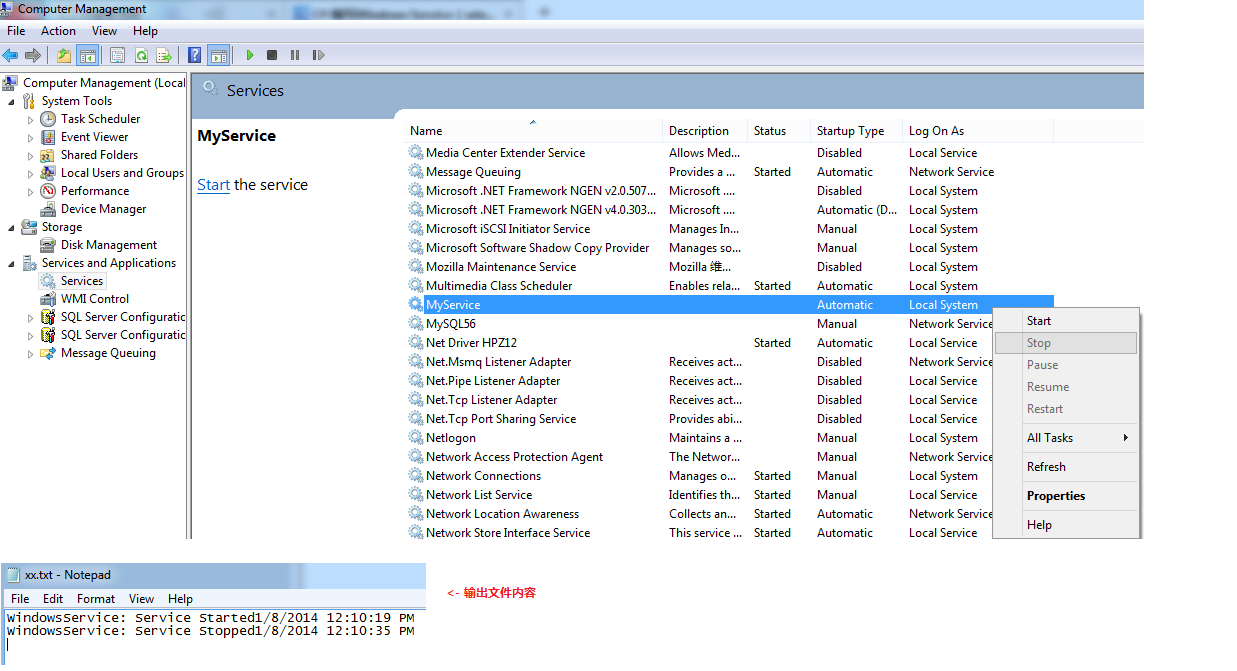
- 补充:
1.Service启动属性:
Manual 服务安装后,必须手动启动。
Automatic 每次计算机重新启动时,服务都会自动启动。
Disabled 服务无法启动。
2.新建的Service项目,其中各属性的含义(设计视图->右键属性):
Autolog 是否自动写入系统的日志文件
CanHandlePowerEvent 服务时候接受电源事件
CanPauseAndContinue 服务是否接受暂停或继续运行的请求
CanShutdown 服务是否在运行它的计算机关闭时收到通知,以便能够调用 OnShutDown 过程
CanStop 服务是否接受停止运行的请求
ServiceName 服务名
3. 也可以在系统服务管理器中,设置相应Service的属性或启动方式等
计算机管理 -> 服务和应用程序 -> 服务 -> ...
C# 编写Windows Service(windows服务程序)的更多相关文章
- 分别在.NET Framework 与 .NET Core 框架下 编写Windows Service(windows服务程序)
前言,为什么会分别在两个框架下编写Windows Service,是因为最近在做区块链这块,使用的是NEO(小蚁区块链)的相关技术,NEO使用的是.net core 2.1,业务上需要写两个程序,一个 ...
- C#写Windows Service(windows服务程序)
背景: 要学习使用一个新东西,我们必须知道他是个什么东西.对于我们此次研究的windows服务来说,他又是个什么东西,其实也没有什么高深的了. windows service概述: 一个 ...
- C#创建、安装、卸载、调试Windows Service(Windows 服务)的简单教程
前言:Microsoft Windows 服务能够创建在它们自己的 Windows 会话中可长时间运行的可执行应用程序.这些服务可以在计算机启动时自动启动,可以暂停和重新启动而且不显示任何用户界面.这 ...
- C#创建Windows Service(Windows 服务)基础教程
Windows Service这一块并不复杂,但是注意事项太多了,网上资料也很凌乱,偶尔自己写也会丢三落四的.所以本文也就产生了,本文不会写复杂的东西,完全以基础应用的需求来写,所以不会对Window ...
- windows service创建使用整合
C#创建Windows Service(Windows 服务)基础教程 C#winform windows服务程序创建与安装 C#实现WinForm随WINDOWS服务一起启动
- C# 编写Windows Service(windows服务程序)【转载】
[转]http://www.cnblogs.com/bluestorm/p/3510398.html Windows Service简介: 一个Windows服务程序是在Windows操作系统下能完成 ...
- C#Windows Service服务程序的安装/卸载、启动/停止 桌面客户端管理程序设计
C#Windows Service服务程序的安装/卸载.启动/停止 桌面客户端管理程序设计 关于Windows Service程序的安装与卸载如果每次使用命令行操作,那简直要奔溃了,太麻烦而且还容易出 ...
- 使用Python写Windows Service服务程序
1.背景 如果你想用Python开发Windows程序,并让其开机启动等,就必须写成windows的服务程序Windows Service,用Python来做这个事情必须要借助第三方模块pywin32 ...
- 让自己的C++程序(非服务程序)运行为一个windows service
因为项目的一些变化和原因,需要把数据处理的一个后台程序创建为一个windows服务,运行以下命令能创建成功: sc create "MyApp Service Name" binP ...
随机推荐
- javascript获取时间差
function GetDateDiff(startTime, endTime, diffType) { //将xxxx-xx-xx的时间格式,转换为 xxxx/xx/xx的格式 startTime ...
- [Canvas]越来越近的女孩
本作比前作增加了控制功能,观看动态效果请点此下载代码用Chrome或Firfox浏览器观看. 图例: 代码: <!DOCTYPE html> <html lang="utf ...
- thinkphp3错误:syntax error, unexpected 'list' (T_LIST), expecting identifier (T_STRING)
syntax error, unexpected 'list' (T_LIST), expecting identifier (T_STRING) 出现这个错误的原因是,list是php的一个函数,系 ...
- Additional information: 对 COM 组件的调用返回了错误 HRESULT E_FAIL
1:Winform应用通过mshtml操作IE浏览器DOM时,第一次运行正常,点击第二次时错误信息如下 A first chance exception of type 'System.Runtime ...
- SHELL异常处理
写SHELL好久了,经常被异常困扰,可竟然坚持了若干年没用过,回想以前服务过的公司,阿弥陀佛,罪过罪过.废话少说,希望此篇文章可以协助大家和我彻底结束SHELL脚本就是LINUX命令集合的初级阶段. ...
- 西数移动固态SSD
好款推荐! 我可没有收广告费:哈哈哈 就是看着产品不错,喜欢小米! 西数出了SSD移动固态硬盘真心不错! 文章来源:刘俊涛的博客 欢迎关注,有问题一起学习欢迎留言.评论
- flow 静态类型检查 js
1.flow介绍 https://ustbhuangyi.github.io/vue-analysis/prepare/flow.html#为什么用-flow 2.使用 (1)安装flow (2)项目 ...
- cocos2d-js Shader系列4:Shader、GLProgram在jsb(native、手机)和html5之间的兼容问题。cocos2d-js框架各种坑。
为了让jsb也能顺利跑起滤镜效果,在手机侧折腾了2天,因为每次在真机上运行总要耗那么半分钟,而且偶尔还遇到apk文件无法删除导致运行失败的情况. 这个调试起来,实在让人烦躁加沮丧. 还好,测试上百轮, ...
- 深入理解JVM(三)——垃圾收集策略具体解释
Java虚拟机的内存模型分为五个部分.各自是:程序计数器.Java虚拟机栈.本地方法栈.堆.方法区. 这五个区域既然是存储空间,那么为了避免Java虚拟机在执行期间内存存满的情况,就必须得有一个垃圾收 ...
- 关于RSA加密算法的工具类
关于RSA加密算法的工具类 最近在捣鼓SSO(单点登录),就是一个在应用(系统)登录之后,当切换其他应用(系统)的时候,可以省去登录,提高用户的使用的便捷.(具体有时间在写) 期间涉及的安全问题,发送 ...
