你会用::before、::after吗
::before和::after伪元素的用法
一、介绍
css3为了区分伪类和伪元素,伪元素采用双冒号写法。
常见伪类——:hover,:link,:active,:target,:not(),:focus。
常见伪元素——::first-letter,::first-line,::before,::after,::selection。
::before和::after下特有的content,用于在css渲染中向元素逻辑上的头部或尾部添加内容。
这些添加不会出现在DOM中,不会改变文档内容,不可复制,仅仅是在css渲染层加入。
所以不要用:before或:after展示有实际意义的内容,尽量使用它们显示修饰性内容,例如图标。
举例:网站有些联系电话,希望在它们前加一个icon☎,就可以使用:before伪元素,如下:

<!DOCTYPE html>
<meta charset="utf-8" />
<style type="text/css">
.phoneNumber::before {
content:'\260E';
font-size: 15px;
}
</style>
<p class="phoneNumber">12345645654</p>


Note:这些特殊字符的html,js和css的写法是不同的,具体可查看html特殊字符的html,js,css写法汇总。
二、content属性
::before和::after必须配合content属性来使用,content用来定义插入的内容,content必须有值,至少是空。默认情况下,伪类元素的display是默认值inline,可以通过设置display:block来改变其显示。
content可取以下值。
1、string
使用引号包一段字符串,将会向元素内容中添加字符串。如:a:after{content:""}
举例:

<!DOCTYPE html>
<meta charset="utf-8" />
<style type="text/css">
p::before{
content: "《";
color: blue;
}
p::after{
content: "》";
color: blue;
}
</style>
<p>平凡的世界</p>


2、attr()
通过attr()调用当前元素的属性,比如将图片alt提示文字或者链接的href地址显示出来。
<style type="text/css">
a::after{
content: "(" attr(href) ")";
}
</style>
<a href="http://www.cnblogs.com/starof">starof</a>

3、url()/uri()
用于引用媒体文件。
举例:“百度”前面给出一张图片,后面给出href属性。

<style>
a::before{
content: url("https://www.baidu.com/img/baidu_jgylogo3.gif");
}
a::after{
content:"("attr(href)")";
}
a{
text-decoration: none;
}
</style>
---------------------------
<body>
<a href="http://www.baidu.com">百度</a>
</body>

效果:
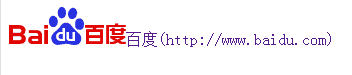
4、counter()
调用计数器,可以不使用列表元素实现序号功能。
配合counter-increment和counter-reset属性使用:
h2:before { counter-increment: chapter; content: "Chapter " counter(chapter) ". " }
代码:

<style>
body{
counter-reset: section;
}
h1{
counter-reset: subsection;
}
h1:before{
counter-increment:section;
content:counter(section) "、";
}
h2:before{
counter-increment:subsection;
content: counter(section) "." counter(subsection) "、";
}
</style>
------------------------------------------------
<body>
<h1>HTML tutorials</h1>
<h2>HTML Tutorial</h2>
<h2>XHTML Tutorial</h2>
<h2>CSS Tutorial</h2> <h1>Scripting tutorials</h1>
<h2>JavaScript</h2>
<h2>VBScript</h2> <h1>XML tutorials</h1>
<h2>XML</h2>
<h2>XSL</h2> </body>

效果:
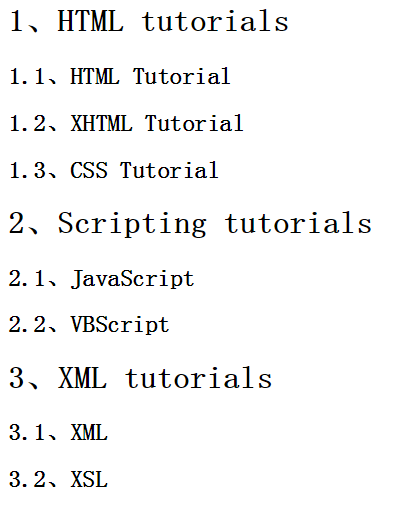
了解更多可参考:https://developer.mozilla.org/en-US/docs/Web/Guide/CSS/Counters
三、使用
1、清除浮动
清除浮动方法有多种,现在最常用的就是下面这种方法,仅需要以下样式即可在元素尾部自动清除浮动

.cf:before,
.cf:after {
content: " ";
display: table;
}
.cf:after {
clear: both;
}
.cf {
*zoom: 1;
}

2、模拟float:center的效果
float没有center这个取值,但是可以通过伪类来模拟实现。
这个效果实现很有意思,左右通过::before float各自留出一半图片的位置,再把图片绝对定位上去。
核心css如下:

#page-wrap { width: 60%; margin: 40px auto; position: relative; }
#logo { position: absolute; top: 0; left: 50%; margin-left: -125px; }
#l, #r { width: 49%; }
#l { float: left; }
#r { float: right; }
#l:before, #r:before { content: ""; width: 125px; height: 250px; }
#l:before { float: right; }
#r:before { float: left; }

完整代码如下:

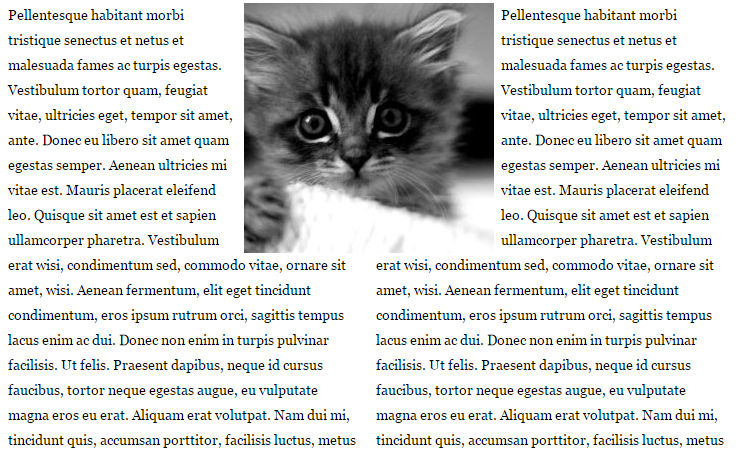
出自:https://css-tricks.com/float-center/
3、做出各种图形效果
举例:一个六角星
#star-six的div是一个正三角行,#star-six::after是一个倒三角形,通过绝对定位,调整其位置即可实现六角星的效果。
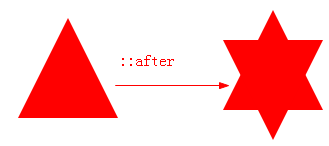
点我查看更多。
4、不使用图片创建小图标
举例:比如一个电话
很巧妙的应用一个div左border加圆角当机身,::before和::after配合圆角当听筒。

<style type="text/css">
#phone{width:50px;height:50px;border-left:6px solid #EEB422;border-radius:20%;transform:rotate(-30deg);-webkit-transform:rotate(-30deg);margin:20px;margin-right:0px;position:relative;display: inline-block;top: -5px;}
#phone:before{width:15px;height:15px;background:#EEB422;border-radius: 20%;content: "";position: absolute;left:-2px;top: 1px;}
#phone:after{width:15px;height:15px;background:#EEB422;border-radius: 20%;content: "";position: absolute;left:-3px;top: 34px;}
</style>
<div id="wraper">
<div id="phone"></div>
</div>


更多图标:
<!doctype html>
<html>
<head>
<title>伪类标签使用</title>
</head>
<style type="text/css">
#wraper{padding:10px;width:380px;height:380px;border:3px solid #ccc;margin:auto;}
#power{width: 30px;height: 30px;margin:20px;border: 6px solid #EEB422;border-radius: 50%;position: relative;display: inline-block;}
#power:before{width:7px;height:22px;background:#EEB422;position: absolute;left:8px;top:-13px;content: "";border: 3px solid #fff;}
#play{width: 30px;height: 30px;margin:20px;border: 6px solid #EEB422;border-radius: 50%;position:relative;display: inline-block;background: #EEB422;}
#play:before{border:11px solid transparent;border-left:17px solid #fff;content: "";position: absolute;left:9px;top: 3px;}
#pause{width: 30px;height: 30px;margin:20px;border: 6px solid #EEB422;border-radius: 50%;position:relative;display: inline-block;background: #EEB422;}
#pause:before{height:20px;width:5px;border:0px solid transparent;border-left:8px solid #fff;border-right:8px solid #fff;content: "";position: absolute;left:4px;top: 5px;}
#stop{width: 30px;height: 30px;margin:20px;border: 6px solid #EEB422;border-radius: 50%;position:relative;display: inline-block;background: #EEB422;}
#stop:before{height:17px;width:17px;background:#fff;content: "";position: absolute;left:6px;top: 6px;}
#comment{width: 50px;height: 25px;margin:20px;border: 6px solid #EEB422;border-radius: 20%;position:relative;display: inline-block;background: #EEB422;}
#comment:before{border:10px solid transparent;border-top:10px solid #EEB422;content: "";position: absolute;left:28px;top: 28px;}
#comment:after{content: "....";position: absolute;color: #fff;font-size: 26px;top: -10px;left: 2px;}
#like{width: 50px;height: 30px;margin:20px;border-radius: 55%;transform:rotate(55deg);-webkit-transform:rotate(55deg);position:relative;display: inline-block;background: #EEB422;}
#like:before{width:50px;height:30px;border-radius: 55%;transform:rotate(-110deg);-webkit-transform:rotate(-110deg);background:#EEB422;content: "";position: absolute;left:8px;top: -12px;}
#search{width: 20px;height: 20px;border:4px solid #EEB422;border-radius:50%;margin:20px;position:relative;display: inline-block;top: -5px;left: -5px;}
#search:before{width:20px;height:5px;background:#EEB422;transform:rotate(45deg);-webkit-transform:rotate(45deg);content: "";position: absolute;left:15px;top: 22px;}
#home{width: 30px;height: 30px;background:#EEB422;margin:20px;position:relative;display: inline-block;top: 5px;}
#home:before{width:6px;height:12px;background:#fff;content: "";position: absolute;left:12px;top: 20px;}
#home:after{border:25px solid transparent;border-bottom:20px solid #EEB422;content: "";position: absolute;top: -38px;left:-10px;}
#photo{width:40px;height:30px;background:#EEB422;margin:20px;position:relative;display: inline-block;top: 5px;}
#photo:before{width:13px;height:13px;border:4px solid #fff;border-radius:50%;background:#EEB422;content: "";position: absolute;left:10px;top: 5px;}
#photo:after{width:15px;height:10px;background:#EEB422;content: "";position: absolute;top: -7px;left:13px;}
#photo{width:40px;height:30px;background:#EEB422;margin:20px;position:relative;display: inline-block;top: 5px;}
#email{width:50px;height:35px;background:#EEB422;margin:20px;position:relative;display: inline-block;top: 5px;}
#email:before{border:25px solid transparent;border-top:20px solid #fff;content: "";position: absolute;left:0px;top: 2px;}
#email:after{border:25px solid transparent;border-top:20px solid #EEB422;content: "";position: absolute;top:0px;}
#file{width:30px;height:45px;border:4px solid #EEB422;margin:20px;position:relative;display: inline-block;top: 5px;}
#file:before{border:10px solid #fff;border-right:10px solid #EEB422;border-bottom:10px solid #EEB422;content: "";position: absolute;left:-4px;top: -4px;}
#file:after{width:20px;height:5px;border-top:3px solid #EEB422;border-bottom:3px solid #EEB422;content: "";position: absolute;left: 5px;top: 25px;}
#history{width:35px;height:35px;border:4px solid #EEB422;border-radius: 50%;margin:20px;position:relative;display: inline-block;top: 5px;}
#history:before{width:14px;height:14px;border-bottom:4px solid #EEB422;border-left:4px solid #EEB422;content: "";position: absolute;left:14px;top: 3px;}
#video{width:50px;height:35px;background:#EEB422;border-radius: 20%;margin:20px;position:relative;display: inline-block;top: -5px;}
#video:before{width:6px;height:6px;border:11px solid transparent;border-right:11px solid #EEB422;content: "";position: absolute;left:35px;top: 4px;}
#video:after{width:10px;height:10px;border:6px solid transparent;border-top:6px solid #EEB422;border-left:6px solid #EEB422;transform:rotate(45deg);-webkit-transform:rotate(45deg);content: "";position: absolute;left:13px;top: 35px;}
#tags{width:50px;height:25px;background:#EEB422;border-radius: 35% 0% 0% 35%;transform:rotate(45deg);-webkit-transform:rotate(45deg);margin:20px;margin-left:35px;position:relative;display: inline-block;top: -5px;}
#tags:before{width:10px;height:10px;border-radius:50%;background:#fff;content: "";position: absolute;left:7px;top: 7px;}
#phone{width:50px;height:50px;border-left:6px solid #EEB422;border-radius:20%;transform:rotate(-30deg);-webkit-transform:rotate(-30deg);margin:20px;margin-right:0px;position:relative;display: inline-block;top: -5px;}
#phone:before{width:15px;height:15px;background:#EEB422;border-radius: 20%;content: "";position: absolute;left:-2px;top: 1px;}
#phone:after{width:15px;height:15px;background:#EEB422;border-radius: 20%;content: "";position: absolute;left:-3px;top: 34px;}
#profile{width: 40px;height:15px;background:#EEB422;border-radius: 45% 45% 0 0;margin:20px;position:relative;display: inline-block;top: 0px;}
#profile:before{width: 20px;height:22px;background:#EEB422;border-radius:40%;content: "";position: absolute;left: 10px;top: -22px;}
</style>
<body>
<div id="wraper">
<div id="power"></div>
<div id="play"></div>
<div id="pause"></div>
<div id="stop"></div>
<div id="comment"></div>
<div id="like"></div>
<div id="search"></div>
<div id="home"></div>
<div id="photo"></div>
<div id="email"></div>
<div id="file"></div>
<div id="history"></div>
<div id="video"></div>
<div id="tags"></div>
<div id="phone"></div>
<div id="profile"></div>
</div>
</body>
</html>

这个效果来自:http://www.w3cfuns.com/blog-5444604-5402127.html
有大神用伪元素创建了84种小图标,具体可查看http://nicolasgallagher.com/pure-css-gui-icons/
5、显示打印网页的URL

<style>
@media print {
a[href]:after {
content: " (" attr(href) ") ";
}
}
</style><body>
<a href="http://www.baidu.com">百度</a>
</body>

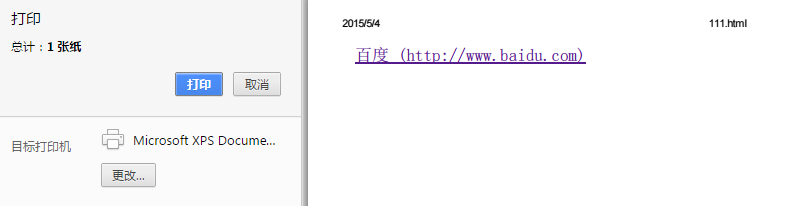
6、给blockquote添加引号
经常用到给blockquote 引用段添加巨大的引号作为背景,可以用 ::before 来代替 background 。好处是即可以给背景留下空间,还可以直接使用文字而非图片:

<meta charset="utf-8"/>
<style type="text/css">
blockquote::before {
content: open-quote;
color: #ddd;
z-index: -1;
font-size:80px;
}
</style>
<blockquote>引用一个段落,双引号用::before伪元素实现</blockquote>


7、超链接特效
举例:配合 CSS定位实现一个鼠标移上去,超链接出现方括号的效果

<meta charset="utf-8" />
<style type="text/css">
body{
background-color: #425a6c;
}
a {
position: relative;
display: inline-block;
outline: none;
color: #fff;
text-decoration: none;
font-size: 32px;
padding: 5px 20px;
}
a:hover::before, a:hover::after { position: absolute; }
a:hover::before { content: "\5B"; left: -10px; }
a:hover::after { content: "\5D"; right: -10px; }
</style>
<a>鼠标移上去出现方括号</a>


更多创意链接特效可参考: Creative Link Effects 。
8、::before和::after实现多背景图片
举例:一个标签应用5张背景图

原效果来自:Multiple Backgrounds and Borders with CSS 2.1
这个效果看的真的是脑洞大开,虽然多背景图用css3的background-image很容易就能实现。但是这篇文章是10年写的,已经过去5年了,想想也正是他们这样的尝试和努力才加速了css3标准的制定,让今天的开发更easy。今天的我们又能为5年后的开发人员做些什么贡献呢?
本文作者starof,因知识本身在变化,作者也在不断学习成长,文章内容也不定时更新,为避免误导读者,方便追根溯源,请诸位转载注明出处:http://www.cnblogs.com/starof/p/4459991.html有问题欢迎与我讨论,共同进步。
随机推荐
- 【Zookeeper】源码分析之持久化--FileTxnLog
一.前言 前一篇已经分析了序列化,这篇接着分析Zookeeper的持久化过程源码,持久化对于数据的存储至关重要,下面进行详细分析. 二.持久化总体框架 持久化的类主要在包org.apache.zook ...
- [ios2]警告:Block的Retain Cycle的解决方法 【转】
<span style="background-color: rgb(248, 248, 248); font-family: 'PT Sans', Geogia, Baskervil ...
- PWA - 渐进式网络应用初认识
Progressive Web Apps 简称PWA,是一种接近原生用户体验的渐进增强的web-app.从浏览器演进而来,沉浸式的体验,改进web的性能低下等.是Google 在2015年提出,今年才 ...
- Python自动化开发-基础语法
1.编码 计算机只能处理数字,如果要处理文本,就必须先把文本转换为数字才能处理.解决思路:数字与符号建立一对一映射,用不同数字表示不同符号. ASCII(American Standard Code ...
- 隐藏或删除指定的html元素
<div id="Contain"> <div>好好学习<div> <div>天天向上<div> <div> ...
- AR/VR行业是否会像智能手机一样的飞速崛起
从硬件和内容两方面来看,VR(虚拟现实)应该会比AR(增强现实)率先普及大众.当然,这是建立在解决无线化.眩晕.便携等问题之后的事儿,内容上不用担心,照现在这个发展速度-- 说到"风口&qu ...
- To the end
身为一名初二狗的我也走过了半年.不管怎么说人生中也没有几个半年嘛.从九月到现在快四个月了,我也离中考越来越近了/郁闷/.但是还是要好好过唔.不过我想起这半学期还是挺充实的,至少没有浪费太多的时间.有些 ...
- yarn的调度器
三种调度器 1.FIFO Scheduler 把应用按提交的顺序排成一个队列,这是一个先进先出队列,在进行资源分配的时候,先给队列中最头上的应用进行分配资源,等最前面的应用需求满足后再给下一个分配,以 ...
- HTML学习总结(四)【canvas绘图、WebGL、SVG】
一.Canvas canvas是HTML5中新增一个HTML5标签与操作canvas的javascript API,它可以实现在网页中完成动态的2D与3D图像技术.<canvas> 标记和 ...
- Linux安装Firefly
1.安装一些必要的东东 yum install -y gcc zlib zlib-devel lrzsz openssl openssl-devel python-devel mysql-devel ...
