pythonanywhere笔记
https://www.pythonanywhere.com
Deploying an existing Django project on PythonAnywhere
Deploying a Django project on PythonAnywhere is a lot like running a Django project on your own PC. You'll use a virtualenv, just like you probably do on your own PC, you'll have a copy of your code on PythonAnywhere which you can edit and browse and commit to version control.
The main thing that's different is that, instead of using the Django dev server with manage.py runserver and viewing your site on localhost, you'll create what we call a Web app via the Web tab in our UI, and then configure it with a WSGI file whose job is simply to import your Django project.
And then your site will be live on the real, public Internet. woo!
Here's an overview of the steps involved.
- Upload your code to PythonAnywhere
- Set up a virtualenv and install Django and any other requirements
- Set up your web app using manual config and your WSGI file.
- Add any other setup (static files, environment variables etc)
Uploading your code to PythonAnywhere
Assuming your code is already on a code sharing site like GitHub or Bitbucket, you can just clone it from a Bash Console:
# for example
$ git clone https://github.com/myusername/myproject.git
That's the solution we recommend, but there are a few different methods documented on the Uploading code page,
Create a virtualenv and install Django and any other requirements
In your Bash console, create a virtualenv, naming it after your project, and choosing the version of Python you want to use:
$ mkvirtualenv --python=/usr/bin/python3.4 mysite-virtualenv
(mysite-virtualenv)$ pip install django
# or, if you have a requirements.txt:
(mysite-virtualenv)$ pip install -r requirements.txt
Warning: Django may take a long time to install. PythonAnywhere has very fast internet, but the filesystem access can be slow, and Django creates a lot of small files during its installation. Thankfully you only have to do it once!
TIP: if you see an error saying mkvirtualenv: command not found, check out InstallingVirtualenvWrapper.
Setting up your Web app and WSGI file
At this point, you need to be armed with 3 pieces of information:
- The path to your Django project's top folder -- the folder that contains "manage.py", eg /home/myusername/mysite
- The name of your project (that's the name of the folder that contains your settings.py), eg mysite
- The name of your virtualenv, eg mysite-virtualenv
Create a Web app with Manual Config
Head over to the Web tab and create a new web app, choosing the "Manual Configuration" option and the right version of Python (the same one you used to create your virtualenv).
Enter your virtualenv name
Once that's done, enter the name of your virtualenv in the Virtualenv section on the web tab and click OK. You can just use its short name "mysite-virtualenv", and it will automatically complete to its full path in /home/username/.virtualenvs.
Edit your WSGI file
One thing that's important here: your Django project (if you're using a recent version of Django) will have a file inside it called wsgi.py. This is not the one you need to change to set things up on PythonAnywhere -- the system here ignores that file.
Instead, the WSGI file to change is the one that has a link inside the "Code" section of the Web tab -- it will have a name something like/var/www/yourusername_pythonanywhere_com_wsgi.py or /var/www/www_yourdomain_com_wsgi.py.
Click on the WSGI file link, and it will take you to an editor where you can change it.
Delete everything except the Django section and then uncomment that section. Your WSGI file should look something like this:
# +++++++++++ DJANGO +++++++++++
# To use your own Django app use code like this:
import os
import sys # assuming your Django settings file is at '/home/myusername/mysite/mysite/settings.py'
path = '/home/myusername/mysite'
if path not in sys.path:
sys.path.append(path) os.environ['DJANGO_SETTINGS_MODULE'] = 'mysite.settings' ## Uncomment the lines below depending on your Django version
###### then, for Django >=1.5:
from django.core.wsgi import get_wsgi_application
application = get_wsgi_application()
###### or, for older Django <=1.4
#import django.core.handlers.wsgi
#application = django.core.handlers.wsgi.WSGIHandler()
- Be sure to substitute the correct path to your project, the folder that contains manage.py, which you noted above.
- Don't forget to substitute in your own username too!
- Also make sure you put the correct value for
DJANGO_SETTINGS_MODULE. - This guide assumes you're using a recent version of Django, so leave the old
wsgi.WSGIHandler()code commented out, or better still, delete it.
Save the file, then go and hit the Reload button for your domain. (You'll find one at the top right of the wsgi file editor, or you can go back to the main web tab)
Database setup
Using MySQL
To start using MySQL, you'll need to go to the MySQL tab on your dashboard, and set up a password. You'll also find the connection settings (host name, username) on that tab, as well as the ability to create new databases.
You can start a new MySQL console to access your databases from this tab too, or alternatively you can open a MySQL shell with the following command from a bash console or ssh session:
mysql -u USERNAME -h HOSTNAME -p
The USERNAME is the username you use to log in to PythonAnywhere and the HOSTNAME is on your Databases tab. It will prompt you for a password -- use the one you entered on the Databases tab.
Accessing MySQL from Python
The appropriate libraries are installed for all versions of Python that we support, so if you're not using a virtualenv, to access a MySQL database just import MySQLdb.
If you are using a virtualenv, you'll need to install the correct package yourself. Start a bash console inside the virtualenv, then:
For Python 2.7
pip install mysql-python
For Python 3.x
pip install mysqlclient
MySQL with Django
To configure Django to access a MySQL database on PythonAnywhere, you need to do this in your settings file:
DATABASES = {
'default': {
'ENGINE': 'django.db.backends.mysql',
'NAME': '<your_username>$<your_database_name>',
'USER': '<your_username>',
'PASSWORD': '<your_mysql_password>',
'HOST': '<your_mysql_hostname>',
}
}
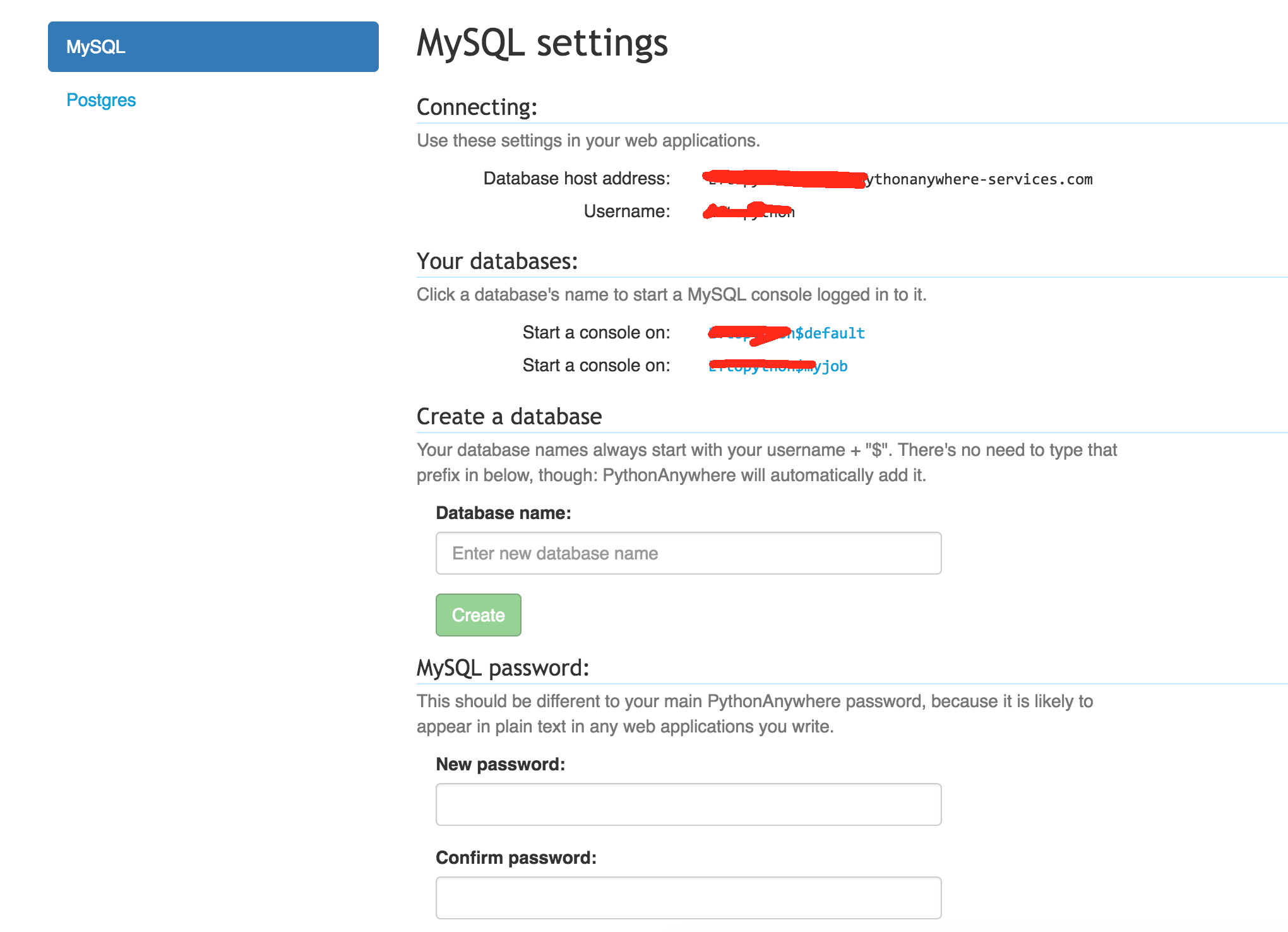
Again, you can get the username and hostname details from the "Databases" tab.
pythonanywhere笔记的更多相关文章
- python3.4学习笔记(七) 学习网站博客推荐
python3.4学习笔记(七) 学习网站博客推荐 深入 Python 3http://sebug.net/paper/books/dive-into-python3/<深入 Python 3& ...
- git-简单流程(学习笔记)
这是阅读廖雪峰的官方网站的笔记,用于自己以后回看 1.进入项目文件夹 初始化一个Git仓库,使用git init命令. 添加文件到Git仓库,分两步: 第一步,使用命令git add <file ...
- js学习笔记:webpack基础入门(一)
之前听说过webpack,今天想正式的接触一下,先跟着webpack的官方用户指南走: 在这里有: 如何安装webpack 如何使用webpack 如何使用loader 如何使用webpack的开发者 ...
- SQL Server技术内幕笔记合集
SQL Server技术内幕笔记合集 发这一篇文章主要是方便大家找到我的笔记入口,方便大家o(∩_∩)o Microsoft SQL Server 6.5 技术内幕 笔记http://www.cnbl ...
- PHP-自定义模板-学习笔记
1. 开始 这几天,看了李炎恢老师的<PHP第二季度视频>中的“章节7:创建TPL自定义模板”,做一个学习笔记,通过绘制架构图.UML类图和思维导图,来对加深理解. 2. 整体架构图 ...
- PHP-会员登录与注册例子解析-学习笔记
1.开始 最近开始学习李炎恢老师的<PHP第二季度视频>中的“章节5:使用OOP注册会员”,做一个学习笔记,通过绘制基本页面流程和UML类图,来对加深理解. 2.基本页面流程 3.通过UM ...
- NET Core-学习笔记(三)
这里将要和大家分享的是学习总结第三篇:首先感慨一下这周跟随netcore官网学习是遇到的一些问题: a.官网的英文版教程使用的部分nuget包和我当时安装的最新包版本不一致,所以没法按照教材上给出的列 ...
- springMVC学习笔记--知识点总结1
以下是学习springmvc框架时的笔记整理: 结果跳转方式 1.设置ModelAndView,根据view的名称,和视图渲染器跳转到指定的页面. 比如jsp的视图渲染器是如下配置的: <!-- ...
- 读书笔记汇总 - SQL必知必会(第4版)
本系列记录并分享学习SQL的过程,主要内容为SQL的基础概念及练习过程. 书目信息 中文名:<SQL必知必会(第4版)> 英文名:<Sams Teach Yourself SQL i ...
随机推荐
- 企业版证书打包APP发布,安装后闪退问题解决。
企业版证书打包APP发布,安装后闪退问题解决. 我现在就碰到这个问题,只要项目与Swift沾上边的,都会出问题. 如果我们是直接使用开发者证书进行真机调试,那么就不会出现问题,像往常一样好.但如果我们 ...
- Python-字符编码详解
1. 字符编码简介 1.1. ASCII ASCII(American Standard Code for Information Interchange),是一种单字节的编码.计算机世界里一开始只有 ...
- android多线程进度条
多线程实现更新android进度条. 实例教程,详细信息我已经注释 android多线程进度条 01package com.shougao.hello; 02 03import android ...
- php 实现打印预览的功能
<inputid="btnPrint" type="button" value="打印"onclick="javascrip ...
- Mybatis(一):MyBatis配置文件config.xml详解
MyBatis 配置文件基本结构 在使用mybatis框架时,首先导入其对应的jar包,并进行相应的配置,所以得对配置文件的每个参数都得了解.一个完全的mybatis配置文件结构如下: <?xm ...
- pow(x,y)函数的实现算法(递归函数)
函数pow(x,y)实现运算x^y,即x的y次方,这里x和y都为整数. 算法的基本思想是,减少乘法次数,重复利用结算结果,例如: x^4,如果逐个相乘的话,需要四次乘法.如果我们这样分解(x^2)*( ...
- jsp学习之scriptlet的使用方法
scriptlet的使用 jsp页面中分三种scriptlet: 第一种:<% %> 可以在里面写java的代码.定义java变量以及书写java语句. 第二种:<%! %> ...
- oracle中floor函数和to_number函数区别
oracle中floor函数没有值默认是0,number函数没有值默认是空
- 跟着百度学PHP[13]-文件处理 文件后缀验证、设置随机文件名....
目录: 文件的处理:00x1 判断错误 文件的处理:00x2 判断类型 文件的处理:00x3 文件大小 ++++++++++++++++++++++++++++++++++++++++++++++++ ...
- 重置 ckeditor清空内容
转载自:http://blog.csdn.net/woshirongshaolin/article/details/8239407 <script type="text/javascr ...
