Flutter 你需要知道的那些事 01

公众号「AndroidTraveler」首发。
1. width 属性
对于设置控件宽度填充父控件这件事情,在 Android 里面,只需要设置 MATCH_PARENT 即可。
但是在 Flutter 里面却不是这样,因为 Flutter 要具体的数值。
所以我们可以这样考虑,假设我这个值非常大,比所有市面上的设备宽度还要大,那么是不是表现出来就是充满父控件了。
所以这边的做法是设置为无限,即 double.infinite
我们以一个常用场景来说明。
比如设置图片填充屏幕宽度。
刚开始没有设置的代码如下:
import 'package:flutter/material.dart';
void main() => runApp(MyApp());
class MyApp extends StatelessWidget {
@override
Widget build(BuildContext context) {
return MaterialApp(
home: Scaffold(
appBar: AppBar(
title: Text('My Flutter'),
),
body: Center(
child: Image.asset('assets/images/example.jpeg'),
),
)
);
}
}
效果:

可以看到没有设置的情况下,显示会根据图片自身的宽高显示。
这个时候如果设置 width 为无穷大,修改代码如下:
child: Image.asset('assets/images/example.jpeg', width: double.infinity,),
效果

什么情况,没起作用?

这个时候不要慌,我们来给大家分析分析。
以后大家遇到类似问题也可以这样分析。
我们通过给 Image 外面套上一层 Container,然后设置背景颜色来对比一下。
代码如下:
import 'package:flutter/material.dart';
void main() => runApp(MyApp());
class MyApp extends StatelessWidget {
@override
Widget build(BuildContext context) {
return MaterialApp(
home: Scaffold(
appBar: AppBar(
title: Text('My Flutter'),
),
body: Center(
child: Container(
color: Colors.blue,
//left
// child: Image.asset('assets/images/example.jpeg',),
//right
child: Image.asset('assets/images/example.jpeg', width: double.infinity,),
),
),
));
}
}
效果如下:

可以看到,设置宽度之后,Image 确实是填充了宽度,只不过由于图片本身没有那么宽,因此看起来就以为是没有起作用。
那么如何让图片可以填充宽度呢?
这个就涉及到图片的填充模式了。
2. fit 属性
点击 Image 的 fit 属性进入源码可以看到如下:
/// How to inscribe the image into the space allocated during layout.
///
/// The default varies based on the other fields. See the discussion at
/// [paintImage].
final BoxFit fit;
我们再点一下 BoxFit,可以看到如下:
/// How a box should be inscribed into another box.
///
/// See also [applyBoxFit], which applies the sizing semantics of these values
/// (though not the alignment semantics).
enum BoxFit {
/// Fill the target box by distorting the source's aspect ratio.
///
/// 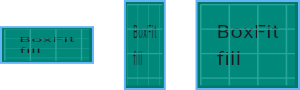
fill,
/// As large as possible while still containing the source entirely within the
/// target box.
///
/// 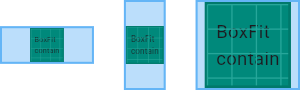
contain,
/// As small as possible while still covering the entire target box.
///
/// 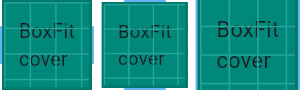
cover,
/// Make sure the full width of the source is shown, regardless of
/// whether this means the source overflows the target box vertically.
///
/// 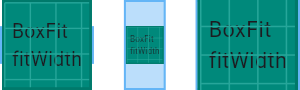
fitWidth,
/// Make sure the full height of the source is shown, regardless of
/// whether this means the source overflows the target box horizontally.
///
/// 
fitHeight,
/// Align the source within the target box (by default, centering) and discard
/// any portions of the source that lie outside the box.
///
/// The source image is not resized.
///
/// 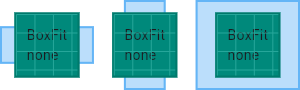
none,
/// Align the source within the target box (by default, centering) and, if
/// necessary, scale the source down to ensure that the source fits within the
/// box.
///
/// This is the same as `contain` if that would shrink the image, otherwise it
/// is the same as `none`.
///
/// 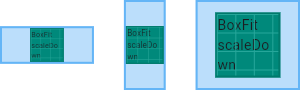
scaleDown,
}
相信大家看到源码的注释应该很清楚每个值的意义了。
如果你还不清楚,可以点击注释里面对应的链接去查看示意图。
比如以我们这个实际应用场景填充宽度为例,那么我们可以看到 fitWidth 应该是符合我们要求的,我们点击注释的链接,跳转可以看到图片如下:

很形象的做了几种情况的示意。我们设置了 Image 的 fit 属性如下:
child: Image.asset('assets/images/example.jpeg', width: double.infinity, fit: BoxFit.fitWidth,),
效果:

可以看到已经满足我们的需求了。
温馨提示:测试完之后不要忘记去掉测试的 Container 以及对应颜色哦~
3. print
我们知道在 Android 里面,当我们 try catch 之后,我们打印异常基本会写出类似下面代码:
Log.e(TAG, "exception="+e);
在 Flutter 也有异常捕获。
你可能会习惯的写出如下代码:
print('exception='+e);
但是切记,不要使用上面的写法。
因为当 e 为 null 时,上面的 print 不会执行打印。
这可能会误导你。因为你在成功的时候加上打印语句,异常捕获也加上打印语句。但是程序就是没有打印。你就会觉得很奇怪。
实际上当 e 为 null 时,print 语句会报错,+ 号连接的左右不能是 null,所以不会正常打印。因此请避免上面的写法。可以用下面的替换写法:
//替换写法一
print('exception=');
print(e);
//替换写法二
print('exception='+(e ?? ''));
//替换写法三
var printContent = e ?? '';
print('exception='+printContent);
4. GestureDetector
我们知道如果要给一个 Widget 增加点击事件,最简单的方法就是套一层 GestureDetector。
但是有时候你这样做了,却发现有些“隐患”,或者说,有些你意料不到的事情。
这里用一个场景来告诉你,你平时可能没有发现的细节。
微博里面有点赞这个小组件,我们写下如下代码:
import 'package:flutter/material.dart';
void main() => runApp(MyApp());
class MyApp extends StatelessWidget {
@override
Widget build(BuildContext context) {
return MaterialApp(
home: Scaffold(
appBar: AppBar(
title: Text('My Flutter'),
),
body: Row(
children: <Widget>[
Image.asset('assets/images/2.0x/like.png', width: 20, height: 20,),
SizedBox(width: 5,),
Text('30')
],
),
));
}
}
效果如下:

假设我们要求给这个点赞组件加上点击事件,那么我们直接给 Row 套上 GestureDetector Widget。
import 'package:flutter/material.dart';
void main() => runApp(MyApp());
class MyApp extends StatelessWidget {
@override
Widget build(BuildContext context) {
return MaterialApp(
home: Scaffold(
appBar: AppBar(
title: Text('My Flutter'),
),
body: GestureDetector(
onTap: (){
print('onTap');
},
child: Row(
children: <Widget>[
Image.asset('assets/images/2.0x/like.png', width: 20, height: 20,),
SizedBox(width: 5,),
Text('30')
],
),
),
));
}
}
点击点赞组件确实会打印 onTap,但是如果你点击了点赞图标和数字中间的白色区域,你会发现点击事件没有回调,没有打印。

这个时候有两种解决方法:
1. 给空白组件设置 color 属性,颜色值设置透明
对于 Container 设置的 padding 可以直接设置,对于我们这里例子的 SizeBox 需要改为如下:
SizedBox(width: 15, child: Container(color: Colors.transparent,),),
为了方便测试,这边将宽度改为 15。
所以对于设置 GestureDetector 的 Container,如果没有设置 color 属性,那么点击空白不会回调。
2. 设置 GestureDetector 的 behavior 属性(推荐方式)
其实如果你需要空白区域也响应点击,只需要设置一下 GestureDetector 的 behavior 属性即可。
behavior 默认值为 HitTestBehavior.deferToChild,我们这里将其设置为 HitTestBehavior.translucent。
代码如下:
import 'package:flutter/material.dart';
void main() => runApp(MyApp());
class MyApp extends StatelessWidget {
@override
Widget build(BuildContext context) {
return MaterialApp(
home: Scaffold(
appBar: AppBar(
title: Text('My Flutter'),
),
body: GestureDetector(
behavior: HitTestBehavior.translucent,
onTap: (){
print('onTap');
},
child: Row(
crossAxisAlignment: CrossAxisAlignment.start,
children: <Widget>[
Image.asset('assets/images/2.0x/like.png', width: 20, height: 20,),
SizedBox(width: 15),
Text('30')
],
),
),
));
}
}
这里的点赞图片我直接从网上获取的,你测试可以用随便一张图片代替验证。或者用两个文本来验证也是可以的。

Flutter 你需要知道的那些事 01的更多相关文章
- Flutter 即学即用系列博客——01 环境搭建
前言 工欲善其事,必先利其器 所以第一篇我们来说说 Flutter 环境的搭建. 笔者这边使用的是 MAC 电脑,因此以 MAC 电脑的环境搭建为例. Windows 或者 Linux 也是类似的操作 ...
- flutter - 01 基础介绍以及ListView
这篇主要讲flutter最基本的操作.我们从一个实例入手,先不需要知道它里面的每一行是什么意思,我会慢慢说. main.dart import 'package:flutter/material.da ...
- flutter 学习零碎知识点01
1.Expanded组件 占满可用空间 -----可以到达类似flex布局中 第一列占用大量空间,所以它必须包装在Expanded widget中. 写死的高度改成Expanded自动撑满屏幕如果还 ...
- 20个Flutter实例视频教程-01节底部导航栏和切换效果的制作-1
视频地址: https://www.bilibili.com/video/av39709290?zw 博客地址: https://jspang.com/post/flutterDemo.html#to ...
- Android开发高手课笔记 - 01 崩溃优化(上):关于“崩溃”那点事
Android 的两种崩溃 Java 崩溃就是在 Java 代码中,出现了未捕获的异常,导致程序异常退出 Native 崩溃一般都是因为在 Native 代码中访问非法地址,也可能是地址对齐出了问题, ...
- flutter 列表展示
内容: 1.列表展示 2.轮播图 3.其他 本次的内容也是在上一节的基础上进行操作 我们就搞这个story模块. 目录: story.dart story主页面 import 'package:fl ...
- Flutter 多引擎支持 PlatformView 以及线程合并解决方案
作者:字节移动技术-李皓骅 摘要 本文介绍了 Flutter 多引擎下,使用 PlatformView 场景时不能绕开的一个线程合并问题,以及它最终的解决方案.最终 Pull Request 已经 m ...
- 用Kotlin创建第一个Android项目(KAD 01)
原文标题:Create your first Android project using Kotlin (KAD 01) 作者:Antonio Leiva 时间:Nov 21, 2016 原文链接:h ...
- 异步编程系列第01章 Async异步编程简介
p { display: block; margin: 3px 0 0 0; } --> 2016.10.11补充 三个月过去了,回头来看,我不得不承认这是一系列失败的翻译.过段时间,我将重新翻 ...
随机推荐
- Ubuntu Server中怎样卸载keepalived
场景 在Ubuntu Server中进行安装keepalived ,如果安装过程中出现纰漏,想要重新安装keepalived或者就是想直接卸载keepalived. 我们在安装keepalived时指 ...
- 松软科技带你学开发:SQL--FIRST() 函数
FIRST() 函数(原文链接 松软科技:www.sysoft.net.cn/Article.aspx?ID=3731) FIRST() 函数返回指定的字段中第一个记录的值. 提示:可使用 ORDER ...
- 使用npm link 加速调试
我们在把包发布到npm上时,如果需要对本地的包进行修改,我们需要改变一个版本,重新发布.然后测试时需要更新这个包进行测试.这样的话,每一次的调试都特别麻烦.我们可以使用npm link来加速这个调试过 ...
- js基础——错误处理
一:错误捕获 1.try-catch 语句(错误捕获) try{ //这里放置可能出现问题的代码 }catch(error){ //错误发生时执行的代码 console.log(error.name) ...
- Android中点击事件的四种写法详解
Android中点击事件的四种写法 使用内部类实现点击事件 使用匿名内部类实现点击事件 让MainActivity实现View.OnClickListener接口 通过布局文件中控件的属性 第一种方法 ...
- [b0044] numpy_快速上手
1 概念理清 2 创建数组 2.1 f1= np.array( [ [1,2,3,4], [2,3,4,5], [3,4,5,6] ]) 其他代码 a= np.array([ [ [3.4,5,6,8 ...
- 工作日志,证书无效 unable to find valid certification path to requested target
工作日志,证书无效 unable to find valid certification path to requested target 最近被这个问题弄得头大.导致所有用到 se.transmod ...
- Python—实现钉钉后台开发
二.实现钉钉免登流程 免登流程分四步:1.前端获取钉钉免登授权码code:2.后端获取access_token:3.使用授权码code和access_token换取用户userid:4.通过acces ...
- Linux下搭建及配置禅道服务器详细过程-包含软件资源-Dotest-董浩
Linux环境下搭建禅道管理工具 1:百度云盘下载: 禅道--链接:https://pan.baidu.com/s/1Stu7nOZVIPO5TnpJWjWtiQ 提取码:dnik CentOs操作系 ...
- c/c++概述
c/c++的学习分为两个部分 一.语言标准 语言标准定义了功能特性和标准库两部分. 功能特性由编译器负责具体实现,比如linux下gcc,windows下Visual Studio 标准库实现依赖于具 ...
