idea 创建maven项目(一)
1.新建 Project
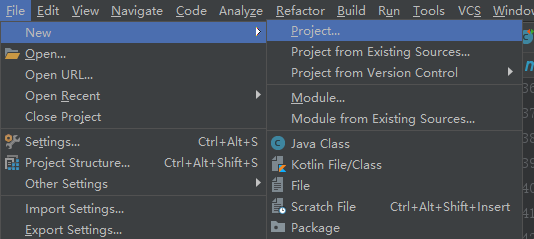
2.点击Next

3.填写组织名称和项目名称,点击next

4.在你的本地仓库目录下创建settings.xml文件,把mirror的url改成阿里云的
<?xml version="1.0" encoding="UTF-8"?> <!--
Licensed to the Apache Software Foundation (ASF) under one
or more contributor license agreements. See the NOTICE file
distributed with this work for additional information
regarding copyright ownership. The ASF licenses this file
to you under the Apache License, Version 2.0 (the
"License"); you may not use this file except in compliance
with the License. You may obtain a copy of the License at http://www.apache.org/licenses/LICENSE-2.0 Unless required by applicable law or agreed to in writing,
software distributed under the License is distributed on an
"AS IS" BASIS, WITHOUT WARRANTIES OR CONDITIONS OF ANY
KIND, either express or implied. See the License for the
specific language governing permissions and limitations
under the License.
--> <!--
| This is the configuration file for Maven. It can be specified at two levels:
|
| . User Level. This settings.xml file provides configuration for a single user,
| and is normally provided in ${user.home}/.m2/settings.xml.
|
| NOTE: This location can be overridden with the CLI option:
|
| -s /path/to/user/settings.xml
|
| . Global Level. This settings.xml file provides configuration for all Maven
| users on a machine (assuming they're all using the same Maven
| installation). It's normally provided in
| ${maven.home}/conf/settings.xml.
|
| NOTE: This location can be overridden with the CLI option:
|
| -gs /path/to/global/settings.xml
|
| The sections in this sample file are intended to give you a running start at
| getting the most out of your Maven installation. Where appropriate, the default
| values (values used when the setting is not specified) are provided.
|
|-->
<settings xmlns="http://maven.apache.org/SETTINGS/1.0.0"
xmlns:xsi="http://www.w3.org/2001/XMLSchema-instance"
xsi:schemaLocation="http://maven.apache.org/SETTINGS/1.0.0 http://maven.apache.org/xsd/settings-1.0.0.xsd">
<!-- localRepository
| The path to the local repository maven will use to store artifacts.
|
| Default: ${user.home}/.m2/repository
<localRepository>/path/to/local/repo</localRepository>
--> <!-- interactiveMode
| This will determine whether maven prompts you when it needs input. If set to false,
| maven will use a sensible default value, perhaps based on some other setting, for
| the parameter in question.
|
| Default: true
<interactiveMode>true</interactiveMode>
--> <!-- offline
| Determines whether maven should attempt to connect to the network when executing a build.
| This will have an effect on artifact downloads, artifact deployment, and others.
|
| Default: false
<offline>false</offline>
--> <!-- pluginGroups
| This is a list of additional group identifiers that will be searched when resolving plugins by their prefix, i.e.
| when invoking a command line like "mvn prefix:goal". Maven will automatically add the group identifiers
| "org.apache.maven.plugins" and "org.codehaus.mojo" if these are not already contained in the list.
|-->
<pluginGroups>
<!-- pluginGroup
| Specifies a further group identifier to use for plugin lookup.
<pluginGroup>com.your.plugins</pluginGroup>
-->
</pluginGroups> <!-- proxies
| This is a list of proxies which can be used on this machine to connect to the network.
| Unless otherwise specified (by system property or command-line switch), the first proxy
| specification in this list marked as active will be used.
|-->
<proxies>
<!-- proxy
| Specification for one proxy, to be used in connecting to the network.
|
<proxy>
<id>optional</id>
<active>true</active>
<protocol>http</protocol>
<username>proxyuser</username>
<password>proxypass</password>
<host>proxy.host.net</host>
<port></port>
<nonProxyHosts>local.net|some.host.com</nonProxyHosts>
</proxy>
-->
</proxies> <!-- servers
| This is a list of authentication profiles, keyed by the server-id used within the system.
| Authentication profiles can be used whenever maven must make a connection to a remote server.
|-->
<servers>
<!-- server
| Specifies the authentication information to use when connecting to a particular server, identified by
| a unique name within the system (referred to by the 'id' attribute below).
|
| NOTE: You should either specify username/password OR privateKey/passphrase, since these pairings are
| used together.
|
<server>
<id>deploymentRepo</id>
<username>repouser</username>
<password>repopwd</password>
</server>
--> <!-- Another sample, using keys to authenticate.
<server>
<id>siteServer</id>
<privateKey>/path/to/private/key</privateKey>
<passphrase>optional; leave empty if not used.</passphrase>
</server>
-->
</servers> <!-- mirrors
| This is a list of mirrors to be used in downloading artifacts from remote repositories.
|
| It works like this: a POM may declare a repository to use in resolving certain artifacts.
| However, this repository may have problems with heavy traffic at times, so people have mirrored
| it to several places.
|
| That repository definition will have a unique id, so we can create a mirror reference for that
| repository, to be used as an alternate download site. The mirror site will be the preferred
| server for that repository.
|-->
<mirrors>
<!-- mirror
| Specifies a repository mirror site to use instead of a given repository. The repository that
| this mirror serves has an ID that matches the mirrorOf element of this mirror. IDs are used
| for inheritance and direct lookup purposes, and must be unique across the set of mirrors.
|
<mirror>
<id>mirrorId</id>
<mirrorOf>repositoryId</mirrorOf>
<name>Human Readable Name for this Mirror.</name>
<url>http://my.repository.com/repo/path</url>
</mirror>
http://maven.net.cn/content/groups/public
-->
<mirror>
<id>mirrorId</id>
<mirrorOf>repositoryId</mirrorOf>
<name>Human Readable Name for this Mirror.</name>
<url>http://maven.aliyun.com/nexus/content/groups/public/</url>
</mirror>
</mirrors> <!-- profiles
| This is a list of profiles which can be activated in a variety of ways, and which can modify
| the build process. Profiles provided in the settings.xml are intended to provide local machine-
| specific paths and repository locations which allow the build to work in the local environment.
|
| For example, if you have an integration testing plugin - like cactus - that needs to know where
| your Tomcat instance is installed, you can provide a variable here such that the variable is
| dereferenced during the build process to configure the cactus plugin.
|
| As noted above, profiles can be activated in a variety of ways. One way - the activeProfiles
| section of this document (settings.xml) - will be discussed later. Another way essentially
| relies on the detection of a system property, either matching a particular value for the property,
| or merely testing its existence. Profiles can also be activated by JDK version prefix, where a
| value of '1.4' might activate a profile when the build is executed on a JDK version of '1.4.2_07'.
| Finally, the list of active profiles can be specified directly from the command line.
|
| NOTE: For profiles defined in the settings.xml, you are restricted to specifying only artifact
| repositories, plugin repositories, and free-form properties to be used as configuration
| variables for plugins in the POM.
|
|-->
<profiles>
<!-- profile
| Specifies a set of introductions to the build process, to be activated using one or more of the
| mechanisms described above. For inheritance purposes, and to activate profiles via <activatedProfiles/>
| or the command line, profiles have to have an ID that is unique.
|
| An encouraged best practice for profile identification is to use a consistent naming convention
| for profiles, such as 'env-dev', 'env-test', 'env-production', 'user-jdcasey', 'user-brett', etc.
| This will make it more intuitive to understand what the set of introduced profiles is attempting
| to accomplish, particularly when you only have a list of profile id's for debug.
|
| This profile example uses the JDK version to trigger activation, and provides a JDK-specific repo.
<profile>
<id>jdk-1.4</id> <activation>
<jdk>1.4</jdk>
</activation> <repositories>
<repository>
<id>jdk14</id>
<name>Repository for JDK 1.4 builds</name>
<url>http://www.myhost.com/maven/jdk14</url>
<layout>default</layout>
<snapshotPolicy>always</snapshotPolicy>
</repository>
</repositories>
</profile>
--> <!--
| Here is another profile, activated by the system property 'target-env' with a value of 'dev',
| which provides a specific path to the Tomcat instance. To use this, your plugin configuration
| might hypothetically look like:
|
| ...
| <plugin>
| <groupId>org.myco.myplugins</groupId>
| <artifactId>myplugin</artifactId>
|
| <configuration>
| <tomcatLocation>${tomcatPath}</tomcatLocation>
| </configuration>
| </plugin>
| ...
|
| NOTE: If you just wanted to inject this configuration whenever someone set 'target-env' to
| anything, you could just leave off the <value/> inside the activation-property.
|
<profile>
<id>env-dev</id> <activation>
<property>
<name>target-env</name>
<value>dev</value>
</property>
</activation> <properties>
<tomcatPath>/path/to/tomcat/instance</tomcatPath>
</properties>
</profile>
-->
</profiles> <!-- activeProfiles
| List of profiles that are active for all builds.
|
<activeProfiles>
<activeProfile>alwaysActiveProfile</activeProfile>
<activeProfile>anotherAlwaysActiveProfile</activeProfile>
</activeProfiles>
-->
</settings>
5.可以手动关联本地仓库settings.xml和repository,点击Override然后就可以关联自定义的仓库了。我的win10系统里只有C盘一个盘所以就装在C盘默认的路径了
如果是第一次建maven而且网速很慢的话就照下面的做吧archetypeCatalog=internal,如果网速很快直接next就行了
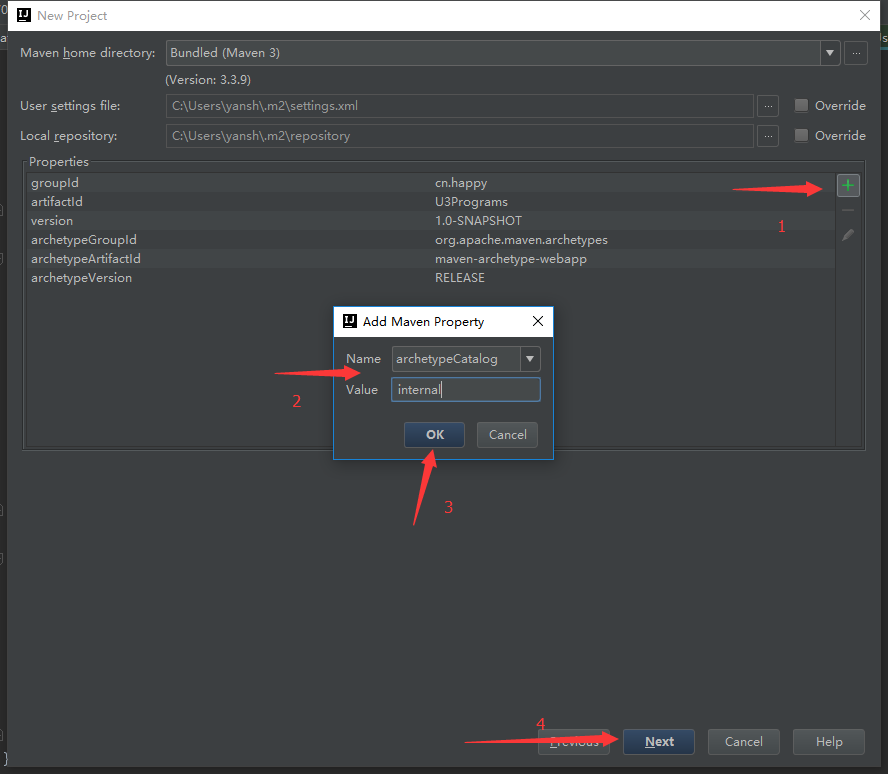
6.确认项目所在目录,然后点击Finish

7.点击右下角弹出的Enable Auto-import,然后等待项目完成
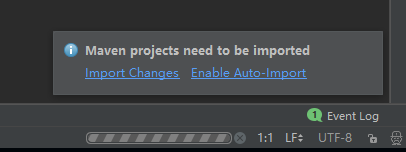
8.这个Message就说明成功了
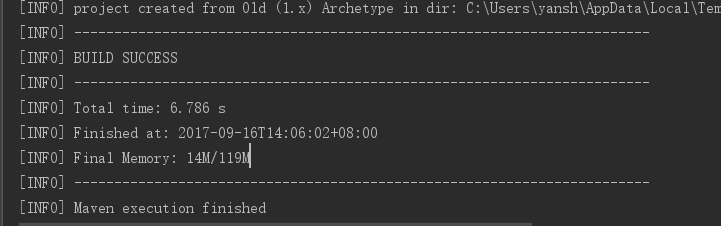
9.点击File-settings,找到Maven-runner.在VM Options中输入-DarchetypeCatalog=internal,点击Apply,OK

10.点击你刚才建立的项目,右键新建一个Module

11.下面在maven项目里创建一个小的maven项目,一路next就行了
下面是我创建好的小项目,这个项目还不是标准的maven目录,下面来添加目录

12.maven项目的标准目录是:
src/main/java
src/main/resources
src/test/java
src/test/resources
下面来构建目录,在main上右击New->Directory 新建java文件夹
在src目录上右击New->Directory 新建test文件夹
在test目录上右击New->Directory 新建java和resources文件夹

下面是建好的目录
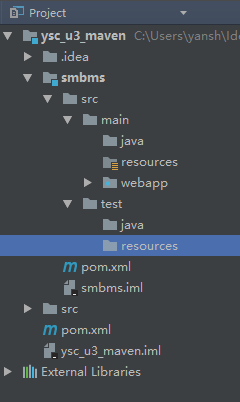
然后关联目录
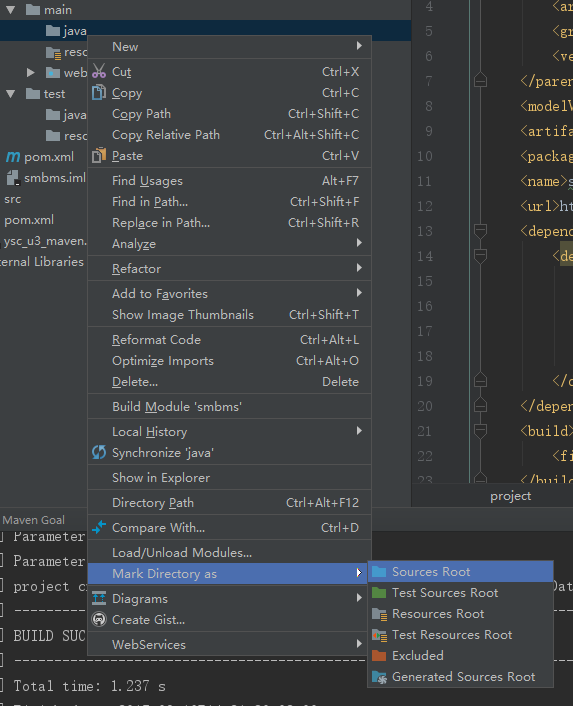
src/main/java 关联为 Sources Root
src/main/resources 这个不用管,已经关联好了是Resources Root
src/test/java 关联为Test Sources Root
src/test/resources 关联为 Test Resources Root
下面是配置完成的maven目录
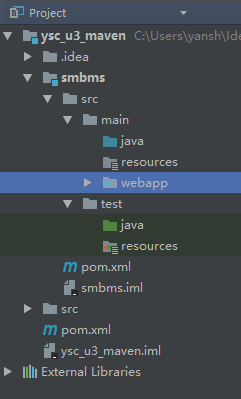
仔细观察目录的颜色,包括小点的颜色,不能错。错了就重来吧。
如果都对了,那么maven项目创建完毕。
idea 创建maven项目(一)的更多相关文章
- 创建maven项目(cmd 命令)
2016五月 22 原 创建maven项目(cmd 命令) 分类:maven (994) (0) 1.普通方式创建 1)进入cmd窗口执行 mvn archetype:generate 2) 光标停止 ...
- (八)Eclipse创建Maven项目运行mvn命令
1.Eclipse创建Maven项目 使用Eclipse创建一个Maven项目非常的简单,选择菜单项File>New>Other(也可以在项目结构空白处右击鼠标键),在弹出的对话框中选择M ...
- Jenkins创建Maven项目及SSH部署
前面我们已经安装了Jenkins的环境,以及配置好了jdk和maven.下面我们来看如何通过Jenkins将svn的项目进行打包和部署. 创建MAVEN项目 1.点击新建,输入项目名,选择" ...
- Eclipse创建maven项目
许久不创建maven web项目了,今天上手很是陌生,搜集资料后终于创建成功,跟大家也分享一下,同时也便于以后再次忘记使用... 新建maven项目(右击new,若不存在,可在other里面寻找)
- 首次创建maven项目的准备工作
需要JDK1.5以上.Eclipse.maven maven下载地址:http://maven.apache.org/download.cgi 1.配置环境变量新建系统变量M2_HOME 2.运行cm ...
- Storm系列(三):创建Maven项目打包提交wordcount到Storm集群
在上一篇博客中,我们通过Storm.Net.Adapter创建了一个使用Csharp编写的Storm Topology - wordcount.本文将介绍如何编写Java端的程序以及如何发布到测试的S ...
- 分模块创建maven项目(一)
maven是一个项目构建和管理的工具. 我们可以通过maven仓库可以实现管理构建(主要是JAR还包括:WAR,ZIP,POM等等). 我们可以通过maven插件可以实现编译源代.产生Javadoc文 ...
- 创建maven项目时,提示 overlaps the workspace location
创建maven项目时提示: Invalid project description.OKF:\java\mywork overlaps the workspace location: F:\java\ ...
- 【项目管理和构建】十分钟教程,eclipse配置maven + 创建maven项目(三)
[项目管理和构建]十分钟教程,eclipse配置maven + 创建maven项目(三) 上篇博文中我们介绍了maven下载.安装和配置(二),这篇博文我们配置一下eclipse,将它和maven结合 ...
- Maven安装和配置,eclipse创建Maven项目
提示:使用Maven需要先安装jdk. 下载安装Maven 一.下载最新版的Maven,下载地址:http://maven.apache.org/download.cgi 二.将Maven下载到E:\ ...
随机推荐
- QT 内存文件映射就是如此简单!
QFile file(fileName); file.open(QIODevice::ReadWrite ); uchar* fpr = file.map(0, file.size());//映射文件 ...
- kendo ui gird温馨提示(使用本地数据) 一个
加入js引用 <link href="http://cdn.kendostatic.com/2014.2.716/styles/kendo.common.min.css" r ...
- java程序设计第二课
抽象基类和接口 能够使用keywordabstact来创建抽象类,该抽象类不能被实例化 也能够使用keywordabstact来描写叙述一个尚未被详细实现的方法,该方法不能包括方法体 一个抽象方法仅仅 ...
- 用 cmake 构建Qt工程(对比qmake进行学习)
cmake vs qmake qmake 是为 Qt 量身打造的,使用起来非常方便 cmake 使用上不如qmake简单直接,但复杂换来的是强大的功能 内置的 out-of source 构建.(目前 ...
- 【Linux知识】server性能测试--UnixBench
链接地址: http://blog.csdn.net/jason_asia/article/details/38309079 1.1. server性能测试UnixBench 分别DELL R72 ...
- ASP.NET MVC4使用JCrop裁剪图片并上传
需要用到的jquery插件Jcrop .Jquery.form 百度webuploader插件( http://fex.baidu.com/webuploader/ ) 引用下载好的css和js文件 ...
- Android零基础入门第36节:Android系统事件的响应
原文:Android零基础入门第36节:Android系统事件的响应 在开发Android应用时,有时候可能需要让应用程序随系统设置而进行调整,比如判断系统的屏幕方向.判断系统方向的方向导航设备等.除 ...
- WebApi实现验证授权Token,WebApi生成文档等 - CSDN博客
原文:WebApi实现验证授权Token,WebApi生成文档等 - CSDN博客 using System; using System.Linq; using System.Web; using S ...
- The specified type member 'IsLock' is not supported in LINQ to Entities. Only initializers, entity members, and entity navigation properties are supported.
var query = from C in objDb.GetDb<A>() join a in objDb.GetDb<B>().Where(m => m.Comput ...
- 简单的Windows Webcam应用:Barcode Reader
原文:简单的Windows Webcam应用:Barcode Reader 在Windows上用WinForm创建一个Webcam应用需要用到DirectShow.DirectShow没有提供C#的接 ...
