How To Move a MySQL Data Directory to a New Location on Ubuntu 16.04
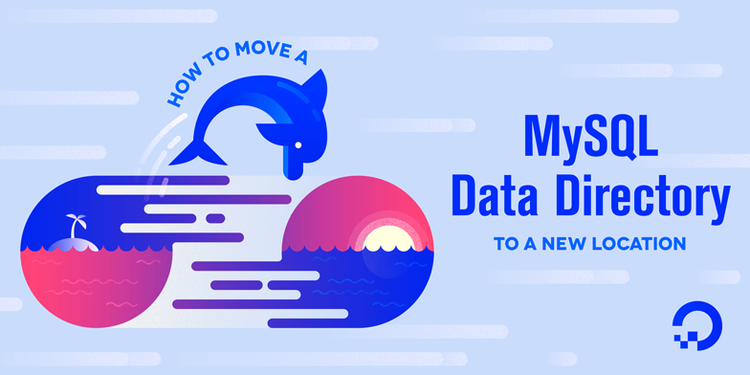 16
16
How To Move a MySQL Data Directory to a New Location on Ubuntu 16.04
PostedJuly 21, 2016 62.1kviews MYSQL BLOCK STORAGE STORAGE UBUNTU UBUNTU 16.04
Introduction
Databases grow over time, sometimes outgrowing the space on the file system. You can also run into I/O contention when they’re located on the same partition as the rest of the operating system. RAID, network block storage, and other devices can offer redundancy and other desirable features. Whether you’re adding more space, evaluating ways to optimize performance, or looking to take advantage of other storage features, this tutorial will guide you through relocating MySQL’s data directory.
Prerequisites
To complete this guide, you will need:
An Ubuntu 16.04 server with a non-root user with
sudoprivileges. You can learn more about how to set up a user with these privileges in our Initial Server Setup with Ubuntu 16.04 guide.A MySQL server. If you haven’t already installed MySQL, the How To Install MySQL on Ubuntu 16.04guide can help you.
In this example, we’re moving the data to a block storage device mounted at /mnt/volume-nyc1-01. You can learn how to set one up in the How To Use Block Storage on DigitalOcean guide.
No matter what underlying storage you use, this guide can help you move the data directory to a new location.
Step 1 — Moving the MySQL Data Directory
To prepare for moving MySQL’s data directory, let’s verify the current location by starting an interactive MySQL session using the administrative credentials.
- mysql -u root -p
When prompted, supply the MySQL root password. Then from the MySQL prompt, select the data directory:
- select @@datadir;
+-----------------+
| @@datadir |
+-----------------+
| /var/lib/mysql/ |
+-----------------+
1 row in set (0.00 sec)
This output confirms that MySQL is configured to use the default data directory, /var/lib/mysql/, so that’s the directory we need to move. Once you've confirmed this, type exit to leave the monitor.
To ensure the integrity of the data, we’ll shut down MySQL before we actually make changes to the data directory:
- sudo systemctl stop mysql
systemctl doesn't display the outcome of all service management commands, so if you want to be sure you've succeeded, use the following command:
- sudo systemctl status mysql
You can be sure it’s shut down if the final line of the output tells you the server is stopped:
. . .
Jul 18 11:24:20 ubuntu-512mb-nyc1-01 systemd[1]: Stopped MySQL Community Server.
Now that the server is shut down, we’ll copy the existing database directory to the new location withrsync. Using the -a flag preserves the permissions and other directory properties, while-v provides verbose output so you can follow the progress.
Note: Be sure there is no trailing slash on the directory, which may be added if you use tab completion. When there’s a trailing slash, rsync will dump the contents of the directory into the mount point instead of transferring it into a containing mysql directory:
- sudo rsync -av /var/lib/mysql /mnt/volume-nyc1-01
Once the rsync is complete, rename the current folder with a .bak extension and keep it until we’ve confirmed the move was successful. By re-naming it, we’ll avoid confusion that could arise from files in both the new and the old location:
- sudo mv /var/lib/mysql /var/lib/mysql.bak
Now we’re ready to turn our attention to configuration.
Step 2 — Pointing to the New Data Location
MySQL has several ways to override configuration values. By default, the datadir is set to/var/lib/mysql in the /etc/mysql/mysql.conf.d/mysqld.cnf file. Edit this file to reflect the new data directory:
- sudo nano /etc/mysql/mysql.conf.d/mysqld.cnf
Find the line that begins with datadir= and change the path which follows to reflect the new location.
In our case, the updated file looks like the output below:
. . .
datadir=/mnt/volume-nyc1-01/mysql
. . .
This seems like the right time to bring up MySQL again, but there’s one more thing to configure before we can do that successfully.
Step 3 — Configuring AppArmor Access Control Rules
We’ll need to tell AppArmor to let MySQL write to the new directory by creating an alias between the default directory and the new location. To do this, edit the AppArmor alias file:
- sudo nano /etc/apparmor.d/tunables/alias
At the bottom of the file, add the following alias rule:
. . .
alias /var/lib/mysql/ -> /mnt/volume-nyc1-01/mysql/,
. . .
For the changes to take effect, restart AppArmor:
- sudo systemctl restart apparmor
Note: If you skipped the AppArmor configuration step, you would run into the following error message:
Job for mysql.service failed because the control process
exited with error code. See "systemctl status mysql.service"
and "journalctl -xe" for details.
The output from both systemctl and journalctl concludes with:
Jul 18 11:03:24 ubuntu-512mb-nyc1-01 systemd[1]:
mysql.service: Main process exited, code=exited, status=1/FAILURE
Since the messages don’t make an explicit connection between AppArmor and the data directory, this error can take some time to figure out.
Step 4 — Restarting MySQL
The next step is to start MySQL, but if you do, you’ll run into another error. This time, instead of an AppArmor issue, the error happens because the script mysql-systemd-start checks for the existence of either a directory, -d, or a symbolic link, -L, that matches two default paths. It fails if they're not found:
. . .
if [ ! -d /var/lib/mysql ] && [ ! -L /var/lib/mysql ]; then
echo "MySQL data dir not found at /var/lib/mysql. Please create one."
exit 1
fi
if [ ! -d /var/lib/mysql/mysql ] && [ ! -L /var/lib/mysql/mysql ]; then
echo "MySQL system database not found. Please run mysql_install_db tool."
exit 1
fi
. . .
Since we need these to start the server, we will create the minimal directory structure to pass the script's environment check.
- sudo mkdir /var/lib/mysql/mysql -p
Now we're ready to start MySQL.
- sudo systemctl start mysql
- sudo systemctl status mysql
To make sure that the new data directory is indeed in use, start the MySQL monitor.
- mysql -u root -p
Look at the value for the data directory again:
+----------------------------+
| @@datadir |
+----------------------------+
| /mnt/volume-nyc1-01/mysql/ |
+----------------------------+
1 row in set (0.01 sec)
Now that you’ve restarted MySQL and confirmed that it’s using the new location, take the opportunity to ensure that your database is fully functional. Once you’ve verified the integrity of any existing data, you can remove the backup data directory:
- sudo rm -Rf /var/lib/mysql.bak
Restart MySQL one final time to be sure that it works as expected:
- sudo systemctl restart mysql
- sudo systemctl status mysql
Conclusion
In this tutorial, we’ve moved MySQL’s data directory to a new location and updated Ubuntu’s AppArmor ACLs to accommodate the adjustment. Although we were using a Block Storage device, the instructions here should be suitable for redefining the location of the data directory regardless of the underlying technology.
For more on managing MySQL’s data directories, see these sections in the official MySQL documentation:
How To Move a MySQL Data Directory to a New Location on Ubuntu 16.04的更多相关文章
- Change the default MySQL data directory with SELinux enabled
转载:https://rmohan.com/?p=4605 Change the default MySQL data directory with SELinux enabled This is a ...
- Change MYSQL data directory
For example, change mysql data directory from /var/lib/mysql to /var/data/mysql Step1: Copy the /var ...
- 启动 mysql 失败 Warning:The /usr/local/mysql/data directory is not owned by the 'mysql' or '_mysql'
Warning:The /usr/local/mysql/data directory is not owned by the 'mysql' or '_mysql' 这应该是某种情况下导致/usr/ ...
- Mac下启动MySQL出现错误“the /usr/local/mysql/data directory is not owned by the 'mysql' or '_mysql' user”解决
错误如下: Warring the /usr/local/mysql/data directory is not owned by the 'mysql' or '_mysql' user 这应该是某 ...
- Warning:The /usr/local/mysql/data directory is not owned by the 'mysql' or '_mysql'
Mac OS X的升级或其他原因可能会导致MySQL启动或开机自动运行时 在MySQL操作面板上会提示“Warning:The /usr/local/mysql/data directory is ...
- 启动mysql 失败,“Warning:The /usr/local/mysql/data directory is not owned by the 'mysql' or '_mysql' ”
一.Mac OS X的升级或其他原因可能会导致MySQL启动或开机自动运行时 在MySQL操作面板上会提示“Warning:The /usr/local/mysql/data directory is ...
- Ubuntu 16.04 LTS 安装 Nginx/PHP 5.6/MySQL 5.7 (LNMP) 与Laravel
Ubuntu 16.04 LTS 安装 Nginx/PHP 5.6/MySQL 5.7 (LNMP) 与Laravel 1.MySQL安装[安装 MariaDB]MariaDB是MySQL的一个分支首 ...
- ubuntu 16.04 mysql 相关
如何彻底卸载某一版本的数据库 彻底删除ubuntu下的mysql: 1.删除mysql的数据文件 sudo rm /var/lib/mysql/ -R 2.删除mqsql的配置文件 sudo rm / ...
- ubuntu 16.04上 mysql 5.7 安装笔记
一 安装 ubuntu 采用APT安装方式,可参考: Ubuntu 安装mysql和简单操作 Ubuntu 16.04安装MySQL(5.7.18) A Quick Guide to Using th ...
随机推荐
- Linux下打开windows中文文本乱码问题
1. 查看文件的编码方式:file命令 $ file test_file.txt test_file.txt: ISO- text, with very long lines $ file train ...
- java android 读写西门子PLC数据,包含S7协议和Fetch/Write协议,s7支持200smart,300PLC,1200PLC,1500PLC
本文将使用一个gitHub开源的组件技术来读写西门子plc数据,使用的是基于以太网的TCP/IP实现,不需要额外的组件,读取操作只要放到后台线程就不会卡死线程,本组件支持超级方便的高性能读写操作 gi ...
- ZooKeeper 学习资料积累
跟着实例学习ZooKeeper的用法: 临时节点 跟着实例学习ZooKeeper的用法: 缓存 跟着实例学习ZooKeeper的用法: 队列 跟着实例学习ZooKeeper的用法: Barrier 跟 ...
- P4语言编程详解
1.源码目录结构 P4项目源码可以在github上直接获取(https://github.com/p4lang).P4项目由很多个单独的模块组成,每个模块就是一个子项目,下面分别简单介绍一下各模块的功 ...
- matlab下利用K-Means进行图像分类
FIRST & BEST SOLUTION clear all; clc; I_rgb=imread('dog.jpg'); figure();imshow(I_rgb);title('原始图 ...
- BZOJ:5457: 城市(线段树合并)(尚待优化)
5457: 城市 Time Limit: 20 Sec Memory Limit: 512 MBSubmit: 18 Solved: 12[Submit][Status][Discuss] Des ...
- BZOJ1014 JSOI2008 火星人prefix 【非旋转Treap】*
BZOJ1014 JSOI2008 火星人prefix Description 火星人最近研究了一种操作:求一个字串两个后缀的公共前缀.比方说,有这样一个字符串:madamimadam,我们将这个字符 ...
- Sublime Text 3常用插件安装
Sublime Text 3常用插件安装 PS:sublime是笔者用过的最好用的编辑器,也是最轻量级,功能最强大的编辑器.好东西应该被分享! 1.直接安装 --下载安装包解压缩到Packages目录 ...
- IO流-文件夹的拷贝
文件夹的拷贝操作 要求: 完成文件夹的拷贝,包括子目录的拷贝和所有文件的拷贝 分析: 首先,得在目标目录下创建一个与源文件夹名称相同的文件夹 遍历源文件夹中的所有文件对象,判断子文件是目录还是文件 如 ...
- Hibernate One-to-One Mappings 一对一关系映射
Hibernate One-to-One Mappings 一对一关系映射 关键:一对一关系映射和多对一关系映射非常像.仅仅是unique 属性值为 true 样例:一个员工仅仅能有一个地址. Hib ...
