Prometheus从入门到精通:一、部署
一、Prometheus是什么?
prometheus是一个开源指标监控解决方案,指标就是指的CPU的使用率、内存使用率等数据。
二、Prometheus的架构
这里直接粘贴官网的架构图:
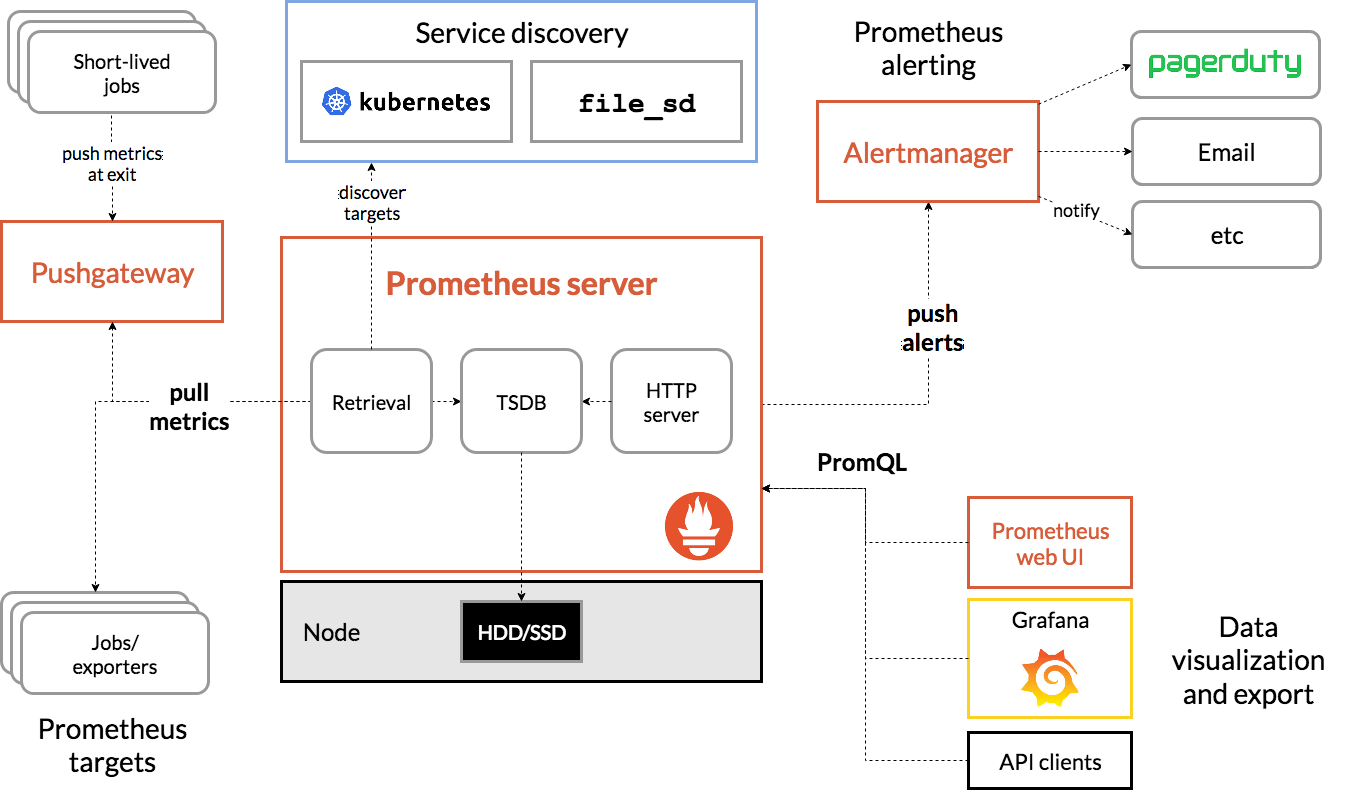
三、安装
这里采用docker的方式来安装,如果需要使用其他方式的,可以参考官网。
3.1、设置配置文件
个人使用的配置文件:
# my global config
global:
scrape_interval: 15s # Set the scrape interval to every 15 seconds. Default is every 1 minute.
evaluation_interval: 15s # Evaluate rules every 15 seconds. The default is every 1 minute.
# scrape_timeout is set to the global default (10s).
# Alertmanager configuration
alerting:
alertmanagers:
- static_configs:
- targets:
# - alertmanager:9093
# Load rules once and periodically evaluate them according to the global 'evaluation_interval'.
rule_files:
# - "first_rules.yml"
# - "second_rules.yml"
# A scrape configuration containing exactly one endpoint to scrape:
# Here it's Prometheus itself.
scrape_configs:
# The job name is added as a label `job=<job_name>` to any timeseries scraped from this config.
- job_name: 'prometheus'
metrics_path: '/webUI/prometheus/metrics'
# metrics_path defaults to '/metrics'
# scheme defaults to 'http'.
static_configs:
- targets: ['localhost:9090']
- job_name: 'example'
metrics_path: '/example/metrics'
static_configs:
- targets: ['example.com']
Prometheus的配置文件使用的yaml格式,如果对yaml不熟悉的可以搜一下相关的资料了解一下;这里先简单介绍一下其中的scrape_configs下的job,job就是Prometheus会定时从它配置的target抓取数据;这个示例中配置了两个job,第一个是Prometheus自己的metrics,第二个是一个示例;这里需要着重介绍一下metrics_path,它的作用是指定抓取metrics数据的路径,默认是targets+'/metrics',如果我们的metrics路径不是这个,那么就需要通过该参数额外指定。
3.2、启动容器
参考:https://prometheus.io/docs/prometheus/latest/installation/#using-docker
1、官方示例方式
docker run \
-p 9090:9090 \
-v /path/to/prometheus.yml:/etc/prometheus/prometheus.yml \
prom/prometheus
这个命令是前端运行的方式启动的,可以用来一开始做测试使用,一旦当前窗口关闭,则该docker容器也会被关闭掉。
2、个人推荐方式
docker run \
-d \
--name prometheus \
--network host \
-v /data1/prometheus/prometheus.yml:/etc/prometheus/prometheus.yml \
prom/prometheus --web.listen-address="127.0.0.1:9090" --web.external-url=http://localhost:9090/webUI/prometheus/ --config.file=/etc/prometheus/prometheus.yml
个人推荐使用这个命令,这里简单介绍一个和官网示例不同的地方:
- -d:该选项的作用是让docker以daemon的方式运行,也就是后台运行,关闭当前窗口不影响容器。
- --name:指定容器的名字,默认是以一个随机字符串来作为容器的名字的,不方便后续观察容器的状态,因为后续对容器的操作都需要以容器名作为参数。
- --network:指定容器使用的网络方式,表示容器不需要网络隔离,和宿主机在一个网络中运行;如果想要使用其他方式的话,请确保宿主机已经安装了相应的driver;我个人在刚开始使用时就未指定该参数,使用了默认的bridge方式,但是发现-p设置端口映射不生效,排查了许久发现是因为没有安装bridge的driver。
- -v:映射文件到容器中,冒号前面是宿主机路径,冒号后面是容器中的路径;前面根据你的实际情况而定,后台的值和Prometheus启动参数--config.file有关,默认是/etc/prometheus/prometheus.yml。
- prom/prometheus:镜像名字
- --web.listen-address:指定Prometheus的web页面监听的地址,这里建议监听本地,然后通过nginx做转发。
- --web.external-url:指定Prometheus暴露出来的基础地址,这个在需要用nginx做转发时会用到;如果是直接访问Prometheus的web页面,则不需要。
- --config.file:指定Prometheus的配置文件路径。
执行完上面的命令后使用docker logs prometheus查看一下日志,如果是正确运行了,日志会像下面这样:
level=info ts=2020-12-25T11:07:34.247Z caller=main.go:322 msg="No time or size retention was set so using the default time retention" duration=15d
level=info ts=2020-12-25T11:07:34.247Z caller=main.go:360 msg="Starting Prometheus" version="(version=2.23.0, branch=HEAD, revision=26d89b4b0776fe4cd5a3656dfa520f119a375273)"
level=info ts=2020-12-25T11:07:34.247Z caller=main.go:365 build_context="(go=go1.15.5, user=root@37609b3a0a21, date=20201126-10:56:17)"
level=info ts=2020-12-25T11:07:34.247Z caller=main.go:366 host_details="(Linux 3.10.107-1-tlinux2-0048 #1 SMP Wed Feb 27 14:30:34 CST 2019 x86_64 CMS-154864507 (none))"
level=info ts=2020-12-25T11:07:34.247Z caller=main.go:367 fd_limits="(soft=1048576, hard=1048576)"
level=info ts=2020-12-25T11:07:34.247Z caller=main.go:368 vm_limits="(soft=unlimited, hard=unlimited)"
level=info ts=2020-12-25T11:07:34.250Z caller=main.go:722 msg="Starting TSDB ..."
level=info ts=2020-12-25T11:07:34.250Z caller=web.go:528 component=web msg="Start listening for connections" address=127.0.0.1:9090
level=info ts=2020-12-25T11:07:34.250Z caller=web.go:550 component=web msg="Router prefix" prefix=/webUI/prometheus
level=info ts=2020-12-25T11:07:34.255Z caller=head.go:645 component=tsdb msg="Replaying on-disk memory mappable chunks if any"
level=info ts=2020-12-25T11:07:34.255Z caller=head.go:659 component=tsdb msg="On-disk memory mappable chunks replay completed" duration=8.196µs
level=info ts=2020-12-25T11:07:34.255Z caller=head.go:665 component=tsdb msg="Replaying WAL, this may take a while"
level=info ts=2020-12-25T11:07:34.256Z caller=head.go:717 component=tsdb msg="WAL segment loaded" segment=0 maxSegment=0
level=info ts=2020-12-25T11:07:34.256Z caller=head.go:722 component=tsdb msg="WAL replay completed" checkpoint_replay_duration=28.503µs wal_replay_duration=1.160856ms total_replay_duration=1.217683ms
level=info ts=2020-12-25T11:07:34.258Z caller=main.go:742 fs_type=EXT4_SUPER_MAGIC
level=info ts=2020-12-25T11:07:34.258Z caller=main.go:745 msg="TSDB started"
level=info ts=2020-12-25T11:07:34.258Z caller=main.go:871 msg="Loading configuration file" filename=/etc/prometheus/prometheus.yml
level=info ts=2020-12-25T11:07:34.258Z caller=main.go:902 msg="Completed loading of configuration file" filename=/etc/prometheus/prometheus.yml totalDuration=873.002µs remote_storage=6.228µs web_handler=850ns query_engine=2.311µs scrape=351.488µs scrape_sd=50.71µs notify=22.741µs notify_sd=10.615µs rules=2.97µs
level=info ts=2020-12-25T11:07:34.258Z caller=main.go:694 msg="Server is ready to receive web requests."
然后执行curl curl 127.0.0.1:9090/webUI/prometheus/metrics/,正常情况下会展示Prometheus默认的metrics数据,这里仅展示前几行:
# TYPE go_gc_duration_seconds summary
go_gc_duration_seconds{quantile="0"} 9.755e-05
go_gc_duration_seconds{quantile="0.25"} 0.000129779
go_gc_duration_seconds{quantile="0.5"} 0.000154338
go_gc_duration_seconds{quantile="0.75"} 0.000199801
go_gc_duration_seconds{quantile="1"} 0.000343164
go_gc_duration_seconds_sum 0.008667863
go_gc_duration_seconds_count 50
# HELP go_goroutines Number of goroutines that currently exist.
# TYPE go_goroutines gauge
go_goroutines 34
# HELP go_info Information about the Go environment.
# TYPE go_info gauge
go_info{version="go1.15.5"} 1
# HELP go_memstats_alloc_bytes Number of bytes allocated and still in use.
# TYPE go_memstats_alloc_bytes gauge
go_memstats_alloc_bytes 3.2321096e+07
# HELP go_memstats_alloc_bytes_total Total number of bytes allocated, even if freed.
# TYPE go_memstats_alloc_bytes_total counter
go_memstats_alloc_bytes_total 2.79534016e+08
3.3、配置nginx转发
个人建议通过nginx做转发来实现Prometheus的web页面访问,具体配置如下:
location ^~ /webUI/prometheus/ {
proxy_pass http://127.0.0.1:9090/webUI/prometheus/;
}
然后执行sbin/nginx -c config/nginx.conf -s reload使新增的路由生效,然后就可以通过www.example.com/webUI/prometheus/来查看Prometheus的web页面了,如下图所示:
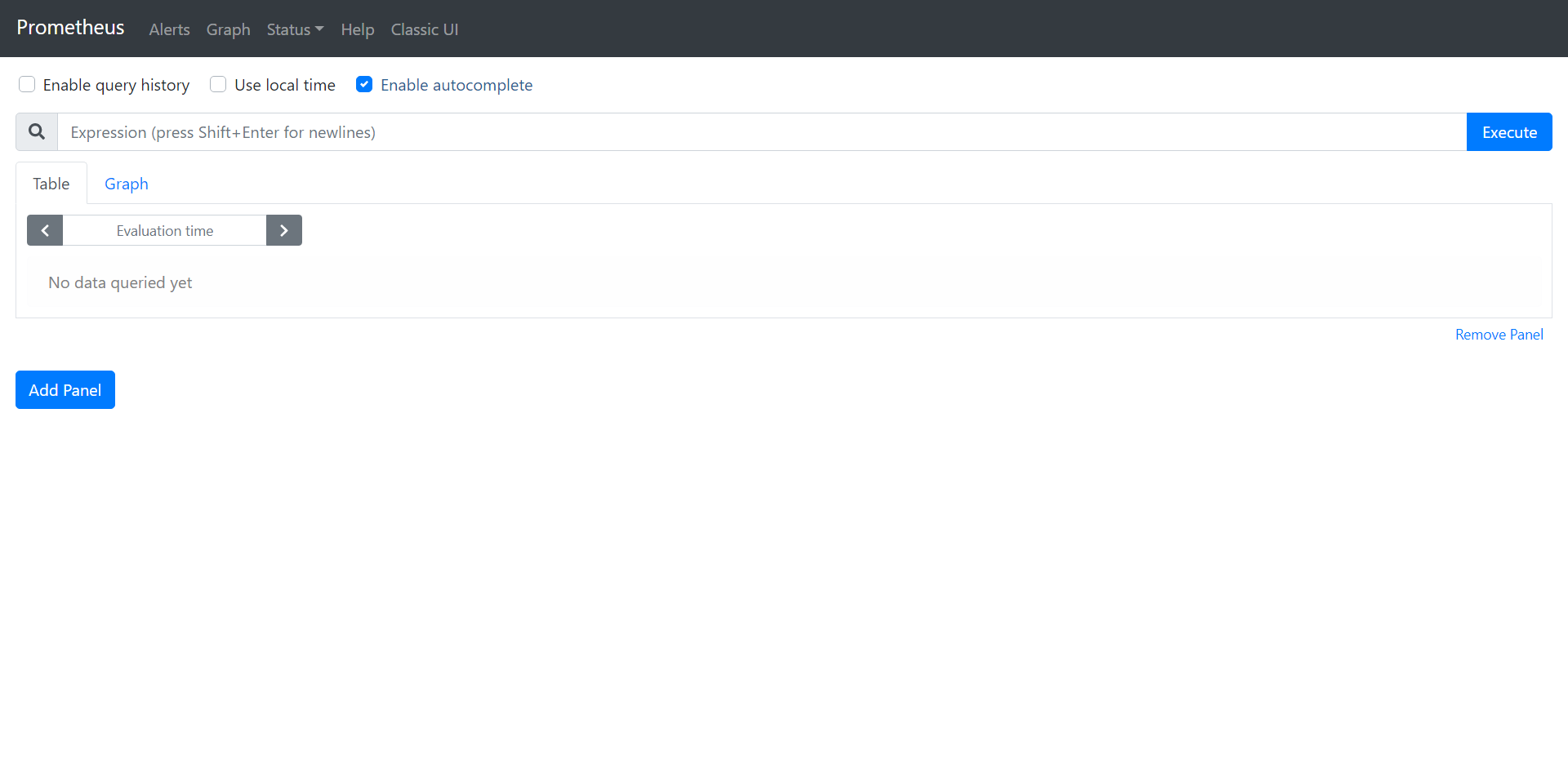
四、Prometheus可视化页面
Prometheus的界面比较简洁,这里简单介绍一下如何根据Prometheus提供的goroutine的个数变化配置一个图表:
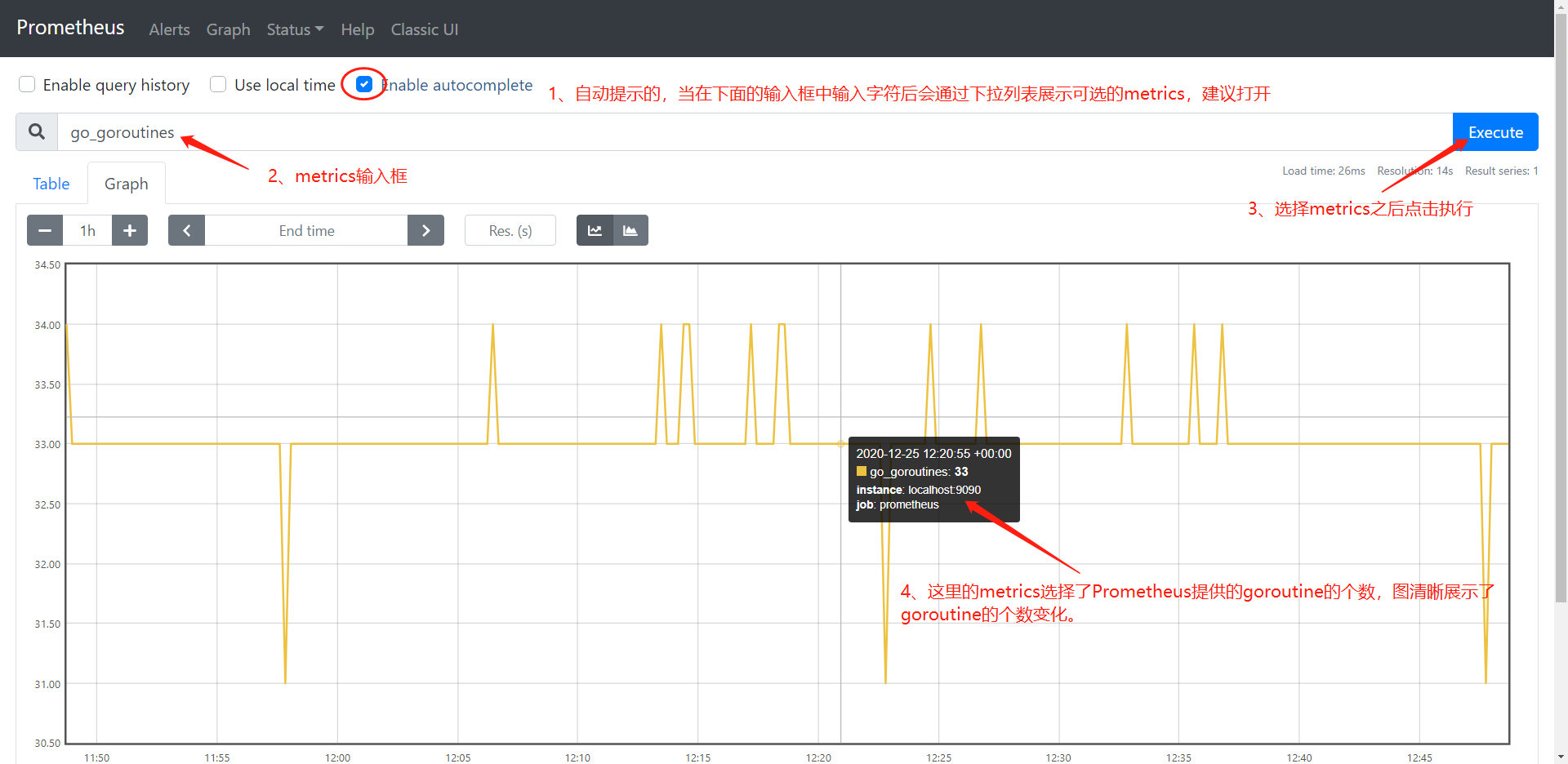
五、配置grafana
Prometheus提供的可视化图表比较简单,因此这里引入grafana作为metrics的可视化展示界面,下面仍然使用goroutine的个数变化展示如何在grafana配置一个图表:
5.1、Configration->Data Sources,然后点击Add Data Source
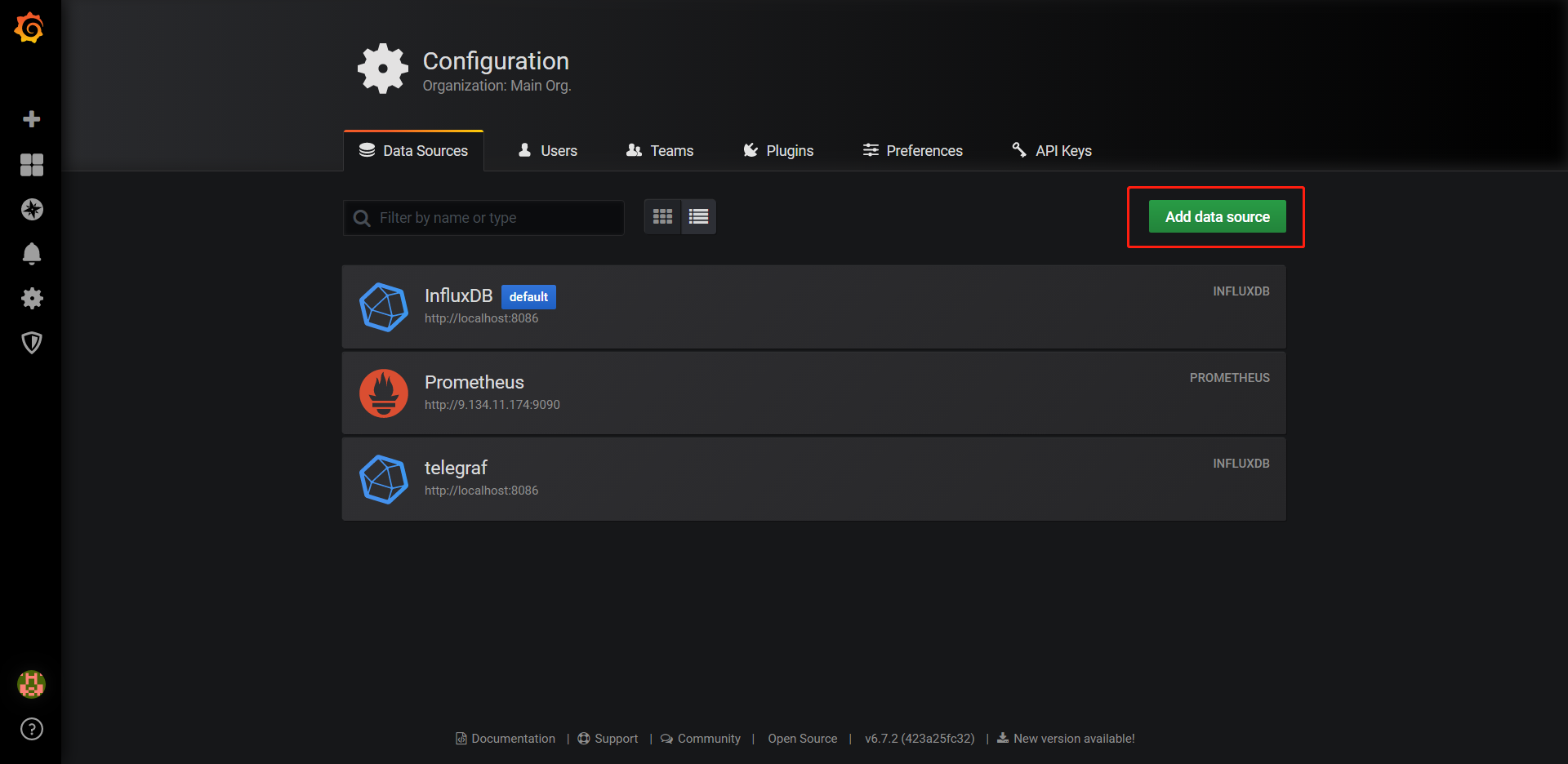
5.2、配置Prometheus
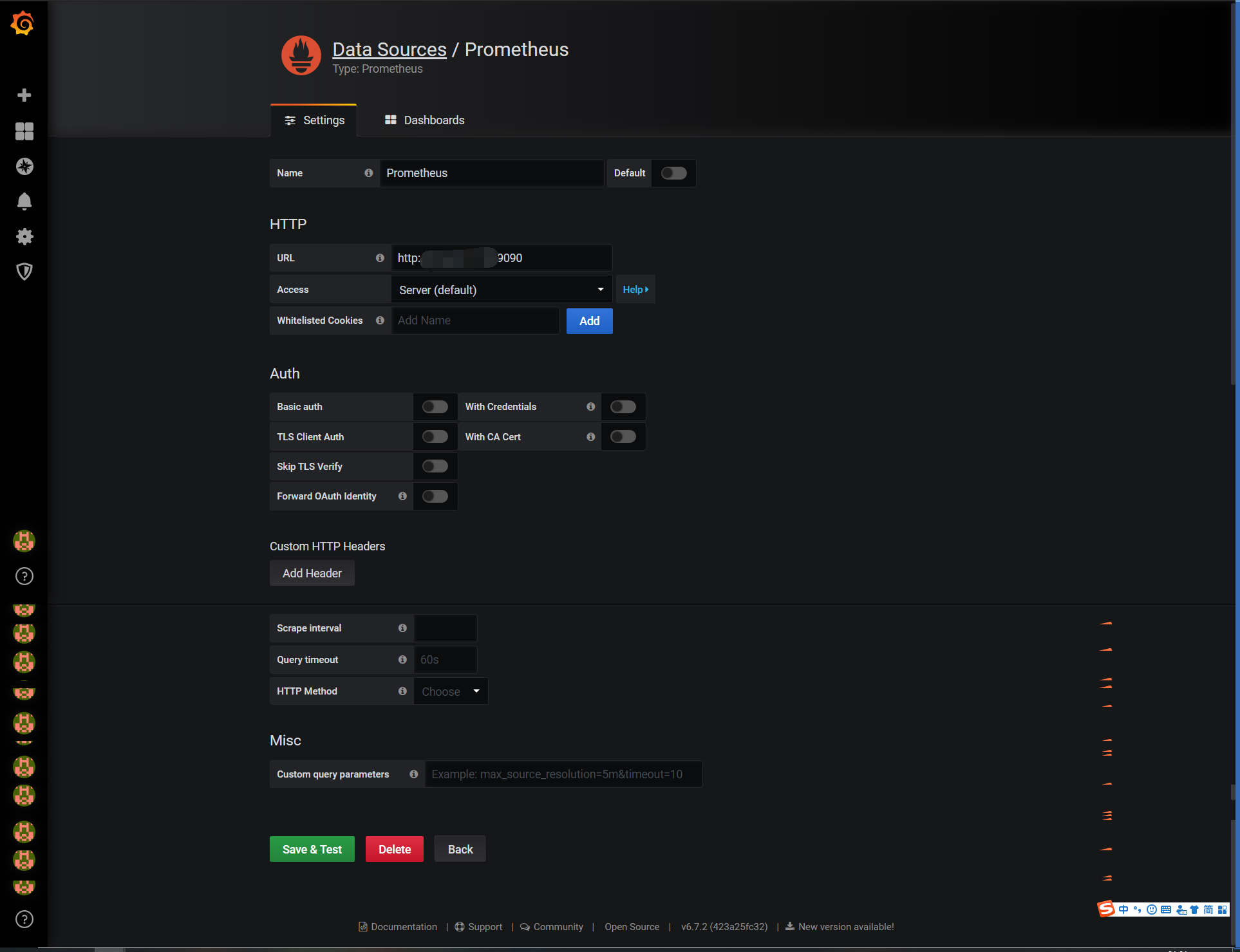
5.3、配置goroutine图表
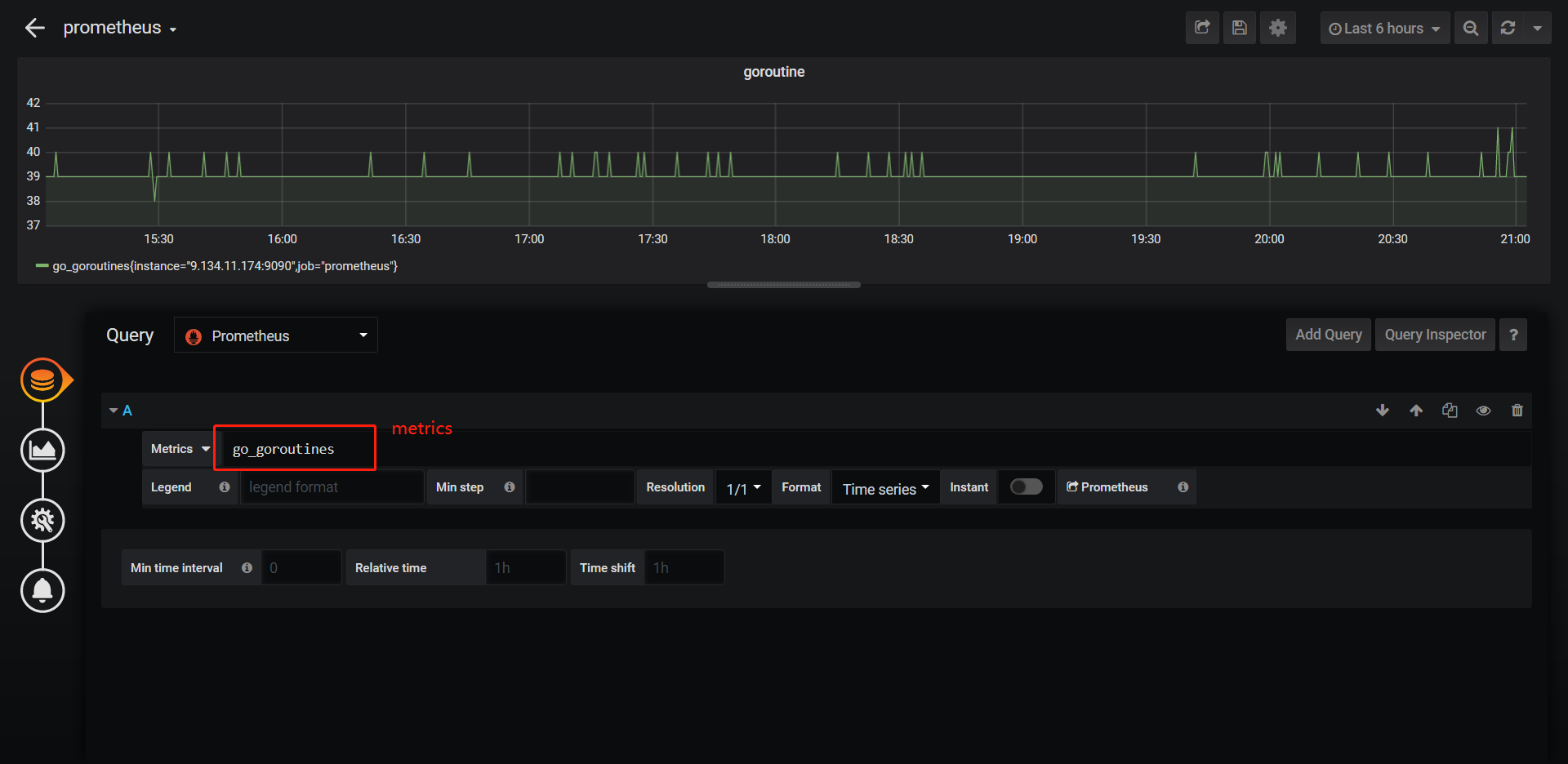
5.4、效果
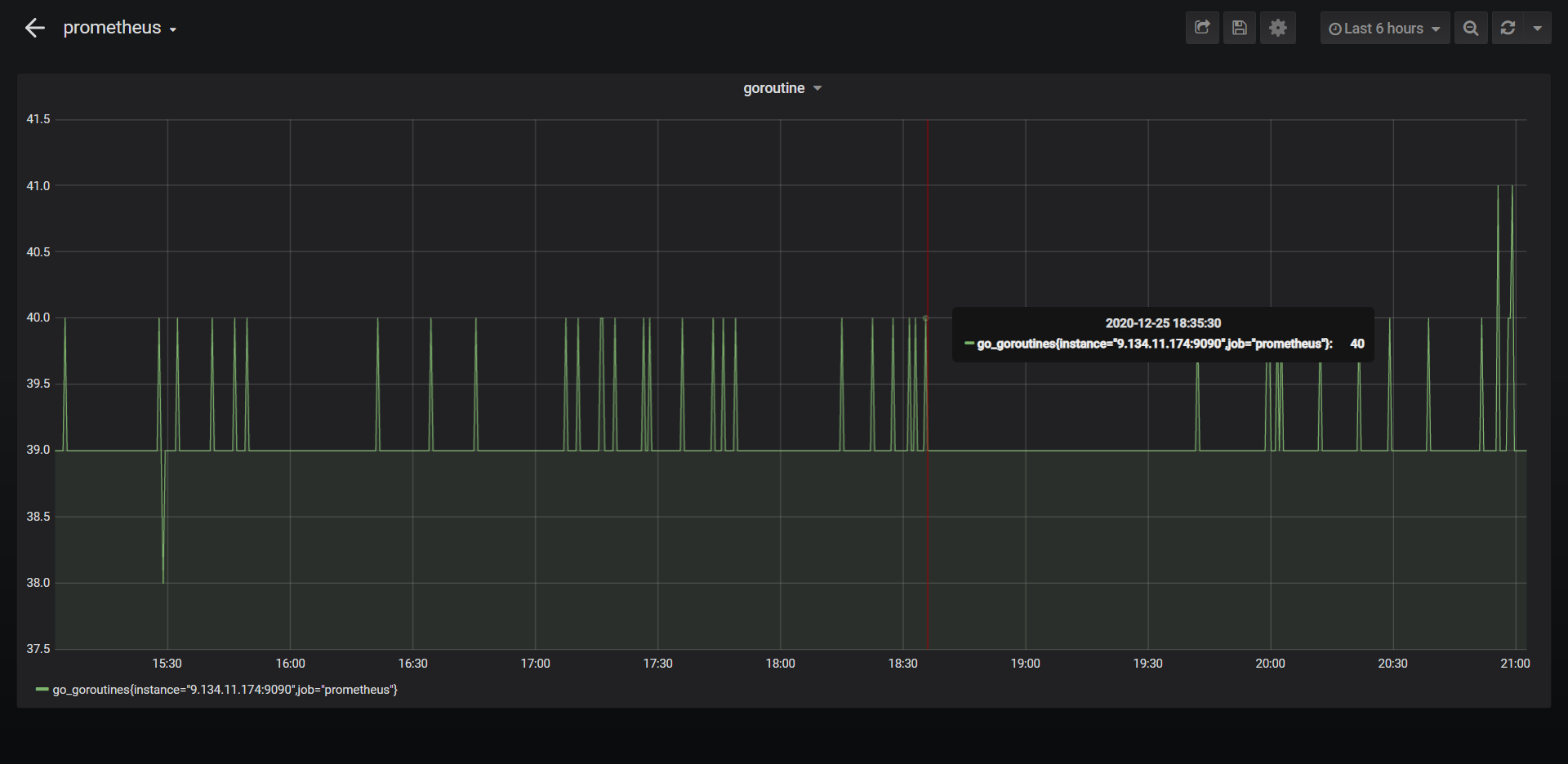
六、总结
到这里就把Prometheus的部署介绍完了,Prometheus的更高级用法以及具体实践,例如生产环境如何在代码中使用这些会留待后续介绍。
Prometheus从入门到精通:一、部署的更多相关文章
- Provisioning Services 7.6 入门到精通系列之一:PVS前期规划
1. Provisioning Services 产品概述 Provisioning Services (简称PVS)采用了一种与传统映像解决方案截然不同的方法,从根本上改变了硬件与依托硬件而运行的 ...
- Nginx开发从入门到精通 学习目录分享学习 (阿里著作)
Nginx开发从入门到精通 缘起 nginx由于出色的性能,在世界范围内受到了越来越多人的关注,在淘宝内部它更是被广泛的使用,众多的开发以及运维同学都迫切的想要了解nginx模块的开发以及它的内部 ...
- 2015年新版C#从入门到精通(第2版)视频教学录像【无水印版】
<c#从入门到精通(第2版)>以零基础讲解为宗旨,用实例引导读者学习,深入浅出地介绍了c#的相关知识和实战技能.<c#从入门到精通(第2版)>第1篇[c#语言基础]主要讲解c# ...
- Java入门-浅析Java学习从入门到精通【转】
一. JDK (Java Development Kit) JDK是整个Java的核心,包括了Java运行环境(Java Runtime Envirnment),一堆Java工具和Java基础的类库 ...
- 大数据应用之:MongoDB从入门到精通你不得不知的21个为什么?
一.引言: 互联网的发展和电子商务平台的崛起,催生了大数据时代的来临,作为大数据典型开发框架的MongoDB成为了No-sql数据库的典型代表.MongoDB从入门到精通你不得不知的21个为什么专为大 ...
- (升级版)Spark从入门到精通(Scala编程、案例实战、高级特性、Spark内核源码剖析、Hadoop高端)
本课程主要讲解目前大数据领域最热门.最火爆.最有前景的技术——Spark.在本课程中,会从浅入深,基于大量案例实战,深度剖析和讲解Spark,并且会包含完全从企业真实复杂业务需求中抽取出的案例实战.课 ...
- 2017最新技术java高级架构、千万高并发、分布式集群、架构师入门到精通视频教程
* { font-family: "Microsoft YaHei" !important } h1 { color: #FF0 } 15套java架构师.集群.高可用.高可扩展. ...
- kibana从入门到精通-Kibana安装
作者其他ELK快速入门系列文章 Elasticsearch从入门到精通 logstash快速入门实战指南 简介 Kibana 是一款开源的数据分析和可视化平台,它是 Elastic Stack 成员之 ...
- SQL Server2008从入门到精通pdf
下载地址:网盘下载 内容介绍 编辑 <SQL Server 从入门到精通>从初学者的角度出发,通过通俗易懂的语言.丰富多彩的实例,详细地介绍了SQLServer2008开发应该掌握的各方面 ...
随机推荐
- redis cluster可用性测试
上一节,我们用三台redis组成了cluster,现在我们停掉一台试试: 比较奇怪的是,在停掉其中一台服务器之前建立的链接仍然可以正常执行命令,当我们断开重连时,命令就都被拒绝了: 关联知识: 什么时 ...
- 不使用 MQ 如何实现 pub/sub 场景?
hello,大家好,我是小黑,又和大家见面啦~~ 在配置中心中,有一个经典的 pub/sub 场景:某个配置项发生变更之后,需要实时的同步到各个服务端节点,同时推送给客户端集群. 在之前实现的简易版配 ...
- web.xml之servlet与filter配置
servlet配置 一个完整的servlet配置分为两块,< servlet >块和< servlet-mapping >块 < servlet > <ser ...
- 小样本学习最新综述 A Survey on Few-shot Learning | Introduction and Overview
目录 01 Introduction Bridging this gap between AI and humans is an important direction. FSL can also h ...
- ccpc赛前记
距离ccpc比赛还不到一个小时了,有些紧张又有些兴奋 作为留学选手参加国内的比赛感觉好像很奇怪?谁能想到一个疫情会让我拿ccpc结束自己的acm生涯(也许,谁知道呢) cf上蓝了 该准备gre了,目标 ...
- Java读书计划和分享
写在前面 为什么要写这些呢? 接触java已经有三年多了,感触颇多,比如从0到60,只要勤实践.勤思考,很快就可以入门,从60分到满分极致,则单单不是凭借工作年限或者什么就可以.曾经也有过一段迷茫时期 ...
- PyQt(Python+Qt)学习随笔:Designer中PushButton按钮flat属性
flat属性用于确认按钮边框是否凸起,如果为False则凸起,如果为True则边框与背景是平坦的. 默认值为False,如果设置为True,则除非按下按钮,否则大多数样式都不会绘制按钮背景.通过使用s ...
- PyQt(Python+Qt)学习随笔:Designer中的QDialogButtonBox的accepted、rejected和helpRequested信号
QDialogButtonBox中可以包含多个pushButton,但QDialogButtonBox本身只提供4种信号,分别是accepted.rejected.clicked和helpReques ...
- 扩展Linux网络栈
扩展Linux网络栈 来自Linux内核文档.之前看过这篇文章,一直好奇,问什么一条网络流会固定在一个CPU上进行处理,本文档可以解决这个疑问.为了更好地理解本文章中的功能,将这篇文章穿插入内. 简介 ...
- 支持“EFDBContext”上下文的模型已在数据库创建后发生更改。请考虑使用 Code First 迁移更新数据库
在修改数据库表后会出现 支持"EFDBContext"上下文的模型已在数据库创建后发生更改.请考虑使用 Code First 迁移更新数据库 这个问题解决方法: 在Global.a ...
