2013 duilib入门简明教程 -- 简单控件介绍 (12)
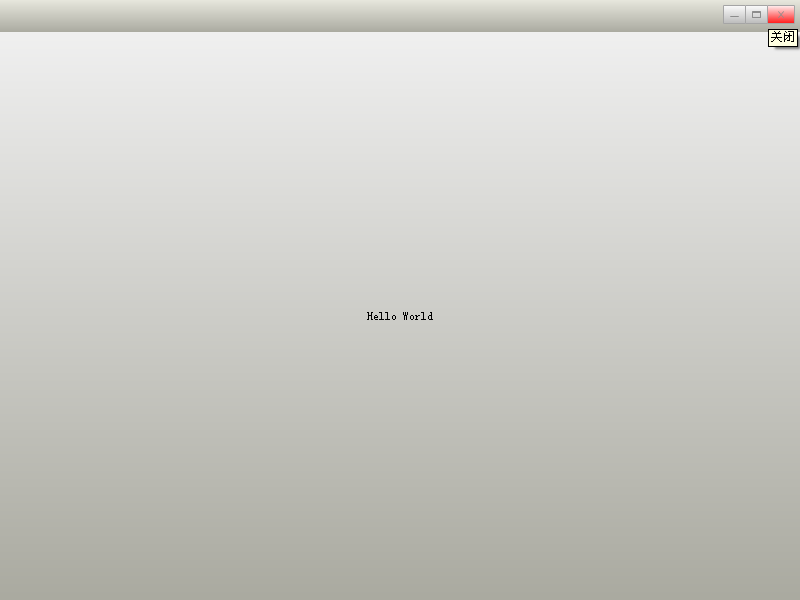
class CDuiFrameWnd : public WindowImplBase
{
public:
virtual LPCTSTR GetWindowClassName() const { return _T("DUIMainFrame"); }
virtual CDuiString GetSkinFile() { return _T("duilib.xml"); }
virtual CDuiString GetSkinFolder() { return _T(""); }
}; int APIENTRY _tWinMain(HINSTANCE hInstance, HINSTANCE hPrevInstance, LPTSTR lpCmdLine, int nCmdShow)
{
CPaintManagerUI::SetInstance(hInstance); CDuiFrameWnd duiFrame;
duiFrame.Create(NULL, _T("DUIWnd"), UI_WNDSTYLE_FRAME, WS_EX_WINDOWEDGE);
duiFrame.CenterWindow();
duiFrame.ShowModal();
return ;
}
XML代码如下(由于前面的教程里都一一介绍了各种属性,所以以后的XML就不一一注释了):
<?xml version="1.0" encoding="UTF-8"?>
<Window size="800,600" mininfo="600,400" caption="0,0,0,32" sizebox="4,4,4,4">
<VerticalLayout bkcolor="#FFF0F0F0" bkcolor2="#FFAAAAA0">
<!-- 标题栏区 -->
<HorizontalLayout height="32" bkcolor="#FFE6E6DC" bkcolor2="#FFAAAAA0">
<VerticalLayout />
<VerticalLayout width="77">
<Button name="minbtn" tooltip="最小化" float="true" pos="0,5,22,24" width="23" normalimage=" file='SysBtn\MinNormal.bmp' " hotimage=" file='SysBtn\MinFocus.bmp' " pushedimage=" file='SysBtn\MinFocus.bmp' "/>
<Button name="maxbtn" tooltip="最大化" float="true" pos="22,5,44,24" width="23" normalimage=" file='SysBtn\MaxNormal.bmp' " hotimage=" file='SysBtn\MaxFocus.bmp' " pushedimage=" file='SysBtn\MaxFocus.bmp' " />
<Button name="restorebtn" visible="false" tooltip="还原" float="true" pos="22,5,44,24" width="23" normalimage=" file='SysBtn\StoreNormal.bmp' " hotimage=" file='SysBtn\StoreFocus.bmp' " pushedimage=" file='SysBtn\StoreFocus.bmp' " />
<Button name="closebtn" tooltip="关闭" float="true" pos="44,5,74,24" width="28" normalimage=" file='SysBtn\CloseNormal.bmp' " hotimage=" file='SysBtn\CloseFocus.bmp' " pushedimage=" file='SysBtn\CloseFocus.bmp' "/>
</VerticalLayout>
</HorizontalLayout>
</VerticalLayout>
</Window>
前面教程的Hello World就是一个大大的按钮,大家对按钮应该很熟悉了,下面我们来几个按钮样式吧:








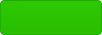
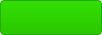
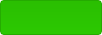



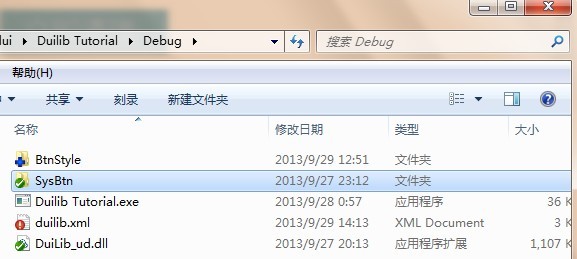
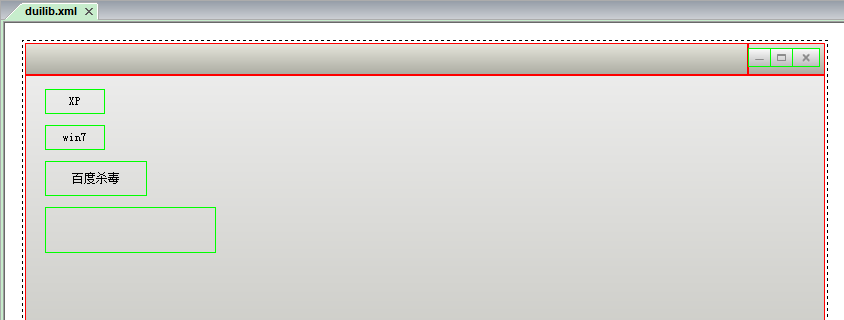
<?xml version="1.0" encoding="UTF-8"?>
<Window size="800,600" mininfo="600,400" caption="0,0,0,32" sizebox="4,4,4,4">
<VerticalLayout bkcolor="#FFF0F0F0" bkcolor2="#FFAAAAA0">
<!-- 标题栏区 -->
<HorizontalLayout height="32" bkcolor="#FFE6E6DC" bkcolor2="#FFAAAAA0">
<VerticalLayout />
<VerticalLayout width="77">
<Button name="minbtn" tooltip="最小化" float="true" pos="0,5,22,24" width="23" normalimage=" file='SysBtn\MinNormal.bmp' " hotimage=" file='SysBtn\MinFocus.bmp' " pushedimage=" file='SysBtn\MinFocus.bmp' "/>
<Button name="maxbtn" tooltip="最大化" float="true" pos="22,5,44,24" width="23" normalimage=" file='SysBtn\MaxNormal.bmp' " hotimage=" file='SysBtn\MaxFocus.bmp' " pushedimage=" file='SysBtn\MaxFocus.bmp' " />
<Button name="restorebtn" visible="false" tooltip="还原" float="true" pos="22,5,44,24" width="23" normalimage=" file='SysBtn\StoreNormal.bmp' " hotimage=" file='SysBtn\StoreFocus.bmp' " pushedimage=" file='SysBtn\StoreFocus.bmp' " />
<Button name="closebtn" tooltip="关闭" float="true" pos="44,5,74,24" width="28" normalimage=" file='SysBtn\CloseNormal.bmp' " hotimage=" file='SysBtn\CloseFocus.bmp' " pushedimage=" file='SysBtn\CloseFocus.bmp' "/>
</VerticalLayout>
</HorizontalLayout> <!-- 客户区 -->
<HorizontalLayout>
<Button text="XP" float="true" pos="20,14,0,0" width="60" height="25" normalimage=" file='BtnStyle\XP\button_nor.png' " hotimage=" file='BtnStyle\XP\button_over.png' " pushedimage=" file='BtnStyle\XP\button_down.png' " focusedimage=" file='BtnStyle\XP\button_focus.png' " />
<Button text="win7" float="true" pos="20,50,0,0" width="60" height="25" normalimage=" file='BtnStyle\win7\button_nor.png' " hotimage=" file='BtnStyle\win7\button_over.png' " pushedimage=" file='BtnStyle\win7\button_down.png' " focusedimage=" file='BtnStyle\win7\button_focus.png' " />
<Button text="百度杀毒" float="true" pos="20,86,0,0" width="102" height="35" normalimage=" file='BtnStyle\BDKV\button_nor.png' " hotimage=" file='BtnStyle\BDKV\button_over.png' " pushedimage=" file='BtnStyle\BDKV\button_down.png' " />
<Button float="true" pos="20,132,0,0" width="171" height="46" normalimage=" file='BtnStyle\BDKV2\button_nor.png' " hotimage=" file='BtnStyle\BDKV2\button_over.png' " pushedimage=" file='BtnStyle\BDKV2\button_down.png' " />
</HorizontalLayout>
</VerticalLayout>
</Window>
效果如下:
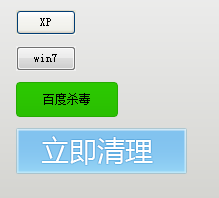
<Window size="800,600" mininfo="600,400" caption="0,0,0,32" sizebox="4,4,4,4">
<Default name="Button" value=" height="25" width="60" normalimage="file='BtnStyle\XP\button_nor.png'" hotimage="file='BtnStyle\XP\button_over.png'" pushedimage="file='BtnStyle\XP\button_down.png'" focusedimage="file='BtnStyle\XP\button_focus.png'" " />
<VerticalLayout bkcolor="#FFF0F0F0" bkcolor2="#FFAAAAA0">
<!-- 客户区 -->
<HorizontalLayout>
<Button text="XP" float="true" pos="20,14,0,0" height="25" />
<Button text="win7" float="true" pos="20,50,0,0" height="25" />
<Button text="百度杀毒" float="true" pos="20,86,0,0" height="25" />
<Button float="true" pos="20,132,0,0" height="25" />
</HorizontalLayout>
</VerticalLayout>
</Window>
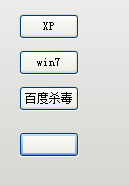

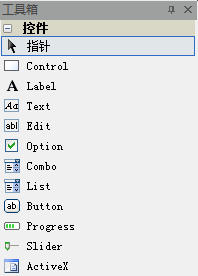
2013 duilib入门简明教程 -- 简单控件介绍 (12)的更多相关文章
- 2013 duilib入门简明教程 -- 复杂控件介绍 (13)
首先将本节要介绍的控件全部拖到界面上,并调整好位置,如图: 然后将Name属性改成其他名字, 不能是[控件名+UI+数字]这种,因为这是DuiDesigner ...
- 2013 duilib入门简明教程 -- 总结 (20)
duilib的入门系列就到尾声了,再次提醒下,Alberl用的duilib版本是SVN上第个版本,时间是2013.08.15~ 这里给出Alberl最后汇总的一个工程,戳我下载,效 ...
- 2013 duilib入门简明教程 -- 自绘控件 (15)
在[2013 duilib入门简明教程 -- 复杂控件介绍 (13)]中虽然介绍了界面设计器上的所有控件,但是还有一些控件并没有被放到界面设计器上,还有一些常用控件duilib并没有提供(比如 ...
- 2013 duilib入门简明教程 -- 部分bug 2 (14)
上一个教程中提到了ActiveX的Bug,即如果主窗口直接用变量生成,则关闭窗口时会产生崩溃 如果用new的方式生成,则不会崩溃,所以给出一个临时的快速解决方案,即主窗口 ...
- 2013 duilib入门简明教程 -- 事件处理和消息响应 (17)
界面的显示方面就都讲完啦,下面来介绍下控件的响应. 前面的教程只讲了按钮和Tab的响应,即在Notify函数里处理.其实duilib还提供了另外一种响应的方法,即消息映射DUI_BEG ...
- 2013 duilib入门简明教程 -- FAQ (19)
虽然前面的教程几乎把所有的知识点都罗列了,但是有很多问题经常在群里出现,所以这里再次整理一下. 需要注意的是,在下面的问题中,除了加上XML属性外,主窗口必须继承自WindowImpl ...
- 2013 duilib入门简明教程 -- 第一个程序 Hello World(3)
小伙伴们有点迫不及待了么,来看一看Hello World吧: 新建一个空的win32项目,新建一个main.cpp文件,将以下代码复制进去: #include <windows.h> #i ...
- 2013 duilib入门简明教程 -- 部分bug (11)
一.WindowImplBase的bug 在第8个教程[2013 duilib入门简明教程 -- 完整的自绘标题栏(8)]中,可以发现窗口最大化之后有两个问题, 1.最大化按钮的样式 ...
- 2013 duilib入门简明教程 -- 界面布局(9)
上一个教程实现的标题栏代码中,并没有看到处理自适应窗口大小的代码,但是窗口大小变化后,按钮的位置会跟着变化,这是因为我们将按钮放到了HorizontalLayout.VerticalLayou ...
随机推荐
- java后台获取Access_token的工具方法
本方法主要通过java后台控制来获取Access_token,需要你已经知道自己的ID跟密码 因为微信的权限设置大概每天可以获取两千条,每条有效时间为2小时 /** * 输入自己的id跟密码,获取微信 ...
- 调用WCF不需要添加服务引用,使用一个WCFHelper类就可以
效果图: 调用过程: string WCFURL = "http://localhost:100/Service1.svc"; UserRequest user = new Use ...
- SQL SERVER 2005修改数据库名称,包括物理文件名和逻辑名称
SQL SERVER 2005修改数据库名称,包括物理文件名和逻辑名称 原来数据库名称为 aa,物理文件名称为 aa.mdf 和 aa_log.ldf: 需要修改数据库名称为 bb,物理文件名 ...
- 『AngularJS』$location 服务
项目中关于 $location的用法 简介 $location服务解析在浏览器地址栏中的URL(基于window.location)并且让URL在你的应用中可用.改变在地址栏中的URL会作用到$loc ...
- ACM: ICPC/CCPC Sudoku DFS - 数独
Sudoku Time Limit : 3000/1000ms (Java/Other) Memory Limit : 65535/65535K (Java/Other) Total Submis ...
- mac搭建nginx与php
第一步:关闭Apache及开机启动 要使用nginx,最好停用mac中自带的Apache.停用很简单: sudo launchctl unload -w /System/Library/LaunchD ...
- OpenGL编程指南(第七版)
OpenGL编程指南(第七版) 转自:http://blog.csdn.net/w540982016044/article/details/21287645 在接触OpenGL中,配置显得相当麻烦,特 ...
- VMware创建Linux虚拟机并安装CentOS(三)
选择“创建自定义布局”手动给Linux指定系统分区.交换分区,鼠标单击“下一步”按钮继续. 首先创建交Swap分区,鼠标单击“创建”按钮,在弹出的“生成存储”对话框中,生成分区选择“标准分区”:鼠标单 ...
- niginx 负载均衡
下面是Nginx安装 直接yum install nginx不行,要先处理下源,下面是安装完整流程,十分简单: 1.CentOS 6,先执行:rpm -ivh http://nginx.org/pac ...
- Log4Net异常日志记录在asp.net mvc3.0的应用
前言 log4net是.Net下一个非常优秀的开源日志记录组件.log4net记录日志的功能非常强大.它可以将日志分不同的等级,以不同的格式,输出到不同的媒介.本文主要是简单的介绍如何在Visual ...
