树莓派使用Samba共享文件夹
转载自:http://raspberrypihq.com/how-to-share-a-folder-with-a-windows-computer-from-a-raspberry-pi/
Sharing files over the network is often very useful. Whether you need to transfer media files to the Raspberry Pi or you want to use the raspberry as a simple Network-Attached Storage (NAS) device, this guide will show you how to enable file sharing of a folder on the Raspberry Pi running the Raspbian OS.
Prerequisites & Equipment
You are going to need the following:
- A Raspberry Pi (Buy here)
- A SD Card flashed with the Raspbian OS (Here is a guide if you need)
- Access to the Raspberry either via keyboard and a monitor or remotely
- A home network
- A Windows computer (for this guide we will be running Windows 7)
Install and configure required software
To share network folders to a Windows computer we need to install some special software on the Raspberry Pi. The software providing the secret sauce this time is called Samba. The Samba software package implements the SMB protocol and provides support for the Windows naming service (WINS) and for joining a Windows Workgroup.
Installing the software is easy – login to your Raspberry Pi and run:
sudo apt-get install samba samba-common-bin
After installation configure the software by opening the file /etc/samba/smb.conf using the command:
sudo nano /etc/samba/smb.conf
Read through the file and make sure you have the following parameters set:
workgroup = WORKGROUP
wins support = yes
You can use anything as your workgroup name as long as it is alphanumerical and matches the workgroup you would like to join. The default workgroup in Windows 7 is WORKGROUP.
Setup folder to share
Next step is to create the folder you would like to share. To create a folder called “share” in your home directory do the following:
mkdir ~/share
With the folder created we can now tell the Samba software to share it on the network. Open the file /etc/samba/smb.conf using the command:
sudo nano /etc/samba/smb.conf
Scroll to the bottom and add the following:
[PiShare]
comment=Raspberry Pi Share
path=/home/pi/share
browseable=Yes
writeable=Yes
only guest=no
create mask=0777
directory mask=0777
public=no
Notice how we tell Samba that public access is not allowed via “public=no” – this means that anyone wanting to access the shared folder must login with a valid user.
In this case the valid user is the user called “pi”. To let Samba know that “pi” is a network user run the command:
sudo smbpasswd -a pi
And enter pi’s password twice (default: raspberry).
At this point we can now login to the share from our Windows computer – use Domain: raspberrypi, User: pi and Password: raspberry (unless you changed the password) as you can see below:
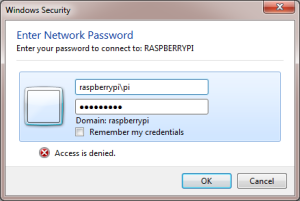
If you do not want to deal with logging in you can always make the share publicly available by changing the config file to say:
public=yes
However please note that this is extremely dangerous since anyone will be able to access, modify and delete your files.
树莓派使用Samba共享文件夹的更多相关文章
- 常见企业IT支撑【2、samba共享文件夹】
samba共享文件夹,较Window自带的比较:开源,安全 建议安装samba4,兼容性好 1.安装samba #yum -y install samba4 samba4-client 2.备份sam ...
- 使用samba共享文件夹,提供给window访问
1. 下载yumdownloader yum install -y yum-utils 2. 下载samba mkdir samba cd samba yumdownloader --resolve ...
- samba共享文件夹设置
sudo apt-get install samba(4) mkdir /home/用户名/share (新建share文件夹) sudo cp /etc/samba/smb.conf /etc/sa ...
- ubuntu 安装samba共享文件夹
安装samba sudo apt-get install samba smbclient 配置samba sudo cp /etc/samba/smb.conf /etc/samba/smb.conf ...
- cetos6 安装samba共享文件夹
yum方式安装 yum install samba 修改配置文件 vim /etc/samba/smb.conf [global] comment = global workgroup = QFpay ...
- Linux使用mount挂载samba共享文件夹
挂载smb的目录,使用读写644权限 mount -t cifs -o "rw,dir_mode=0644,file_mode=0644,username=username,password ...
- Ubuntu 配置、使用samba共享文件夹
安装库 sudo apt install smbclient samba samba-common 启动samba sudo /etc/init.d/samba start 备份配置文件 sudo c ...
- debian 11 开启 samba 共享文件夹
安装 apt-get install samba 安装时,提示搜索不到 此包时 解决办法1:apt-get update 更新源 解决办法2:更改镜像源,可以采用阿里云,网易云等镜像站里提供的镜 ...
- [Z] 将samba共享文件夹映射到linux的目录下
Linux系统下访问远程共享资源 使用mount加载共享目录: -把WinXP机器192.168.16.249上的共享目录test001映射到本地目录/wdl/下. -把Linux机器192.168. ...
随机推荐
- 【text】 文本组件说明
text文本组件:在小程序里除了文本节点以外的其他节点都无法长按选中. 原型: <text selectable="[Boolean]" space="[ensp ...
- Java异常处理介绍(Java知识的重点内容)
Java 异常处理 异常是程序中的一些错误,但并不是所有的错误都是异常,并且错误有时候是可以避免的. 比如说,你的代码少了一个分号,那么运行出来结果是提示是错误 java.lang.Error:如果你 ...
- Memcache的客户端连接系列(二) Python
关键词: Memcached Python 客户端 声明:本文并非原创,转自华为云帮助中心的分布式缓存服务(Memcached)的用户指南.客户端连接方法通用,故摘抄过来分享给大家. Python ...
- Appium基础环境搭建(windows)---基于python
1 JDK安装 http://www.oracle.com/technetwork/java/javase/downloads/jdk8-downloads-2133151.html 安装注意:安装 ...
- 第十七次ScrumMeeting会议
第十七次Scrum Meeting 时间:2017/12/7 地点:线上+主235 人员:蔡帜 王子铭 游心 解小锐 王辰昱 李金奇 杨森 陈鑫 赵晓宇 照片: 目前工作进展 名字 今日 明天的工作 ...
- 20162328蔡文琛week03
学号 2006-2007-2 <程序设计与数据结构>第X周学习总结 教材学习内容总结 在第三章,我学习到了更多有关于java.util包的知识.了解了多个引用变量可以指向同一个对象.而且J ...
- POSIX线程学习
一.什么是线程 在一个程序中的多个执行路线就叫做线程.更准确的定义是:线程是一个进程内部的一个控制序列.所有的进程都至少有一个线程.当进程执行fork调用时,将创建出该进程的一份新副本,这个新进程拥有 ...
- JavaBean中DAO设计模式简介
一.信息系统的开发架构 客户层-------显示层-------业务层---------数据层---------数据库 1.客户层:客户层就是客户端,简单的来说就是浏览器. 2.显示层:JSP/Ser ...
- iOS开发CABasicAnimation动画理解
1.CALayer简介 CALayer是个与UIView很类似的概念,同样有backgroundColor.frame等相似的属性,我们可以将UIView看做一种特殊的CALayer.但实际上UIVi ...
- iOS APP中第三方APP调用自己的APP,打开文件
根据需求需要在项目中要打开word.pdf.excel等文件,在info.plist文件中添加 <key>CFBundleDocumentTypes</key> <arr ...
