用标签页TitleSwitch切换不通的控制器
用标签页TitleSwitch切换不通的控制器
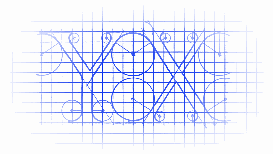
教程效果:
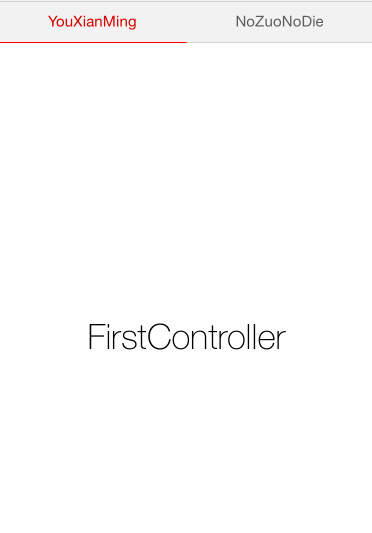
项目开发中效果:
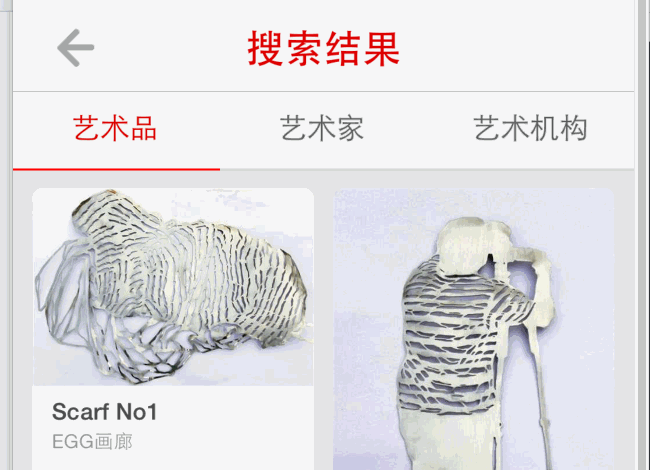
各种源码:
TitleSwitch.h 与 TitleSwitch.m (这个是修改过的升级版本)
//
// TitleSwitch.h
// TitleSwitch
//
// Created by YouXianMing on 14/11/4.
// Copyright (c) 2014年 YouXianMing. All rights reserved.
// #import <UIKit/UIKit.h> /**
* 使用细节
* TitleSwitch *titleSwitch = [[TitleSwitch alloc] initWithFrame:CGRectMake(0, 100, 320, 40)];
titleSwitch.titles = @[@"YouXianMing", @"NoZuoNoDie", @"BlueShit"];
titleSwitch.titleFont = [UIFont systemFontOfSize:15.f];
titleSwitch.lineWidth = 1.f;
titleSwitch.canTouchOnlyButtonOneTime = YES;
titleSwitch.delegate = self;
[titleSwitch createTitleSwitchView]; [self.view addSubview:titleSwitch]; *
*
*/ @protocol TitleSwitchDelegate <NSObject>
@optional
- (void)willSelectIndex:(NSInteger)index;
- (void)didSelectIndex:(NSInteger)index;
@end @interface TitleSwitch : UIView /**
* 协议
*/
@property (nonatomic, assign) id<TitleSwitchDelegate> delegate; /**
* 作为按钮的标题
*/
@property (nonatomic, strong) NSArray *titles; /**
* 线的宽度
*/
@property (nonatomic, assign) CGFloat lineWidth; /**
* 线的颜色
*/
@property (nonatomic, strong) UIColor *lineColor; /**
* 标题字体
*/
@property (nonatomic, strong) UIFont *titleFont; /**
* 普通标题颜色
*/
@property (nonatomic, strong) UIColor *normalTitleColor; /**
* 选中标题的颜色
*/
@property (nonatomic, strong) UIColor *selectedTitleColor; /**
* 一次只能按一个按钮触发动画效果
*/
@property (nonatomic, assign) BOOL canTouchOnlyButtonOneTime; /**
* 开启按钮点击时高亮颜色的效果 & 高亮颜色
*/
@property (nonatomic, assign) BOOL enableButtonTitleHighlighted;
@property (nonatomic, strong) UIColor *highlightedTitleColor; /**
* 小横线条的X方向的位移值(可以设置动画)
*/
@property (nonatomic, assign) CGFloat linePositionX;
/**
* 根据linePositionX重设标题颜色
*/
- (void)resetTilte; /**
* 创建TitleSwitch的view出来
*/
- (void)createTitleSwitchView; @end
//
// TitleSwitch.m
// TitleSwitch
//
// Created by YouXianMing on 14/11/4.
// Copyright (c) 2014年 YouXianMing. All rights reserved.
// #import "TitleSwitch.h" typedef enum : NSUInteger {
NORMAL_BUTTON = 0x11,
LINE_VIEW = 0x1122,
} ENUM_VIEWTAG; @implementation TitleSwitch - (void)createTitleSwitchView { // 如果没有title,则直接返回
if (_titles.count == ) {
return;
} // 获取尺寸
CGFloat frameWidth = self.bounds.size.width;
CGFloat frameHeight = self.bounds.size.height; // 计算按钮的宽度&高度
CGFloat buttonWidth = frameWidth / _titles.count;
CGFloat buttonHeight = ;
CGFloat defaultLineWidth = .f;
if (_lineWidth == ) {
buttonHeight = frameHeight - defaultLineWidth; // 默认线条占用一个像素
} else {
buttonHeight = frameHeight - _lineWidth;
} // 初始化所有按钮
for (int i = ; i < _titles.count; i++) {
UIButton *button = [[UIButton alloc] initWithFrame:CGRectMake(buttonWidth * i,
,
buttonWidth,
buttonHeight)];
button.tag = NORMAL_BUTTON + i;
[self addSubview:button]; [button setTitle:_titles[i] forState:UIControlStateNormal]; // 普通颜色
if (i == ) {
[self selectButtonStyle:button];
} else {
[self normalButtonStyle:button];
} // 高亮颜色
if (_enableButtonTitleHighlighted == YES && _highlightedTitleColor) {
[button setTitleColor:_highlightedTitleColor forState:UIControlStateHighlighted];
} // 添加事件
[button addTarget:self action:@selector(buttonsEvent:) forControlEvents:UIControlEventTouchUpInside]; // 设置字体
if (_titleFont) {
button.titleLabel.font = _titleFont;
}
} // 初始化横线view
UIView *lineView = [[UIView alloc] initWithFrame:CGRectMake(, buttonHeight + , buttonWidth,
(_lineWidth == ? defaultLineWidth : _lineWidth))];
lineView.tag = LINE_VIEW;
[self addSubview:lineView];
if (_lineColor) {
lineView.backgroundColor = _lineColor;
} else {
lineView.backgroundColor = [UIColor redColor];
}
} /**
* 按钮事件
*
* @param button 触摸事件中的按钮
*/
- (void)buttonsEvent:(UIButton *)button {
// 获取到lineView
UIView *lineView = [self viewWithTag:LINE_VIEW]; // 哪一个button
NSInteger whichButton = button.tag - NORMAL_BUTTON; // 计算按钮的宽度&高度
CGFloat frameWidth = self.bounds.size.width;
CGFloat buttonWidth = frameWidth / _titles.count; [[self subviews] enumerateObjectsUsingBlock:^(id obj, NSUInteger idx, BOOL *stop) {
UIButton *tmp = (UIButton *)obj;
if ([tmp isKindOfClass:[UIButton class]]) {
if (tmp == button) {
[self selectButtonStyle:tmp];
} else {
[self normalButtonStyle:tmp];
}
}
}]; // 做动画
if (_canTouchOnlyButtonOneTime == YES) {
self.userInteractionEnabled = NO;
} if (_delegate && [_delegate respondsToSelector:@selector(willSelectIndex:)]) {
[_delegate willSelectIndex:whichButton];
} [UIView animateWithDuration:0.25f animations:^{
CGRect rect = lineView.frame;
rect.origin.x = whichButton * buttonWidth;
lineView.frame = rect;
} completion:^(BOOL finished) {
if (_canTouchOnlyButtonOneTime == YES) {
self.userInteractionEnabled = YES;
} if (_delegate && [_delegate respondsToSelector:@selector(didSelectIndex:)]) {
[_delegate didSelectIndex:whichButton];
}
}];
} /**
* 选中按钮的样式
*
* @param button 按钮
*/
- (void)selectButtonStyle:(UIButton *)button { if (_selectedTitleColor) {
[button setTitleColor:_selectedTitleColor
forState:UIControlStateNormal];
} else {
[button setTitleColor:[UIColor redColor]
forState:UIControlStateNormal];
}
} /**
* 普通按钮样式
*
* @param button 按钮
*/
- (void)normalButtonStyle:(UIButton *)button { if (_normalTitleColor) {
[button setTitleColor:_normalTitleColor
forState:UIControlStateNormal];
} else {
[button setTitleColor:[UIColor colorWithRed:0.369 green:0.369 blue:0.369 alpha:]
forState:UIControlStateNormal];
}
} - (void)resetTilte { // 获取尺寸
CGFloat frameWidth = self.bounds.size.width; // 计算按钮的宽度&高度
CGFloat buttonWidth = frameWidth / _titles.count; // 获取到位置
NSInteger index = _linePositionX / buttonWidth + ; [[self subviews] enumerateObjectsUsingBlock:^(id obj, NSUInteger idx, BOOL *stop) { UIButton *tmp = (UIButton *)obj;
if ([tmp isKindOfClass:[UIButton class]]) {
if (idx == index) {
[self selectButtonStyle:tmp];
} else {
[self normalButtonStyle:tmp];
}
}
}];
} #pragma mark - 重写各种setter,getter方法
@synthesize linePositionX = _linePositionX;
- (void)setLinePositionX:(CGFloat)linePositionX {
_linePositionX = linePositionX; // 获取到lineView
UIView *lineView = [self viewWithTag:LINE_VIEW];
if (lineView) {
CGRect rect = lineView.frame;
rect.origin.x = linePositionX;
lineView.frame = rect;
}
}
- (CGFloat)linePositionX {
return _linePositionX;
} @end
WxHxD.h 与 WxHxD.m
//
// WxHxD.h
// PM2.5
//
// Created by YouXianMing on 14/10/29.
// Copyright (c) 2014年 YouXianMing. All rights reserved.
// #import <Foundation/Foundation.h> @interface WxHxD : NSObject /**
* 应用程序中可以放置view的区间的高度(部分区域会被导航栏控制器的高度占有而不计算在类)
*
* @return 高度
*/
+ (CGFloat)appHeight; /**
* 屏幕高度
*
* @return 屏幕高度
*/
+ (CGFloat)screenHeight; /**
* 屏幕宽度
*
* @return 屏幕宽度
*/
+ (CGFloat)screenWidth; /**
* 状态栏高度
*
* @return 状态栏高度
*/
+ (CGFloat)statusBarHeight; /**
* 导航栏控制器的高度
*
* @return 导航栏控制器的高度
*/
+ (CGFloat)navigationBarHeight; /**
* 标签栏控制器的高度
*
* @return 标签栏控制器的高度
*/
+ (CGFloat)tabbarHeight; /**
* 状态栏与导航栏控制器一起的高度
*
* @return 状态栏与导航栏控制器一起的高度
*/
+ (CGFloat)statusBarAndNavigationBarHeight; @end
//
// WxHxD.m
// PM2.5
//
// Created by YouXianMing on 14/10/29.
// Copyright (c) 2014年 YouXianMing. All rights reserved.
// #import "WxHxD.h" @implementation WxHxD + (CGFloat)appHeight {
return [UIScreen mainScreen].applicationFrame.size.height;
} + (CGFloat)screenHeight {
return [UIScreen mainScreen].bounds.size.height;
} + (CGFloat)screenWidth {
return [UIScreen mainScreen].bounds.size.width;
} + (CGFloat)statusBarHeight {
return .f;
} + (CGFloat)navigationBarHeight {
return .f;
} + (CGFloat)tabbarHeight {
return .f;
} + (CGFloat)statusBarAndNavigationBarHeight {
return (.f + .f);
} @end
控制器源码:
//
// FirstController.m
// SwitchController
//
// Created by YouXianMing on 14/11/5.
// Copyright (c) 2014年 YouXianMing. All rights reserved.
// #import "FirstController.h" @interface FirstController () @end @implementation FirstController - (void)viewDidLoad {
[super viewDidLoad]; UILabel *label = [[UILabel alloc] initWithFrame:CGRectMake(, , , )];
label.center = self.view.center;
label.text = @"FirstController";
label.font = [UIFont fontWithName:@"HelveticaNeue-Thin" size:.f];
label.textAlignment = NSTextAlignmentCenter; [self.view addSubview:label];
} @end
//
// SecondController.m
// SwitchController
//
// Created by YouXianMing on 14/11/5.
// Copyright (c) 2014年 YouXianMing. All rights reserved.
// #import "SecondController.h" @interface SecondController () @end @implementation SecondController - (void)viewDidLoad {
[super viewDidLoad]; UILabel *label = [[UILabel alloc] initWithFrame:CGRectMake(, , , )];
label.center = self.view.center;
label.text = @"SecondController";
label.font = [UIFont fontWithName:@"HelveticaNeue-Thin" size:.f];
label.textAlignment = NSTextAlignmentCenter; [self.view addSubview:label];
} @end
主控制器源码:
//
// ViewController.m
// SwitchController
//
// Created by YouXianMing on 14/11/5.
// Copyright (c) 2014年 YouXianMing. All rights reserved.
// #import "ViewController.h"
#import "TitleSwitch.h"
#import "WxHxD.h" #import "FirstController.h"
#import "SecondController.h" @interface ViewController ()<TitleSwitchDelegate, UIScrollViewDelegate> {
TitleSwitch *titleSwitch;
} @property (nonatomic, strong) UIScrollView *mainScrollView; // 滑动用的ScrollView @end @implementation ViewController - (void)viewDidLoad {
[super viewDidLoad]; // 隐藏状态栏(需要先设置plist文件)
[UIApplication sharedApplication].statusBarHidden = YES; // 关闭状态栏 // 初始化UIScrollView
[self initScrollView]; // 初始化标签控制器
[self initTitleSwitch]; // 初始化两个控制器
FirstController *first = [FirstController new];
[self addChildViewController:first]; // 将控制器first变为当前控制器的子控制器
CGRect firstRect = first.view.frame;
firstRect.origin.x = [WxHxD screenWidth] * ; // view值偏移量为 0*screenWidth
first.view.frame = firstRect; SecondController *second = [SecondController new];
[self addChildViewController:second]; // 将控制器second变为当前控制器的子控制器
CGRect secondRect = second.view.frame;
secondRect.origin.x = [WxHxD screenWidth] * ; // view值偏移量为 1*screenWidth
second.view.frame = secondRect; // 加载控制器的view
[_mainScrollView addSubview:first.view];
[_mainScrollView addSubview:second.view];
} /**
* 初始化UIScrollView
*/
- (void)initScrollView {
// 当前显示艺术品的控制器
_mainScrollView = [[UIScrollView alloc] initWithFrame:self.view.bounds];
_mainScrollView.contentSize = CGSizeMake([WxHxD screenWidth] * , [WxHxD screenHeight]);
_mainScrollView.pagingEnabled = YES;
_mainScrollView.delegate = self;
_mainScrollView.bounces = NO;
_mainScrollView.showsHorizontalScrollIndicator = NO;
[self.view addSubview:_mainScrollView];
} #pragma mark - UIScrollView的代理
- (void)scrollViewDidScroll:(UIScrollView *)scrollView {
titleSwitch.linePositionX = scrollView.contentOffset.x / .f;
} - (void)scrollViewDidEndDecelerating:(UIScrollView *)scrollView {
[titleSwitch resetTilte];
} /**
* 初始化标签控制器
*/
- (void)initTitleSwitch {
// 标题切换用
titleSwitch = [[TitleSwitch alloc] initWithFrame:CGRectMake(, , [WxHxD screenWidth], )];
titleSwitch.tag = 0x112244; // 添加灰色的线条
UIView *grayLine = [[UIView alloc] initWithFrame:CGRectMake(, , [WxHxD screenWidth], )];
grayLine.backgroundColor = [UIColor colorWithRed:0.827 green:0.827 blue:0.827 alpha:];
[titleSwitch addSubview:grayLine]; titleSwitch.backgroundColor = [UIColor colorWithRed:0.949 green:0.949 blue:0.949 alpha:];
titleSwitch.selectedTitleColor = [UIColor colorWithRed:0.843 green:0.000 blue:0.000 alpha:];
titleSwitch.titles = @[@"YouXianMing",
@"NoZuoNoDie"];
titleSwitch.lineWidth = .f;
titleSwitch.titleFont = [UIFont systemFontOfSize:.f];
titleSwitch.canTouchOnlyButtonOneTime = YES;
titleSwitch.delegate = self;
[titleSwitch createTitleSwitchView];
[self.view addSubview:titleSwitch];
} #pragma mark - TitleSwitch的代理
- (void)willSelectIndex:(NSInteger)index {
if (index == ) { CGPoint point = _mainScrollView.contentOffset;
point.x = ;
[UIView animateWithDuration:0.25f animations:^{
_mainScrollView.contentOffset = point;
}]; [self bringTitleToFrount]; } else {
CGPoint point = _mainScrollView.contentOffset;
point.x = [WxHxD screenWidth];
[UIView animateWithDuration:0.25f animations:^{
_mainScrollView.contentOffset = point;
}]; [self bringTitleToFrount];
}
} /**
* 将标题提到最前面
*/
- (void)bringTitleToFrount {
UIView *tmpView = [self.view viewWithTag:0x112244];
[self.view bringSubviewToFront:tmpView];
} @end
解析:
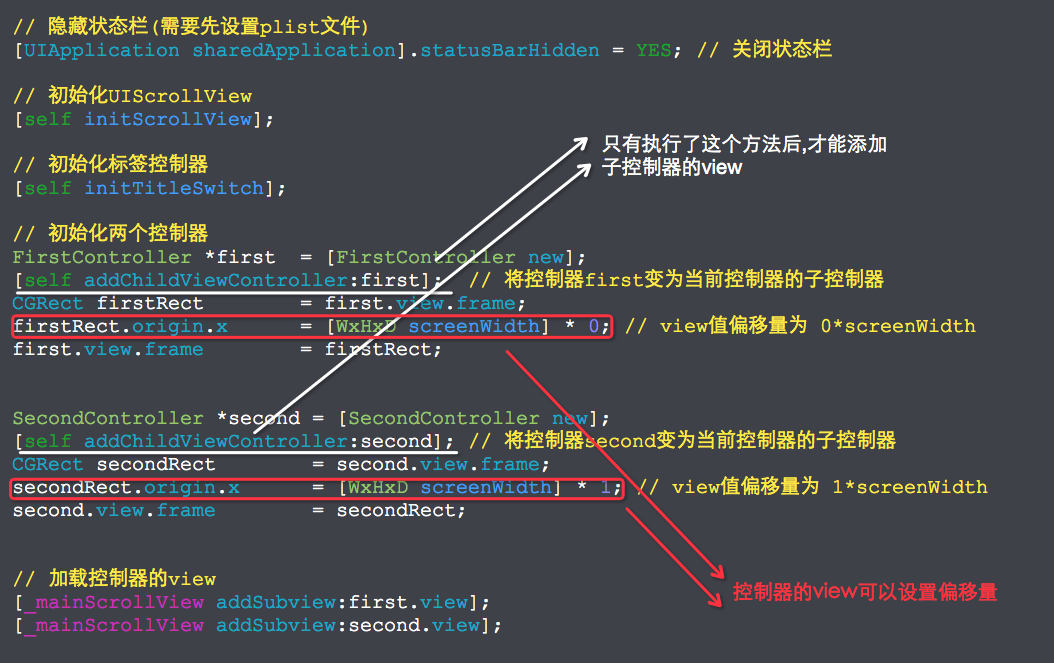
用标签页TitleSwitch切换不通的控制器的更多相关文章
- selenium WebDriver 对浏览器标签页的切换
关于selenium WebDriver 对浏览器标签页的切换,现在的市面上最新的浏览器,当点击一个链接打开一个新的页面都是在浏览器中打开一个标签页,而selenium只能对窗口进行切换的方法,只能操 ...
- 标签页的切换方法(DOM)
效果: 1.点击“JAVA语言” 2.点击“C语言” 3.点击C++语言 代码: <!doctype html> <html> <head> <meta ch ...
- selenium多个标签页的切换(弹出新页面的切换)
1_windows = driver.current_window_handle #定位当前页面句柄 all_handles = driver.window_handles #获取全部页面句柄 for ...
- bootstrap 标签页tab切换js(含报错原因)
booststrap 标签页的tab切换,相信大家已经都很熟悉了,在boot官网示例以及其他网站已经很多罗列相关代码的了,这里就不赘述了.这里主要贴下让boot标签页默认显示哪个标签页的js. 主要留 ...
- 在Bootstrap开发中解决Tab标签页切换图表显示问题
在做响应式页面的时候,往往需要考虑更多尺寸设备的界面兼容性,一般不能写死像素,以便能够使得界面元素能够根据设备的不同进行动态调整,但往往有时候还是碰到一些问题,如Tab标签第一页面正常显示,但是切换其 ...
- JavaScript 实现 标签页 切换效果
JavaScript 实现 标签页 切换效果 版权声明:未经授权,严禁分享! 构建主体界面 HTML 代码 <h1>实现标签页的切换效果</h1> <ul id=&quo ...
- 在QMainWindow中利用多个QDockWidget构成标签页tab(原创)
功能描述: 在QMainWindow下,使用多个QDockWidget构成可切换,可拖动,可关闭的标签页:标签页的切换由相关联的QAction触发. 实现效果: 代码如下: QDockWidget * ...
- Bootstrap入门(二十七)JS插件4:标签页
Bootstrap入门(二十七)JS插件4:标签页 标签页的切换可以带动内容的变化 首先我们引入CSS文件 <link href="bootstrap.min.css" re ...
- Vim技能修炼教程(9) - 缓冲区和标签页
缓冲区 上一节我们学习了窗口相关的命令,其实多窗口的最大功能在于存放多个不同的缓冲区. 文件载入内存之后,我们操作的其实是缓冲区.:write命令就是将缓冲区写回文件的目的. 查看内存中的缓冲区 通过 ...
随机推荐
- 机器学习--boosting家族之Adaboost算法
最近在系统研究集成学习,到Adaboost算法这块,一直不能理解,直到看到一篇博文,才有种豁然开朗的感觉,真的讲得特别好,原文地址是(http://blog.csdn.net/guyuealian/a ...
- php使用date()函数时,提示的警告
转载:http://www.shangxueba.com/jingyan/121682.html 在用PHP5.3以上的PHP版本时,只要是涉及时间的会报一个: "PHP Warning: ...
- 使用vue2+Axios+Router 之后的总结以及遇到的一些坑
构建 vue有自己的脚手架构建工具vue-cli,使用起来非常方便,使用webpack来集成各种开发便捷工具,比如: 代码热更新,修改代码之后网页无刷新改变,对前端开发来说非常的方便 PostCss, ...
- [BZOJ 5072]小A的树
Description 题库链接 给你 \(n\) 个节点的一棵树,点分黑白. \(q\) 组询问,每次询问类似于"是否存在树中 \(x\) 个点的连通块恰有 \(y\) 个黑点" ...
- [转]VS2012正则查找
本文转自:http://blog.csdn.net/u013688451/article/details/52840325 工作中有时需要用到 正则查找,例如 想找 所有用到 某个数据库表的地方 st ...
- 机器学习classification_report方法及precision精确率和recall召回率 说明
classification_report简介 sklearn中的classification_report函数用于显示主要分类指标的文本报告.在报告中显示每个类的精确度,召回率,F1值等信息. 主要 ...
- 主打安全 阿里巴巴联合公安部打造PMOS
4月9日,CITE2015(第三届中国电子信息博览会)在深圳会展中心举行,大会主要以“智能新时代.数字新生活”为主题.说道这,就不得不提国内互联网巨头阿里巴巴.大会中阿里巴巴不仅带来了早前马云曾经在德 ...
- 从mysql中dump数据到本地
方法一:使用mysqldump命令,如: mysqldump -h10.90.6.237 -uf_insplat2car_r -P3306 -pxxxxxxxxx nbmp tb_tag_log -- ...
- C语言读取配置文件
自从大学学完C之后,就再也没用过它了, 在网上找代码,七拼八凑之后,终于成形~~勉强能用,不喜勿喷,^_^! int GetValue(const wchar_t *key, wchar_t *val ...
- 前端(十):使用redux管理数据
react本身能够完成动态数据的监听和更新,如果不是必要可以不适用redux. 安装redux: cnpm install redux --save,或者yarn add redux. 一.react ...
