安装配置ingress-nginx支持https访问
说明:
1.k8s版本:v1.23;
2.内网测试环境1台master,2台node节点,使用 DaemonSet+HostNetwork+nodeSelector 方式部署 ingress-nginx 到 node02 节点,node02打标签作为边缘节点;
3.测试了https配置;
Ingress简介:
Ingress 是Kubernetes 1.1 版本新增的资源对象,用于将不用URL的访问请求转发到后端不同的Service,以实现HTTP 层(7层)的业务路由机制。简单点说:Ingress 是 HTTP 层的服务暴露规则。也可以理解为Service的Service。对于Ingress来说,必须要绑定一个域名。
它由两部分组成:
Ingress Controller:
Ingress Controller:是Service的入口网关,有很多种,最常见的就是Ingress-Nginx;- 以
pod形式运行的;
Ingress策略设置(k8s中的ingress资源):
- 以
yaml形式为载体的一组声明式的策略;(可使用 kubectl get ingress -n namespaces 查看)
- 以
Ingress部署的几种方式:
Deployment+LoadBalancer模式的Service
如果要把
ingress部署在公有云,那可以选择这种方式。用Deployment部署ingress-controller,创建一个type为LoadBalancer的service关联这组pod。大部分公有云,都会为LoadBalancer的service自动创建一个负载均衡器,通常还绑定了公网地址。只要把域名解析指向该地址,就实现了集群服务的对外暴露。缺点:需要额外购买公有云的负载均衡服务,不适用于没有负载均衡器的非公有云服务;
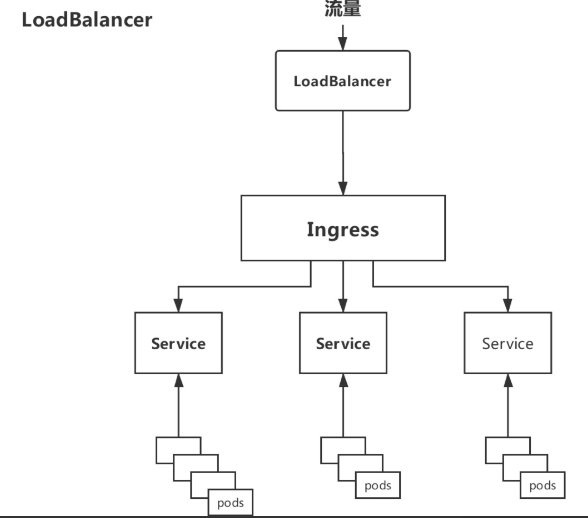
Deployment+NodePort模式的Service
同样用
deployment模式部署ingress-controller,并创建对应的服务,但是type为NodePort。这样,ingress就会暴露在集群节点ip的特定端口上。由于nodeport暴露的端口是随机端口(端口数会大于30000),一般会在前面再搭建一套负载均衡器来转发请求。该方式一般用于宿主机是相对固定的环境ip地址不变的场景。缺点:
NodePort方式暴露ingress虽然简单方便,但是NodePort多了一层NAT,在请求量级很大时可能对性能会有一定影响。- 请求节点会是类似
https://www.xx.com:30076,其中30076是kubectl get svc -n ingress-nginx的svc暴露出来的nodeport端口。
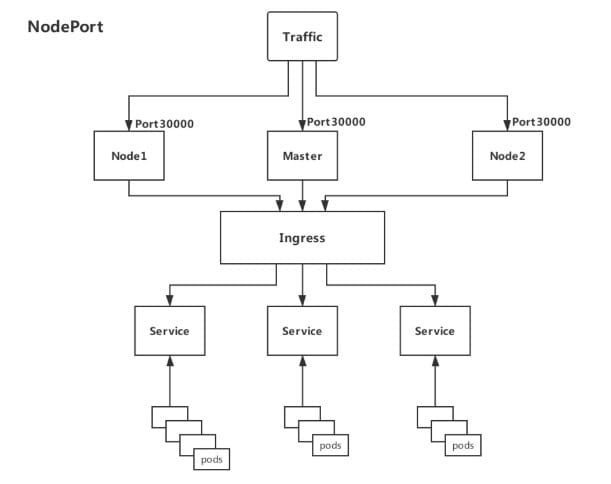
DaemonSet+HostNetwork+nodeSelector(推荐)
用
DaemonSet结合nodeselector来部署ingress-controller到特定的node上(边缘节点),然后使用HostNetwork直接把该pod与宿主机node的网络打通,直接使用宿主机的80/433端口就能访问服务。这时,ingress-controller所在的node机器就很类似传统架构的边缘节点,比如机房入口的nginx服务器。优点:
- 该方式整个请求链路最简单,性能相对
NodePort模式更好。
缺点:
- 由于直接利用宿主机节点的网络和端口,一个
node只能部署一个ingress-controller pod。
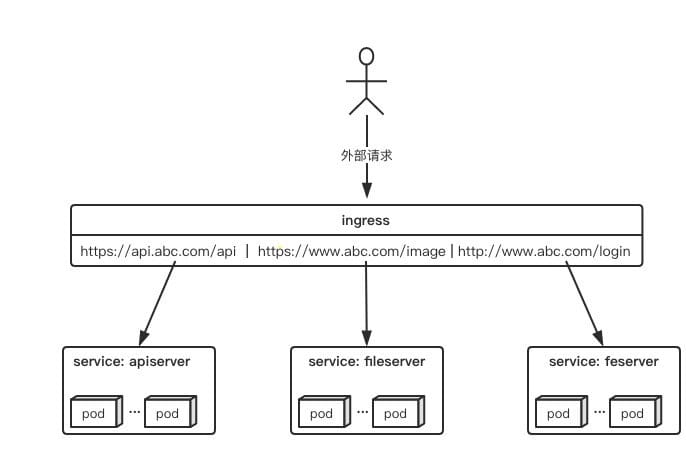
因为此次是内网测试环境,所以使用第3中方法部署测试
- 该方式整个请求链路最简单,性能相对
使用Helm以DaemonSet+HostNetwork+nodeSelector的方式部署ingress-nginx
nginx-ingress-controall官网:https://kubernetes.github.io/ingress-nginx/
现有的测试环境是1台master+2台node,我们选择node02做为边缘节点,给他打上边缘节点的标签,这样部署的ingress-controall的pod会只跑在node02这个节点上。(如果是生产环境,可以选择2台node作为边缘节点,为了避免单点故障,可使用keepalive提高高可用)
#给node02节点打上边缘节点的标签
kubectl label nodes node02 edgenode=true
#查看各节点的标签
kubectl get node --show-labels
拉取helm源:
#添加helm源
helm repo add ingress-nginx https://kubernetes.github.io/ingress-nginx
#更新源
helm repo update
#拉取相关配置修改values.yaml
helm pull ingress-nginx/ingress-nginx
修改values.yaml:
commonLabels: {}
controller:
name: controller
image:
registry: k8s.gcr.io #如果怕墙此处可换为阿里镜像源
image: ingress-nginx/controller
tag: "v1.1.1"
digest: sha256:0bc88eb15f9e7f84e8e56c14fa5735aaa488b840983f87bd79b1054190e660de
pullPolicy: IfNotPresent
runAsUser: 101
allowPrivilegeEscalation: true
existingPsp: ""
containerName: controller
containerPort:
http: 80
https: 443
config: {}
configAnnotations: {}
proxySetHeaders: {}
addHeaders: {}
dnsConfig: {}
hostname: {}
dnsPolicy: ClusterFirst
reportNodeInternalIp: false
watchIngressWithoutClass: false
ingressClassByName: false
allowSnippetAnnotations: true
hostNetwork: true #此处改为true
hostPort:
enabled: false
ports:
http: 80
https: 443
electionID: ingress-controller-leader
ingressClassResource:
name: nginx
enabled: true
default: false
controllerValue: "k8s.io/ingress-nginx"
parameters: {}
ingressClass: nginx
podLabels: {}
podSecurityContext: {}
sysctls: {}
publishService:
enabled: true
pathOverride: ""
scope:
enabled: false
namespace: ""
namespaceSelector: ""
configMapNamespace: ""
tcp:
configMapNamespace: ""
annotations: {}
udp:
configMapNamespace: ""
annotations: {}
maxmindLicenseKey: ""
extraArgs: {}
extraEnvs: []
kind: DaemonSet #此处改为DaemonSet,控制器将以DaemonSet方式运行在特定node
annotations: {}
labels: {}
updateStrategy: {}
minReadySeconds: 0
tolerations: []
affinity: {}
topologySpreadConstraints: []
terminationGracePeriodSeconds: 300
nodeSelector:
kubernetes.io/os: linux
edgenode: 'true' #此处加上刚才给node02打的标签,控制器将运行在node02上
livenessProbe:
httpGet:
path: "/healthz"
port: 10254
scheme: HTTP
initialDelaySeconds: 10
periodSeconds: 10
timeoutSeconds: 1
successThreshold: 1
failureThreshold: 5
readinessProbe:
httpGet:
path: "/healthz"
port: 10254
scheme: HTTP
initialDelaySeconds: 10
periodSeconds: 10
timeoutSeconds: 1
successThreshold: 1
failureThreshold: 3
healthCheckPath: "/healthz"
healthCheckHost: ""
podAnnotations: {}
replicaCount: 1
minAvailable: 1
resources:
requests:
cpu: 100m
memory: 90Mi
autoscaling:
enabled: false
minReplicas: 1
maxReplicas: 11
targetCPUUtilizationPercentage: 50
targetMemoryUtilizationPercentage: 50
behavior: {}
autoscalingTemplate: []
keda:
apiVersion: "keda.sh/v1alpha1"
enabled: false
minReplicas: 1
maxReplicas: 11
pollingInterval: 30
cooldownPeriod: 300
restoreToOriginalReplicaCount: false
scaledObject:
annotations: {}
triggers: []
behavior: {}
enableMimalloc: true
customTemplate:
configMapName: ""
configMapKey: ""
service:
enabled: true
appProtocol: true
annotations: {}
labels: {}
externalIPs: []
loadBalancerSourceRanges: []
enableHttp: true
enableHttps: true
ipFamilyPolicy: "SingleStack"
ipFamilies:
- IPv4
ports:
http: 80
https: 443
targetPorts:
http: http
https: https
type: ClusterIP #此处改为ClusterIP,默认为LoadBalancer
nodePorts:
http: ""
https: ""
tcp: {}
udp: {}
external:
enabled: true
internal:
enabled: false
annotations: {}
loadBalancerSourceRanges: []
extraContainers: []
extraVolumeMounts: []
extraVolumes: []
extraInitContainers: []
extraModules: []
admissionWebhooks:
annotations: {}
enabled: true
failurePolicy: Fail
port: 8443
certificate: "/usr/local/certificates/cert"
key: "/usr/local/certificates/key"
namespaceSelector: {}
objectSelector: {}
labels: {}
existingPsp: ""
service:
annotations: {}
externalIPs: []
loadBalancerSourceRanges: []
servicePort: 443
type: ClusterIP
createSecretJob:
resources: {}
patchWebhookJob:
resources: {}
patch:
enabled: true
image:
registry: k8s.gcr.io
image: ingress-nginx/kube-webhook-certgen
tag: v1.1.1
digest: sha256:64d8c73dca984af206adf9d6d7e46aa550362b1d7a01f3a0a91b20cc67868660
pullPolicy: IfNotPresent
priorityClassName: ""
podAnnotations: {}
nodeSelector:
kubernetes.io/os: linux
tolerations: []
labels: {}
runAsUser: 2000
metrics:
port: 10254
enabled: false
service:
annotations: {}
externalIPs: []
loadBalancerSourceRanges: []
servicePort: 10254
type: ClusterIP
serviceMonitor:
enabled: false
additionalLabels: {}
namespace: ""
namespaceSelector: {}
scrapeInterval: 30s
targetLabels: []
relabelings: []
metricRelabelings: []
prometheusRule:
enabled: false
additionalLabels: {}
rules: []
lifecycle:
preStop:
exec:
command:
- /wait-shutdown
priorityClassName: ""
revisionHistoryLimit: 10
defaultBackend:
enabled: true #此处改为true,说明创建个默认的页面,如果有不匹配的请求将返回这个页面
name: defaultbackend
image:
registry: k8s.gcr.io
image: defaultbackend-amd64
tag: "1.5"
pullPolicy: IfNotPresent
runAsUser: 65534
runAsNonRoot: true
readOnlyRootFilesystem: true
allowPrivilegeEscalation: false
existingPsp: ""
extraArgs: {}
serviceAccount:
create: true
name: ""
automountServiceAccountToken: true
extraEnvs: []
port: 8080
livenessProbe:
failureThreshold: 3
initialDelaySeconds: 30
periodSeconds: 10
successThreshold: 1
timeoutSeconds: 5
readinessProbe:
failureThreshold: 6
initialDelaySeconds: 0
periodSeconds: 5
successThreshold: 1
timeoutSeconds: 5
tolerations: []
affinity: {}
podSecurityContext: {}
containerSecurityContext: {}
podLabels: {}
nodeSelector:
kubernetes.io/os: linux
podAnnotations: {}
replicaCount: 1
minAvailable: 1
resources: {}
extraVolumeMounts: []
extraVolumes: []
autoscaling:
annotations: {}
enabled: false
minReplicas: 1
maxReplicas: 2
targetCPUUtilizationPercentage: 50
targetMemoryUtilizationPercentage: 50
service:
annotations: {}
externalIPs: []
loadBalancerSourceRanges: []
servicePort: 80
type: ClusterIP
priorityClassName: ""
labels: {}
rbac:
create: true
scope: false
podSecurityPolicy:
enabled: false
serviceAccount:
create: true
name: ""
automountServiceAccountToken: true
annotations: {}
imagePullSecrets: []
tcp: {}
udp: {}
dhParam:
使用helm安装:
#创建个ingress-nginx的命名空间
kubectl create ns ingress-nginx
#使用helm执行安装
helm install ingress-nginx ingress-nginx/ingress-nginx -f values.yaml -n ingress-nginx
查看创建的资源:
kubectl get all -n ingress-nginx
可以看到启动了2个pod,一个为ingress-controller,一个为默认的后端defaultbackend
NAME READY STATUS RESTARTS AGE
pod/ingress-nginx-controller-kqqgj 1/1 Running 0 21m
pod/ingress-nginx-defaultbackend-7df596dbc9-9c6ws 1/1 Running 0 21m
NAME TYPE CLUSTER-IP EXTERNAL-IP PORT(S) AGE
service/ingress-nginx-controller ClusterIP 10.106.80.36 <none> 80/TCP,443/TCP 21m
service/ingress-nginx-controller-admission ClusterIP 10.111.63.107 <none> 443/TCP 21m
service/ingress-nginx-defaultbackend ClusterIP 10.96.124.173 <none> 80/TCP 21m
NAME DESIRED CURRENT READY UP-TO-DATE AVAILABLE NODE SELECTOR AGE
daemonset.apps/ingress-nginx-controller 1 1 1 1 1 edgenode=true,kubernetes.io/os=linux 21m
NAME READY UP-TO-DATE AVAILABLE AGE
deployment.apps/ingress-nginx-defaultbackend 1/1 1 1 21m
NAME DESIRED CURRENT READY AGE
replicaset.apps/ingress-nginx-defaultbackend-7df596dbc9 1 1 1 21m
ingress-controall部署好之后,我们使用nginx镜像部署个测试后端,之后再部署个ingress资源把后测试后端的server通过ingress暴露出去。
我们创建个test-nginx.yaml,定义了个nginx的pod和他对应的service,service使用ClusterIP方式暴露80端口。
#test-nginx.yaml
apiVersion: v1
kind: Service
metadata:
name: nginx-test-service
namespace: nginx-test
spec:
selector:
app: nginx-test
ports:
- name: http
port: 81 # 后端Pod的端口
targetPort: 80 # svc暴露的端口
---
apiVersion: apps/v1
kind: Deployment
metadata:
name: nginx-test-deployment
namespace: nginx-test
spec:
replicas: 1
selector:
matchLabels:
app: nginx-test
template:
metadata:
labels:
app: nginx-test
spec:
containers:
- name: nginx-test
image: nginx:1.15-alpine
imagePullPolicy: IfNotPresent
lifecycle:
postStart:
exec:
command: ["/bin/sh","-c","echo nginx-test.wdyxgames.com > /usr/share/nginx/html/index.html"]
ports:
- name: httpd
containerPort: 81 #pod暴露出来的端口
创建测试后端pod和service:
#创建nginx-test命名空间
kubectl create ns nginx-test
#使用yaml创建pod和svc
kubectl apply -f test-nginx.yaml
#查看创建的资源
kubectl get all -n nginx-test
#####
NAME READY STATUS RESTARTS AGE
pod/nginx-test-deployment-fdf785bb-k6xxl 1/1 Running 0 24s
NAME TYPE CLUSTER-IP EXTERNAL-IP PORT(S) AGE
service/nginx-test-service ClusterIP 10.97.180.229 <none> 80/TCP 24s
NAME READY UP-TO-DATE AVAILABLE AGE
deployment.apps/nginx-test-deployment 1/1 1 1 24s
NAME DESIRED CURRENT READY AGE
replicaset.apps/nginx-test-deployment-fdf785bb 1 1 1 24s
至此,我们创建好了后端测试资源和ingress-controall,我们再创建ingress资源,把后端测试的service暴露到公网中去
#test-nginx-ingress.yaml
apiVersion: networking.k8s.io/v1
kind: Ingress
metadata:
annotations:
kubernetes.io/ingress.class: "nginx"
name: example
spec:
rules: # 一个ingress可以配置多个rules
- host: nginx-test.wdyxgames.com # 域名配置,可以不写,匹配*,此域名就是浏览器里访问的URL
http:
paths: # 相当于nginx的location,同一个host可以配置多个path,此处我们写所有
- backend:
service:
name: nginx-test-service # 代理到哪个svc,与上面创建的测试后端svc对应
port:
number: 80 # svc暴露出来的端口,与上面创建的测试后端svc对应
path: /
pathType: Prefix
#执行文件安装
kubectl apply -f test-nginx-ingress.yaml -n nginx-test
绑定host测试,此处我们绑到了2个host到node02边缘节点的ip上去,一个是在ingress中定义了的nginx-test.wdyxgames.com,一个是没有定义了的nginx-test1.wdyxgames.com,使用浏览器访问:

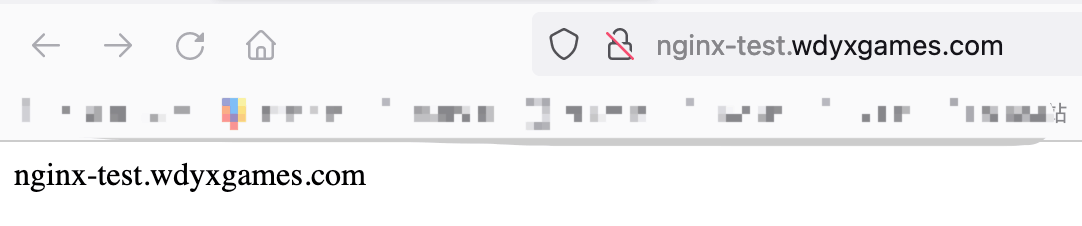
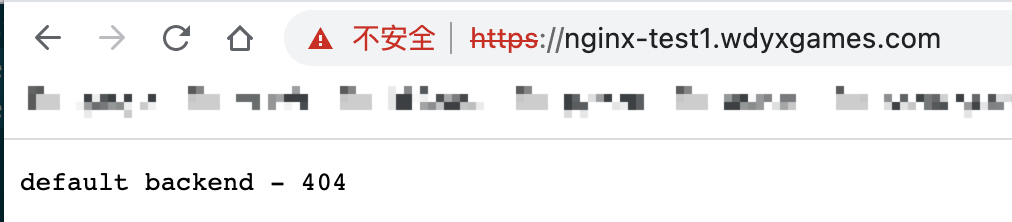
可以看见http://nginx-test.wdyxgames.com访问成功,http://nginx-test1.wdyxgames.com因为没有在ingress中定义返回的是defaultbakend中的nginx返回的页面
ingress-nginx配置使用证书支持https
首先把证书导入到
k8s的secret中去:kubectl create secret tls wdyxgames-tls --key _.wdyxgames.com.key --cert _.wdyxgames.com.crt -n nginx-test
再创建个
ingress资源文件指定使用https:#test-nginx-ingress-https.yaml
apiVersion: networking.k8s.io/v1
kind: Ingress
metadata:
annotations:
kubernetes.io/ingress.class: "nginx"
name: example
spec:
rules: # 一个ingress可以配置多个rules
- host: nginx-test.wdyxgames.com # 域名配置,可以不写,匹配*,此域名就是浏览器里访问的URL
http:
paths: # 相当于nginx的location,同一个host可以配置多个path,此处我们写所有
- backend:
service:
name: nginx-test-service # 代理到哪个svc,与上面创建的测试后端svc对应
port:
number: 80 # svc暴露出来的端口,与上面创建的测试后端svc对应
path: /
pathType: Prefix
tls:
- hosts:
- nginx-test.wdyxgames.com
secretName: wdyxgames-tls
对比上面,只是添加了
tls处的内容:#使用命令创建
kubectl apply -f test-nginx-ingress-https.yaml -n nginx-test #####
Error from server (BadRequest): error when creating "test-nginx-ingress-https.yaml": admission webhook "validate.nginx.ingress.kubernetes.io" denied the request: host "nginx-test.wdyxgames.com" and path "/" is already defined in ingress nginx-test/example
#会有报错,是因为的http的ingress已经创建对应的转发关系,不可再创建 #删掉之前http的ingress,再创建
kubectl delete -f test-nginx-ingress.yaml -n nginx-test
使用浏览器访问,可见已经支持
https访问了: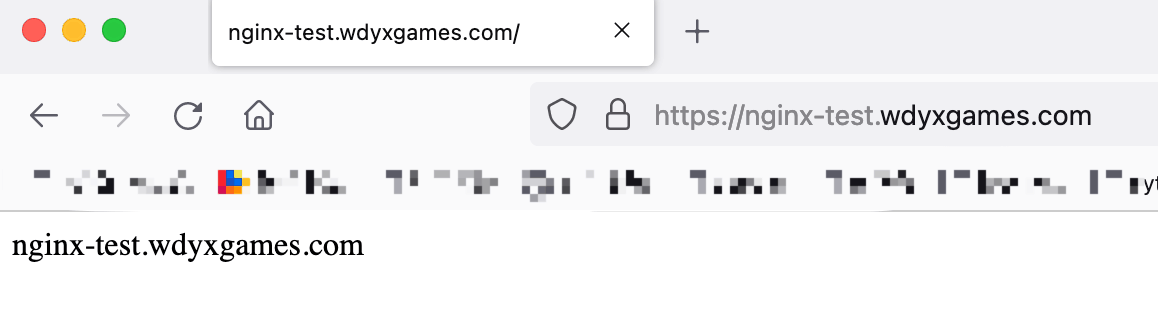
安装配置ingress-nginx支持https访问的更多相关文章
- 独立版Jexus配置SSL,支持https访问
一.申请证书[腾讯免费证书] 二.验证DNS,即解析域名.记录类型选择 TXT ,主机记录与证书上的主机记录保持一致,记录值也与证书上的记录值保持一致 三.等待DNS验证与CA轮询,轮询成功后即可下载 ...
- nginx 支持https访问
1,先确认nginx安装时已编译http_ssl模块. 就是执行nginx -V命令查看是否存在--with-http_ssl_module.如果没有,则需要重新编译nginx将该模块加入.yum安装 ...
- Ubuntu Nginx下配置网站ssl实现https访问
最近在看 HTTP权威指南 看到介绍了HTTPS的ssl,自己就动手测试了下,将步骤记录下 HTTPS简介 什么是HTTPS?百科是这样解释的.HTTPS(全称:Hyper Text Trans ...
- nginx配置ssl证书实现https访问
一,环境说明 服务器系统:ubuntu16.04LTS 服务器IP地址:47.89.12.99 域名:bjubi.com 二,域名解析到服务器 在阿里云控制台-产品与服务-云解析DNS-找到需要解析的 ...
- 阿里云 nginx配置ssl证书实现https访问
一,环境说明 服务器系统:ubuntu16.04LTS 服务器IP地址:47.89.12.99 域名:bjubi.com 二,域名解析到服务器 在阿里云控制台-产品与服务-云解析DNS-找到需要解析的 ...
- 配置nginx支持Https
配置nginx支持Https一定要先使用stop停止nginx然后重新代开不能使用reload 一:安装letsencrypt 1.从git上克隆下来git clone https://github. ...
- [转帖]nginx配置ssl证书实现https访问
https://www.cnblogs.com/tianhei/p/7726505.html 今天就是如此处理的 感觉挺不错的. 一,环境说明 服务器系统:ubuntu16.04LTS 服务器IP地址 ...
- Windows 10下安装配置Caffe并支持GPU加速(修改版)
基本环境 建议严格按照版本来 - Windows 10 - Visual Studio 2013 - Matlab R2016b - Anaconda - CUDA 8.0.44 - cuDNN v4 ...
- 微信小程序如何提交审核并发布?发布问题:小程序只支持https访问
http://www.jisuapp.cn/news/305.html 发布问题:1.小程序只支持https访问 2.要配置服务域名
随机推荐
- grafana中如何展示prometheus的延迟分布数据?
最终效果 最终在grafana中展示了一个服务每分钟的延迟分布: 各个部分的含义如下: 1.时间的分布,从0.01秒到最多720秒 2.用颜色深浅代表次数.颜色越深,请求次数越多 3.时间轴,代表在这 ...
- 【get√】发现一个redis zset的新玩法:用ZINTERSTORE把value都置0
直接上指令: redis-cli -h 192.168.0.5 -p 6379 -a test123 DEL __temp_ahfu1 ZADD __temp_ahfu1 1 0.0.18.185_0 ...
- 搭服务器之kvm--vnc连接虚拟机连接闪退直接消失 以及virsh shutdown命令无效解决办法。
之前暑期见识到了虚拟化在企业中的应用,感慨不小,以前只是自己在玩儿桌面vmware workstation,安装的虚拟机也没啥大感觉.在公司机房里大家用的dell poweredge 420,8gme ...
- 桥接模式(Bridge模式)
桥接模式的定义与特点 桥接(Bridge)模式的定义如下:将抽象与实现分离,使它们可以独立变化.它是用组合关系代替继承关系来实现,从而降低了抽象和实现这两个可变维度的耦合度.通过上面的讲解,我们能很好 ...
- 免费注册香港Apple ID
注册 一.海外Apple ID的好处 1.APP软件资源多,比如传说对决(海外版王者荣耀).海外版抖音等,这些APP软件在国内的apple store是没有的: 2.部分APP软件在海外Apple s ...
- Android开发----EditText&ImageView&第三方库的加载
EditText组件 一个实例描述该组件的全部属性(虚假的登录界面) 在activity.xml中 <?xml version="1.0" encoding="ut ...
- Vue之 css3 样式重置 代码
reset.css @charset "utf-8";html{background-color:#fff;color:#000;font-size:12px} body,ul,o ...
- html重点标签总结
一. iframe 的学习 iframe通俗的的理解就是,可以在页面里面嵌套新的页面 它的使用会使页面变卡,一般会有一个固定的尺寸,默认的.他也属于可替换元素行列.我们可以通过CSS来改变尺寸 fra ...
- iOS程序的启动过程
UIApplicationMain main函数中执行了一个UIApplicationMain这个函数 int UIApplicationMain(int argc, char *argv[], NS ...
- NSTimer的使用
开启定时器 @property (nonatomic, weak) NSTimer *timer; // 返回一个自动开始执行任务的定时器 self.timer = [NSTimer schedule ...
