Tkinter 之CheckButton复选框标签
一、参数说明
| 语法 | 作用 |
|---|---|
| Checkbutton(root,text='xxxx') | 复选框显示的文本 |
| Checkbutton(root,variable=id) | 通过变量的值确定哪些复选框被选中 |
| Checkbutton(root,variable=id,onvalue=1) | 复选框选中(有效)时变量的值 |
| Checkbutton(root,variable=id,onvalue=1,offvalue=0) | 复选框未选中(无效)时变量的值 |
| Checkbutton(root,variable=id,onvalue=1,offvalue=0,command=函数) | 复选框选中时执行的命令(函数) |
二、代码示例
import tkinter as tk window = tk.Tk() def main():
global window
window.title("CheckButton参数说明")
winWidth = 600
winHeight = 400
# 获取屏幕宽高
screenWidth = window.winfo_screenwidth()
screenHeight = window.winfo_screenheight() x = int((screenWidth - winWidth) / 2)
y = int((screenHeight - winHeight) / 2)
# 设置窗口居中
window.geometry("%sx%s+%s+%s" % (winWidth, winHeight, x, y))
window.iconbitmap("./image/icon.ico") """checkbutton参数. Valid resource names: activebackground, activeforeground, anchor,
background, bd, bg, bitmap, borderwidth, command, cursor,
disabledforeground, fg, font, foreground, height,
highlightbackground, highlightcolor, highlightthickness, image,
indicatoron, justify, offvalue, onvalue, padx, pady, relief,
selectcolor, selectimage, state, takefocus, text, textvariable,
underline, variable, width, wraplength."""
var1 = tk.IntVar()
var2 = tk.IntVar()
tk.Checkbutton(window, text="篮球", onvalue=1, offvalue=0,
variable=var1, command=callBack, activebackground="#f00",
foreground="#666").pack()
tk.Checkbutton(window, text="足球", onvalue=1, offvalue=0,
variable=var2, command=callBack, activebackground="#f00",
foreground="#bbb").pack()
window.mainloop() def callBack():
print(1)
if __name__ == '__main__':
main()
三、效果图
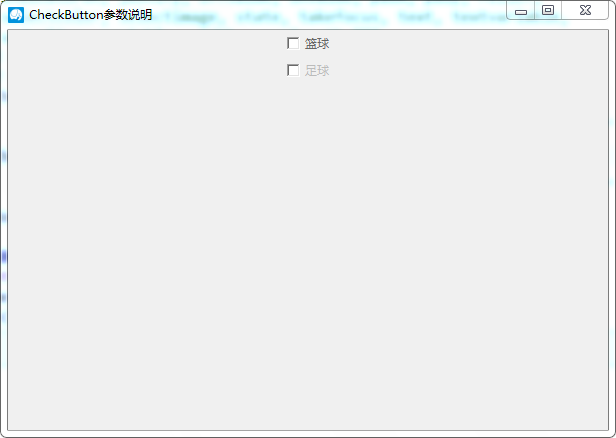
Tkinter 之CheckButton复选框标签的更多相关文章
- tkinter中checkbutton多选框控件和variable用法(六)
checkbutton控件 简单的实现多选: import tkinter wuya = tkinter.Tk() wuya.title("wuya") wuya.geometry ...
- 复选框input:checkbox
复选框 CreateTime--2017年6月5日14:04:55Author:Marydon 五.复选框 (一)语法 <input type="checkbox" /& ...
- python之tkinter使用-复选框操作
# tkinter复选框操作 import tkinter as tk root = tk.Tk() root.title('问卷调查') root.geometry('220x80') # 设置窗口 ...
- js之全选即点击全选标签可选择全部复选框
目标效果:网页全选功能,即点击全选标签可选择全部复选框 实现代码如下 <!DOCTYPE html> <html lang="en"> <head&g ...
- JAVA个人小程序GUI篇-收银(标签、按钮、复选框、下拉标、文本域、表格······)
如果用eclipse需先装载windowsbuild //导入包 import java.awt.BorderLayout; import java.awt.EventQueue; import ja ...
- spring mvc:常用标签库(文本框,密码框,文本域,复选框,单选按钮,下拉框隐藏于,上传文件等)
在jsp页面需要引入:<%@taglib uri="http://www.springframework.org/tags/form" prefix="form&q ...
- Spring MVC-表单(Form)标签-复选框集合(Checkboxes)示例(转载实践)
以下内容翻译自:https://www.tutorialspoint.com/springmvc/springmvc_checkboxes.htm 说明:示例基于Spring MVC 4.1.6. 以 ...
- Spring MVC-表单(Form)标签-复选框(Checkbox)示例(转载实践)
以下内容翻译自:https://www.tutorialspoint.com/springmvc/springmvc_checkbox.htm 说明:示例基于Spring MVC 4.1.6. 以下示 ...
- input check复选框选择后修改<a>标签超链接href
1. 给复选框添加onclick事件 获取标签id <tbody> <c:forEach var="file" items="${files}" ...
随机推荐
- Asp.netCore 的Startup 不继承接口
有一个问题: Asp.netCore 的Startup 要实现 Config 和ConfigServie 方法, 为什么不接口约束呢. 进入源码: // // 摘要: // /// Specify t ...
- Authentication failed for "http://xxxxxx"
1.配置用户信息 git config --global user.name [username] git config --global user.email [email] 2.查询用户信息 ...
- 线程一(lock)
对于线程同步操作最简单的一种方式就是使用 lock 关键字,通过 lock 关键字能保证加锁的线程只有在执行完成后才能执行其他线程. lock 的语法形式如下. lock(object) { ...
- JS中浏览器的数据存储机制
一.JS中的三种数据存储方式 cookie.sessionStorage.localStorage 二.cookie 1.cookie的定义: cookie是存储在浏览器上的一小段数据,用来记录某些当 ...
- pygame安装遇到的坑
坑一:python版本冲突,电脑同时安装多个版本的python,由于每个都是python.exe,cmd命令窗口输入的python不一定是你想要的版本,所以最好还是安装单个版本即可. 坑二:由于电脑安 ...
- 2.synchronized同步锁
原文链接:http://blog.csdn.net/zteny/article/details/54863391 简介 synchronized是Java语言的一个关键字,用来修饰一个方法或者代码块, ...
- Elasticsearch7
elasticsearch 由来 点击进入 elasticsearch 基本概念 点击进入 elasticsearch 安装 点击进入 elasticsearch 增删改查 点击进入 elastics ...
- Linux命令——uptime
参考:linux中uptime命令查看linux系统负载 Linux uptime command 简介 uptim告诉你系统运行了多长时间.uptime命令提供单行显示的输出,包含如下信息: 当前时 ...
- 关于MySQL中的锁机制详解
锁概述 MySQL的锁机制,就是数据库为了保证数据的一致性而设计的面对并发场景的一种规则. 最显著的特点是不同的存储引擎支持不同的锁机制,InnoDB支持行锁和表锁,MyISAM支持表锁. 表锁就是把 ...
- ubuntu 启动图形界面 sudo init 5
Linux系统最早期的时候只有命令行界面,所有的工作都需要用Linux命令来完成. 随着系统的发展,以及图形界面系统的出现,Linux也出现了图形界面,使得Linux系统不再是只有计算机的专业人士才可 ...
