CentOS 7 yum nginx MySQL PHP 简易环境搭建
用centos自带的yum源来安装nginx,mysql和php,超级方便,省去编译的麻烦,省去自己配置的麻烦,还能节省非常多的时间。
我们先把yum源换成国内的阿里云镜像源(当然不换也可以),先备份一下原来的源镜像文件,以免出错后可以恢复:
[root@ ~]# mv /etc/yum.repos.d/CentOS-Base.repo /etc/yum.repos.d/CentOS-Base.repo.backup
下载新的CentOS-Base.repo 到/etc/yum.repos.d/,版本根据自己的系统版本选择下载:
CentOS
wget -O /etc/yum.repos.d/CentOS-Base.repo http://mirrors.aliyun.com/repo/Centos-5.repo CentOS
wget -O /etc/yum.repos.d/CentOS-Base.repo http://mirrors.aliyun.com/repo/Centos-6.repo CentOS
wget -O /etc/yum.repos.d/CentOS-Base.repo http://mirrors.aliyun.com/repo/Centos-7.repo
更改/etc/yum.repos.d/CentOS-Media.repo使其为不生效:
enabled=
运行yum makecache生成缓存:
yum clean all
yum makecache
yum update
安装Nginx
由于yum源中没有我们想要的nginx,那么我们就需要创建一个“/etc/yum.repos.d/nginx.repo”的文件,其实就是新增一个yum源。
[root@ yum.repos.d]# vi /etc/yum.repos.d/nginx.repo
把如下内容复制进去:
[nginx]
name=nginx repo
baseurl=http://nginx.org/packages/centos/$releasever/$basearch/
gpgcheck=
enabled=
然后保存退出,输入 yum list nginx 查看,
[root@ yum.repos.d]# yum list nginx
已加载插件:fastestmirror
nginx | 2.9 kB ::
nginx//x86_64/primary_db | kB ::
Loading mirror speeds from cached hostfile
* base: mirrors.aliyun.com
* extras: mirrors.aliyun.com
* updates: mirrors.aliyun.com
可安装的软件包
nginx.x86_64 :1.10.-.el7.ngx nginx
[root@ yum.repos.d]# yum list |grep nginx
nginx.x86_64 :1.10.-.el7.ngx nginx
nginx-debug.x86_64 :1.8.-.el7.ngx nginx
nginx-debuginfo.x86_64 :1.10.-.el7.ngx nginx
nginx-module-geoip.x86_64 :1.10.-.el7.ngx nginx
nginx-module-geoip-debuginfo.x86_64 :1.10.-.el7.ngx nginx
nginx-module-image-filter.x86_64 :1.10.-.el7.ngx nginx
nginx-module-image-filter-debuginfo.x86_64 :1.10.-.el7.ngx nginx
nginx-module-njs.x86_64 :1.10.2.0.0.20160414.1c50334fbea6-.el7.ngx
nginx
nginx-module-njs-debuginfo.x86_64 :1.10.2.0.0.20160414.1c50334fbea6-.el7.ngx
nginx
nginx-module-perl.x86_64 :1.10.-.el7.ngx nginx
nginx-module-perl-debuginfo.x86_64 :1.10.-.el7.ngx nginx
nginx-module-xslt.x86_64 :1.10.-.el7.ngx nginx
nginx-module-xslt-debuginfo.x86_64 :1.10.-.el7.ngx nginx
nginx-nr-agent.noarch 2.0.-.el7.ngx nginx
pcp-pmda-nginx.x86_64 3.10.-.el7 base
[root@ yum.repos.d]#
如果执行命令是这样的显示效果,那么我们的nginx的yum源就配置成功啦!
然后要安装我们的nginx就直接执行:
yum -y install nginx
这样nginx的最新官网版本就安装好了!
启动nginx:
# nginx #启动nginx
# curl 127.0.0.1
<!DOCTYPE html>
<html>
<head>
<title>Welcome to nginx!</title>
<style>
body {
width: 35em;
margin: auto;
font-family: Tahoma, Verdana, Arial, sans-serif;
}
</style>
</head>
<body>
<h1>Welcome to nginx!</h1>
<p>If you see this page, the nginx web server is successfully installed and
working. Further configuration is required.</p> <p>For online documentation and support please refer to
<a href="http://nginx.org/">nginx.org</a>.<br/>
Commercial support is available at
<a href="http://nginx.com/">nginx.com</a>.</p> <p><em>Thank you for using nginx.</em></p>
</body>
</html>
安装MySQL 5.7版本,官网http://dev.mysql.com/downloads/repo/yum/
rpm -Uvh http://dev.mysql.com/get/mysql57-community-release-el7-9.noarch.rpm
可以看到已经有了,并且5.7版本已经启用,可以直接安装:
root@ yum.repos.d]# yum repolist all | grep mysql
mysql-connectors-community/x86_64 MySQL Connectors Community 启用:
mysql-connectors-community-source MySQL Connectors Community - Sourc 禁用
mysql-tools-community/x86_64 MySQL Tools Community 启用:
mysql-tools-community-source MySQL Tools Community - Source 禁用
mysql-tools-preview/x86_64 MySQL Tools Preview 禁用
mysql-tools-preview-source MySQL Tools Preview - Source 禁用
mysql55-community/x86_64 MySQL 5.5 Community Server 禁用
mysql55-community-source MySQL 5.5 Community Server - Sourc 禁用
mysql56-community/x86_64 MySQL 5.6 Community Server 禁用
mysql56-community-source MySQL 5.6 Community Server - Sourc 禁用
mysql57-community/x86_64 MySQL 5.7 Community Server 启用:
mysql57-community-source MySQL 5.7 Community Server - Sourc 禁用
mysql80-community/x86_64 MySQL 8.0 Community Server 禁用
mysql80-community-source MySQL 8.0 Community Server - Sourc 禁用
[root@ yum.repos.d]#
如果没有开启,或者你想要选择需要的版本进行安装,修改 /etc/yum.repos.d/mysql-community.repo,选择需要的版本把enable改为1即可,其它的改为0:
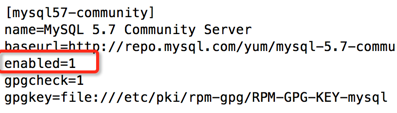
修改好后查看可用的安装版本:
[root@ yum.repos.d]# yum repolist enabled | grep mysql
mysql-connectors-community/x86_64 MySQL Connectors Community
mysql-tools-community/x86_64 MySQL Tools Community
mysql57-community/x86_64 MySQL 5.7 Community Server
不用犹豫,开始安装吧!
yum -y install mysql-community-server
……经过漫长的等待后,看到下图所示:
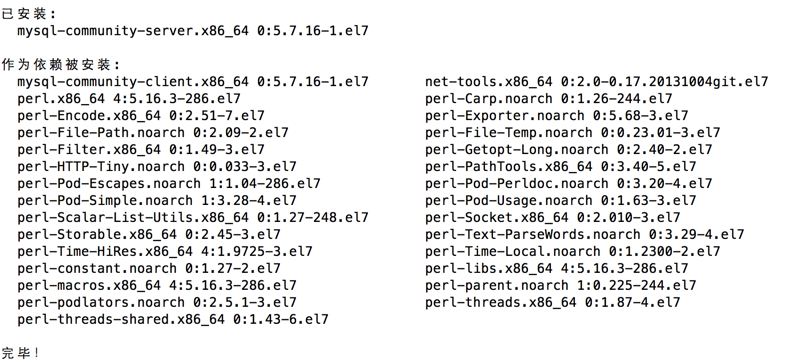
开始启动mysql:
service mysqld start
Redirecting to /bin/systemctl start mysqld.service
看下mysql的启动状态:
[root@ yum.repos.d]# service mysqld status
Redirecting to /bin/systemctl status mysqld.service
● mysqld.service - MySQL Server
Loaded: loaded (/usr/lib/systemd/system/mysqld.service; enabled; vendor preset: disabled)
Active: active (running) since 日 -- :: CST; 3min 14s ago
Process: ExecStart=/usr/sbin/mysqld --daemonize --pid-file=/var/run/mysqld/mysqld.pid $MYSQLD_OPTS (code=exited, status=/SUCCESS)
Process: ExecStartPre=/usr/bin/mysqld_pre_systemd (code=exited, status=/SUCCESS)
Main PID: (mysqld)
CGroup: /system.slice/mysqld.service
└─ /usr/sbin/mysqld --daemonize --pid-file=/var/run/mysqld/mysqld.pid 10月 :: 192.168.0.14 systemd[]: Starting MySQL Server...
10月 :: 192.168.0.14 systemd[]: Started MySQL Server.
10月 :: 192.168.0.14 systemd[]: Started MySQL Server.
开机启动设置:
systemctl enable mysqld
systemctl daemon-reload
mysql安装完成之后,在/var/log/mysqld.log文件中给root生成了一个默认密码。通过下面的方式找到root默认密码,然后登录mysql进行修改:
[root@ yum.repos.d]# grep 'temporary password' /var/log/mysqld.log
--23T14::.705458Z [Note] A temporary password is generated for root@localhost: a&sqr7dou7N_
mysql -uroot -p
修改root密码:
ALTER USER 'root'@'localhost' IDENTIFIED BY 'NewPassWord!';
注意:mysql5.7默认安装了密码安全检查插件,默认密码检查策略要求密码必须包含:大小写字母、数字和特殊符号,并且长度不能少于8位。否则会提示ERROR 1819 (HY000): Your password does not satisfy the current policy requirements错误,如下图所示:

通过msyql环境变量可以查看密码策略的相关信息:
mysql> show variables like '%password%';
+---------------------------------------+--------+
| Variable_name | Value |
+---------------------------------------+--------+
| default_password_lifetime | |
| disconnect_on_expired_password | ON |
| log_builtin_as_identified_by_password | OFF |
| mysql_native_password_proxy_users | OFF |
| old_passwords | |
| report_password | |
| sha256_password_proxy_users | OFF |
| validate_password_check_user_name | OFF |
| validate_password_dictionary_file | |
| validate_password_length | |
| validate_password_mixed_case_count | |
| validate_password_number_count | |
| validate_password_policy | MEDIUM |
| validate_password_special_char_count | |
+---------------------------------------+--------+
rows in set (0.00 sec)
validate_password_policy:密码策略,默认为MEDIUM策略
validate_password_dictionary_file:密码策略文件,策略为STRONG才需要
validate_password_length:密码最少长度
validate_password_mixed_case_count:大小写字符长度,至少1个
validate_password_number_count :数字至少1个
validate_password_special_char_count:特殊字符至少1个
上述参数是默认策略MEDIUM的密码检查规则。
修改密码策略
如果想修改密码策略,在/etc/my.cnf文件添加validate_password_policy配置:
# 选择0(LOW),(MEDIUM),(STRONG)其中一种,选择2需要提供密码字典文件
validate_password_policy=
配置默认编码为utf8
修改/etc/my.cnf配置文件,在[mysqld]下添加编码配置,如下所示:
[mysqld]
character_set_server=utf8
init_connect='SET NAMES utf8'
重新启动mysql服务使配置生效:
systemctl restart mysqld
添加远程登录用户
默认只允许root帐户在本地登录,如果要在其它机器上连接mysql,必须修改root允许远程连接,或者添加一个允许远程连接的帐户,为了安全起见,我们添加一个新的帐户:
mysql> GRANT ALL PRIVILEGES ON *.* TO 'evai'@'%' IDENTIFIED BY '@evai2016' WITH GRANT OPTION;
mysql> FLUSH PRIVILEGES;
这样远程就可以用账户名为evai,密码为@evai2016来登录数据库了,运行 select host, user from mysql.user 查看下:
mysql> select host,user from mysql.user;
+-----------+-----------+
| host | user |
+-----------+-----------+
| % | evai |
| localhost | mysql.sys |
| localhost | root |
+-----------+-----------+
rows in set (0.00 sec)
安装PHP7
rpm -Uvh https://dl.fedoraproject.org/pub/epel/epel-release-latest-7.noarch.rpm
rpm -Uvh https://mirror.webtatic.com/yum/el7/webtatic-release.rpm
执行命令安装php7:
yum install php70w.x86_64 php70w-cli.x86_64 php70w-common.x86_64 php70w-gd.x86_64 php70w-ldap.x86_64 php70w-mbstring.x86_64 php70w-mcrypt.x86_64 php70w-mysql.x86_64 php70w-pdo.x86_64
安装php-fpm:
yum install php70w-fpm php70w-opcache
启动php-fpm:
systemctl start php-fpm
修改 /etc/nginx/conf.d/default.conf 文件,找到下面这段并改为如下所示:
location ~ \.php$ {
root /usr/share/nginx/html;
fastcgi_pass 127.0.0.1:;
fastcgi_index index.php;
fastcgi_param SCRIPT_FILENAME $document_root$fastcgi_script_name;
include fastcgi_params;
}
接着到 /usr/share/nginx/html 目录下创建一个test.php文件,内容为phpinfo():
vi /usr/share/nginx/html/test.php #内容
<?php
phpinfo();
保存退出。接着重启nginx:
nginx -s reload
打开浏览器,看到如下图说明运行成功:
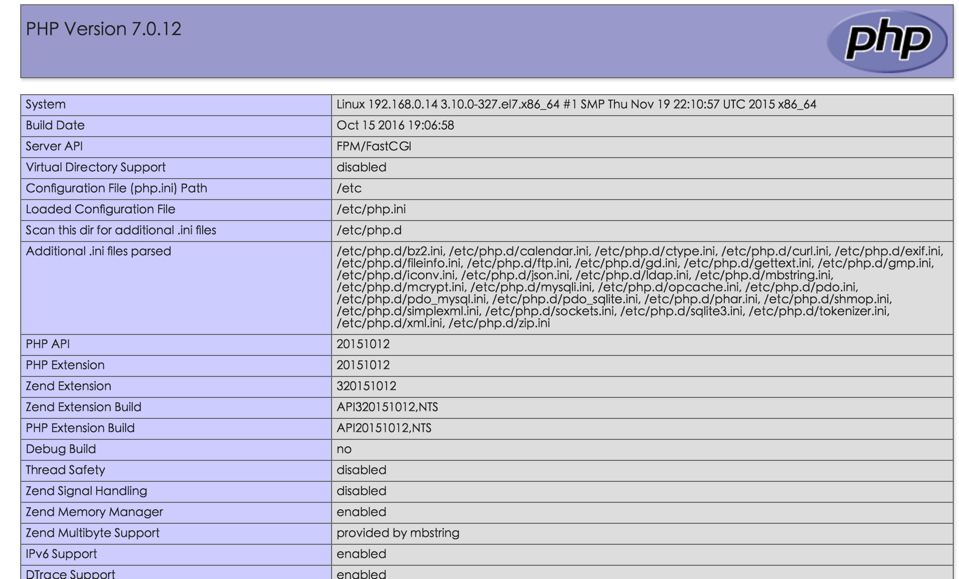
至此环境搭建完成。
CentOS 7 yum nginx MySQL PHP 简易环境搭建的更多相关文章
- CentOS 7 yum nginx MySQL PHP7 简易环境搭建(精)
用centos自带的yum源来安装nginx,mysql和php,超级方便,省去编译的麻烦,省去自己配置的麻烦,还能节省非常多的时间. 我们先把yum源换成国内的阿里云镜像源(当然不换也可以),先备份 ...
- Mac OS + Nginx + Mysql + PHP 本地环境搭建
本文是用Mac系统下搭建的环境,使用Linux的童鞋也不要在意,因为很相似,只有下载安装的方式有一点区别.直接进入正文: 1.首先我们需要下载Homebrew,Homebrew简称brew,是Mac ...
- Windows下Nginx+Mysql+Php(wnmp)环境搭建
前言 最近想在windows下使用nginx搭建web环境,本来想用套件(WNMP)一键安装,但后来放弃了,觉得还是自己动手,丰衣足食的好,而且套件的局限性太大.所以后来就各种搜索,看到前辈写关于wn ...
- CentOS 7 下 JDK1.8+Maven+Nginx+MySql+Git+Redis环境安装
CentOS 7 下 JDK1.8+Maven+Nginx+MySql+Git+Redis环境安装 安装目录准备 新建data目录,用来放下载的软件 mkdir -p /data 切换到该data目录 ...
- LNMP(linux+nginx+mysql+php)服务器环境配置【转载】
本文转载自 园友David_Tang的博客,如有侵权请联系本人及时删除,原文地址: http://www.cnblogs.com/mchina/archive/2012/05/17/2507102.h ...
- 搭建windows环境下(nginx+mysql+php)开发环境
搭建windows环境下(nginx+mysql+php)开发环境 1. 所需准备应用程序包 1.1 nginx 程序包nginx-1.0.4.zip或其他版本(下载地址: http ...
- nginx+uwsgi+django开发环境搭建
Nginx+uWSGI+Djangoi开发环境搭建 Django简介,环境搭建 uWSGI简介,安装与配置 Nginx安装与配置 Nginx+uWSGI+Django原理解析 1.django简介,环 ...
- Django Python MySQL Linux 开发环境搭建
Django Python MySQL Linux 开发环境搭建 1.安装Python 进行Python开发,首先必须安装python,对于linux 或者Mac 用户,python已经预装. 在命令 ...
- 提高性能,MySQL 读写分离环境搭建(一)
这是松哥之前一个零散的笔记,整理出来分享给大伙! MySQL 读写分离在互联网项目中应该算是一个非常常见的需求了.受困于 Linux 和 MySQL 版本问题,很多人经常会搭建失败,今天松哥就给大伙举 ...
随机推荐
- SQL Server 2008 表值参数用法
下面的示例使用 Transact-SQL 并演示如何执行以下操作:创建表值参数类型,声明变量来引用它,填充参数列表,然后将值传递到存储过程. USE AdventureWorks; GO /*创建表值 ...
- 12. Android框架和工具之 StringUtils(字符串操作)
1. StringUtils介绍: StringUtils是apache commons lang库(http://commons.apache.org/proper/commons-lang/dow ...
- [课程相关]homework-09
零.前言 这次的作业比较特殊,有两种做法.由于我对网页很熟悉,所以选择网页. 细节不赘述,下面写一下这次作业的几个亮点. 一.亮点 最大的亮点就是这个页面是纯客户端的,没有服务端.也就是说所有功能都是 ...
- Oracle基础(十) DML数据操作
一.DML数据操作语言 主要用于检索.插入和修改数据库信息.它是最常用的SQL命令,如INSERT(插入).UPDATE(更新).SELECT(选择).DELETE(删除). 1.INSERT插入语句 ...
- mysql数据类型分析
CHAR, VARCHAR, TEXT CHAR 定长字符串,占用空间大,速度快 VARCHAR 变长字符串,占用空间小,速度慢 CHAR后面的空格会被去掉,VARCHAR不会去掉 TEXT 不能有默 ...
- asp.net oracle 存储过程
ORACLE代码 CREATE OR REPLACE PROCEDURE gd_CURSOR(MYCS1 OUT SYS_REFCURSOR,MYCS2 OUT SYS_REFCURSOR,a out ...
- (转)Linux IO模式及 select、poll、epoll详解
本文为转载,并作了部门调整.修改. [原文出处:https://segmentfault.com/a/1190000003063859] 同步IO和异步IO,阻塞IO和非阻塞IO分别是什么,到底有什么 ...
- 5059 一起去打CS
5059 一起去打CS 时间限制: 1 s 空间限制: 32000 KB 题目等级 : 钻石 Diamond 题解 查看运行结果 题目描述 Description 早就和lyk约好了去 ...
- 多线程的练习----妖,等待唤醒,代码重构,lock到condition
× 目录 [1]需求 [2]妖的出现和解决 [3]等待唤醒 [4]代码重构 [5]改成Lock Condition ------------------------------------- 1,需求 ...
- 【转载】MQTT学习笔记——MQTT协议体验 Mosquitto安装和使用
http://blog.csdn.net/xukai871105/article/details/39252653 0 前言 MQTT是IBM开发的一个即时通讯协议.MQTT是面向M2M和物联 ...
